Unlocking the Power of Zoom Integration for Booknetic
In the digital age, effective communication and organization tools are essential for any business or professional seeking to optimize their operations. Integrating video conferencing software with appointment booking systems can greatly enhance productivity and client engagement. One such integration is the Zoom integration for Booknetic, a multi-purpose appointment booking plugin designed for WordPress users. This integration allows users to host and manage online meetings effortlessly, making it a must-have feature for businesses that rely on virtual consultations.
Setting Up Zoom Integration for Booknetic
For users looking to streamline their appointment scheduling with Zoom video conferencing capabilities, integrating Zoom into Booknetic is a game-changer. The setup process may seem daunting at first, but by breaking it down into manageable steps, users can easily get their Zoom integration up and running.
Step 1: Accessing the Zoom Marketplace
To begin the integration process, head over to the official Zoom Marketplace. This is where you can manage your Zoom apps and integrations effectively. It’s important to sign in to your Zoom account to proceed with creating your application.
Step 2: Creating a New Zoom App
Once signed in, navigate to the “Develop” section in the menu and choose the option to “Build App.” Here, you’ll be guided through a series of steps to create a new app. Select the “Server-to-Server OAuth App” option and assign a name to your app. Remember, this name should reflect the purpose of the app for easier identification later on.
Step 3: App Credentials
Upon creating your app, Zoom provides you with the necessary App credentials, which include your Client ID and Client Secret. It’s crucial to copy these credentials as they will be needed later to connect your app to Booknetic.
Step 4: Completing Application Information
Proceed by clicking the “Continue” button. You’ll need to provide additional details about your Zoom app. Ensuring that this information is accurate and well-detailed is vital for maintaining functionality and user trust.
Step 5: Setting Scopes
Next, you will be prompted to set up the scopes for your app. Scopes determine the level of access your app has to the Zoom platform. This is a crucial step, as it defines the interactions between your app and Zoom services. The following scopes should be added:
- Meeting Access:
- meeting:write:meeting:admin
- meeting:update:meeting:admin
-
meeting:delete:meeting:admin
-
User Access:
- user:read:user:admin
- user:write:user:admin
- user:read:list_users:admin
By establishing these scopes, you ensure that your integration will have the necessary permissions to function properly.
Step 6: Activating Your App
After adding the required scopes, click on “Continue” to move forward and activate your app. Activating the app means it’s now live and ready to interface with Booknetic.
Step 7: Configuring Booknetic Settings
Now it’s time to go over to Booknetic. Navigate to the Settings tab and select the Integrations section. Here, you can enable Zoom integration by pasting in your Account ID, Client ID, and Client Secret from your earlier setup.
Additionally, you will have the option to fill in the Meeting topic field. Booknetic allows the use of shortcodes in this field, enabling dynamic content. Users can see a list of available keywords by clicking on the Keywords icon, which enhances the personalization aspect of the meeting topics.
Step 8: Meeting Password Options
By default, Booknetic assigns a random 8-digit password for every Zoom meeting scheduled through the platform. For those wishing to simplify their meeting setup, there’s an option to disable the random password requirement, allowing for meetings without any passwords.
Step 9: Linking Booknetic Staff to Zoom Users
A significant part of maximizing the Zoom integration is ensuring that your staff members are properly linked to their respective Zoom accounts. To do this, navigate to the Staff section in Booknetic. Select a staff member, and at the bottom of the edit form, there will be a field for specifying the associated Zoom user. Simply choose the correct Zoom user from the dropdown and save your changes.
Step 10: Activating Services for Zoom
Next, it’s essential to activate the specific services that will be integrated with Zoom. To do this, you’ll need to edit the service in question and enable the “Activate Zoom for the service” option. This activation ensures that the chosen service will utilize Zoom for its online appointments.
Step 11: Adding Zoom Meeting Information to Notifications
Finally, to enhance communication with your clients, you can include the Zoom meeting details in notifications. Booknetic allows the addition of specific shortcodes in the notifications to automate this process:
- Customer Meeting URL:
{zoom_meeting_url} - Staff Meeting URL:
{zoom_meeting_host_url} - Meeting Password:
{zoom_meeting_password}
By using these shortcodes, clients and staff will receive relevant information regarding their scheduled meetings directly in their notifications.
More on Booknetic and Zoom Integration Use Cases
Integrating Zoom into Booknetic isn’t just about scheduling meetings; it opens the door to numerous use cases that can benefit various industries. For instance, educational institutions can schedule online classes, professional coaches can hold one-on-one sessions, and health professionals can conduct teletherapy or consultations with clients—all from within the Booknetic interface, directly linking to Zoom.
Imagine a fitness trainer who needs to book personal training sessions with clients. With Zoom integration for Booknetic, they can easily schedule their appointments, automatically generate a Zoom link for each session, and send both the client and themselves the relevant URL and meeting details via notifications. This ensures both parties are on the same page and enhances the professional experience.
Furthermore, businesses can use integrated Zoom functions for webinars and workshops. With Zoom’s robust capabilities for hosting large groups, companies can hold online seminars that facilitate learning opportunities for their audience. The ability to integrate registrations and schedules through Booknetic simplifies the administrative burden while enhancing the presence and outreach of the business.
Harnessing the Benefits of Zoom Integration for Booknetic
The Zoom integration for Booknetic stands out as an indispensable tool for anyone looking to improve efficiency in scheduling and managing online appointments. By automating the process of creating, organizing, and maintaining appointments, businesses can save valuable time and resources.
This integration not only facilitates seamless communication but also enhances client relations by providing easy access to meetings and ensuring that no appointments are overlooked. In today’s fast-paced environment, where virtual interactions are becoming the norm, the ability to integrate appointment booking with an established video conferencing platform like Zoom is imperative.
Whether you’re a small business owner, an educator, or a healthcare provider, the integration between Zoom and Booknetic offers a streamlined approach to managing your time and engaging with clients, all while maintaining a professional edge. Now is the time to embrace innovation and enhance your operational capabilities with the blend of Zoom integration for Booknetic in your workflow.
Download Zoom integration for Booknetic Plugins for free
You see, downloading Zoom integration for Booknetic Plugins for free is possible and completely legitimate.
Truly, even downloading a cracked Zoom integration for Booknetic is law-abiding, as the license it is distributed under is the GPL (General Public License), and this license allows anyone its free distribution.
Thus, there’s no cause to worry: If you were seeking to buy Zoom integration for Booknetic cheaply or, directly, to download Zoom integration for Booknetic Plugins nulled and, thus, have it completely free,, you can do that without going outside the law.
Download Zoom integration for Booknetic GPL: The only choice for entrepreneurs just starting
It doesn’t matter what you name it: Discounts for Zoom integration for Booknetic Plugins, download Zoom integration for Booknetic Plugins GPL, download Zoom integration for Booknetic without license or download Zoom integration for Booknetic nulled.
It is totally within the law and something essential for any beginner entrepreneur.



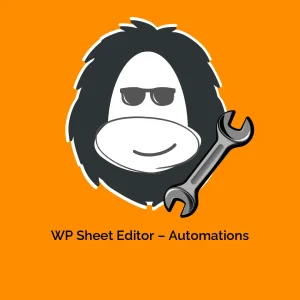



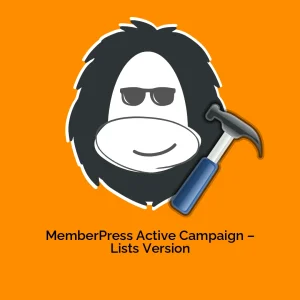
Reviews
There are no reviews yet.