Integrating WS Form PRO with Zapier: A Game Changer for Workflow Automation
Integrating forms into your workflow can significantly streamline processes, and leveraging WS Form PRO with Zapier is an efficient way to achieve this. The WS Form PRO Zapier add-on allows you to connect form submissions with a myriad of applications, ultimately optimizing your operations.
Installation of WS Form PRO Zapier
Getting started with WS Form PRO Zapier is straightforward. You first install it similarly to how you would install the WS Form PRO plugin. Once installed, activating the plugin is essential. Upon purchase, a license key is provided. If you misplace your key, recovering it is essential for continuing the installation.
Activating Your License Key
- Access the WordPress administration menu and click on WS Form.
- Navigate to Settings, then select the Zapier tab on the top of the settings page.
- Enter your license key into the provided field and click the Activate button.
It’s critical to ensure you’re using the Zapier-specific license key, as using your WS Form PRO key will lead to activation issues. Additionally, before setting up your zaps, ensure that you have at least one published form along with a submission; this is a requirement for the integration to work correctly.

Moreover, the WordPress REST API should be enabled and accessible to Zapier for proper functionality. The framework allows Zapier to pull the necessary data from your forms to connect with other applications.
Crafting Your Zap
Creating a WS Form zap is an empowering step that links form submissions with your desired applications. Here’s how you can create an effective zap:
- Should you not already have a Zapier account, start by creating one.
- In your Zapier dashboard, click the + Create Zap option.
- Search for the WS Form in the app search bar. By default, the New Submission trigger will be selected. Click Save + Continue to proceed.
- Next, you’ll need to connect Zapier with your WS Form PRO plugin by selecting Connect an Account.
Connecting WS Form PRO to Zapier
At this stage, you will pull the API URL and API Key from your WS Form PRO settings:
- Again, go to the WordPress administration menu, select WS Form, access Settings, and then choose the Zapier tab.
- Copy the necessary API details and paste them into the Zapier connection dialog.
- After entering the information, click Yes, Continue.
You’ll then test the connection—an essential step to verify that everything is functioning correctly.
Selecting a Form
Zapier will prompt you to select the specific published form for triggering the zap. Here, Zapier can download sample submission records. However, it may be more beneficial to submit a real form and utilize that data for further steps within your zap creation.
After setting up the trigger, you can create one or more actions within your zap. This flexibility allows you to direct the submission data to various applications and platforms, enhancing your workflow automation.
Understanding Submission Fields for WS Form PRO Zapier
Creating effective zaps entails a solid understanding of the fields available in your form submissions. The WS Form PRO Zapier integration offers various fields that can serve as filters or mappings. Here’s a breakdown of those fields:
| Identifier | Name | Description |
|————|——————|———————————————————————————————–|
| id | ID | A unique identifier for the submission record. Saved forms use a prefix that counts saves. |
| submit_id | Submission ID | The ID assigned to the WS Form submission. |
| form_id | Form ID | The unique ID attached to each specific WS Form. |
| hash | Hash | The session ID for the WS Form submission, serving as a unique identifier for tracking. |
| duration | Duration | This indicates the length of time (in seconds) from form rendering to completion. |
| count_submit | Count | Reflects the number of times a form has been saved or submitted. |
| status | Status | Displays whether the submission is a draft (in progress) or published (completed). |
| preview | Preview | Indicates if the form was saved or submitted in preview mode with a true/false value. |
| spam | Spam Level | Shows whether the submission was flagged as spam, with a blank value if not applicable. |
| date_added | Date Added | The timestamp showing when the submission was initially created. |
| date_updated | Date Updated | The date and time when the submission record was last modified. |
| date_expire | Date Expires | Indicates when the submission will be purged if applicable. |
| admin_url | Admin URL | Provides a direct link to view the submission within the WordPress admin interface. |
This table gives an overview of the power you hold by harnessing these fields in your workflows. Understanding these can help tailor your integration according to your needs, making the process even more efficient.
Leveraging WS Form PRO with Zapier
Utilizing WS Form PRO in conjunction with Zapier reap immense benefits. With the ability to connect to over a thousand other applications, you can automate various aspects of your business operations. This automation minimizes manual data entry and ensures accuracy in data handling.
Real-World Applications
Imagine this: You run an online store and use WS Form for customer inquiries. By integrating it with an application like Google Sheets via Zapier, each submission can automatically log customer feedback, inquiries, and potential leads into a Sheet for tracking.
Or consider a situation where you gather event registrations. With WS Form connected to an email marketing tool like Mailchimp, you can automatically add new registrants to your mailing list, ensuring they’re kept in the loop about future events without any additional steps.
Increased Efficiency and Accuracy
When using WS Form PRO Zapier, the chances for human error decrease as the data flows automatically between applications. For example, instead of manually transferring form submissions into a project management tool, Zapier can do it seamlessly. This efficiency not only saves time but also frees you to focus on more critical areas of your business.
Enhanced Data Management
The variety of fields available for mapping means you can customize the data being sent. For instance, if you have specific fields for names, emails, and purchase details, these can be transferred directly into your Customer Relationship Management (CRM) software, keeping all your data organized and accessible.
Scalability
As your business grows, you may find you need to add more forms and applications. Thankfully, WS Form PRO with Zapier is versatile and easily scalable. No matter how complex or diverse your business needs become, the integration can evolve with you.
Effective Use of the Integration
To maximize the WS Form PRO Zapier integration, consider the following tips:
-
Plan Your Workflow: Before setting up zaps, outline what you want to achieve. Which applications do you want to connect, and what tasks should be automated?
-
Utilize Real Submissions for Testing: While Zapier allows you to test using sample data, using real submissions gives you a better insight and ensures that everything works seamlessly.
-
Leverage Filtering Options: Use the conditional logic available in Zapier to send information only when specific criteria are met. This ensures that your system remains clean and organized.
-
Monitor Data Flow: Regularly check your zaps to ensure they’re still functioning correctly. Sometimes there may be updates or issues that you need to address.
-
Stay Updated on Features: Keep yourself informed about the new features and adjustments of WS Form and Zapier. Technology is fast-evolving, and being on top of updates can significantly improve your processes.
-
Engage with the Community: Active engagement in forums or communities related to WS Form PRO Zapier can provide additional insights, tips, and potential troubleshooting when faced with issues.
Successfully integrating WS Form PRO with Zapier positions your business to embrace efficient data management and process automation. This integration takes away repetitive manual efforts while enhancing accuracy, which is critical for any modern business. By understanding and leveraging the unique features presented in this toolset, businesses can optimize their workflows and drive productivity like never before. Whether you’re looking to streamline customer inquiries, gather leads or automate email marketing—WS Form PRO Zapier has you covered in your quest for efficiency!
WS Form PRO – Zapier: Download it for Free
Certainly, is feasible and one hundred percent legal.
Truly, even downloading a cracked WS Form PRO – Zapier is law-abiding, and this is because the license it is distributed under is the GPL (General Public License), and this license allows the holder its resale.
Therefore, be relaxed: If you wish to buy WS Form PRO – Zapier cheaply or, directly, to download WS Form PRO – Zapier Plugins nulled and, so, have it completely free, on OrangoGPL, you can do it legally.
Download WS Form PRO – Zapier GPL: A great way for entrepreneurs beginning their journey
It doesn’t matter how you name it: WS Form PRO – Zapier deals, download WS Form PRO – Zapier Plugins GPL, download WS Form PRO – Zapier without license or download WS Form PRO – Zapier nulled.
It is something totally legal and something more than necessary for any new entrepreneur.






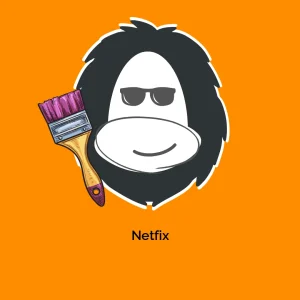

Reviews
There are no reviews yet.