Understanding WS Form PRO Stripe Elements for Effective Payment Processing
When it comes to managing online payments effortlessly, integrating payment gateways into forms is essential. The WS Form PRO Stripe Elements add-on stands out in this arena, allowing users to accept credit card payments directly through their forms. This integration not only enables simple transactions but also paves the way for more complex e-commerce solutions.
How Stripe Elements Works
At its core, the process employed by WS Form PRO Stripe Elements is both straightforward and secure. When a customer decides to make a payment through your form, they will input their credit card details. These details are then sent to Stripe in a secure manner whereby they are tokenized client-side. If the card number entered is valid, a payment intent is generated server-side in Stripe, which represents the user’s intention to pay a specified amount.
- User Enters Details: The transaction starts with the customer entering their credit card information.
- Tokenization: These details securely transform into a token, manageable by Stripe.
- Payment Intent: Provided that tokenization meets success criteria (like checking for valid card numbers), the payment intent is created.
- Authorization and Confirmation: If the payment needs further authorization, the user is prompted accordingly. Once authorized, the card payment is confirmed, and the form submits.
- Error Handling: Should the payment not succeed, the user will receive an appropriate error message, allowing them to rectify issues as needed.
This efficient sequence ensures users have a seamless experience when making payments while simultaneously providing a sturdy framework for the backend processes that manage these transactions.
Installation Process for Stripe Elements
To utilize the WS Form PRO Stripe Elements, the installation is quite akin to installing the WS Form PRO plugin. Here’s how to get started:
- Purchase and License Activation: Start by purchasing the Stripe Elements add-on. The purchase will give you a license key necessary for activating the plugin.
- Installation: Install the WS Form Stripe Elements plugin through the WordPress administration dashboard like you would for any other plugin.
- Activating the License:
- Navigate to the WS Form section in the WordPress admin menu.
- Head to Settings and select the Stripe Elements tab.
- Input your license key and click the Activate button.
If there are issues during activation, make sure the right license key is utilized, separate from your WS Form PRO key.
Configuring Stripe Elements for Optimal Use
Obtaining Your API Keys
Before diving into creating forms, it’s imperative to secure your Stripe API keys. These keys are fundamental for connecting your form to Stripe’s services. If you don’t have a Stripe account, registering for a new one is straightforward. To access your API keys:
- Log into your Stripe account.
- On your dashboard, click on Developers followed by API Keys.
It’s advised to create restricted keys tailored for your integration, ensuring you manage access appropriately.
Entering Your API Keys
To successfully enter your publishable Stripe keys into WS Form:
- Go to the WS Form settings following the installation instructions.
- On the Stripe Elements tab, input both your test and live API keys.
- Make sure to save your settings.
Adding Stripe Elements Fields to Your Form
Upon successful configuration, you will find Stripe Elements fields available under the E-Commerce section when editing your form. Two noteworthy field types appear:
- Stripe Card: This field is where users provide their credit card details.
- Stripe Submit: This action field submits the payment details entered in the Stripe Card field.
These elements can be arranged freely on your form, allowing you to create layouts that suit your design needs.
Settings Configuration of Stripe Elements
Navigating through the settings of the Stripe Card field presents numerous options to customize the fields to your liking.
Basic Settings
Within the Basic settings tab, you can modify:
– Label: This is essential as it communicates to users what information is required. A simple label like “Credit or Debit Card” works effectively.
– Render Label: Choose to display the label or keep it hidden based on your design approach.
– Label Position and Width: Decide where labels should appear (top, left, right, etc.) and how wide they should be to fit your overall form layout.
Advanced Settings
Deeper settings delves into:
– Transaction Type: You can select from One Time, Subscription, or Subscription – Custom Price transactions.
– Amount to Charge: This setting either allows an auto-calculated charge based on e-commerce fields or a fixed amount you specify directly.
Subscription-Related Settings
For subscriptions, it’s necessary to associate the transaction with corresponding Stripe Products. This involves entering Price API ID(s) for subscriptions, which define pricing plans established within Stripe’s dashboard.
Customer and Address Mapping
When opting to create a customer record during a transaction, you can map form fields to customer details for streamlined processing. Address mappings are equally crucial, ensuring that billing and shipping addresses align with the input fields provided.
Advanced Customization Oversight
Aesthetic Adjustments
The WS Form PRO Stripe Elements also allows for stylistic alterations. Here, customization can include vertical alignment, icon visibility, and CSS class specifications. These options give developers the flexibility to adjust forms so they integrate seamlessly with site aesthetics.
Handling Invalid Feedback and Messages
An essential part of user experience revolves around how errors are conveyed. The configuration of error messages for invalid credit card information is vital, ensuring users have clarity regarding submission errors.
Utilizing Advanced Variables in Actions
The introduction of additional variables, such as Customer ID and Transaction ID, allows for enhanced data management post-transaction. These identifiers can play a crucial role in tracking and managing user interactions with your payment forms.
This ability to use variables effectively means that your forms not only gather data securely but also interact seamlessly with your backend processes – making management of transactions a breeze.
Conclusion
In summary, integrating WS Form PRO Stripe Elements in your website’s payment processing framework yields a robust solution for managing e-commerce transactions. It provides both the flexibility of design and solid backend functionalities, ensuring smooth processing of payments from users. From initial setup and API integration to advanced customization, the rewards of utilizing this powerful add-on can significantly elevate user experience and operational efficiency on your platform. By harnessing the full capabilities of the WS Form PRO Stripe Elements, organizations can enhance their online sales strategies and facilitate enhanced customer engagement through seamless payment experiences.
WS Form PRO – Stripe Elements: Download it for Free
Here it is, downloading WS Form PRO – Stripe Elements Plugins for free is totally possible and within the law.
Actually, even downloading a cracked WS Form PRO – Stripe Elements is law-abiding, because the license it is distributed under is the General Public License, and this license allows the user its distribution for free.
Therefore, be relaxed: If you want to buy WS Form PRO – Stripe Elements cheaply or, directly, to download WS Form PRO – Stripe Elements Plugins nulled to have it one hundred percent free,, you can do that easily and legally.
WS Form PRO – Stripe Elements GPL: A great option for entrepreneurs starting out
Call it as you prefer: Discounts for WS Form PRO – Stripe Elements, download WS Form PRO – Stripe Elements Plugins GPL, download WS Form PRO – Stripe Elements without license or download WS Form PRO – Stripe Elements nulled.
It is totally legitimate and something more than necessary for every startup entrepreneur.

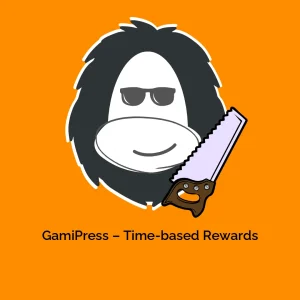


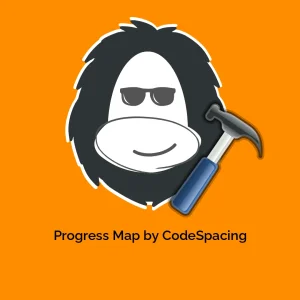
Reviews
There are no reviews yet.