Maximize Your Marketing Efforts with WS Form PRO and Constant Contact
In today’s digital era, effective communication with your audience is paramount. Businesses and organizations worldwide are eager to maintain connections with their customers. One solution that streamlines this process exceptionally well is the integration of WS Form PRO with Constant Contact. This powerful combination allows you to create, manage, and utilize forms efficiently for your marketing needs.
The Power of Integration
Integrating WS Form PRO with Constant Contact brings a plethora of functionalities that can significantly enhance your email marketing strategies. The Constant Contact add-on empowers users to seamlessly push new contacts to your email lists while also fetching existing contact data through an intuitive autocomplete feature. This dual functionality not only saves time but increases the accuracy of data collected through forms on your website.
When you opt for the Constant Contact V3 add-on in WS Form PRO, you are leveraging version 3 of the Constant Contact API, providing a robust foundation for your email marketing efforts. This streamlines everything from collecting subscribers to automating follow-ups, making it an invaluable tool for businesses aiming to grow their email lists and engagement.
Easy Installation and Activation
Setting up the WS Form PRO Constant Contact add-on in your WordPress site requires straightforward steps. Initially, the plugin installation mirrors that of any typical WordPress plugin. After installation, you need to activate your license key. Once you’ve obtained your license key upon purchase, simply enter it by following these steps:
- Click on WS Form in the WordPress administration menu.
- Navigate to Settings.
- Choose the Constant Contact tab at the top of the page.
- Enter your license key and click the Activate button.
Make sure you are using the correct license key specific to the Constant Contact add-on, as using the WS Form PRO license key will lead to activation failure.
Connecting to Constant Contact: A Simple Process
Ensuring that your WS Form PRO constant contract is connected is crucial for utilizing its full capabilities. The process is user-friendly and straightforward:
- In the WordPress administration menu, click on WS Form.
- Proceed to Settings and select the Constant Contact tab.
- Click the Connect button and follow the onscreen prompts to establish a connection.
If you haven’t set up a Constant Contact account, don’t worry; you can easily create one to get started.
Creating Forms Effortlessly
One of the standout features of the WS Form PRO Constant Contact integration is the ease of creating forms linked to your Constant Contact lists. Here’s how to do it:
Automatically Creating Forms
You can generate a complete form for any of your Constant Contact lists in just a single click. This automatic process requires minimal effort and ensures your form is ready to use immediately:
- Go to WS Form in the WordPress admin menu.
- Select Add New.
- Click on the Constant Contact tab at the top.
- Choose any of your Constant Contact lists.
- Wait while the form is created; it’s a quick process.
Once created, your form is all set to be embedded on your website. If a list doesn’t appear, simply refresh the tab.
Manually Creating Forms
Of course, you might want to create a custom form instead. That’s fully supported, too! You can use any form you’ve created in WS Form and add an action to submit it to Constant Contact. To do this, follow these steps:
- While editing your form, click the Actions icon.
- The Actions sidebar will appear, allowing you to add a new action.
- From the Action dropdown, select “Add to a Constant Contact List.”
Configuring Your Actions
Within the action settings, you can determine when this action should run—when the form is saved, submitted, or both. Additionally, this section allows you to assign contacts to the right Constant Contact list, manage additional list memberships, and define opt-in fields to comply with regulations such as GDPR.
Opt-In Requirement: It’s essential to have an opt-in checkbox to ensure users give explicit consent to be contacted. Having a checkbox that users need to check (ideally left unchecked by default) helps your organization adhere to GDPR compliance – a legal requirement in many parts of the world.
Mapping your form fields to Constant Contact fields is crucial, and it’s done via field mapping settings. This way, you can easily match your Email field on the form with the Email field in Constant Contact. The flexibility here is beneficial—enabling custom mappings and tag mapping, which allows for better organization based on labels you create.
Handling Duplicates and Data Integrity
One of the significant concerns when managing contacts is how to deal with duplicates. WS Form PRO provides an array of options for handling duplicate entries, ensuring you maintain data integrity. For instance, you can set the action to do nothing, update the current record, or even halt the process, stopping further actions from running.
Moreover, you can choose options to merge or replace lists and tags during updates, so you maintain a clean and organized contact list without unnecessary duplication.
Retrieving and Populating Contact Data
Another advantage of the WS Form PRO Constant Contact integration is the ability to pull existing contact data back into your forms. This particular functionality boosts user experience by pre-filling information for visitors already in your database, enhancing the seamlessness of communication.
To achieve this, a website visitor needs to be logged in, with their WordPress email matching that of a contact in Constant Contact. By enabling the Populate Using Action setting, you can effortlessly populate fields on a form. An important note: When using Constant Contact templates, field mappings are automatically created for your convenience, saving you time and effort.
Advantages of Using WS Form PRO with Constant Contact
Integrating WS Form PRO with Constant Contact brings an array of benefits to your marketing toolbox. Here are some of the most notable advantages:
-
Ease of Use: The plugin’s interface is user-friendly, allowing users of all skill levels to create and manage forms without hassle.
-
Time Efficiency: The ability to create forms in one click and automatically fill in contact data streamlines your processes. You get to focus more on strategy rather than mundane tasks.
-
Compliance and Best Practices: With automated opt-in features and custom mapping, you can ensure your forms align with industry standards and guidelines.
-
Flexibility in Data Management: The options for managing duplicates and handling lists allow you to maintain a clean database effortlessly.
-
Enhanced Communication: By integrating effective email marketing strategies with user data, you can tailor your communications, leading to higher engagement rates.
-
Scalability: As your business grows and your needs evolve, the WS Form PRO Constant Contact integration continues to adapt and support your marketing goals.
-
Comprehensive Tagging System: Utilizing tags ensures that your contacts are organized effectively, making it easier to segment and target specific audiences.
In conclusion, adopting the WS Form PRO Constant Contact add-on not only simplifies the process of managing contacts but also enriches your marketing strategy. The integration is a gem that empowers businesses to effectively connect with their audience while ensuring compliance and data integrity. By utilizing the automatic form creation features, effective opt-in strategies, and robust data management capabilities, companies can significantly enhance their marketing efforts, leading to improved engagement and ultimately, driving success.
Download WS Form PRO – Constant Contact Plugins for free
Indeed, downloading WS Form PRO – Constant Contact Plugins for free on OrangoGPL is completely feasible and law-abiding.
Actually, even downloading a cracked WS Form PRO – Constant Contact is law-abiding, because the license it is distributed under is the General Public License, and this license permits its distribution for free.
Hence, there’s no reason to worry: If you were seeking to buy WS Form PRO – Constant Contact cheaply or, directly, to download WS Form PRO – Constant Contact Plugins nulled and, this way, get it 100% free, on OrangoGPL, it’s possible legally.
Download WS Form PRO – Constant Contact GPL: A great option for entrepreneurs at the start of their journey
Call it what you like best: WS Form PRO – Constant Contact Plugins offers, download WS Form PRO – Constant Contact Plugins GPL, download WS Form PRO – Constant Contact without license or download WS Form PRO – Constant Contact Plugins cracked.
It is entirely law-abiding and something indispensable for every startup entrepreneur.


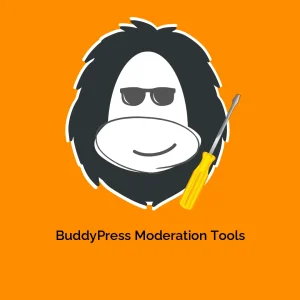
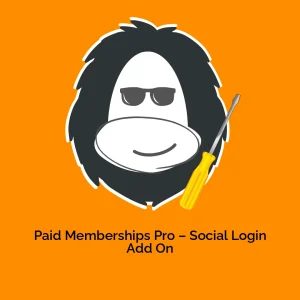

Reviews
There are no reviews yet.