Streamlining Your Property List Printing Process
When it comes to managing a real estate website, providing users with efficient tools is essential. One common feature requested by users is the ability to print property listings neatly. In this context, you want to implement a “Print this list” button on your properties list page that opens a popup with just the list, allowing for easy printing. Let’s delve into how this can be accomplished using the Wpresidence theme’s core functionalities.
Understanding the Print Functionality in Wpresidence Theme
The Wpresidence Theme is equipped with various features that enhance user experience. The “print” function that already exists as part of the theme serves as a valuable foundation for creating a custom solution tailored to your properties list page. The function wpestate_ajax_create_print is noteworthy; it manages a popup by displaying property details and is designed to format appropriately for printing.
To leverage this existing functionality for your needs, it is essential first to understand how it operates. The print function generates a new window or popup containing formatted content that is prepared for printing, minimizing unnecessary elements such as website headers or footers.
Implementing the Print Function for Property Listings
To make the implementation smooth, the focus needs to be on creating an effective printout for your properties list. Here’s a step-by-step guide on achieving this:
Step 1: Add the Print Button
Ensure you have a print button on your properties list page. If you are using the Wpresidence theme, this can be done as follows:
html
<button id="printList" style="background-color: red; color: white;">Print this list</button>
Step 2: Create the Print Function
Next, you will need to create a JavaScript function that triggers when the button is clicked. This function will manage the displaying of the popup and initiate the print process.
javascript
document.getElementById('printList').addEventListener('click', function() {
let printContents = document.getElementById('propertyList').innerHTML;
let popup = window.open('', '_blank', 'width=800,height=600');
popup.document.write(`
<html>
<head>
<title>Print Properties List</title>
<style>
body { font-family: Arial, sans-serif; }
h1 { text-align: center; }
ul { list-style-type: none; padding: 0; }
li { margin: 15px 0; }
</style>
</head>
<body>
<h1>Properties List</h1>
<div>${printContents}</div>
<script>
window.onload = function() {
window.print();
window.close();
}
</script>
</body>
</html>
`);
popup.document.close();
});
Step 3: Integrating with Existing Wpresidence Functionality
Instead of duplicating processes, you can integrate the existing popup functionality associated with wpestate_ajax_create_print within your new function. This prevents redundancy and maintains consistency across your application.
Utilizing the core functionality could look something like this:
“`javascript
function openPrintPopup() {
// Call to the existing Wpresidence function, passing necessary parameters for properties.
wpestate_ajax_create_print({list: ‘your_property_list_here’});
}
// Add an event listener to the button
document.getElementById(‘printList’).addEventListener(‘click’, openPrintPopup);
“`
Step 4: Styling for Print
Ensuring that the print output is styled appropriately is vital for user experience. You can include CSS specifically for printing in your JavaScript popup, as shown above.
Step 5: Testing the Print Functionality
Before rolling out the function, thorough testing is essential. Load your properties list page, click the “Print this list” button, and ensure that the list prints as intended without any extra web elements appearing.
Best Practices for the Print Feature
When implementing a printing feature, there are best practices which ensure that users find value in it:
- User-Friendly Design: The printed materials should be easy to read and well-organized.
- Preview Option: Consider providing a preview of what the printout will look like before the actual print command.
- Responsive Design: Make sure that the printing functionality adapts to different screen sizes, providing a seamless experience for all users.
Conclusion
By leveraging the Wpresidence Theme’s core functionality and integrating it with custom JavaScript, you can create a straightforward yet effective “Print this list” feature for your properties list page. This solution enhances user engagement and contributes positively to their overall experience, ultimately encouraging more visits to your real estate website. The printing function not only meets user needs but also underscores your commitment to functionality and usability, making it a worthy addition to your site.
Wpresidence -Theme Core Functionality: Download for Free on OrangoGPL
Indeed, downloading Wpresidence -Theme Core Functionality for Free on OrangoGPL is feasible and completely law-abiding.
Moreover, even downloading a cracked Wpresidence -Theme Core Functionality is law-abiding, as the license it is distributed under is the General Public License, and this license enables the holder its distribution for free.
This way, you have nothing to worry about: If you were looking to buy Wpresidence -Theme Core Functionality cheaply or, directly, to download Wpresidence -Theme Core Functionality Plugins nulled and, this way, have it one hundred percent free,, you can do that without breaking the law.
Download Wpresidence -Theme Core Functionality GPL: The option for entrepreneurs starting out
It’s irrelevant what you call it: Discounts for Wpresidence -Theme Core Functionality, download Wpresidence -Theme Core Functionality Plugins GPL, download Wpresidence -Theme Core Functionality without license or download Wpresidence -Theme Core Functionality Plugins cracked.
It is totally legitimate and something indispensable for any entrepreneur beginning their journey.



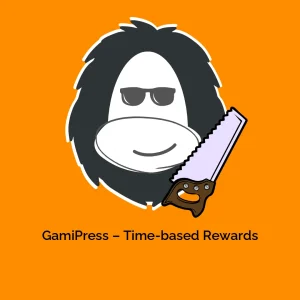

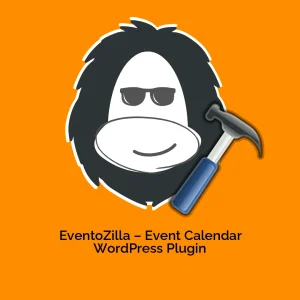



Reviews
There are no reviews yet.