Transforming Your Business with WPFunnels Pro Global Funnel
Creating a streamlined and efficient sales funnel is essential for maximizing conversions and boosting your eCommerce profits. With WPFunnels Pro Global Funnel, you can transform how you manage sales opportunities directly from your WooCommerce store. This innovative tool allows you to create dynamic offers based on specific buyer behaviors, enhancing the shopping experience while incentivizing customers to purchase more.
When a customer buys a product—for instance, a mobile phone—you can seamlessly upsell them related items, like headphones, right after they check out. Such strategy not only enhances customer satisfaction by making relevant suggestions but significantly boosts your average order value in the process. The potential of this tool is vast; it enables the creation of order bump offers at checkout, along with post-checkout one-click upsell and downsell offers, all integrated within your Global Funnel.
Step-by-Step Guide to Creating a Global Funnel
Step 1: Setting the Foundation
Before you can take advantage of the WPFunnels Pro Global Funnel, you need to ensure that you have all necessary components installed and activated:
- Installing WPFunnels & WPFunnels Pro: Start by installing WPFunnels along with its Pro version. This will give you access to advanced features that are essential for building an effective sales funnel.
- Activate the Global Funnel Addon: Locate the Global Funnel addon in your Downloads tab within your account dashboard, and activate it. This step is crucial as it sets the groundwork for your funnel creation.
Step 2: Making the Global Funnel Operational
Now that your essentials are in place, it’s time to make the Global Funnel work for you:
- Create or Edit a Funnel: You can either create a new funnel from scratch or modify an existing one.
- Enable Global Funnel: Find the [Enable Global Funnel] button in the interface. Clicking this will convert your existing funnel setup into a Global Funnel model, instantly updating the user interface for enhanced functionality.
Once enabled, you’ll notice that traditional landing steps are now disabled, while the remaining funnel process adapts to a new, user-friendly UI designed for Global Checkout.
Step 3: Configuring Checkout Step
With the Global Checkout Funnel configured, it’s crucial now to set up your checkout step precisely:
- Access Checkout Settings: Click on the Checkout step, and you will see five new configuration options: Cart, Edit, View, A/B Testing, and Conditional Mapping.
- Open Checkout Settings: Access the Cart icon on the left side. This reveals a drawer that allows you to configure important settings, including setting a slug, adding products, and so on.
- Set Conditions and Offers: Choose a specific condition, such as [Product Is]. Click on the Add Product field and search for the desired product you want offers displayed for. For example, you might select a product named “Polo.”
- Additional Options and Discounts: After selecting your product, various customization options will pop up, enabling you to select discount types, among other settings. Once configured to your satisfaction, save your changes and close the drawer.
This step is particularly vital as it establishes the categories of products eligible for seeing specific offers. You can easily expand by clicking the [ + ] icon to include other categories as well.
Step 4: Adding an Order Bump
Incorporating an order bump can significantly entice customers to add more to their cart at checkout:
- Enable Order Bump Feature: Navigate to the Order Bump tab and select Enable Order Bump. This allows you to configure your order bump offer.
- Product Selection: Click on Select Product to search for what you’d like to include in the order bump. Once you select a product, it will automatically appear, with a corresponding preview of the offer on the right side.
- Assign Product Quantity: Below the selection field, you can specify how many of the product will be included in the order bump. After making your choices, save the changes and close the drawer.
Step 5: Configuring Upsell and Downsell Offers
After successfully adding an order bump, it’s time to tackle upsells and downsells:
- Access Upsell Settings: Click on the Upsell step to reveal the upsell settings section.
- Select Offers: From the dropdown for Offers, pick specific items you want as upsells. Use the search box to find desired products quickly—you’ll receive suggestions as you type. Select the one that best fits your strategy.
- Save Your Settings: After assigning your upsell products, ensure that you hit the Save Changes button. You can apply similar steps to configure your downsell items.
By following these simple yet effective steps, you can establish a comprehensive Global Funnel, complete with tailored offers for your customers.
Analytics and Integration
Understanding the performance of your Global Funnel is just as important as setting it up. With WPFunnels, you have access to detailed analytics that gives insights into how well your funnels are performing. This data can guide future adjustments aimed at optimizing sales performance. Moreover, WPFunnels Pro allows integration with various platforms, enabling you to sync your Global Funnel data with other marketing tools for enhanced efficiency.
Potential Impact on Your Business
Harnessing the capabilities of WPFunnels Pro Global Funnel can transform your sales tactics in several ways:
- Increased AOV: By strategically placing order bumps and upsells, you can increase the average order value (AOV) significantly. A well-offered upsell could lead a customer who initially intended to buy a single item to consider two or even three products.
- Improved Customer Retention: Engaging customers through tailored offers based on their purchasing behaviors—such as suggesting headphones to a mobile phone buyer—makes them feel valued. This can significantly enhance customer loyalty.
- Enhanced Shopping Experience: Customers appreciate personalized experiences. When shoppers encounter relevant offers that cater to their interests, it streamlines their shopping journey, making it not only simpler but enjoyable.
In conclusion, the WPFunnels Pro Global Funnel facilitates a robust framework for increasing profits through smart funnel creation. From boosting AOV to enhancing customer experience, its functionalities can fundamentally change the landscape of your eCommerce business. By meticulously configuring each step—from checkout settings to integrating upsell and downsell offers—you set the stage for accelerated growth and a more engaged customer base. With real-time analytics at your disposal, the ability to refine your strategy becomes an ongoing process, allowing you to adapt and thrive in a competitive market. It’s evident that embracing WPFunnels Pro Global Funnel can be a game-changer for any business looking to enhance its sales approach.
Download WPFunnels Pro – Global Funnel Plugins for free
Here you have it, downloading WPFunnels Pro – Global Funnel for Free on OrangoGPL is feasible and entirely within the law.
Actually, even downloading a cracked WPFunnels Pro – Global Funnel is law-abiding, as the license it is distributed under is the General Public License, and this license permits its free modification.
This way, don’t be concerned: If you are looking to buy WPFunnels Pro – Global Funnel cheaply or, directly, to download WPFunnels Pro – Global Funnel Plugins nulled and, so, obtain it one hundred percent free, on OrangoGPL, you can do it within the law.
Download WPFunnels Pro – Global Funnel GPL: A great choice for entrepreneurs beginning their journey
What you call it is irrelevant: Discounts for WPFunnels Pro – Global Funnel, download WPFunnels Pro – Global Funnel Plugins GPL, download WPFunnels Pro – Global Funnel without license or download WPFunnels Pro – Global Funnel nulled.
It is one hundred percent legal and something more than necessary for every beginner entrepreneur.



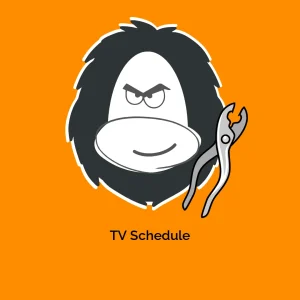
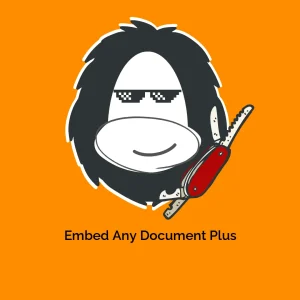


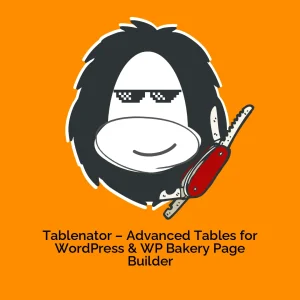
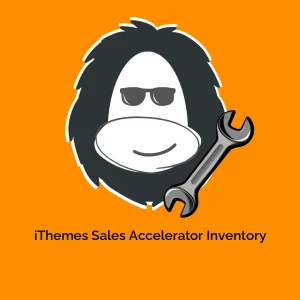
Reviews
There are no reviews yet.