Capture More Leads with WPForms Form Abandonment
Are you looking to optimize your lead generation efforts, even when users don’t finish filling out your forms? This is where the WPForms Form Abandonment feature comes into play. This invaluable tool enables you to gather partial entries, ensuring that even if a user abandons a form, you still collect vital data. In this guide, we will explore how to effectively set up and utilize the Form Abandonment feature in WPForms.
Understanding Form Abandonment
When we talk about “form abandonment,” we refer to the scenario where a user starts filling out a form but doesn’t complete it. This could mean they only fill out a couple of fields or start the form but leave before hitting the submit button. The causes behind this can be varied, ranging from distractions, a confusing user interface, or even growing disinterest. Regardless of the reasons, capturing information from users who abandon forms is crucial for businesses.
The WPForms Form Abandonment feature triggers the collection of entries based on two primary events:
– When a user moves their mouse outside the visible area of the browser.
– When a user clicks on another link on the page.
If either of these events occurs, the partially completed form is recognized as abandoned, and you will receive an automatic email notification informing you of the abandonment, allowing you to follow up.
Setting Up WPForms Form Abandonment
Before you can harness the power of form abandonment, you need to ensure that you have a Pro license level or higher for WPForms. Additionally, make sure that you’ve installed the latest version of WPForms on your WordPress site. Once you’ve met these prerequisites, follow these steps to set up the Form Abandonment feature:
-
Install and Activate WPForms: First things first, ensure that the WPForms plugin is installed and activated on your WordPress website.
-
Access Form Builder: You can either create a new form or edit an existing one in the WPForms Form Builder.
-
Gather Key User Information: It’s prudent to ask for key user data at the beginning of your form, such as their name and email address or phone number. This way, even if they abandon the form early on, you can still reach out to them.
-
Enable Abandonment Lead Capture: Navigate to the form settings by heading to Settings » Form Abandonment within the form builder. Here, toggle on the “Enable Form Abandonment Lead Capture” option.
Important Note: The Form Abandonment feature only works if user cookies are enabled in your WPForms settings. Make sure that disabling user cookies is off; otherwise, you won’t be able to capture this data.
Configuring Your Form Abandonment Options
Once you enable abandonment capture, you’ll be presented with additional options to tailor the settings to your needs.
- Lead Capture Preferences: Decide how you want to handle lead capture:
- Save only if email or phone number is provided: This option is generally recommended, ensuring you capture at least basic contact information for follow-up.
-
Always save abandoned entries: Choose this if you wish to collect all entries regardless of the information provided. It’s particularly useful for anonymous surveys or polls.
-
Prevent Duplicate Abandon Entries: By default, WPForms will save all partial entries. If enabled, this setting will prevent duplicates, thereby allowing you to maintain a cleaner database. If a user starts filling out the form multiple times, with this option on, their subsequent attempts will only be recorded if they provide fresh information.
Tracking Abandoned Entries
Once you have everything set up, you’ll start seeing abandoned entries listed in your form’s Entries section. To test out this feature, consider starting a form and then abandoning it intentionally. To view abandoned entries:
- Go to WPForms » Entries.
- Select the form you’d like to check entries for.
- If form abandonment capturing is active, you’ll see a “Type” column, labeling relevant entries as “Abandoned.”
This feature allows you to monitor user engagement with your forms closely, giving you insights into where customers might be dropping off.
Sending Notification Emails for Abandoned Forms
In addition to retaining abandoned entries, you can set up automatic email notifications when forms are abandoned. This feature can help you quickly reach out to potential leads:
- Go to Settings » Notifications within the form builder.
- Scroll down to activate the option labeled “Enable for abandoned forms entries.”
You have the flexibility to send multiple emails upon abandonment. For instance, you might set up an automatic email to inform the user who abandoned their entry, and perhaps even notify your sales team to initiate follow-up communication.
Additionally, remember to set distinct email notifications for completed form submissions to maintain organized communication.
Frequently Asked Questions About Form Abandonment
Why can’t I see the Resend Notifications option?
When you enable form abandonment lead capture, the Resend Notifications option is typically removed from the entries page. This is because the action resends all notifications for an entry, potentially leading to confusion if the information marked for abandonment is incomplete.
By employing the WPForms Form Abandonment feature, you stand to significantly enhance your lead capture efforts. Rather than losing potential customers, you can collect valuable data even when users don’t finalize their submissions. This setup not only saves you from missing out on leads, it also equips you with information to refine your forms and improve user experience, ultimately boosting your conversion rates.
Leads are the lifeblood of many businesses, and the WPForms Form Abandonment tool gives you a chance to transform abandoned interactions into future successes. Embrace this feature, monitor your abandoned entries, and tailor your follow-up strategies to engage users effectively. By understanding your audience better, you open the door to more significant opportunities and successful lead conversions.
WPForms Form Abandonment: Download it for Free
Here you have it, downloading WPForms Form Abandonment for Free on OrangoGPL is feasible and perfectly legitimate.
Truly, even downloading a cracked WPForms Form Abandonment is law-abiding, because the license it is distributed under is the General Public License, and this license allows the holder its free distribution.
This way, there’s nothing you should worry about: If you were in search of to buy WPForms Form Abandonment cheaply or, directly, to download WPForms Form Abandonment Plugins nulled and, so, have it 100% free, on OrangoGPL, it’s possible without breaking the law.
Download WPForms Form Abandonment GPL: The option for entrepreneurs at the start of their journey
What you call it is irrelevant: Discounts for WPForms Form Abandonment, download WPForms Form Abandonment Plugins GPL, download WPForms Form Abandonment without license or download WPForms Form Abandonment nulled.
It is something one hundred percent legal and something indispensable for every entrepreneur starting out.


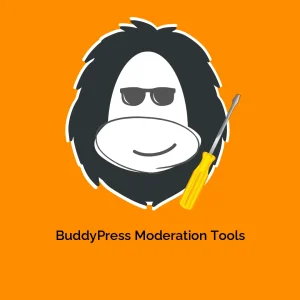


Reviews
There are no reviews yet.