Streamlining Your Lead Management with WPForms and ConvertKit
In the world of digital marketing and online business, capturing leads effectively is crucial. The integration of WPForms and ConvertKit can significantly enhance your ability to create lead capture forms that connect seamlessly with your email marketing efforts. This guide will give you a comprehensive overview of how to utilize WPForms to integrate with ConvertKit, ensuring that you capture and manage your leads more efficiently.
Understanding the Basics of WPForms and ConvertKit Integration
WPForms is a user-friendly drag-and-drop form builder for WordPress, while ConvertKit is a powerful email marketing platform designed specifically for online creators. Together, they provide a robust solution for managing email subscriptions and lead generation.
Getting Started with WPForms and ConvertKit
To successfully connect WPForms with ConvertKit, you need to be aware of a few prerequisites. First, ensure you have a WPForms Plus or higher license, as the integration requires this. Moreover, installing the latest version of WPForms will help to avoid compatibility issues when adding the ConvertKit integration.
Installing the ConvertKit Addon
The first step in the integration process is to install the ConvertKit addon within WPForms. If you haven’t done so already, make sure that WPForms is not only installed but also activated on your WordPress site. Also, confirm that your WPForms license is verified, as this is necessary for activating additional addons like ConvertKit.
Activating the ConvertKit Addon
- Navigate to WPForms: Once you have confirmed WPForms is active, go to your WordPress dashboard.
- Access Addons Section: On the left sidebar, click on WPForms, then select the ‘Addons’ option. Here, you’ll find a list of available addons.
- Find ConvertKit: Look for the ConvertKit addon. Click on the ‘Install Addon’ button, and once it’s installed, make sure to activate it.
Setting Up the ConvertKit Integration
Having activated the ConvertKit addon, the next step involves connecting your WordPress website to your ConvertKit account.
Connecting Your Site with ConvertKit
- Go to WPForms Settings: In your WordPress dashboard, navigate to WPForms, and then select ‘Settings’.
- Choose Integrations Tab: Click on the ‘Integrations’ tab to view various options.
- Connect to ConvertKit: Find the ConvertKit option and click on it. You will see a button stating, ‘+ Add New Account’. Click this button to begin the connection process.
Retrieving API Keys from ConvertKit
To connect your WPForms to ConvertKit, you’ll need to obtain your ConvertKit API key:
- Log into Your ConvertKit Account: On the dashboard, click on your profile name located at the top right corner, and select ‘Account Settings’.
- API Key Retrieval: In the settings menu, find the ‘API’ tab. Here, you will see options for integrating with other tools. Copy your API Key provided in this section.
Saving API Details in WPForms
Returning to WPForms, you’ll need to paste the API Key you copied from ConvertKit into the designated field:
- API Key Entry: Paste the API Key into the ConvertKit API Key box.
- Connecting: Click ‘Connect to ConvertKit’ to finalize the integration.
Creating Your Forms with ConvertKit Integration
Once your accounts are linked, you can start creating forms in WPForms that will send leads directly to your ConvertKit lists.
Building Your First Form
- Access Form Builder: In your WPForms dashboard, either create a new form or edit an existing form.
- Customize Your Form: Use the form builder to add relevant fields that you want your users to fill out, such as their name and email address.
Configuring ConvertKit Settings
- Access Marketing Tab: With your form open in the builder, go to the ‘Marketing’ section and click on ‘ConvertKit’.
- Adding New Connection: Click on the ‘Add New Connection’ button. This opens a configuration window for setting up your ConvertKit actions.
Choosing Actions to Perform
Upon connecting to ConvertKit, you will have multiple actions available:
- Subscribe: This allows new subscribers to be added to your email list. You can map the email field to ensure accurate data collection.
- Unsubscribe: For those wishing to opt-out, this action lets you remove them from specific lists without losing their data.
- Remove Subscriber’s Tags: Ideal for managing subscriber segments, this option enables you to unassign tags from subscribers easily.
Utilizing Conditional Logic
To enhance form functionality, WPForms allows the use of conditional logic. This feature enables you to set rules for when actions should execute, such as opting a user into a mailing list if they provide consent.
Advanced Features for Enhanced Lead Management
Integrating WPForms with ConvertKit goes beyond simply linking the two services; it allows for sophisticated lead management strategies.
Segmentation with Tags
Tagging your subscribers in ConvertKit can streamline your marketing efforts by grouping contacts based on their interests or behaviors. For instance, if you have a promotional campaign for a new product, you can tag subscribers based on their preferences and send tailored emails to those groups.
Custom Fields
Utilizing custom fields when capturing leads ensures you gather the information most relevant to your marketing strategy. For example, if you want to collect the subscriber’s location, you can create a specific field for this in your WPForms setup, ensuring this data is sent directly to ConvertKit for segmentation and personalized messaging.
Monitoring and Analyzing Your Leads
After setting up your forms and integrating with ConvertKit, monitoring the performance of your forms is crucial to understanding their effectiveness.
Tracking Conversions
Engaging analytics tools allow you to track how many users are filling out your forms, the conversion rates, and overall engagement. Monitoring these metrics is essential for optimizing your lead capture strategy over time.
A/B Testing Your Forms
Another strategy to enhance your lead capture is A/B testing. By comparing different form layouts, calls to action, or even changes in the wording, you can identify what resonates most with your audience, helping your forms convert better.
WPForms combined with ConvertKit provides the tools necessary to foster a proactive approach to lead generation and management. By utilizing these features, you can ensure not just a steady influx of leads but also targeted and effective communication with your audience, ultimately driving conversions and growing your online business successfully.
WPForms ConvertKit: Download it for Free
Certainly, downloading WPForms ConvertKit Plugins for free on OrangoGPL is entirely possible and legitimate.
Truly, even downloading a cracked WPForms ConvertKit is law-abiding, and this is because it uses a license is GPL (General Public License), and this license allows anyone its free modification.
This way, there’s no cause to worry: If you are looking to buy WPForms ConvertKit cheaply or, directly, to download WPForms ConvertKit Plugins nulled and, this way, have it one hundred percent free, on OrangoGPL, it’s possible legitimately.
WPForms ConvertKit GPL: A great choice for entrepreneurs just starting
It’s irrelevant what you call it: WPForms ConvertKit Plugins offers, download WPForms ConvertKit Plugins GPL, download WPForms ConvertKit without license or download WPForms ConvertKit Plugins cracked.
It is something completely law-abiding and something essential for every beginner entrepreneur.
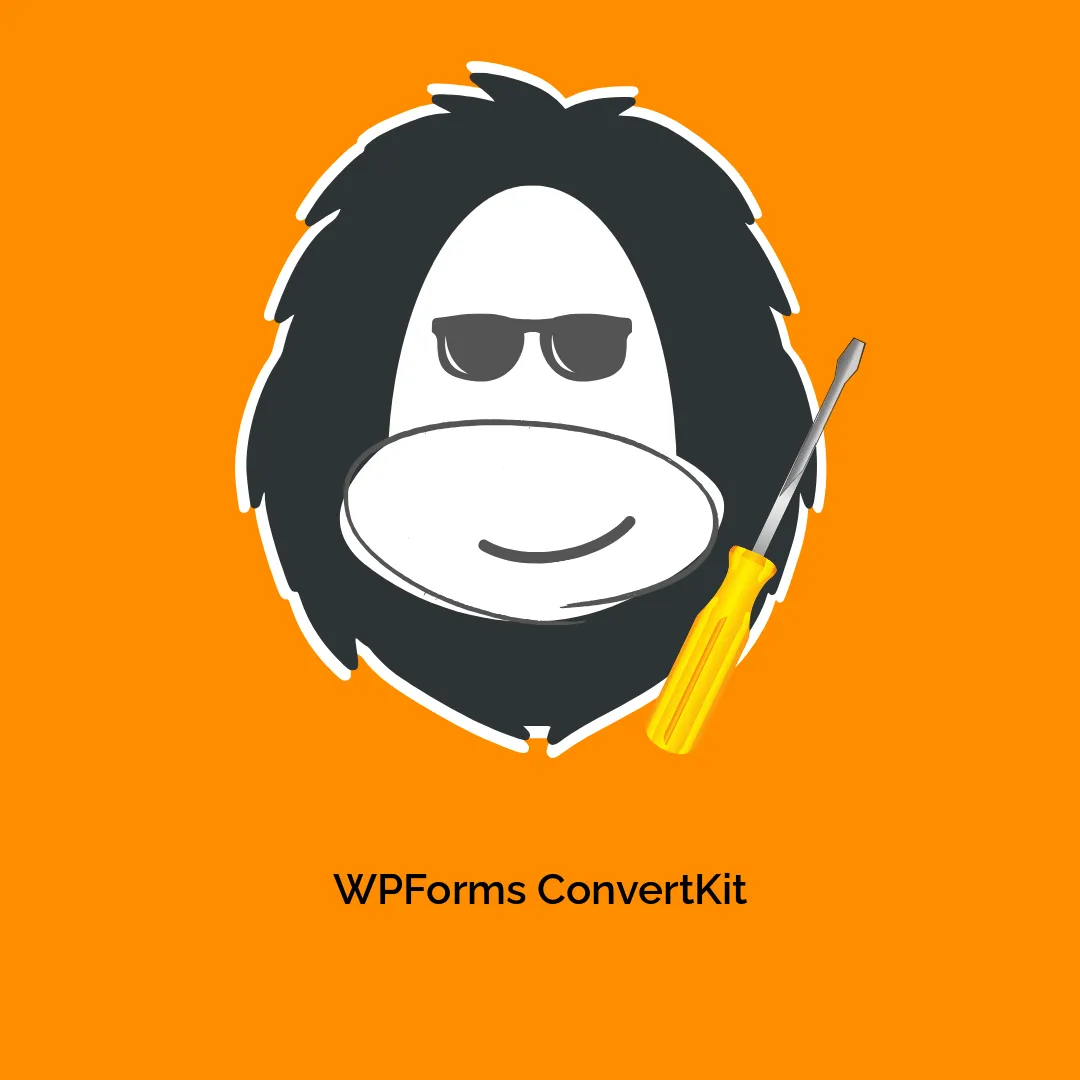


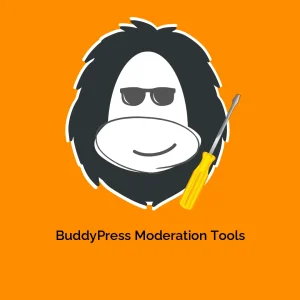

Reviews
There are no reviews yet.