Integrating Zapier Add-On with WPfomify
The WPfomify Zapier Add-On is a powerful tool that allows seamless data transfer from various web applications directly to your WordPress site. By leveraging this integration, you can effortlessly display notifications without needing a deep technical background.
Getting Started with the WPfomify Zapier Add-On
Before diving into integration, it’s crucial to ensure that the WPfomify Zapier Add-On is installed and activated on your WordPress site. If it isn’t installed, the process is straightforward. Navigate to the WordPress admin dashboard, then follow the path: WPfomify > Add-ons. From there, you’ll find the option to install the Zapier add-on with just a click.
Understanding the WPfomify Zapier App
WPfomify has developed a specific app for Zapier, allowing you to establish connections efficiently. After you’ve signed into your Zapier account, you can follow the provided invitation link to access the WPfomify Zapier app and initiate the configuration process for your Zap.
Creating Your Zap for Integration
Integrating your WPfomify Zapier Add-On involves a few key steps:
Step 1: Starting the Zap Creation
Begin by clicking the blue “Create this zap” button. This initiates the process for building your custom Zap.
Step 2: Selecting Your Trigger App
Next, you’ll need to choose a “Trigger App.” This is the application that will act as the source of your data. For instance, if you’re working with Gravity Forms, it serves as an excellent choice for triggering notifications. Follow the prompts to link your selected app with your website or application. You’ll receive confirmation once the connection is established.
Step 3: Setting Up the Action App
The next task is to connect to your action app, where you will utilize the WPfomify app. Choose the WPfomify Beta app from the available options and proceed. At this point, you’ll connect the WPfomify app to the WordPress site that has the WPfomify plugin activated. This requires clicking on the “Connect Account” button.
A popup will appear, asking for specific information:
- API Key: Locate this key in your WordPress admin by navigating to WPfomify > Settings > Advanced Tab.
- Website URL: Provide the URL of your website.
- Post ID: This is the identifier for the Zapier notification you set up earlier.
Finding Your API Key and Post ID
To extract your API Key, log into your WordPress dashboard and head to WPfomify > Settings > Advanced Tab. Here, you can copy the API key necessary for the integration.
To retrieve the Post ID, go to WPfomify notifications in the admin panel. You’ll see a list of notifications—edit the previously created Zapier notification, and the URL for this page will display a number following “post”. This number represents your Post ID.
Once you have the API Key, Website URL, and Post ID, input these into the popup and click “Yes, Continue.”
Creating a Notification Template
After the connection is established, you can set up a notification template. Input the product or service name in the Title field, and for additional fields like name, email, and city, you can extract data directly from your trigger app.
With this setup complete, you have successfully integrated the WPfomify Zapier Add-On into your WordPress site!
Crafting a Zapier Notification
To create an actual notification using the Zap integration you’ve set up, follow these steps:
Step 1: Creating a New Notification
Navigate to WPfomify > Add New and select “Recent Conversion” as your notification type. Set the source to “Zapier” and click “Next” to move forward.
Step 2: Modifying Notification Content
In the Content tab, you can customize how your notification appears. This includes altering text, limiting display items, and linking notifications as needed. If you wish to view or modify your entries, simply click the “Show Entries” button. For a more detailed understanding of the Content Tab’s capabilities, consult additional resources.
Step 3: Adjusting Display Settings
The Display tab allows you to dictate how and when notifications will appear to users. While the features are user-friendly, if you desire a deeper exploration of the display settings, many helpful articles are available to assist.
Step 4: Customizing Notification Aesthetics
Move to the Customize tab to adjust the look and feel of your notification. You have control over its appearance, timing for display, and design elements to make it fit seamlessly within your website’s overall aesthetic.
When you finish these configurations, make sure to click the “Publish” button to activate your notifications.
Managing Your Entries
All data entries generated through Zapier will be saved within the WPfomify notifications. You can update or delete these entries directly from your WordPress admin. Simply go to WPfomify, edit the Zapier notification, and click on the “Show Entries” button under the Content Tab. This leads to a new page listing all entries where you can opt for a Quick Edit link to make necessary changes or choose to delete any entries you no longer need.
Through this integration, your website can effectively harness the power of automatic notifications based on the actions users take in your connected apps. Whether you’re showcasing new sign-ups, conversions, or other engagement metrics, the WPfomify Zapier Add-On allows for dynamic and engaging interaction with your audience.
In conclusion, the WPfomify Zapier Add-On provides a robust and user-friendly solution for displaying notifications and updates on your WordPress site. By facilitating connections between various applications and WPfomify, it enhances user engagement and makes it easier to manage notifications, all while providing flexibility and customization options. With the straightforward step-by-step integration process, you can seamlessly connect your favorite web applications with your WordPress site, resulting in enhanced communication and a more interactive user experience.
WPfomify – Zapier Add-on: Download it for Free
Indeed, downloading WPfomify – Zapier Add-on Plugins for free on OrangoGPL is entirely possible and legitimate.
Moreover, even downloading a cracked WPfomify – Zapier Add-on is law-abiding, because the license it is distributed under is the General Public License, and this license allows anyone its modification for free.
So, there’s no reason to worry: If you wanted to buy WPfomify – Zapier Add-on cheaply or, directly, to download WPfomify – Zapier Add-on Plugins nulled and, this way, obtain it 100% free, now, you can do it without going outside the law.
Download WPfomify – Zapier Add-on GPL: A great choice for entrepreneurs starting out
It’s irrelevant what you call it: Discounts for WPfomify – Zapier Add-on, download WPfomify – Zapier Add-on Plugins GPL, download WPfomify – Zapier Add-on without license or download WPfomify – Zapier Add-on Plugins cracked.
It is something totally law-abiding and something essential for every entrepreneur beginning their journey.
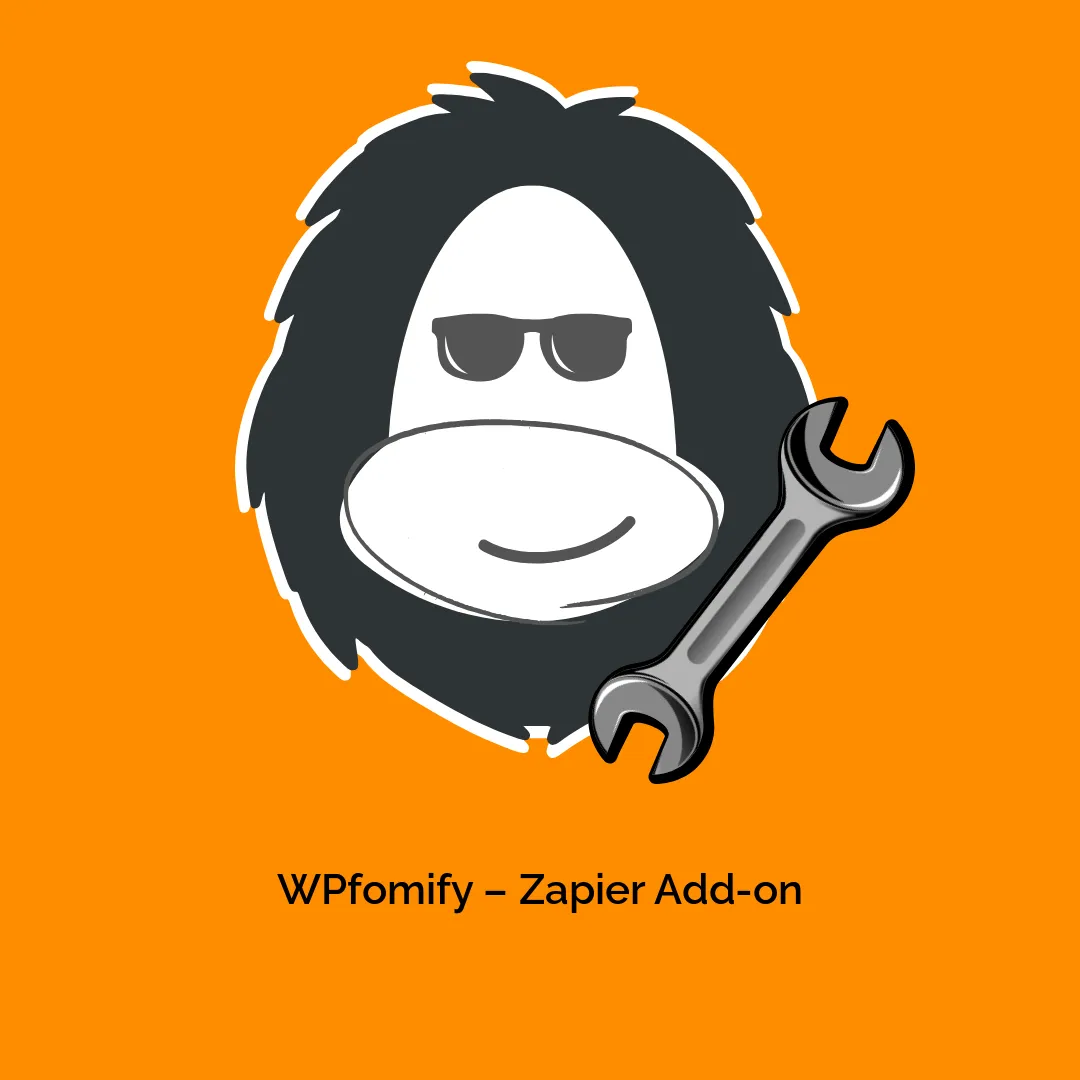
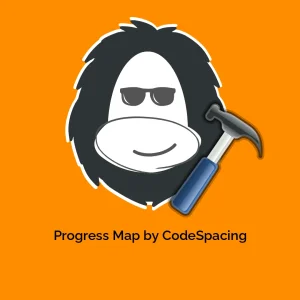



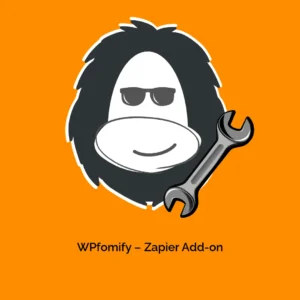



Reviews
There are no reviews yet.