Effortlessly Displaying LearnDash Enrollments with WPfomify
Integrating WPfomify with LearnDash allows you to showcase real-time course enrollments on your website. This integration plays a crucial role in enhancing user trust and engagement, ultimately leading to more subscriptions. With the ease of setup, here’s a comprehensive guide to integrating and maximizing the benefits of the WPfomify LearnDash Add on.
Understanding WPfomify and LearnDash Integration
Before diving into the steps, let’s clarify the significance of combining WPfomify with LearnDash. The WPfomify plugin is designed to create social proof notifications that inform visitors of conversions happening on your site. The LearnDash add-on specifically enriches this experience by showcasing LearnDash course enrollments. For online course providers, this is invaluable; it not only builds credibility but also encourages visitors to sign up for courses they see others enrolling in.
When potential students witness active enrollment notifications, it instills a sense of urgency and validation, effectively nudging them towards making a purchase. Essentially, social proof works as a powerful incentive, as people often look to the actions of others to guide their decisions. With the WPfomify LearnDash Add on, your site can project an image of popularity and demand, fostering an atmosphere of trust.
Steps to Integrate LearnDash with WPfomify
Now that we understand why this integration is essential let’s get into the nuts and bolts of installing and configuring it.
Step 1: Accessing the WPfomify Menu
- Go to your WordPress admin panel and locate the WPfomify menu.
- Click on the “Add New” option. This will prompt a new page where you can start setting up the display parameters for your notifications.
- It’s wise to give your project a descriptive name that reflects its purpose, such as “LearnDash Course Enrollments”.
Step 2: Configuring the Source Tab
In this step, you’ll set the type of notifications you wish to use:
- Navigate to the “Source” tab.
- Select “Recent Conversions” as your notification type.
- Change the source to “LearnDash”. This is where you’ll need to verify that the LearnDash option shows up. If it doesn’t, double-check that both WPfomify and LearnDash plugins are installed and activated correctly.
This step is crucial as it determines the type of notifications that will be displayed on your site.
Step 3: Customizing Notification Content
Next, you’ll want to customize what information is displayed:
- Move to the “Content” tab. Here, you can adjust the notification box’s language, select the specific course(s) for which enrollments will be displayed, and tailor the content to suit your target audience.
- Consider phrases that invoke curiosity or a sense of community. For instance, “Join 30 others who just enrolled in our Pro Photography Course!”
- If you need extensive information regarding content personalization, there’s ample documentation available on the WPfomify site.
Step 4: Display Settings
Setting the display options is where you define how your notification appears on your website:
- Go to the “Display” tab to access customization options where you can specify when, where, and to whom notifications appear. This is important, as placing notifications strategically can greatly enhance visibility.
- Make choices that align with user interaction patterns—like showing notifications on course pages or after certain user actions.
- It’s suggested to conduct A/B testing on various settings to determine which notification styles garner the best responses.
Step 5: Customize the Appearance
Next, you should check out the “Customize” tab:
- Here you’ll find an array of customization features, enabling you to modify notifications to align with your brand’s visual identity. Adjust colors, fonts, and overall design aesthetics.
- Timing can influence effectiveness—experiment with showing notifications soon after the page loads versus after a user scrolls down to keep your site engaging.
- Strong visuals can help capture attention. Ensure the design corresponds with the course materials offered, as this cohesion builds familiarity.
Once you finalize all of your settings and customizations, hit the “Publish” button to make your notifications live.
Maximizing the Benefits of WPfomify LearnDash Add on
By effectively utilizing the WPfomify LearnDash Add on, you gain not just in terms of aesthetics or user engagement. The benefits extend deeper into your course marketing strategy. Here are a few strategies to maximize the impact of your notifications:
Target Audience Insights
Understanding who your audience is will help tailor notifications effectively. You can use analytics tools to track user engagement and receptivity to notifications. Keep adjusting your messaging, course highlights, and even the visuals based on what data tells you about user interactions.
Experiment with Different Messages
Try varying your notification messages regularly. Constantly refining the language and approach keeps the content fresh and engaging. For instance, switching between urgency-inducing notifications (“Just 2 spots left!”) and community-oriented messages (“Join a lively group of learners!”) creates dynamic experiences.
Leverage Social Proof and Reviews
Incorporate user reviews and testimonials as part of your notifications when possible. This added layer of credibility can significantly sway undecided visitors. If potential learners see that others found value in your courses, they’re likely to follow suit.
Incorporate Visual Elements
Images or icons associated with your courses can make your notifications pop. People are visually driven, so employing relevant visuals enhances attention and retention. Make sure that the visuals resonate with the course subject to create a captivating ambiance.
Monitor and Adjust
Once your notifications are live, don’t consider the task complete. Regularly review how notifications perform, seeking opportunities for improvement. Adjust messaging, timing, or design based on performance metrics. It keeps your notifications effective and aligns them with changing visitor behaviors.
Ongoing Education
Continuous learning about the tools you use will only benefit you. Attend webinars, read articles or participate in community discussions to understand best practices for using WPfomify and LearnDash together. Staying current allows for refined strategies and improvements to your integration approach.
Engaging Users and Driving Enrollments
Having the WPfomify LearnDash Add on can be a game changer in how course enrollments are perceived on your site. With these notifications actively running, visitors are presented with real-time evidence of learning engagement and activity on your website, making their choice to enroll feel more justified and exciting.
Prospective learners feel more inclined to take action when they see others engaging in the same place they might soon join. The sense of community, urgency, and trust established through these notifications propels them towards making a decision.
Using strategies to pull in user behaviors and preferences further reinforces your ability to encourage enrollments, crafting a tailored approach to meet your audience’s needs. Consistently refreshing your approach ensures that the visibility of course offerings remains high.
Ultimately, the synergy between WPfomify and LearnDash not only augments your marketing efforts but also enhances the user experience on your website. By displaying LearnDash enrollments effectively, you tap into potential conversion streams that not only benefit revenue but elevate your institution’s presence in a competitive online landscape.
WPfomify – LearnDash Add-on: Download it for Free
Here it is, downloading WPfomify – LearnDash Add-on Plugins for free is feasible and entirely within the law.
Moreover, even downloading a cracked WPfomify – LearnDash Add-on is law-abiding, as the license it is distributed under is the General Public License, and this license permits the user its free modification.
This way, there’s nothing you should worry about: If you were looking to buy WPfomify – LearnDash Add-on cheaply or, directly, to download WPfomify – LearnDash Add-on Plugins nulled and, thus, have it one hundred percent free, on OrangoGPL, it’s possible without breaking the law.
Download WPfomify – LearnDash Add-on GPL: A great way for new entrepreneurs
The name you give it doesn’t matter: Buying WPfomify – LearnDash Add-on on resale, download WPfomify – LearnDash Add-on Plugins GPL, download WPfomify – LearnDash Add-on without license or download WPfomify – LearnDash Add-on Plugins cracked.
It is something completely legal and something necessary for any entrepreneur at the start of their journey.
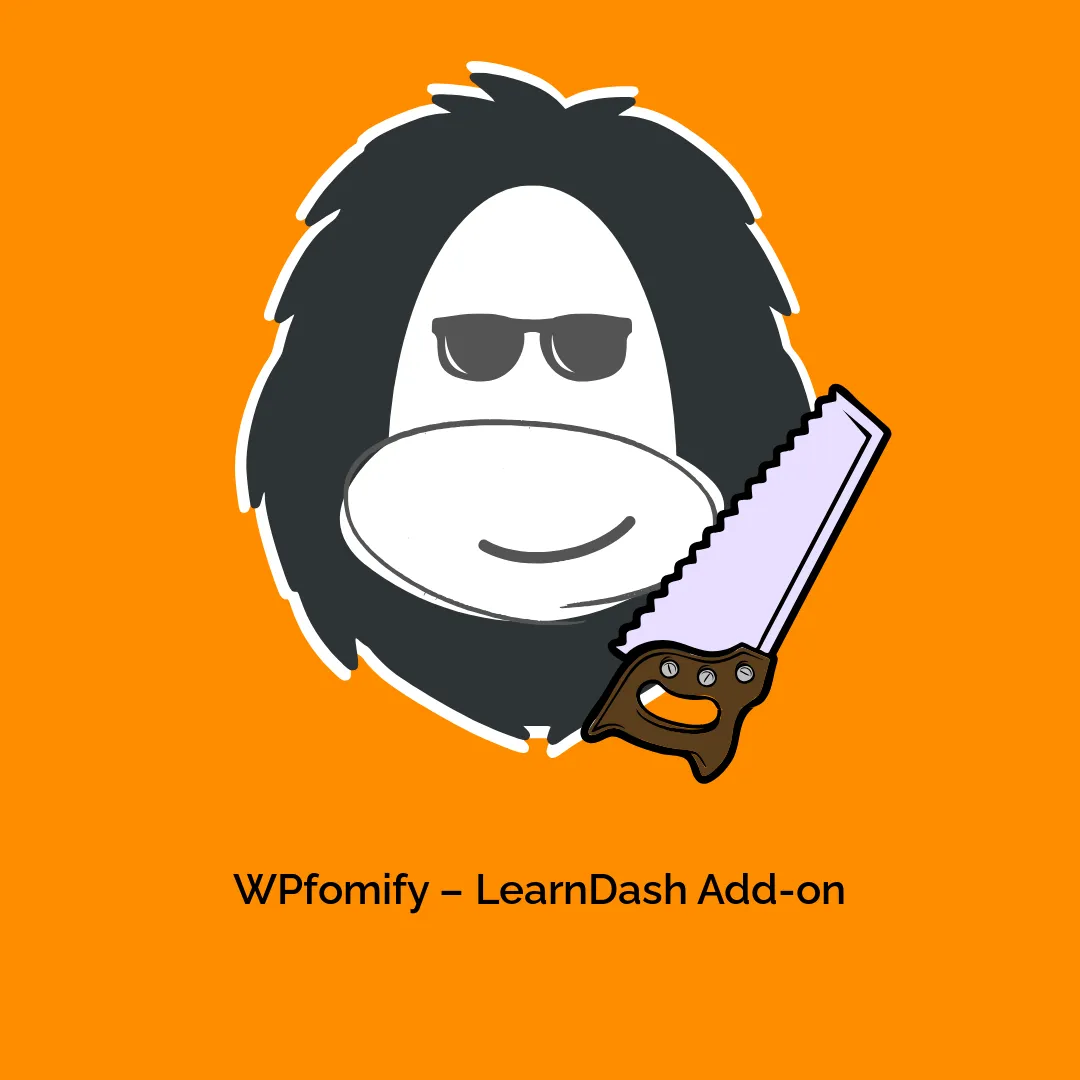




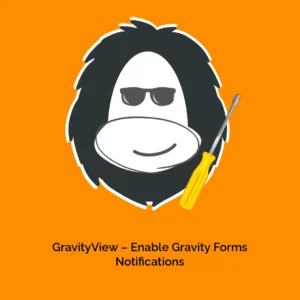

Reviews
There are no reviews yet.