Understanding the WP ERP Payment Gateway: Seamless Payment Processing for Your Business
In today’s digital age, efficient and reliable payment processing is essential for businesses of all sizes. The WP ERP Payment Gateway offers businesses the opportunity to streamline their payment management by integrating two widely used payment solutions: PayPal and Stripe. This integration not only enhances user experience but also ensures secure transactions for both the business and its customers. This guide will walk you through the installation, activation, and functionality of this essential plugin, while also highlighting its pivotal role in accounting management.
Installation and Setup of WP ERP Payment Gateway
Installing the WP ERP Payment Gateway is straightforward. The process begins by downloading the extension from your account on the designated platform. Here’s a step-by-step breakdown:
-
Download the Plugin: Log into your ‘My Account’ page to download the WP ERP Payment Gateway extension.
-
Navigate to WP Admin Dashboard: From your WordPress admin dashboard, go to Plugins > Add New > Upload Plugin.
-
Install and Activate: Upload the downloaded plugin file, then install and activate it just like any other WordPress plugin. This seamless integration ensures that you are all set to utilize the features of the payment gateway.
Configuring Payment Gateway Settings
Once the installation is complete, the next step is to configure the payment settings:
-
Access Settings: Head over to WP Admin Dashboard > WP ERP > Settings where you’ll find a new tab labeled ‘Payment’.
-
Select Payment Account: Under the Payment tab, you have options to select a payment account that you’d like to use for all transactions. Here, you can choose between a Cash account or various Bank Accounts. Once you make your selection, ensure you click on the Save changes button to lock in your settings.
Configuring PayPal Settings
Next, let’s dive into the configuration of PayPal, a popular payment option among online shoppers.
-
Enable/Disable PayPal Payments: You start by selecting whether to enable PayPal as a payment method.
-
Payment Title and Description: Provide a clear and descriptive title and brief description of the payment option to guide your customers.
-
PayPal Email Configuration: Enter the PayPal email address you will be utilizing to receive payments. This step is crucial for ensuring funds are directed to your account.
-
Sandbox Mode: If you’re testing transactions, enable the PayPal Sandbox feature to safely evaluate your payment flow without processing real charges.
Remember to click on Save changes after configuring these settings.
Configuring Stripe Settings
Similar to PayPal, we need to set up Stripe. Here’s how you can meticulously configure it:
- Access Stripe Settings: Here you’ll find comparable options. Instead of a PayPal email, focus on entering the following sensitive keys:
- Live Secret Key: This key is essential for processing live transactions.
- Live Publishable Key: Used in conjunction with the secret key for live mode transactions.
-
Test Mode: Be sure to enable or disable test mode based on whether you’re testing or going live.
-
Test Keys: If you’re in a testing phase, don’t forget to enter your Test Secret Key and Test Publishable Key.
After entering the necessary information, save your changes to ensure everything is properly configured.
Workflow with the Accounting Module
The WP ERP Payment Gateway integrates beautifully with the accounting module, facilitating quick invoicing and payments. Here’s how to maximize its use effectively:
Creating and Sending Invoices
The first step involves creating an invoice using the accounting module:
-
Create Invoice: Access the invoicing feature to generate an invoice pertaining to your sales transactions. Fill in all relevant invoice details, including customer information and product/service descriptions.
-
Save the Invoice: After filling out the necessary details, simply click on the Save button. This action logs the invoice into your accounting system while also enabling customer access for bookkeeping.
Sharing the Invoice
After successfully saving your invoice, you can easily share it with your customers:
- Invoice Link: Open the Invoice page by clicking on the voucher number from the Sales Transactions list. Find the link address of the invoice and copy it for sharing.
Customer Side Experience
When customers receive the invoice, they will see a clean and polished frontend view. A prominently displayed button labeled Payment Options will provide them with available payment methods.
-
PayPal Payment Process: If they choose PayPal, clicking Pay now redirects them to the PayPal site where they can log in and complete their payment seamlessly.
-
Stripe Payment Process: If Stripe is selected, a user-friendly form will emerge prompting the customer to input their Stripe email, card number, expiration date, and CVC. Once completed, they can hit the Pay button to finish the transaction.
Tracking Payments
After payments are processed through either PayPal or Stripe, it’s imperative to ensure these payments reflect accurately within your accounting system:
- Monitor Transactions: Navigate to WP Dashboard > WP ERP > Accounting > Transactions > Sales to review whether the invoice amounts have been settled post-transaction.
By leveraging the WP ERP Payment Gateway, not only do you offer your customers their preferred modes of payment, but you also gain efficient visibility into all financial transactions, keeping your books clean and organized.
The Benefits of Using WP ERP Payment Gateway
Utilizing the WP ERP Payment Gateway can significantly bolster operational efficiency for businesses. Here are some reasons why integrating this payment solution is beneficial:
-
Multiple Payment Options: By offering both PayPal and Stripe, you cater to the preferences of different customers, potentially increasing conversion rates.
-
Streamlined Workflow: From invoice creation to payment completion, the entire process is streamlined within a cohesive platform that integrates accounting and payments effortlessly.
-
Time-Saving: Manual entries and transfers are reduced, thus allowing management and staff to focus on other core areas of their businesses.
-
Security: Both PayPal and Stripe are well-regarded for their robust security measures, ensuring that customer payment information is handled securely.
-
Adaptable Design: The user-friendly nature of both payment gateways means that customers can complete their payments easily, minimizing the likelihood of cart abandonment.
In conclusion, integrating the WP ERP Payment Gateway streamlines the payment processing system for your business. It allows for seamless transactions, accurate record-keeping, and flexibility for customers, which positively influences their purchasing decisions. The simplicity of the setup process and its compatibility with existing accounting practices make it an excellent choice for businesses aiming to modernize and enhance their payment systems. By fostering a reliable payment environment, you’re one major step closer to achieving customer satisfaction and operational success.
WP ERP – Payment Gateway: Download for Free on OrangoGPL
You see, downloading WP ERP – Payment Gateway Plugins for free is 100% viable and within the law.
Truly, even downloading a cracked WP ERP – Payment Gateway is law-abiding, and this is because the license it is distributed under is the General Public License, and this license allows the holder its resale.
Therefore, don’t be concerned: If you are looking to buy WP ERP – Payment Gateway cheaply or, directly, to download WP ERP – Payment Gateway Plugins nulled to have it 100% free, on OrangoGPL, it’s possible within the law.
Download WP ERP – Payment Gateway GPL: The option for new entrepreneurs
The name you choose is irrelevant: Discounts for WP ERP – Payment Gateway Plugins, download WP ERP – Payment Gateway Plugins GPL, download WP ERP – Payment Gateway without license or download WP ERP – Payment Gateway nulled.
It is entirely law-abiding and something essential for every entrepreneur beginning their journey.
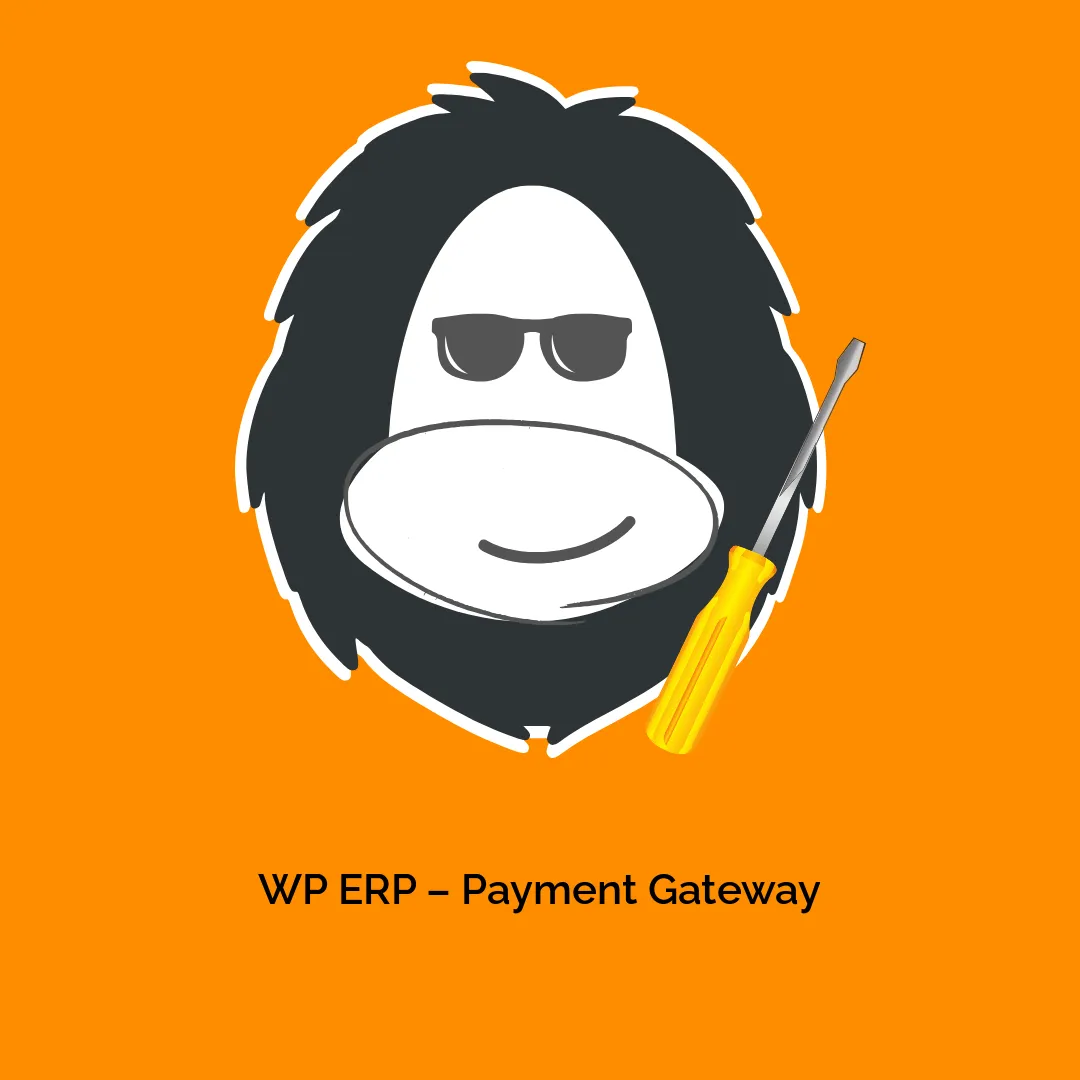
-300x300.webp)







Reviews
There are no reviews yet.