How to Import Advanced Custom Fields (ACF) from CSV, Excel, and XML
Importing Advanced Custom Fields (ACF) into your WordPress site can seem daunting at first, but with the right tools and a well-structured process, you can make it a seamless experience. This guide walks you through the steps to perform an import using the WP All Import ACF Add-On, which enhances the standard functionalities of WordPress by allowing you to import custom fields efficiently.
Understanding Advanced Custom Fields (ACF)
The Advanced Custom Fields plugin is a powerful tool that allows you to extend WordPress’s basic functionality. It is typically used to create more complex content layouts by adding custom fields to your posts, pages, and custom post types. With the WP All Import ACF Add-On, you can import data into these custom fields from various formats, including CSV, Excel, and XML files.
Before we dive into importing ACF fields, it’s essential to understand that every ACF field must be part of a field group. Each field group contains fields, location rules, and visual settings, which dictate where and how these fields will display on your posts.
Step 1: Create a New ACF Import
Start by navigating to the WP All Import dashboard and selecting the option for a new import. You will upload a valid import file at this step. The actual file can be in various formats—CSV, Excel, XML, or even Google Sheets. Once you upload your file, the plugin will automatically detect its type.
Next, select the post type associated with the ACF fields you are about to import. For this instance, we will assume we are importing ACF fields into standard Posts. It’s critical that your field groups be pre-defined within the ACF plugin before you proceed.
Before jumping to the next step, it’s quick to ensure that your ACF Field Groups are correctly created. If you’re unsure how to do this, there are resources available that detail how to create ACF Field Groups.
Step 2: Review the Import File
Once you proceed, you’ll reach the Review Import File interface. This step allows you to confirm that the import data appears as expected. You’ll see the number of records detected for import, and you have the option to review and filter these records to ensure data accuracy.
If your import file is in CSV format, you can easily browse through the data. In cases where you’re importing XML or Excel files, you can specify the main node from which to derive your data. Make sure everything looks good before moving on.
Step 3: Map the Incoming Data Elements to ACF Fields
Now comes the stage where you’ll specify how your data aligns with the ACF fields. The interface is user-friendly, allowing you to drag and drop data elements from the panel on the right to match the corresponding ACF fields on the left.
The Advanced Custom Fields Add-On section is where the specific ACF fields are designated for import. Find this section, enable the field group that you’ve previously defined, and begin mapping the Incoming data to its respective ACF fields.
It’s crucial here to ensure that every individual field is accurately linked to the corresponding data. Once you’ve completed mapping all relevant fields, proceed to the next step.
Step 4: Configure Remaining Settings and Run the Import
You’ll soon arrive at the Import Settings interface, where you need to configure additional settings. One of the main tasks here is establishing a Unique Identifier for the import which WP All Import uses to track records. You can auto-detect this or create your own by dragging and dropping relevant fields.
When running future imports, you can also decide how to handle potential duplicates—whether to update existing entries, delete them, or create new records based on the import file. Most users will find that the default options work well without additional changes required.
With the settings configured, click the blue Continue button to proceed.
Step 5: Confirm and Run the ACF Import
In the subsequent interface, you’ll reach the Confirm & Run section. Here, you can review your selections and ensure everything is set up correctly for the import. Hit the green Confirm & Run Import button to begin the import process.
Once completed, you’ll see a screen confirming that the import has been successful. To verify the results, navigate to your list of posts and check the imported ACF fields.
Importing ACF from CSV, Excel, and XML: The Versatility of WP All Import
The WP All Import ACF Add-On brings an array of features for flexibility, allowing you to import every type of ACF field and handle multiple formats efficiently. Whether you’re dealing with WooCommerce data, Meta Box fields, or JetEngine data, the ACF Add-On can help facilitate your import needs.
Import Advanced Custom Fields — Advanced Topics
Creating ACF Field Groups
Before importing, ensure all ACF field groups are established. To do this, head to the Custom Fields section in WordPress, navigate to Field Groups, and select Add New. Provide a title for your group, use the + Add Field option to add individual fields, set location rules, and then Publish your new group.
Importing Repeater Fields
ACF fields come in various types, and one particularly sophisticated type is the repeater field, which allows you to create complex, nested fields. The ACF Import Add-On supports three modes for importing ACF repeater data:
- Fixed Repeater Mode: This mode is suitable when each piece of repeating data is in separate columns of your import file.
- Variable Repeater Mode (XML): Ideal for data stored in XML format where each piece can be accessed as a sibling element.
- Variable Repeater Mode (CSV): Used when repeating data elements are in different columns but are separated by a character.
Choosing the right mode based on your file structure allows for a more streamlined import process.
Common Queries About WM All Import ACF Add-On
Scheduling ACF Imports
If you find yourself needing to perform imports regularly, you can automate this task. WP All Import has capabilities for both cron jobs and an Automatic Scheduling Service that lets you schedule imports directly from the plugin.
Exporting Advanced Custom Fields
If you need to export your ACF data, go to All Export → New Export and select your post type with the ACF fields. Make use of the Drag & Drop tool to specify the fields you want in your export, then generate and download your file to review its contents.
Bulk Editing ACF
Sometimes, you might have to bulk edit your ACF fields. A straightforward way to do this involves exporting the fields for editing in a spreadsheet, making your changes, and then re-importing the modified file using WP All Import.
Programmatic ACF Field Creation
While it’s possible to use ACF functions for programmatically importing fields, utilizing the WP All Import ACF Add-On simplifies this process significantly. It provides you with more flexibility to adjust ACF field values during import.
Conclusion
To conclude, importing Advanced Custom Fields using the WP All Import ACF Add-On not only automates a typically tedious process but significantly enhances how you interact with your custom field data in WordPress. This comprehensive tool allows for flexibility in handling various data formats, making it an essential resource for developers and site administrators looking to streamline their workflow. Armed with the knowledge of how to create field groups, utilize various importing modes, and handle bulk operations, you’re now well-equipped to implement ACF into your WordPress site efficiently.
In the fast-evolving world of WordPress, having the capability to effectively manage ACF imports can make all the difference. From ensuring that every field is correctly mapped to automating future imports, the WP All Import ACF Add-On stands out as a testament to how powerful WordPress can be when you leverage its capabilities fully.
WP All Import – ACF Add-On: Download it for Free
Here you have it, downloading WP All Import – ACF Add-On for Free is viable and absolutely legal.
Moreover, even downloading a cracked WP All Import – ACF Add-On is law-abiding, and this is because the license it is distributed under is the General Public License, and this license permits its free modification, distribution, and resale.
Hence, be relaxed: If you were looking to buy WP All Import – ACF Add-On cheaply or, directly, to download WP All Import – ACF Add-On Plugins nulled to get it completely free, now, you can do it legally and easily.
Download WP All Import – ACF Add-On GPL: The only option for entrepreneurs starting out
We don’t care what you call it: Discounts for WP All Import – ACF Add-On Plugins, download WP All Import – ACF Add-On Plugins GPL, download WP All Import – ACF Add-On without license or download WP All Import – ACF Add-On Plugins cracked.
It is perfectly within the law and something necessary for every entrepreneur just starting.
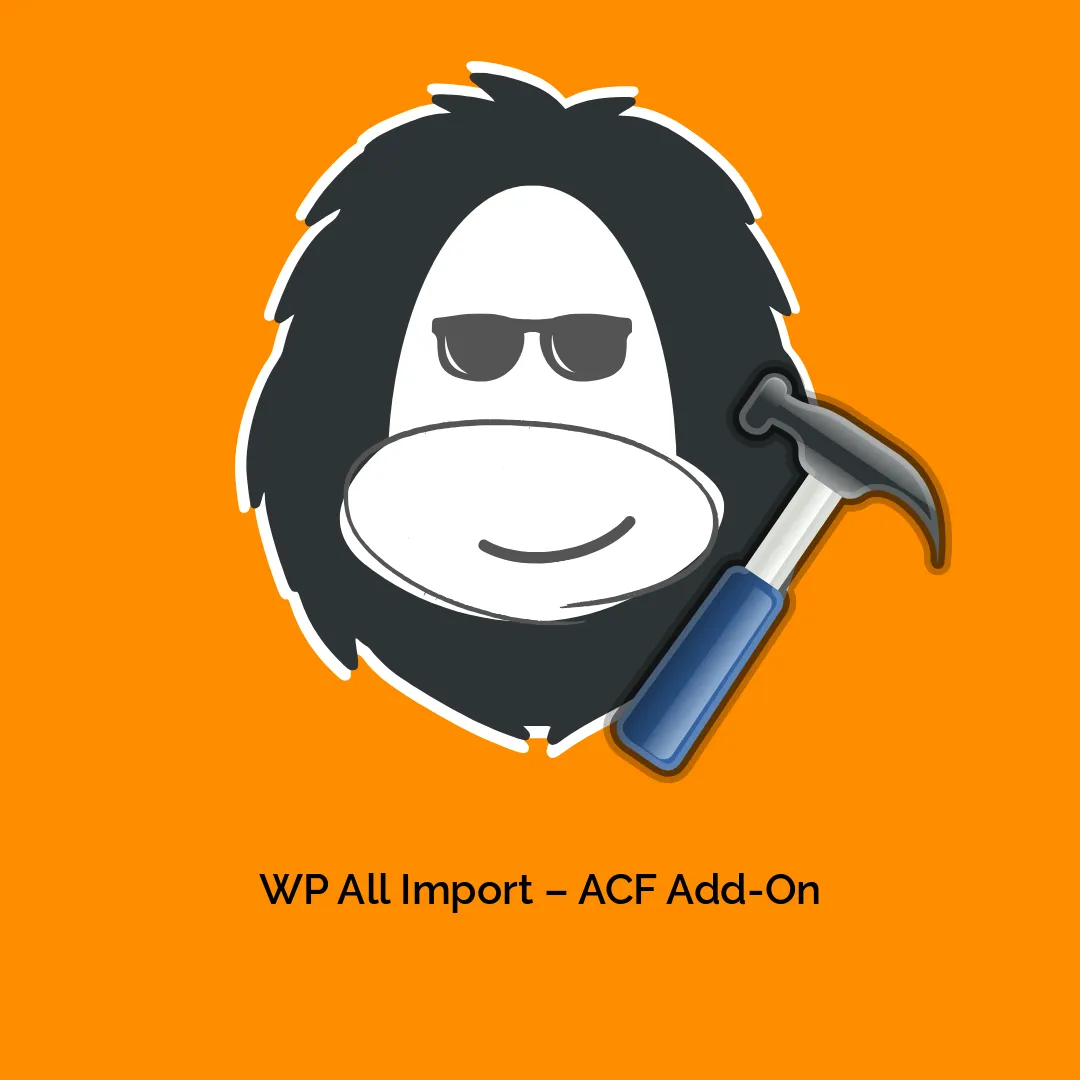




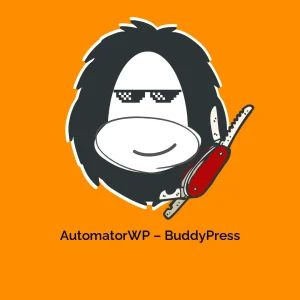
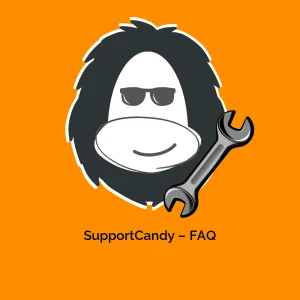

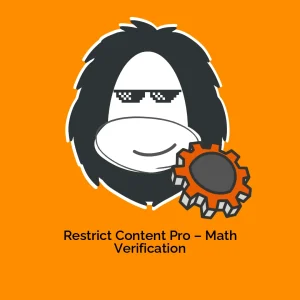
Reviews
There are no reviews yet.