WooCommerce Show Hide Products or Categories by User Roles: An Overview
WooCommerce is an incredibly versatile e-commerce platform, but it can sometimes be challenging to manage what products or categories different users see. This is where the ability to show or hide products or categories by user roles becomes essential. If you run an online store, you must have the flexibility to tailor the shopping experience for different user types, whether they are guests, registered customers, or specific user roles like shop managers.
Utilizing plugins designed to manage product visibility based on user roles can streamline your operations and enhance user experience significantly. In this article, we’ll explore the features, setup, and configurations of a WooCommerce plugin that allows you to control product visibility effectively while also offering insights into how to maximize its benefits for your store.
Understanding the Importance of User Role Management
Why bother to show or hide products based on user roles? Well, user experience can significantly influence sales and customer satisfaction. For instance, you may want to offer special discounts only to returning customers or restrict premium products to VIP customers. By controlling visibility based on user roles, you not only develop a personalized shopping experience but also create a sense of exclusivity for certain products.
Imagine an online clothing store. A brand might want to showcase new arrivals to the regular customers while keeping the clearance section visible only to new users. Additionally, administrative staff might have access to different products or categories than customers. This practice enhances organizational control and allows for strategic marketing efforts.
Installation of the Plugin
Installing a WooCommerce Show Hide Products or Categories by User Roles plugin is straightforward. You can do it through the WordPress Admin Dashboard or via FTP. However, before you proceed with installation, it’s essential to ensure that you have the latest version of both WordPress and WooCommerce to avoid compatibility issues.
Admin Dashboard Method
- Download the plugin from a reputable source.
- Log in to your WordPress admin area.
- Navigate to Plugins → Add New → Upload.
- Upload the file you’ve downloaded.
- Activate the plugin once uploaded.
FTP Method
If you prefer to use FTP:
- Download the plugin from a reliable source.
- Unzip the downloaded file to extract the plugin folder.
- Using an FTP client, upload this folder to
wp-content/plugins. - Go back to your WordPress admin dashboard and activate the plugin under the Plugins section.
Features of the Plugin
This plugin typically encompasses a myriad of valuable features designed to facilitate efficient product management based on user roles. These include:
- Hide or Show Products and Categories by User Roles: Customize who sees what on your site.
- Support for Custom User Roles: Adjust visibility for any custom roles you’ve created.
- Multiple Hiding Options: Choose from hiding based on products, categories, or both.
- Hide Products Across Multiple Locations: This includes menus, widgets, and shortcodes.
- Global Visibility Settings: Set up visibility rules that apply to all users—including guests.
- Optimized Performance: Designed to work without causing slowdowns on your site.
- Child Category Options: Choose whether products in child categories should also be hidden or shown.
- Search Engine Visibility Settings: Allow search engines to index only visible products.
All these features enhance the plugin’s versatility, ensuring it can meet various business needs, whether you’re a small boutique or a large enterprise.
Configuration of the Plugin
Setting up the plugin might seem intimidating, but it is structured into three main sections which can help guide you.
1. Visibility by User Roles
This section allows you to manage how products are displayed for various user roles. Each user role can be individually adjusted, letting you choose what they can see based on their assigned roles.
- Product and Category Visibility Options: You can select whether to apply visibility changes to all products, specific products, all categories, or particular categories.
- Children Categories Setting: Decide whether child categories should adopt the visibility settings of their parent categories. This feature particularly helps maintain consistency across your product structure.
2. Global Visibility Settings
If you find yourself wanting to implement a new visibility rule across your entire user base, the Global Visibility settings come into play. This feature is remarkably useful when you wish to set parameters that apply to all user roles at once without needing to configure each role individually. However, note that global settings won’t apply if specific role settings are active.
3. Advanced Settings
For those keen on delving deeper, the Advanced Settings section provides options to tailor how search engines interact with your product visibility.
- Search Engine Visibility: Choose whether to allow search engines to index hidden products. By default, products marked as hidden tend to be disallowed from indexing, but this can be modified according to your preferences.
- Category Product Counts Removal: If performance issues arise with product counting, you can opt to remove product counts from categories that include hidden items to enhance loading times.
Use Cases: Understanding Real-Life Applications
Imagine you own a bookstore that operates in different genres. You may want casual visitors to see general bestsellers, while members of your loyalty program can access exclusive deals on niche genres. Here’s how you could set it up:
- Default Visibility: Create default visibility settings where guests see only bestsellers and new arrivals.
- Member Visibility: For members, allow access to all books, with the feature to show discounts flagged for member-only items.
- Event Promotions: During special promotions, adapt visibility dynamically—I.e., show specific promotional items only to returning customers.
This strategic use of the “WooCommerce Show Hide Products or Categories by User Roles” capability can elevate user engagement and ultimately lead to higher conversion rates.
Potential Issues and Troubleshooting
While the installation and use of the plugin should generally run smoothly, you may occasionally encounter issues. Here are a few tips:
- Compatibility Issues: Always check that the plugin is compatible with your current theme and WordPress version. This can usually be found in the plugin’s documentation or support forums.
- Caching Problems: If you alter settings and do not see changes, check if caching plugins or your hosting environment’s caching setup is causing the visibility not to update immediately.
- Role Conflicts: If a user seems to be experiencing visibility issues, check their assigned user role and any additional roles they may have. The plugin prioritizes roles based on set hierarchy.
Engaging with reliable support forums or documentation can often help clarify complicated plugin features or unexpected behavior.
In conclusion, the WooCommerce Show Hide Products or Categories by User Roles functionality dramatically enhances how you manage visibility in your e-commerce store. By taking control of who sees what based on user roles, you can tailor personalized shopping experiences, improve user satisfaction, and ultimately boost sales. The complexity of the operation is significantly mitigated through the available settings and features, making it a vital tool for any WooCommerce-based site. Whether you’re looking to create exclusivity for a special sale, restrict access based on user type, or simply streamline your product display, this plugin is designed to meet your needs effectively.
Download WooCommerce Show/Hide Products or Categories by User Roles Plugins for free
Yes indeed, downloading WooCommerce Show/Hide Products or Categories by User Roles Plugins for free on OrangoGPL is totally possible and within the law.
Moreover, even downloading a cracked WooCommerce Show/Hide Products or Categories by User Roles is law-abiding, as the license it is distributed under is the GPL, and this license enables anyone its modification for free.
So, you can be relaxed: If you wanted to buy WooCommerce Show/Hide Products or Categories by User Roles cheaply or, directly, to download WooCommerce Show/Hide Products or Categories by User Roles Plugins nulled and, this way, have it one hundred percent free, now, you can do it within the law.
Download WooCommerce Show/Hide Products or Categories by User Roles GPL: A great choice for startup entrepreneurs
It doesn’t matter how you name it: Buying WooCommerce Show/Hide Products or Categories by User Roles on resale, download WooCommerce Show/Hide Products or Categories by User Roles Plugins GPL, download WooCommerce Show/Hide Products or Categories by User Roles without license or download WooCommerce Show/Hide Products or Categories by User Roles Plugins cracked.
It is something 100% legal and something more than necessary for any beginner entrepreneur.


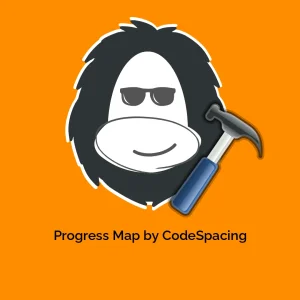

-300x300.webp)
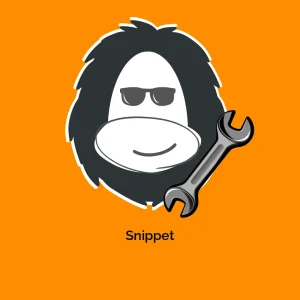


Reviews
There are no reviews yet.