Unlocking the Power of WooCommerce QuickTray
The WooCommerce QuickTray plugin is a transformative tool designed to enhance the online shopping experience on WooCommerce-powered websites. With an emphasis on streamlined checkout processes and increased efficiency, QuickTray serves as an essential asset for ecommerce businesses looking to optimize their operations. Whether you are a seasoned developer or a beginner in the world of ecommerce, understanding how to effectively implement and leverage this plugin can significantly impact your site’s success.
Understanding WooCommerce QuickTray
At its core, WooCommerce QuickTray functions as a customizable shopping cart solution that allows for greater flexibility and utility within a WooCommerce storefront. This plugin provides users with the ability to manage cart contents more effectively, enabling them to quickly view items, adjust quantities, and even remove products with ease. Imagine a customer browsing through your online store, adding items to their cart—QuickTray makes it effortless for them to manage their selections without having to navigate away from their current page. This user-friendly design can lead to higher conversion rates and customer satisfaction.
Key Features of WooCommerce QuickTray
-
User-Friendly Interface: The QuickTray plugin is designed with usability in mind. Customers can see their selected products in a compact tray that updates in real-time. This responsive interface contributed by WooCommerce QuickTray improves user interaction, making it easier for buyers to proceed to checkout without frustration.
-
Customizable Appearance: Your online store’s aesthetic is crucial in retaining customers. WooCommerce QuickTray allows for customization such as colors, fonts, and themes, enabling store owners to align the cart’s appearance with their branding.
-
Enhanced Checkout Process: QuickTray simplifies the checkout process by keeping the cart visible and easily accessible. Shoppers can see their total, make changes, and proceed to checkout with minimal clicks. This not only reduces cart abandonment rates but also elevates the overall shopping experience.
-
Mobile Optimization: With an increasing number of consumers shopping on mobile devices, WooCommerce QuickTray ensures that your shopping cart is optimized for mobile users. This means that even on smaller screens, customers can enjoy a seamless browsing and purchasing experience.
-
Integration with Other Plugins: QuickTray integrates smoothly with various other WooCommerce extensions and plugins. This background compatibility means you can expand your store’s functionality by adding features that meet your customers’ needs.
Installation and Setup of WooCommerce QuickTray
Effortlessly installing the WooCommerce QuickTray plugin is the first step to transforming your WooCommerce store. Follow these straightforward steps.
Step 1: Installation
-
Access Your WordPress Admin Panel: Log in to your WordPress site and visit your dashboard.
-
Navigate to Plugins: Click on ‘Plugins’ in the sidebar and then select ‘Add New’.
-
Search for WooCommerce QuickTray: Use the search bar to locate the WooCommerce QuickTray plugin.
-
Install the Plugin: Click ‘Install Now’ and then activate the plugin once the installation is complete.
Step 2: Initial Configuration
After the activation, it’s time to configure WooCommerce QuickTray for your store.
-
Locate QuickTray Settings: Go to the WooCommerce settings section from your dashboard. Find the QuickTray tab where you can manage its settings.
-
Adjust Cart Settings: Here, you can customize features such as enabling or disabling the QuickTray display, modifying the cart design, and setting up notifications to alert users about their cart status.
-
Personalization Options: Customize colors, fonts, and layouts to reflect your brand characteristics. This personalization gives your customers a coherent shopping experience aligned with your overall branding.
-
Save Changes: Ensure you save any alterations you make to the settings to activate your configurations.
At this point, your basic setup is complete, and your WooCommerce QuickTray is ready to be utilized by your customers.
Customizing Your WooCommerce QuickTray Experience
To truly harness the power of WooCommerce QuickTray, delve deeper into customization options that can improve user interaction.
Design Modifications
-
Theme Color Adjustments: Adjust the colors to complement your site aesthetics. For instance, if your brand uses a vibrant color scheme, a contrasting yet appealing QuickTray could help catch users’ attention.
-
Typography Choices: Choose fonts that are readable and consistent with the overall design of your page. Legibility plays a significant role in user experience.
Functionality Enhancements
-
Add Discount Codes: WooCommerce QuickTray can be set to support discount code entries within the tray, allowing customers to apply discounts without going through multiple steps.
-
Dynamic Updates: Ensure that your cart displays real-time updates as items are added or removed, creating a seamless experience for the user. This feature keeps potential buyers informed about their shopping progress in real-time.
Mobile Friendliness
Considering that mobile shopping is on the rise, prioritize how WooCommerce QuickTray will perform on smaller screens.
- Responsive Design Checks: Test your QuickTray on various devices. It should adjust to screen sizes without losing functionality or aesthetic appeal. QuickTray’s inherent design is responsive, but additional adjustments may heighten user experience.
Utilizing WooCommerce QuickTray for Increased Sales
Using WooCommerce QuickTray effectively can lead to increased customer satisfaction and, ultimately, sales. Here’s how to take advantage of the plugin to enhance your business revenue.
Analyze Shopping Behavior
-
User Data Insights: Leverage data analytics to understand how customers interact with QuickTray. Insight into which products are consistently added to carts and then abandoned can guide inventory and promotional strategies.
-
Cart Abandonment Strategies: Use insights from QuickTray to design targeted retargeting campaigns for users who have items left in their carts. Email reminders featuring discounts or free shipping can entice customers to return and complete their purchases.
Upselling and Cross-Selling Opportunities
-
Recommended Products: Implement features within WooCommerce QuickTray that suggest related or complementary products. For instance, if a customer adds a camera to their cart, QuickTray can prompt the addition of accessories like a camera bag or lens.
-
Bundle Offers: Create bundled products that encourage users to purchase multiple items at a discounted rate. This technique not only increases the average order value but also enhances customer satisfaction by providing them with a full solution.
Engage Customers with Feedback
- User Feedback Mechanism: Incorporate feedback options within WooCommerce QuickTray. Allow customers to leave comments or rate their experiences directly on the QuickTray. This engagement fosters community and gives you valuable insights into areas for improvement.
Best Practices for WooCommerce QuickTray
Having the WooCommerce QuickTray plugin is just the beginning. To ensure you’re maximizing its capabilities, here are some tried-and-true best practices.
-
Regular Updates: Keep the plugin updated to the latest version to ensure compatibility with WooCommerce updates and to access new features.
-
Test User Experience: As with any interface, conducting periodic usability tests will help you discover any pain points in the QuickTray experience. Gather real customer feedback to continually improve their journey.
-
Monitor Trends: Stay aware of ecommerce trends and user behaviors. Being adaptable to changing consumer preferences can maintain and boost your sales.
-
Customer Support: Provide an easily accessible support link or page related to queries about the WooCommerce QuickTray functionality. Proactively answering customer questions encourages trust and satisfaction.
-
Educate Your Customers: Sometimes the best-selling feature is knowledge. Create tutorials or information pop-ups that guide customers on how to use QuickTray effectively.
Harnessing the features and capabilities of the WooCommerce QuickTray plugin can revolutionize an online shopping experience, leading to greater customer engagement, reduced cart abandonment rates, and increased sales. By strategically implementing and customizing WooCommerce QuickTray, you can ensure your customers have a streamlined, enjoyable shopping journey that aligns with their expectations and purchasing behavior.
Download WooCommerce QuickTray Plugins for free
That’s right, downloading WooCommerce QuickTray for Free on OrangoGPL is feasible and one hundred percent legal.
Truly, even downloading a cracked WooCommerce QuickTray is law-abiding, and this is because the license it is distributed under is the General Public License, and this license allows its free modification, distribution, and resale.
Therefore, there’s no cause to be concerned: If you were seeking to buy WooCommerce QuickTray cheaply or, directly, to download WooCommerce QuickTray Plugins nulled to have it completely free,, you can do that legally.
Download WooCommerce QuickTray GPL: The only solution for startup entrepreneurs
It’s irrelevant what you call it: WooCommerce QuickTray deals, download WooCommerce QuickTray Plugins GPL, download WooCommerce QuickTray without license or download WooCommerce QuickTray Plugins cracked.
It is 100% legal and something necessary for every entrepreneur starting out.
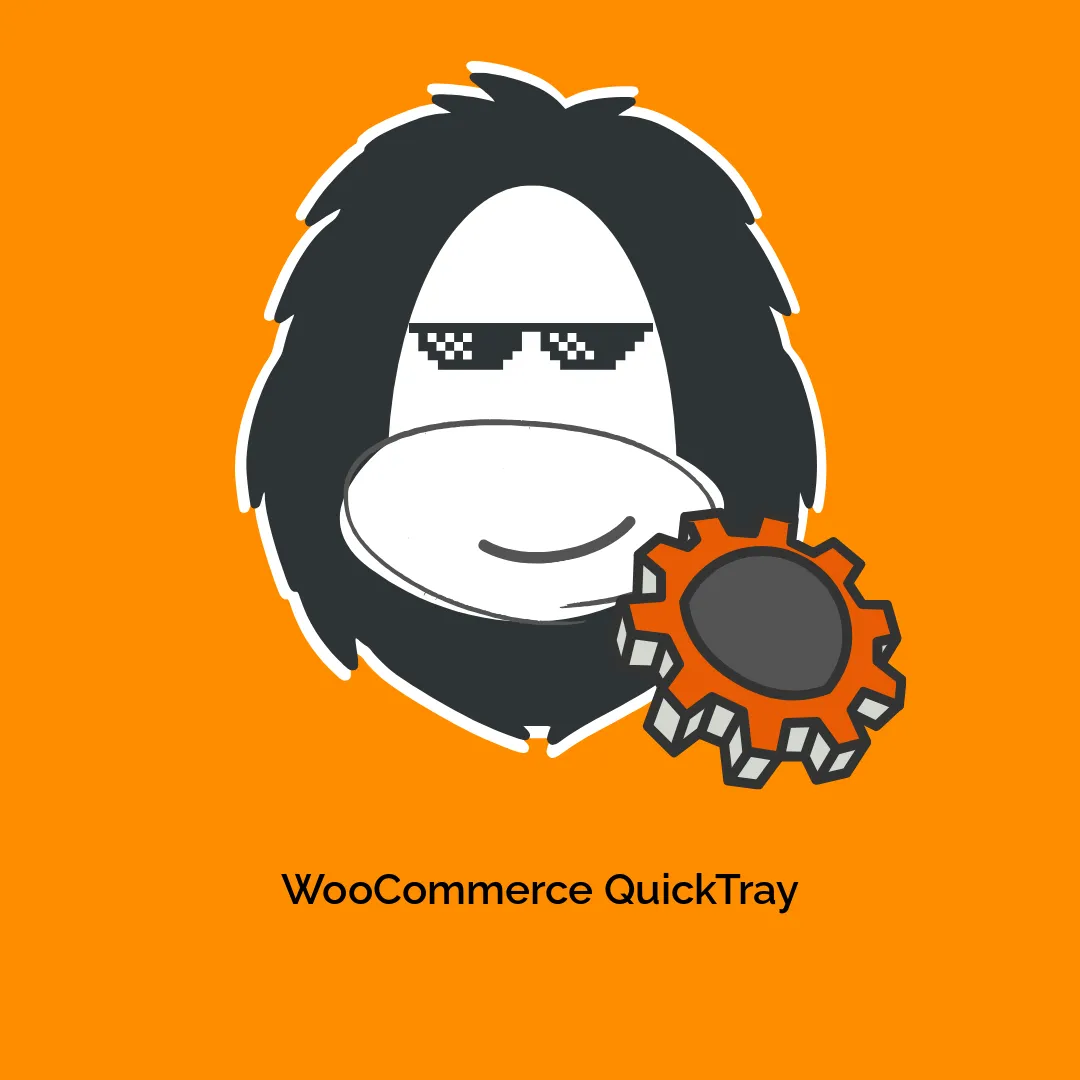
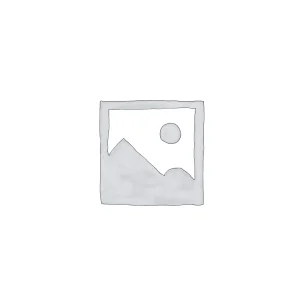


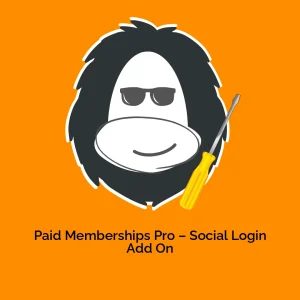
Reviews
There are no reviews yet.