Enhancing User Experience with WooCommerce Quick View
In the fast-paced world of eCommerce, customer experience can make or break an online store. The WooCommerce Quick View feature is a game-changer, allowing customers to view product details without leaving the current page. This feature simplifies the shopping experience, making it easier for users to browse and compare products, ultimately boosting sales.
Understanding the WooCommerce Quick View Feature
The WooCommerce Quick View functionality equips an online store with a streamlined way for customers to access product information. When browsing through a catalog, the user can simply hover over or click a designated ‘quick view’ button. This action prompts a modal lightbox to appear, displaying essential product details like images, descriptions, pricing, and variations.
This mechanism is beneficial because it prevents the customer from navigating away from their current browsing context, which might otherwise lead to lost interest or confusion. A good example is when a shopper sees multiple items they are interested in; instead of opening each product in a new tab, they can get a snapshot of all necessary information quickly.
Benefits of WooCommerce Quick View
1. Improved User Experience
The WooCommerce Quick View feature enhances customer experience by providing immediate access to essential product information. Customers can view details in a clean, distraction-free lightbox, allowing them to focus on what’s necessary without navigating away from their current shopping list. This reduces friction during the shopping process, which is crucial in retaining customers.
2. Increased Conversion Rates
Several studies suggest that reducing the number of steps to complete a shopping decision can significantly affect conversion rates. By allowing shoppers to quickly view product information, they are less likely to abandon their carts. The Quick View feature reduces the effort required to examine multiple products, thus encouraging potential buyers to make quicker decisions, often leading to higher sales conversions.
3. Enhanced Product Comparison
When shopping online, customers often want to compare similar products before making a decision. The Quick View feature allows them to open and review the key details of multiple items side by side without constantly switching tabs or pages. This capability can be incredibly persuasive, particularly for fashion retailers or marketplaces where variations in color, size, or features can significantly sway a buyer’s choice.
4. Showcase Variations Effectively
The WooCommerce Quick View allows merchants to show product variations directly within the modal view. When a customer clicks on a product, they can see all available options—different colors, sizes, styles, etc.—right there in the lightbox. This feature eliminates the hassle of navigating to a separate page to examine product variants, presenting information in a way that fosters informed decision-making without unnecessary delays.
5. Efficient Use of Screen Space
In an age where mobile shopping is on the rise, optimizing the way a site displays its products is crucial. The WooCommerce Quick View feature utilizes valuable screen space by presenting information in a compact lightbox rather than taking users to a full product page. This is particularly advantageous for mobile users, as they typically prefer quick interactions that don’t require a lot of scrolling or loading time.
Implementing WooCommerce Quick View on Your Site
Incorporating the WooCommerce Quick View functionality into your online store can be a straightforward process, especially if you are using a well-coded theme or plugin. Below are steps to get you started:
Step 1: Choose the Right Plugin
Many WordPress plugins are available to add the Quick View feature to your WooCommerce store. Popular choices include:
- YITH WooCommerce Quick View: This user-friendly plugin allows for easy customization of the lightbox, providing options such as varying button styles and display settings.
- WooCommerce Quick View: A straightforward option that typically includes the basic features needed to implement Quick View smoothly on your site.
Evaluate the plugins’ compatibility with your current WooCommerce version and read reviews to ensure performance consistency.
Step 2: Configure the Settings
Once you have selected and installed your desired Quick View plugin, navigate to its settings panel in your WordPress dashboard. This allows you to customize:
- The appearance of the Quick View button.
- The design of the lightbox or modal that appears, including color schemes and typography.
- Settings related to product information to be displayed in the Quick View modal, including images, descriptions, and pricing.
Customizing these settings ensures that the feature aligns with your site’s branding and enhances the user experience for your customers.
Step 3: Test the Functionality
After configuring the settings, testing the functionality is essential. Always check to see that the Quick View button appears correctly on product listings and that clicking it effectively brings up the intended product details. Also, ensure that closing the lightbox brings users back to their original browsing context without any issues.
Step 4: Monitor Performance
Once implemented, monitoring the feature’s performance is crucial. Use analytics tools to check if there’s an increase in engagement metrics after integrating the WooCommerce Quick View feature. Look at page views, time on site, and conversion rates to evaluate the effectiveness of the new functionality. Utilizing customer feedback can also provide insights into user experience—what they like, what they wish was different, etc.
Best Practices for WooCommerce Quick View
To maximize the benefits of the WooCommerce Quick View feature, consider the following best practices:
– Load Product Details Efficiently
Ensure that the product details load quickly in the Quick View lightbox. Long load times can frustrate users and lead to abandonment. Optimize images and scripts to enhance the loading speed.
– Maintain Accessibility Standards
A lightbox should be accessible to all users, including those with disabilities. Ensure that the Quick View feature is navigable with keyboard shortcuts, and that it can be easily closed and reopened.
– Keep It Simple
While it’s tempting to include as many details as possible, prioritize the essential elements that will aid decision-making. A clean and concise layout focusing on product images, pricing, and a brief description is more advantageous than an overwhelming array of information.
– Offer a Clear Call to Action
Even in a Quick View modal, incorporating a strong, clear call to action—such as an ‘Add to Cart’ button—can guide users toward making their purchase. Visibility is key here; ensure that this button is prominent and stands out.
– Optimize for Mobile
More shoppers are using mobile devices than ever before. Make sure that your Quick View implementation is responsive, meaning it adjusts seamlessly to fit smaller screens while still being easy to navigate.
– Analyze User Interaction
Use heatmaps or session recordings to see how users interact with the Quick View feature. This data can help you fine-tune the experience, ensuring that it is aligned with user expectations.
By leveraging the WooCommerce Quick View functionality effectively, online retailers can significantly improve the customer shopping experience. This feature enhances user engagement and encourages faster purchasing decisions, ultimately leading to increased sales and happier customers. In the competitive realm of eCommerce, adopting such innovations is crucial for long-term success and consumer satisfaction.
WooCommerce Quick View: Download it for Free
Certainly, downloading WooCommerce Quick View Plugins for free on OrangoGPL is entirely possible and legitimate.
Moreover, even downloading a cracked WooCommerce Quick View is law-abiding, and this is because the license it is distributed under is the GPL (General Public License), and this license enables the holder all kinds of code modifications.
Thus, don’t be concerned: If you were in search of to buy WooCommerce Quick View cheaply or, directly, to download WooCommerce Quick View Plugins nulled and, this way, obtain it one hundred percent free, now, you can do it without going outside the law.
Download WooCommerce Quick View GPL: The only solution for entrepreneurs starting out
The name you choose is irrelevant: Discounts for WooCommerce Quick View, download WooCommerce Quick View Plugins GPL, download WooCommerce Quick View without license or download WooCommerce Quick View nulled.
It is absolutely legitimate and something essential for every new entrepreneur.
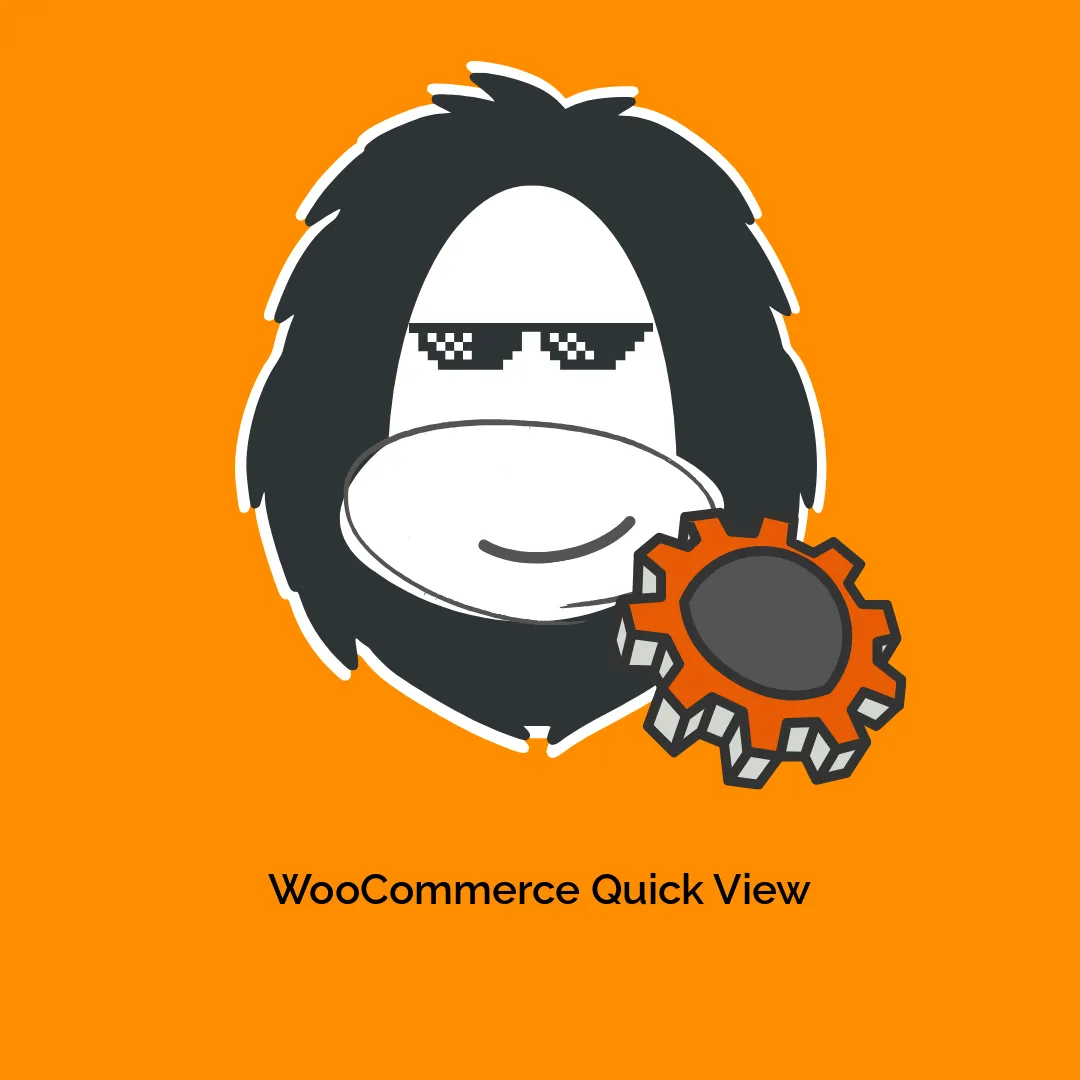



-300x300.webp)
Reviews
There are no reviews yet.