Understanding WooCommerce Professor Cloud: Image Zoom Feature Overview
In the world of online retail, the ability to provide potential buyers a closer and more detailed view of products can significantly impact purchasing decisions. This is especially true for e-commerce platforms like WooCommerce, which powers a large segment of online stores. One notable feature in the WC ecosystem that can greatly enhance user experience is the Image Zoom functionality, particularly associated with the WooCommerce Professor Cloud plugin.
How to Utilize Image Zoom in WooCommerce
The inherent capabilities of the WooCommerce platform make it user-friendly in terms of managing plugins, specifically those that enhance visual product presentations. If you have previously engaged with the WooCommerce Professor Cloud plugin, you would appreciate the Image Zoom feature it offers for improving how customers interact with product images.
Installation Process
To begin integrating the Image Zoom functionality into your store, follow these simplified steps:
- Download the relevant .zip file for the plugin, available through your WooCommerce account.
- Navigate to your WordPress dashboard and select Plugins from the menu.
- Click on Add New, and from there, choose Upload Plugin.
- Select the downloaded file and click Install Now. Once installed, make sure to activate the extension.
After activation, you have to enable or disable the Professor Cloud and save the settings. As straightforward as this sounds, the effectiveness of the Image Zoom feature heavily relies on the quality and dimensions of the images uploaded.
The Importance of Image Quality
It is paramount that your images be of a sufficient size. The minimum recommended resolution for optimal zoom functionality is 600px by 600px. If your images are considerably smaller, like 300px by 300px, customers won’t reap the full benefits of the Zoom effect. Larger and high-resolution images allow the zoom feature not just to work, but to provide a compelling view of product details. For maximum effect, consider images that are even larger than 600px.
Customizing Image Zoom Styling
Customization plays a significant role in branding and user experience. If you wish to alter the styling of the zoom window, a preferable method is to override the default CSS. This can be accomplished by following these steps:
- Create a new folder within your theme directory, specifically named
professor_cloud. - Copy the default CSS file to this new folder (you’ll end up with a path like
wp-content/themes/YOUR-THEME-NAME/professor_cloud/woocomm-professor-cloud.css). - From here, you can edit the
woocomm-professor-cloud.cssfile to tailor the styling to your liking.
Utilizing this approach ensures that your changes won’t be lost when future updates are made to your WooCommerce plugins.
Troubleshooting Common Issues
Issue: Constant ‘Loading…’ Message on Main Image
There are instances where users encounter a perpetual ‘Loading…’ message when trying to zoom in on a product image. This issue often arises due to incorrect permissions set for TimThumb, a script used for image resizing. To resolve this:
- Navigate to the Image Zoom settings within your WooCommerce settings and deactivate the scaling option.
- If the zoom feature works correctly with scaling off, it indicates a problem with TimThumb permissions.
- Access your server via FTP to adjust the folder permissions as needed.
Issue: The Zoom Isn’t Functioning Properly
If the zoom feature is unresponsive, it may stem from other scripts loading incorrectly. To troubleshoot:
- Reload the shop page with your browser’s developer console open to check for any errors.
- Verify the settings under WP Admin > WooCommerce > Settings > General > Products > Display > Product Images, ensuring that the Enable Lightbox option is checked.
Issue: Multiple Copies of Main Image in Zoom Window
This particular problem often relates back to image size. With version 2.0.0 of Image Zoom, there have been improvements that help stretch smaller images to fit the Zoom window. However, for the most satisfactory experience, it’s best to upload larger images to prevent distortion and provide clear zoom capabilities.
Inquiring About Pre-Sales
If you have questions about the plugin before making a purchase, there should be a pre-sales form available to submit inquiries.
Need Assistance Post-Purchase?
Once you’ve made your purchase and if you encounter any hiccups along the way, reaching out to a customer support representative, often referred to as a Happiness Engineer, can be extremely helpful. They typically will be available via a Help Desk, ensuring you have the backing needed for an uninterrupted experience with the WooCommerce setup.
In Conclusion
The WooCommerce Professor Cloud plugin’s Image Zoom functionality serves as a pivotal tool for eCommerce businesses looking to enhance their product detail visibility. By ensuring that quality images are uploaded and customizing the viewing experience, store owners can create an engaging environment that encourages customer confidence in purchases. The troubleshooting methods outlined provide a roadmap for resolving common issues, thus facilitating a seamless shopping and zooming experience.
Investing in the right visual tools like the Image Zoom feature can indeed provide a significant return on investment, as it helps in converting visitors into customers through enhanced product interactions. The WooCommerce Professor Cloud not only simplifies the utilization of such features but also proves to be an essential component of effective online sales strategies.
Download WooCommerce Professor Cloud Plugins for free
That’s right, downloading WooCommerce Professor Cloud for Free on OrangoGPL is totally possible and within the law.
Actually, even downloading a cracked WooCommerce Professor Cloud is law-abiding, because the license it is distributed under is the General Public License, and this license permits its free modification.
This way, there’s nothing you should worry about: If you want to buy WooCommerce Professor Cloud cheaply or, directly, to download WooCommerce Professor Cloud Plugins nulled and, this way, have it 100% free,, you can do it legally and easily.
Download WooCommerce Professor Cloud GPL: The choice for new entrepreneurs
Call it what you like best: WooCommerce Professor Cloud deals, download WooCommerce Professor Cloud Plugins GPL, download WooCommerce Professor Cloud without license or download WooCommerce Professor Cloud nulled.
It is something one hundred percent law-abiding and something indispensable for every startup entrepreneur.
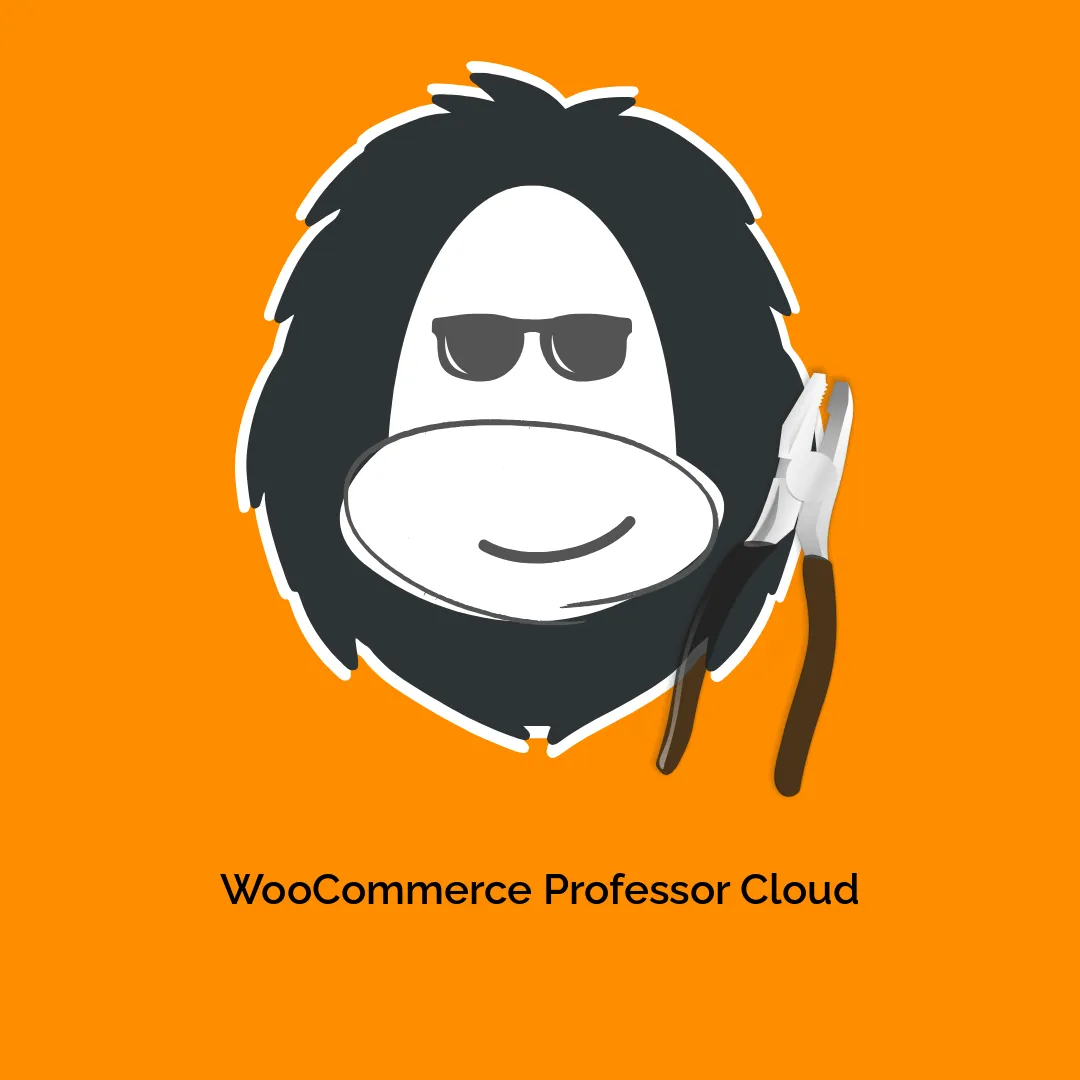
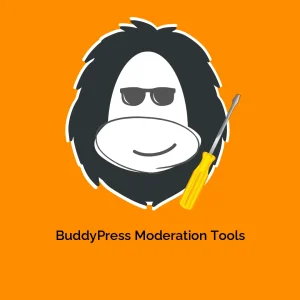

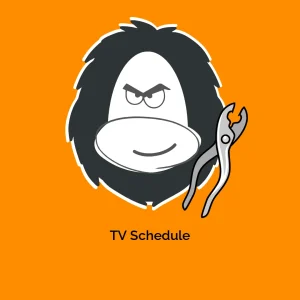




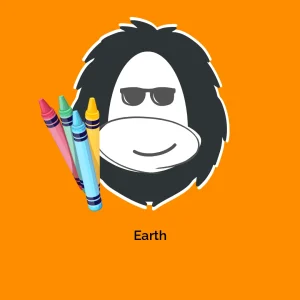
Reviews
There are no reviews yet.