Elevating E-commerce: WooCommerce API Product Sync with Multiple Stores
Managing multiple e-commerce stores can be quite a rigorous task, especially when it comes to keeping products, prices, and inventory sync. Fortunately, with the introduction of the WooCommerce API, businesses can efficiently manage the synchronization of product details across various WooCommerce stores. This can be a game-changer for merchants looking to streamline operations and enhance their online presence.
Development
Understanding WooCommerce API
The WooCommerce API (Application Programming Interface) enables store owners to retrieve and manage store data programmatically. This can include customer data, order processing, and product details through requests made from different stores. One particularly useful feature it offers is the ability to synchronize products across multiple stores. This process not only simplifies inventory management but also ensures that customers, regardless of which store they land on, have access to the latest products and updates.
Installing the Plugin
To get started with WooCommerce API Product Sync with Multiple Stores, you first need to install an appropriate syncing plugin that utilizes the WooCommerce API.
- Method Using the WordPress Dashboard:
- In your WordPress Dashboard, navigate to
Admin>Plugins>Add New. - Click on
Upload Pluginand upload the zip file of the plugin. -
Activate the plugin once uploaded.
-
Alternative Method via FTP/SFTP/SCP:
- Unzip the plugin zip.
- Upload the unzipped plugin folder to the
/wp-content/plugins/directory using FTP or any file transfer method you prefer. - Activate the plugin from the dashboard.
Configuring Your WooCommerce Store
Once the plugin is installed, you’ll need to configure your settings for optimal synchronization.
- Set Up Source and Destination Stores:
- Navigate to
Admin>Product Sync>Settings. -
Configure the ‘Query String Parameters’ to control the data being sent between stores.
-
Permalinks Settings:
- It’s crucial to set your
Permalinksto a custom structure that preferably includes the post name, as this ensures clean URLs across your different stores.
Adding and Managing Stores
To enable synchronization, you need to add your destination stores.
- Go to
Admin>Product Sync>Stores. - Here, you’ll find the ‘Add Store’ section:
- Input the URL of your WooCommerce destination store.
- Create a WooCommerce App on your destination store to generate the necessary credentials:
- Go to
Admin>WooCommerce>Settings>Advanced>REST APIorAPI>Keys/Apps. - Click
Add Key, filling in the description along with granting ‘Read/Write’ permissions. - After generating, record the Consumer Key and Consumer Secret.
- Go to
- Click on the ‘Add Store’ button to finish the process.
Editing Store Configurations
Once stores have been added, there might be personalization and adjustments needed in terms of syncing preferences.
- Navigate back to
Admin>Product Sync>Storesto see your list of stores. - By clicking on the edit icon next to a store, you can manage various settings:
- Enable or disable sync for the store.
- Update Consumer Key and Consumer Secret if necessary.
- Choose to exclude certain product categories or tags during the sync, very useful if they are not relevant for specific stores.
- Control the exclusion of meta data and term description to maintain uniformity in your product information.
- Utilize price adjustment settings to automatically apply discounts or adjustments to products synced from one broader inventory.
Sync Settings Customization
In Admin > Product Sync > Settings, you can tailor how products are synchronized between your stores. Here’s what you can configure:
- Sync Type: Choose between ‘Auto Sync’ or ‘Manual Sync’.
- Auto Sync means products will automatically sync upon adding or updating.
-
Manual Sync allows you to choose which products to sync when you decide.
-
Authorization Methods: Configure whether to use
HeaderorQuery String Parametersfor authenticating requests. -
Old Products Sync By: You can choose syncing via ‘Slug’ or ‘SKU’ to ensure products match correctly across stores.
-
Product Sync Type: Here, you can choose to sync the entire product, just the prices and quantities, or if you only want quantity to sync.
-
Stock Sync: Automatically track stock levels, ensuring that inventory across all stores remains accurate.
-
Manage Product Deletion: You can dictate whether deleted products on the source store will be trashed or permanently removed from destination stores.
Bulk Syncing Products
For bulk operations, the plugin allows you to sync products in larger batches:
- Go to
Admin>Product Sync>Bulk Sync. - Filter products per category, tags, and other attributes to find exactly what you need.
- Select specific products to sync across your chosen stores by clicking on the ‘Sync’ button.
API Error Logs
Monitoring your API interactions is crucial in ensuring seamless operations. Navigate to Admin > Product Sync > API Error Logs to review any syncing issues or errors as they arise. This will help you troubleshoot and maintain effective synchronization.
Ensuring Two-Way Sync
The plugin also supports two-way sync, allowing changes in one store to reflect naturally in the other. However, for each store you want to sync, it is required to purchase a separate license. This ensures that your integrations remain robust and compliant with licensing requirements.
Summary
Implementing WooCommerce API Product Sync with Multiple Stores helps e-commerce businesses facilitate numerous benefits including unified inventory management, real-time updates across multiple websites, and tailored customer experiences. By enabling efficient syncing, businesses can optimize their operations while minimizing the risk of discrepancies across various sales channels.
Embracing technology in managing your WooCommerce stores doesn’t just streamline processes—it magnifies your potential to reach broader audiences effectively. Through well-set configurations, product synchronization, and diligent monitoring, you can rest assured that your multiple WooCommerce stores will operate seamlessly and effectively.
It’s always worth considering how automation through APIs can elevate your sales mechanisms, letting you focus on other vital elements of your business. WooCommerce API Product Sync with Multiple Stores opens the doors to greater synergy between your retail efforts while ensuring that customer satisfaction remains at the heart of your operations.
WooCommerce API Product Sync with Multiple Stores: Download for Free on OrangoGPL
Yes indeed, downloading WooCommerce API Product Sync with Multiple Stores for Free is entirely possible and legitimate.
Actually, even downloading a cracked WooCommerce API Product Sync with Multiple Stores is law-abiding, because the license it is distributed under is the General Public License, and this license allows the holder its distribution for free.
This way, you can be at ease: If you are looking to buy WooCommerce API Product Sync with Multiple Stores cheaply or, directly, to download WooCommerce API Product Sync with Multiple Stores Plugins nulled to have it 100% free, on OrangoGPL, it’s possible legally.
Download WooCommerce API Product Sync with Multiple Stores GPL: The solution for entrepreneurs starting out
We don’t care what you call it: Discounts for WooCommerce API Product Sync with Multiple Stores, download WooCommerce API Product Sync with Multiple Stores Plugins GPL, download WooCommerce API Product Sync with Multiple Stores without license or download WooCommerce API Product Sync with Multiple Stores nulled.
It is absolutely within the law and something necessary for any entrepreneur starting out.
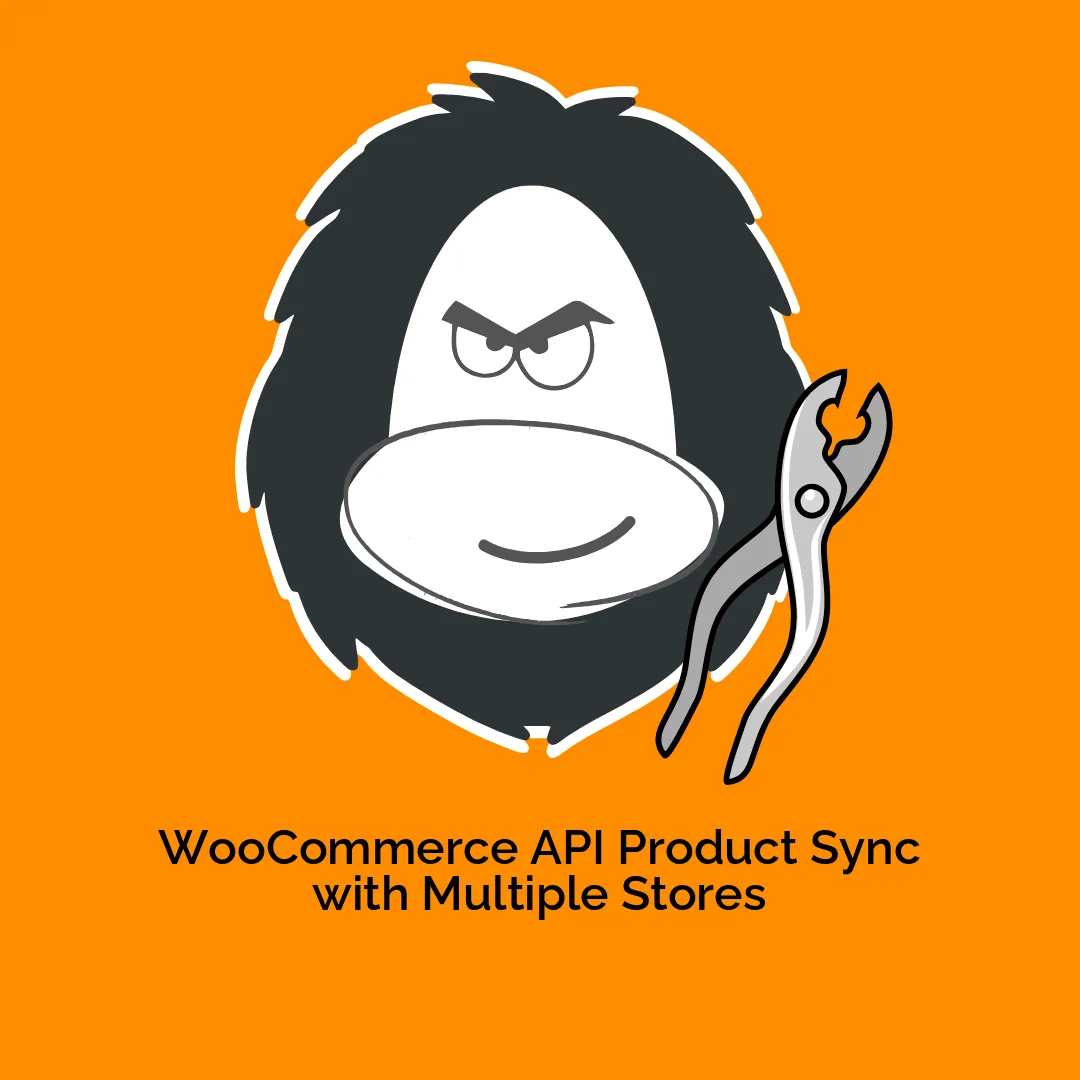


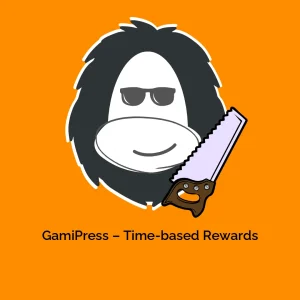
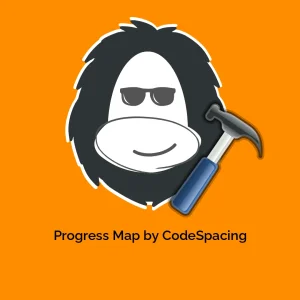

Reviews
There are no reviews yet.