Elevate Your WooCommerce Store with Elementor Integration
If you’re looking to boost your online store’s functionality and design, integrating the WooCommerce Add To Cart button with Elementor can be a game-changer. Elementor, a popular page builder for WordPress, allows you to create visually stunning and high-converting web pages without needing to write any code. With the WooCommerce Add To Cart Button for Elementor, you can seamlessly enhance your product presentation and improve user experience.
Development
Understanding WooCommerce and Elementor
Before diving into features, it’s essential to understand the synergy between WooCommerce and Elementor. WooCommerce is the leading eCommerce platform for WordPress, allowing users to set up an online store with ease. Elementor, on the other hand, empowers users with drag-and-drop functionality to customize their pages, ensuring they meet specific branding and usability standards. When combined, these tools offer extensive possibilities for online sellers.
Features of the WooCommerce Add To Cart Button for Elementor
The WooCommerce Add To Cart Button for Elementor boasts several dynamic features that cater to varied needs:
-
User-Friendly Addons: This plugin serves as an addon for Elementor, making it simple to integrate a cart button into your existing workflow. With just a few clicks, you can enhance your product listing.
-
Versatile Call-to-Action Options: One of the standout features is the ability to choose from nine different call-to-action styles. Whether you’re looking for something bold and eye-catching or subtle and elegant, there’s an option to fit your theme.
-
Infinite Layout Customization: The customization options allow you to create unique layouts for the Add to Cart button. Personalization is key in eCommerce, and this plugin gives you the tools to create an infinite number of layouts to match your brand’s aesthetic.
-
Custom Background Colors: This feature allows you to easily change the background color of the cart button to ensure it fits harmoniously within your page design.
-
Multiple Cart Buttons on One Page: If you’re featuring several products on a single page, the ability to have multiple cart buttons is invaluable. This ensures that customers can add various items to their cart with ease, improving the shopping experience.
-
Animations with 100+ Effects: Capturing attention is vital in an online shopping environment. The WooCommerce Add To Cart Button for Elementor offers over 100 animation effects to make your cart button stand out. Animated buttons can draw attention to important actions and effectively guide users to make purchases.
-
Responsive Design: As more users shop on mobile devices, having a responsive design is crucial. This plugin ensures that your Add to Cart button looks great on screens of all sizes, providing a smooth experience whether users are on a desktop or mobile.
-
Translation Readiness: If you are serving an international audience, being able to translate your site is a must. This plugin includes .po and .mo files to facilitate the translation process, making it easy for you to adapt content for different languages.
Why Choose This Plugin?
The benefits of using the WooCommerce Add To Cart Button for Elementor are clear. First, the ease of use provides newcomers and experts alike with the ability to create stunning pages while fitting perfectly within the established WooCommerce framework. This means you not only save time but also enhance the overall user experience which can lead to increased sales.
One key aspect of e-commerce is conversion rate optimization. A well-placed, visually appealing cart button can significantly increase the likelihood of a visitor adding products to their cart. For instance, using vibrant colors and animations can grab attention, drawing users naturally towards that action. Studies suggest that a prominent “Add to Cart” button can improve conversion rates by as much as 34%.
Practical Steps to Implement
To get the most out of your WooCommerce Add To Cart Button for Elementor, follow these practical steps:
-
Installation: Ensure you have both Elementor and WooCommerce installed and activated on your WordPress site. Install the WooCommerce Add To Cart Button for Elementor plugin from the repository.
-
Setting up the Button: Once installed, navigate to the Elementor editor, where you’ll be able to find the new cart button option in your Elementor widgets panel. Drag and drop it where you want it to appear on your product page.
-
Customize the Design: Play around with different styles and animations to discover what looks best for your brand. Use the customization settings to explore background colors, text styles, and animation effects.
-
Test Your Layout: After incorporating the button into your design, preview the changes to ensure everything functions well across various devices. Pay attention to how the button appears on desktop, tablet, and mobile views.
-
Monitor Performance: After publishing your revised pages, keep an eye on your analytics. Check how the changes you’ve implemented affect your conversion rates and user engagement.
Importance of A/B Testing
A/B testing is essential when you’re making significant changes to your eCommerce website. By creating different versions of your product pages (each with varying styles of the Add To Cart button), you can gauge which designs yield better results in terms of conversions. For example, you might find that an animation that draws attention leads to more clicks than a static button, thus optimizing your approach.
Best Practices for Usage
-
Use Eye-Catching Colors: Select button colors that contrast well with your website’s primary color scheme to grab attention without clashing.
-
Consistent Placement: Keeping your cart button in a consistent location across all product pages will help users know where to find it. Familiarity fosters trust and improves user experience.
-
Clear Language: Use actionable language within your button copy. Phrases like “Add to Cart” or “Buy Now” reduce confusion and encourage users to take action.
-
Minimize Friction: Ensure that the path from your Add to Cart button to checkout is as smooth as possible. Any distractions or complications can lead to cart abandonment, which is a common challenge in eCommerce.
-
Utilize Feedback Loops: After users add products to their cart, provide visual feedback, such as a subtle animation or color change, to indicate the success of their action.
Enhancing User Experience
Ultimately, making the Add to Cart button visually striking and easily accessible can greatly influence consumer behavior. Users are more likely to complete their purchases in a well-designed and user-friendly shopping environment. Simplicity and clarity in the design of your WooCommerce Add To Cart Button for Elementor directly correlate with customer satisfaction and higher sales.
Closing Thoughts
The WooCommerce Add To Cart Button for Elementor is more than just a functional feature. It encapsulates an entire approach to enhancing the online shopping experience. By leveraging its features—such as the customizable design options, responsive layout, and extensive animation effects—you can create an inviting atmosphere that encourages visitors to add products to their carts.
Investing some time into optimizing your Add to Cart button can significantly impact your eCommerce success. Remember, every detail counts when it comes to creating an engaging user experience. So take full advantage of the WooCommerce Add To Cart Button for Elementor, and watch your online sales soar!
WooCommerce Add To Cart Button for Elementor: Download for Free on OrangoGPL
That’s right, downloading WooCommerce Add To Cart Button for Elementor Plugins for free on OrangoGPL is viable and absolutely legal.
Truly, even downloading a cracked WooCommerce Add To Cart Button for Elementor is law-abiding, and this is because the license it is distributed under is the General Public License, and this license enables the user its free modification, distribution, and resale.
Thus, be calm: If you were seeking to buy WooCommerce Add To Cart Button for Elementor cheaply or, directly, to download WooCommerce Add To Cart Button for Elementor Plugins nulled to obtain it 100% free, on OrangoGPL, it’s possible legitimately.
Download WooCommerce Add To Cart Button for Elementor GPL: A great solution for new entrepreneurs
The name you choose is irrelevant: Buying WooCommerce Add To Cart Button for Elementor on resale, download WooCommerce Add To Cart Button for Elementor Plugins GPL, download WooCommerce Add To Cart Button for Elementor without license or download WooCommerce Add To Cart Button for Elementor nulled.
It is completely legal and something essential for any entrepreneur beginning their journey.
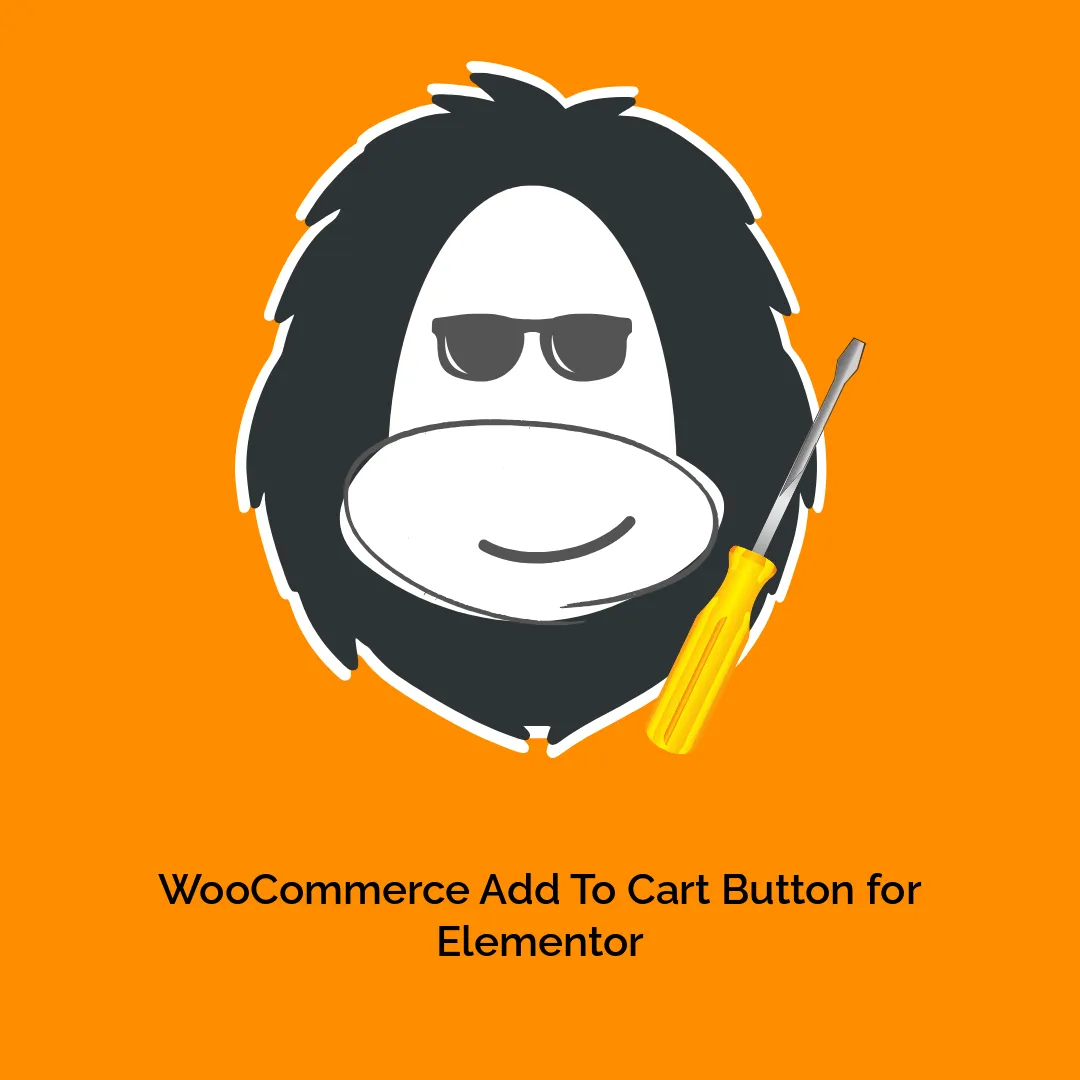
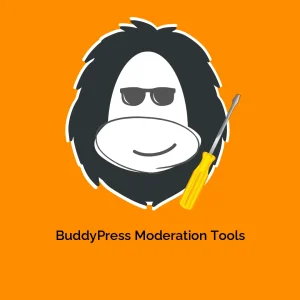



Reviews
There are no reviews yet.