Mastering Your Webly Theme: A Comprehensive Guide
Getting started with a new WordPress theme can be exciting and a bit daunting. Among the many options out there, Webly stands out for its customizable features and user-friendly interface. This guide will walk you through everything you need to know to effectively use the Webly theme, from setting it up to enhancing your site’s functionality.
Setting Up the Webly Theme
Before diving into customizing your site, the first step is to properly install the Webly theme on your WordPress website. If you’ve chosen to use Webly, you need to ensure you have the theme package downloaded from the Elegant Themes Members Area. Once you’ve got the theme package, follow these straightforward steps:
-
Log in to Your WordPress Admin Dashboard: Open your web browser and enter the URL for your WordPress admin area, typically something like
yourwebsite.com/wp-admin. -
Upload the Theme:
- From the dashboard, navigate to
Appearance > Themes. - Click on the “Install Themes” button, then select “Upload”.
-
Choose the .ZIP file you downloaded and click “Install Now”.
-
Activate the Theme: Once the installation is complete, activate the Webly theme from the same
Appearance > Themestab. It’s now live on your website!
Adding Featured Images
Featured images, also known as thumbnails, play a crucial role in displaying your content in an engaging manner. With Webly, setting a featured image for your posts is straightforward:
- While creating or editing a post, look for the “Featured Image” box typically located on the right side or just below the text editor.
- Click the “Set featured image” link, upload your image, select “Full Size,” and confirm it by clicking “Use as featured image.”
It’s worth noting that the WordPress system automatically resizes uploaded images to fit different thumbnail requirements based on the theme. If you ever switch themes, you may need to regenerate thumbnails for them to display correctly. Consider using the Regenerate Thumbnails plugin to simplify this process.
Customizing Your Logo
Your logo is an essential part of your brand’s identity. The Webly theme allows you to easily upload your logo:
- Access Theme Options: Navigate to the ePanel theme options page in your WordPress dashboard.
- Upload Your Logo: Under the General Settings > General tab, find the “Logo” field. You can either paste the URL of your logo or upload a new one using the “Upload Image” button.
- Save Changes: After ensuring your logo looks right, don’t forget to click “Save” to apply your updates.
If you lack a logo, you can create one using the bundled logo PSD files included in your theme package. For those who aren’t familiar with Photoshop, using the provided PNG file in alternative graphic design software could yield great results too.
Fine-Tuning Your Featured Slider
The featured slider is one of the standout features of the Webly theme. It lets you prominently display selected content on your homepage. Here’s how to customize it:
-
Choose Slider Content: In the
Appearance > Webly Theme Options, navigate to the General Settings > Featured Slider tab. Here you can opt to use either “Pages” or “Posts” and select which to feature. -
Customize Each Slide: Below the post editor, you’ll find various new options for slides. For each page post that you want in the slider, check the box labelled “This page is Featured” to reveal editing fields for titles, taglines, images, button texts, and URLs.
-
Select Slide Variations: You can switch up the slide design using the “Featured Slider” dropdown menu for unique looks that cater to your aesthetic preferences. Options include images, videos, or even text-only slides.
Incorporating visually striking images or videos can significantly boost engagement, turning casual visitors into dedicated readers. A well-placed video can have a much more dynamic impact compared to a static image.
Creating Blurbs for Your Homepage
Webly allows you to include additional information sections on your homepage in the form of blurbs. Here’s how you can set them up:
- Create Your Blurb Pages: Designate three separate pages for your blurbs.
- Assign Pages to the Blurbs: Return to the ePanel under
Appearance > Webly Theme Optionsand click on General Settings > Homepage tab. Here, you can select these pages for each of the three blurbs.
Each blurb can introduce potential customers to services or products, enhancing your website’s usability.
Implementing Media Bar Items
A media bar at the homepage can greatly enhance user engagement. To set this up:
- Select Your Post Category: Under the ePanel options, decide which category to pull posts from for your media bar.
- Customize Post Content: Each post within that category can have images and video content. Assign thumbnail images using the custom field from the earlier sections, ensuring they fit perfectly in your media layout.
You can enhance visitor interest by adding video content to posts. Simply use the custom field named “et_videolink” with the value being the URL of the video (like from YouTube or Vimeo) to integrate engaging multimedia directly into your media bar.
Advertising and Promotion
Using Webly, you have the ability to control advertisements displayed on your site:
- You can manage advertisement images and their corresponding URLs through the custom options available in the dashboard. This is found under
Design > Webly Theme Options. - Additionally, the theme supports a 125×125 advertisement widget which can be easily added to your sidebar.
Implementing effective advertisement strategies can lead to increased click-through rates and higher conversion potential.
Utilizing Sample Data for Easy Setup
If you’re setting up your site from the ground up, consider importing sample data. This can expedite the process of structuring your website content:
- Import Sample Data: Navigate to Tools > Import in your dashboard to bring in the sample data file found within your theme folder (located at
sampledata/sample.xml). - Check the Import Settings: Be sure to select the “Import epanel settings” checkbox for a smoother setup.
This dummy data will help you visualize how your completed site could look, making integration of your custom content simpler.
Taking Advantage of Shortcodes
Webly comes equipped with a myriad of shortcodes that provide pre-designed elements ready for use. You will notice new buttons in the WordPress text editor that let you seamlessly add these shortcuts into your posts for a polished appearance.
For any information regarding how to utilize these shortcodes effectively, refer to the dedicated shortcode documentation included with your theme. This mechanism allows for intricate designs without needing to meddle in code—perfect for non-technical users!
Page Templates for Versatile Design
Different types of content may require different design layouts. Webly provides a variety of page templates that can readily be applied to any page. When editing, look for the Templates dropdown on the right side of the editor. After selecting a desired template, any additional settings will appear in the ET Page Templates Settings box, allowing for deeper customization.
Translation and Localization
If your audience is multilingual, you might want to consider localization. Webly supplies Mo and Po files located in the language folder of your theme. By using these files, you can translate your website text to cater to a broader audience, which is crucial in today’s global market.
Keeping Your Theme Updated
As technology advances, keeping your theme up to date is vital. Ensure you authenticate your Elegant Themes subscription for seamless updates:
- Install the Update Plugin: Download and install the Elegant Themes Updater plugin.
- Authenticate Settings: In the settings area, find the Elegant Themes Automatic Update Settings section; here, enter your username and API key.
This will not only allow for easy updates but also assure you’re always utilizing the latest features and security updates.
Using the Webly theme effectively is about understanding its features and how they can be manipulated to create an inviting, user-friendly website. From beautiful sliders to customizable logos and insightful advertisements, every aspect can be optimized to ensure your site stands out. So whether you’re a beginner stepping into the blogging world or a seasoned pro looking for a reliable theme, implementing Webly could elevate your online presence dramatically. With its robust framework and intuitive interface, building an impressive digital footprint has never been more accessible. Happy building with Webly!
Webly: Download it for Free
Here you have it, downloading Webly Themes for free on OrangoGPL is possible and 100% law-abiding.
Truly, even downloading a cracked Webly is law-abiding, as the license it is distributed under is the General Public License, and this license enables anyone its free modification.
This way, you can be relaxed: If you want to buy Webly cheaply or, directly, to download Webly Themes nulled and, thus, obtain it 100% free, on OrangoGPL, you can do it legitimately.
Download Webly GPL: A great way for beginner entrepreneurs
Call it as you prefer: Buying Webly on resale, download Webly Themes GPL, download Webly without license or download Webly Themes cracked.
It is something perfectly law-abiding and something essential for any startup entrepreneur.
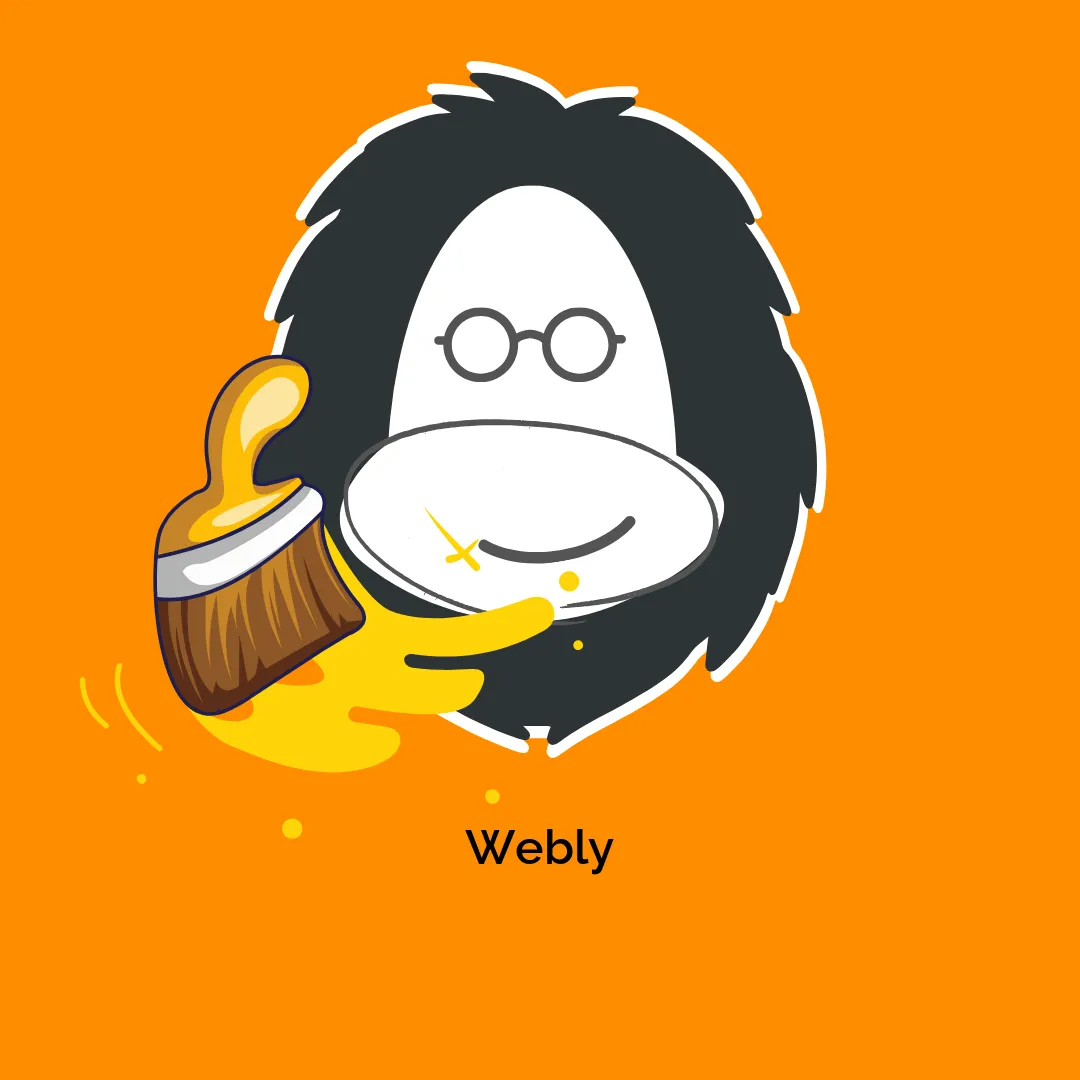

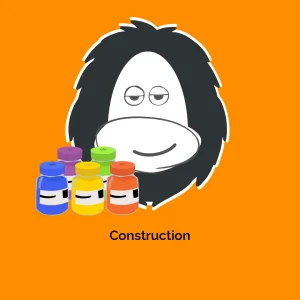
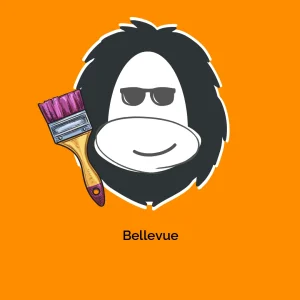

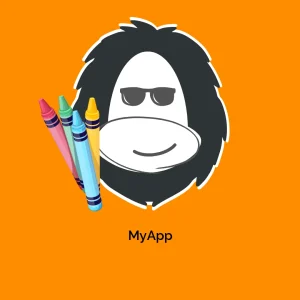
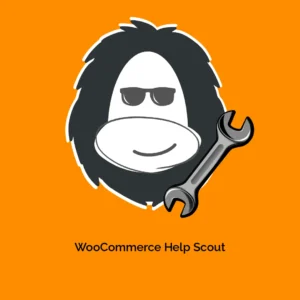
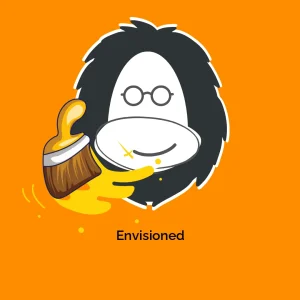
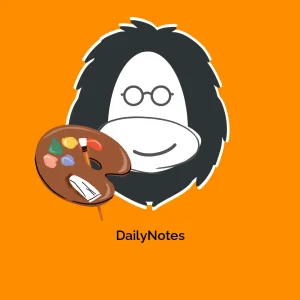
Reviews
There are no reviews yet.