Understanding the Viewport: The Gateway to Responsive Design
When we discuss web design, the term “Viewport” emerges as a fundamental concept that influences how users experience websites across various devices. Essentially, the viewport is the visible area of a webpage that a visitor can see without scrolling. It is crucial for web developers and designers as it directly impacts user interaction, content layout, and overall accessibility.
The Role of the Viewport in Modern Web Design
With the proliferation of mobile devices such as smartphones and tablets, the viewport has become paramount in the development of websites. Unlike traditional desktop environments, mobile devices come in a variety of sizes and resolutions, making it essential for websites to adapt dynamically to different screen dimensions. Here’s where viewport settings come into play.
What is the Viewport?
In the simplest terms, the viewport refers to the section of the browser window that displays web content. It’s often defined in CSS and HTML settings, allowing developers to change how their website responds to different screen sizes. The default size of a viewport typically starts around 980px for desktops but can be adjusted to fit multiple devices.
- Viewports in HTML: The viewport can be defined using the meta tag in HTML. This tag provides the browser with information about how to control the page’s dimensions and scaling. For instance, the following tag ensures that the viewport is set to the width of the device:
html
<meta name="viewport" content="width=device-width, initial-scale=1.0">
This code ensures that the browser’s viewport matches the device’s width, allowing for an optimal viewing experience.
Responsive Design and the Importance of the Viewport
Responsive web design is rooted in the concept of the viewport. Here’s how it works:
-
Fluid Grids and Proportional Resizing: Instead of fixed-width layouts, responsive design uses fluid grids that adjust based on the viewport’s size. This means that when a user accesses a website on their smartphone, the elements will resize proportionately and align well within the smaller screen.
-
Media Queries: These are CSS techniques used alongside viewport settings to apply different styles based on the user’s device characteristics. An example of a media query is as follows:
css
@media only screen and (max-width: 600px) {
body {
background-color: lightblue;
}
}
This code changes the background color of the body when the viewport width is 600 pixels or less, providing a tailored experience for mobile users.
- Avoiding Viewport Issues: Without proper viewport settings, websites may render incorrectly, leading to horizontal scrolling or small text that users find hard to read. This strains the user experience and often results in higher bounce rates.
Viewport Sizes Across Devices
Different devices have various viewport sizes, which can vary not only by brand but also by model. Understanding these sizes is crucial. For example, smartphones typically have a viewport width between 320px to 480px, while tablets range from 600px to 768px. Desktop monitors can vary greatly but typically start at around 1024px.
Here are a few common viewport sizes for popular devices:
| Device Type | Width (px) | Height (px) |
|————-|————|————-|
| iPhone 12 | 375 | 812 |
| iPad | 768 | 1024 |
| Galaxy S21 | 360 | 800 |
| Desktop | 1280 | 800 |
Practical Examples of Using Viewport
-
Content Layout: In articles or blog posts, viewport settings can help maintain readability. For instance, a two-column layout can switch to a single-column layout when the viewport is reduced to mobile size.
-
Images and Videos: Media also needs to respond to the viewport settings. By using responsive techniques, an image can resize based on the viewport dimensions, ensuring it looks great on all devices. This is typically done using CSS like so:
css
img {
max-width: 100%;
height: auto;
}
This code ensures that images never extend beyond their containing element, keeping the layout intact regardless of the viewport size.
Testing the Viewport
Before launching a website, it’s critical to test how it performs across different viewports. Tools like Chrome DevTools allow developers to emulate different screen sizes and inspect how the website appears. Testing is essential for catching potential issues like misalignments or unreadable text before the site goes live.
The Future of Viewport Design
As technology evolves, so do user expectations and the tools for web design. The continued growth of smart devices means that understanding the viewport will remain a cornerstone of web development. Furthermore, with the rise of new display technologies, keeping an eye on how viewport settings will adapt to new devices is wise.
Advanced Techniques for Handling Viewports
While basic mobile responsiveness is crucial, advanced practices are emerging. Here are some trends shaping how we handling viewports:
-
Adaptive Design: This takes responsive design a step further by serving different versions of a page based on viewport size and other factors such as device capabilities.
-
Viewport Units: CSS viewport units like
vw(viewport width) andvh(viewport height) allow for more flexible sizing for fonts, sections, and containers. For instance, to set an element to have a height that is 50% of the viewport height, you could use:
css
.half-viewport {
height: 50vh;
}
-
Dynamic Content Scaling: Instead of manually adjusting media queries, modern frameworks and libraries can automatically adjust content based on the viewport size.
-
User-Controlled Viewports: Developers are exploring interfaces where users can pinch to resize or move content around the viewport. This level of interactivity provides personalized experiences for users.
Best Practices for Optimizing Viewport
To ensure a website is optimized for various viewports, consider the following best practices:
-
Clear Navigation: As viewport sizes decrease, ensure navigation remains accessible. Use hamburger menus or expandable sections to save space while still providing options.
-
Testing Across Devices: Regular testing on actual devices ensures you catch issues that might not be apparent in emulators or on a single device.
-
Utilize Modern Frameworks: Frameworks like Bootstrap or Foundation have built-in responsive features that simplify managing viewport settings.
-
Prioritize Content: Always think about what content is most critical for mobile users. Avoid clutter and focus on delivering the most relevant information.
-
Lazy Loading: Implement lazy loading for images and videos that are below the fold to improve loading times, especially on mobile devices.
As websites become increasingly complex, understanding the viewport—and applying this knowledge effectively—will set your designs apart. Building sites that are not only functional but also offer seamless user experiences creates lasting relationships with users.
In summary, recognizing the critical nature of the viewport in web design is essential for any developer or designer. From responsive techniques to dynamic adjustments, the goal is to create a fluid experience that satisfies varying user demands. As we continue to see changes in technology and design trends, mastering the viewport will be a key component in delivering outstanding web experiences.
Viewport: Download it for Free
Here it is, downloading Viewport for Free on OrangoGPL is possible and totally within the law.
Truly, even downloading a cracked Viewport is law-abiding, and this is because the license it is distributed under is GPL, and this license enables its resale.
Thus, you can be relaxed: If you were seeking to buy Viewport cheaply or, directly, to download Viewport Themes nulled and, so, have it one hundred percent free, on OrangoGPL, you can do it within the law.
Viewport GPL: A great solution for entrepreneurs starting out
The name you give it doesn’t matter: Viewport Themes offers, download Viewport Themes GPL, download Viewport without license or download Viewport Themes cracked.
It is entirely legal and something indispensable for every beginner entrepreneur.





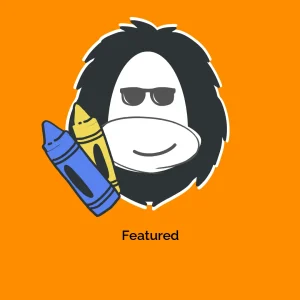

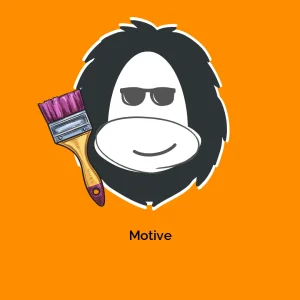

Reviews
There are no reviews yet.