Discovering Vidiho: Your Ultimate WordPress Theme
Vidiho is a versatile and feature-rich WordPress theme tailored for bloggers, video creators, and anything in between. It’s not just about aesthetics; Vidiho is designed with usability, SEO-friendliness, and flexibility in mind, making it an excellent choice for anyone looking to set up an engaging online presence. This guide will walk you through everything you need to know about this fantastic theme, from installation to customization, ensuring you get the most out of your Vidiho experience.
Installation Made Simple
Installing the Vidiho theme is straightforward, even for WordPress beginners. There are two primary methods for installation: through the WordPress admin panel or manually via FTP.
To install Vidiho through the admin panel, follow these steps:
1. Log into your WordPress admin area.
2. Navigate to Appearance → Themes.
3. Click on the “Install Themes” tab.
4. Select the “Upload” option found beneath the tab title.
5. Choose the Vidiho theme’s zip file, which you should have previously downloaded.
6. Hit the “Install Now” button.
Once the installation process completes—this should only take a few seconds—you will be prompted to activate your new theme. Simply click “Activate,” and you’re all set!
For those who prefer a manual installation, or if you encounter any issues during the automatic installation process, you can opt for this method:
1. Unzip the downloaded Vidiho zip file onto your computer.
2. Upload the resulting theme folder to the wp-content/themes directory using an FTP client.
3. Head back to your WordPress admin panel, go to Appearance → Themes, and activate the Vidiho theme.
After activation, you’ll be directed to the Vidiho Settings panel, where you can start personalizing your theme according to your preferences.
Optimizing Visuals with Image Sizes
A key aspect of maintaining a professional-looking site with Vidiho is ensuring your images are the correct size. Here are the recommended dimensions for various image types:
– Post Thumbnail: 284×80 pixels
– Blog Thumbnail: 300×170 pixels
– Slider Image: 960×530 pixels
Using these dimensions ensures that your images look crisp and enhance the overall design of your blog.
Enhance Functionality with Plugins
To extend Vidiho’s functionality, several plugins are recommended. These plugins seamlessly integrate with your theme, enriching user experience and engagement. Consider the following options:
-
CSSIgniter Shortcodes: This custom shortcode plugin allows you to create diverse layouts and design elements without coding. It’s incredibly handy for those who want to add a touch of uniqueness to their posts and pages.
-
Socials Ignited: With this plugin, you can create a social media widget that links directly to your profiles, easily customizable with unique icons and additional network options.
-
Contact Form 7: This widely used plugin lets you create customized contact forms effortlessly. Just generate the shortcode and embed it into any page.
Importing Sample Content Made Easy
If you’re new to WordPress or want to get up and running quickly with a sample layout, Vidiho supports the One Click Demo Import Plugin. Here’s how to set it up:
- In your WordPress dashboard, go to Plugins → Add New.
- Search for “One Click Demo Import” and install it.
- Activate the plugin from the Plugins page.
After activation, you’ll find an import page under Appearance → Import Demo Data. Here, simply click on the “Import demo data” button to populate your site with pre-designed layouts and posts, giving you a solid start.
Remember that this plugin necessitates PHP version 5.3 or higher, with a recommendation for version 5.6 or later for optimal performance.
Rich Features of Vidiho
Vidiho is packed with beneficial features, enhancing your website’s interactivity and visual appeal.
Post Formats
A standout feature of the Vidiho theme is its support of various post formats. By selecting a specific format, you can easily cater your content to the needs of your audience. The available formats include:
– Standard: The default post format, suitable for traditional blog posts with featured images.
– Video: Specifically for embedded video content. Just enter the video URL from a supported site like YouTube, or use the embed code for unsupported sources.
Widget Areas
Vidiho provides multiple widget-ready areas to place content, including:
– A Blog Sidebar appearing next to all blog posts and videos.
– Pages Sidebar for general use on other pages.
– Footer Widgets for additional content placement at the page’s bottom.
– The Header Social Widget allows you to display a single instance of the social media widget prominently in the header area.
Widgets enhance site functionality without requiring complex coding, allowing you to present valuable information to your visitors engagingly.
Utilizing Shortcodes
Vidiho incorporates the CSSIgniter Shortcodes plugin, offering a variety of shortcodes you can use to enhance posts and pages with additional stylistic flourishes, from buttons to grids that can make your content visually striking.
Custom Menus
You can create custom menus with Vidiho, adding navigation that suits your site structure. The primary menu appears prominently at the top of all pages, making it easy for visitors to find their way around.
Front Page Setup
Creating an attractive front page is integral to grabbing your visitors’ attention. To accomplish this with Vidiho, you have to set up two pages: one for your blog and another for your front page.
- Create two pages in WordPress: one named “Blog” and the other “Front Page.”
- From the Page Attributes section, assign the “Front Page” template to your front page.
- Navigate to Settings → Reading and select the static page option, assign your “Front Page” to the top dropdown and “Blog” to the second.
Now, your front page will showcase a slider along with recent videos and articles, all while maintaining a sidebar for added content.
Customize Your Theme Settings
Vidiho allows extensive customization through the CSSIgniter Settings panel. Here is a brief overview of the options you can configure:
- Site Options: Change the text for your logo and slogan, upload a favicon, and alter site colors.
- Homepage Options: Control how many videos and posts are displayed on your front page.
- Background Options: Set a personalized background, overriding template defaults if desired.
- Display Options: Modify the “Read More” text, manage excerpts, and handle elements like comment messages.
- Social Options: Manage social media profiles linked within your site.
- Archive Options: Customize settings for an archive page if used.
- Google Options: Easily integrate Google Analytics to track user behavior on your site.
- Custom CSS: For those familiar with coding, you can paste custom CSS to tailor your theme’s appearance further.
Using the Page Builder Template
One of the strong suits of Vidiho is its compatibility with page builder plugins, which enables you to create unique and custom layouts. To employ this feature, simply add a new page, select the Page Builder template from Page Attributes, and unleash your creativity using your preferred builder plugin. Once you’re done, just hit publish and let your visitors admire your work!
Vidiho is a robust theme that empowers bloggers and creators to establish their online presence efficiently while blending aesthetic appeal with practical functionality. Whether it’s sharing compelling videos, writing engaging articles, or showcasing a portfolio, Vidiho stands as a reliable choice in the world of WordPress themes.
With the seamless installation process, customizable options, rich features, and support for various plugins, this theme can adapt to your unique needs and preferences. Whether you’re a seasoned developer or just getting started, Vidiho offers the tools necessary to build a stunning website that draws in visitors and keeps them engaged. So go ahead, unleash your creativity and discover what Vidiho can do for your online presence!
Vidiho: Download for Free on OrangoGPL
You see, is absolutely possible and legal.
Moreover, even downloading a cracked Vidiho is law-abiding, because the license it is distributed under is the General Public License, and this license permits the holder its free modification.
This way, don’t worry: If you were looking to buy Vidiho cheaply or, directly, to download Vidiho Themes nulled and, thus, have it one hundred percent free,, it’s possible legally.
Download Vidiho GPL: A great choice for entrepreneurs just starting
It doesn’t matter what you name it: Buying Vidiho on resale, download Vidiho Themes GPL, download Vidiho without license or download Vidiho nulled.
It is something entirely legal and something essential for any new entrepreneur.
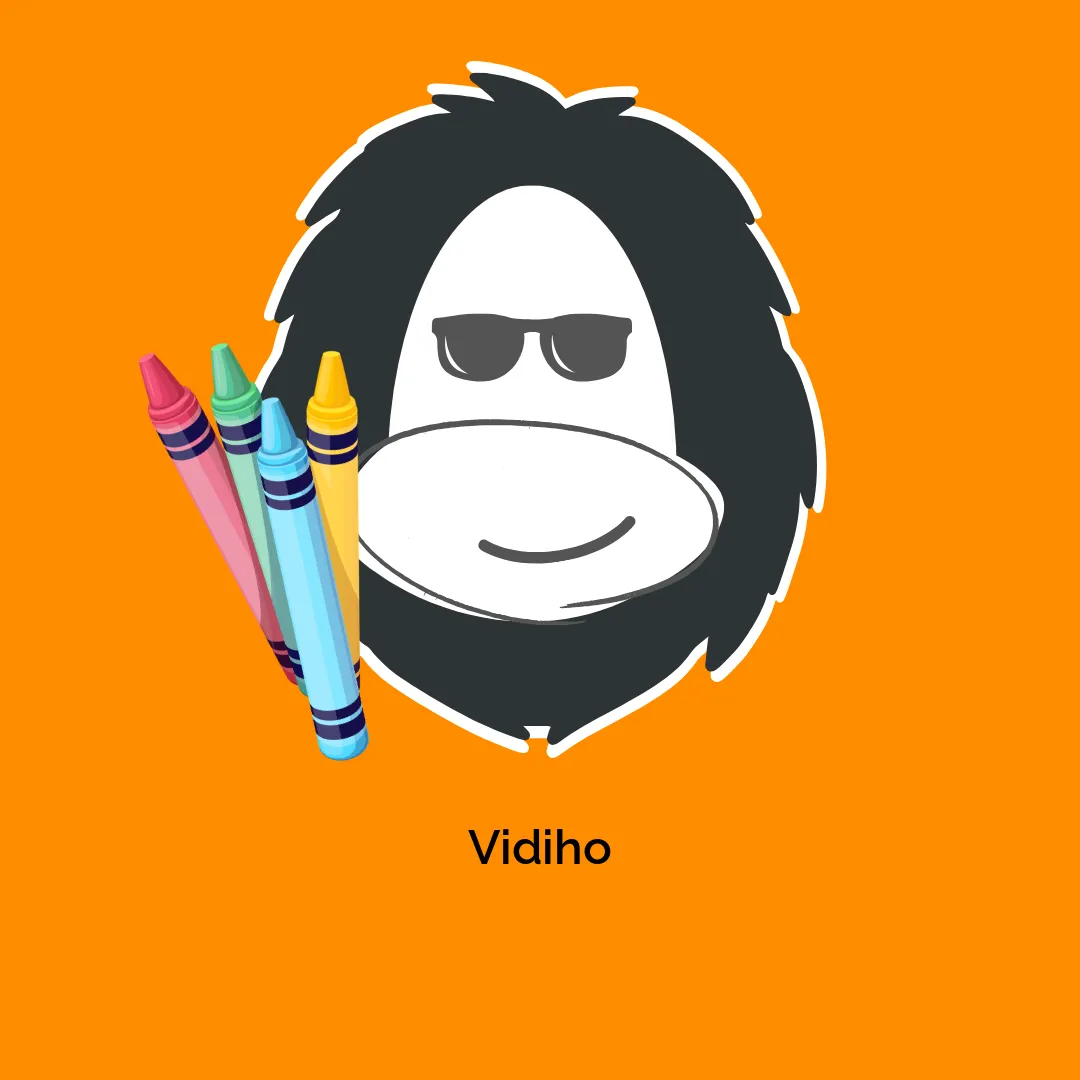




Reviews
There are no reviews yet.