Mastering Your Vertex Theme Setup
Understanding how to adeptly utilize your new Vertex theme is crucial for maximizing the potential of your website. This guide will help you navigate the main features and settings of the Vertex theme, enabling you to create an engaging and visually appealing site.
Setting Up Your Vertex Theme
Before diving into the customization of your Vertex theme, the initial step is downloading it from the Elegant Themes Members Area. After logging in, find your desired theme and select the “Theme Package” option for download. This action will provide you with a .ZIP file containing all the necessary components to bring your new theme to life on your WordPress site.
Once you have downloaded the .ZIP file, log into your WordPress dashboard by accessing wp-admin. From here, navigate to the “Appearances” section and click the “Themes” tab. You will find an “Install Themes” button; click on it followed by the “Upload” link. Select the .ZIP file you downloaded earlier and click “Install Now”. This process not only uploads the theme but also makes it available for activation directly from the “Themes” section within the “Appearances” menu.
Featured Images: Enhancing Your Posts
A significant aspect of creating visually appealing posts is incorporating Featured Images, also known as thumbnails. In WordPress, these can be defined on each post and category page to attract visitors’ attention. While creating or editing a post, you’ll locate the “Featured Image” option typically positioned to your right. Follow the prompts to upload your image. Once you have your image in place, ensure you select “Full Size” to maintain its clarity and detail, then click “Use as featured image.”
One essential point to remember is that when you switch themes, the WordPress thumbnail function automatically adjusts the image dimensions based on your theme’s specific requirements. Therefore, after switching themes, you should utilize the “Regenerate Thumbnails” plugin. This plugin will seamlessly resize your existing images, ensuring they look great with the new design of the Vertex theme.
Logo Customization for Brand Identity
Having a personalized logo is vital for establishing brand identity. In your WordPress dashboard, you can find the options to set your logo under ePanel. Under “General Settings,” discover the “Logo” field where you can either paste the full URL of your logo image or upload one using the “Upload Image” button available. If you’re starting from scratch and don’t have a logo image, you can utilize the included logo.psd file and edit it using Photoshop, or opt for the logo_blank.png file in another graphic design program.
Crafting an Intriguing Header
The header of your website encapsulates essential elements that convey your site’s purpose and brand. This includes your logo, a website description, a call-to-action (CTA) button, and a header background image. Each of these elements can be modified through the Vertex Theme Options in the ePanel.
- Logo Image: Set as detailed above.
- Website Description: This appears beneath the logo in a prominent colored bar and can be edited in the “Settings” area of WordPress.
- Call To Action Button: Define your CTA button’s URL and text within the “General Settings” tab in the ePanel.
- Header Background Image: You can choose a stunning header background by uploading a new image through the same settings page.
This cohesive arrangement will set a robust tone for your entire website.
Showcasing Work with Projects
The “Projects” feature of Vertex offers an ideal method for displaying your recent works, especially for portfolios or freelance sites. Adding a new project is as simple as locating the “Projects” tab post-activation of Vertex and selecting “Add New.” Utilize the “Featured Image” option to upload project images that will attract viewers to your work.
To enhance your project presentations, you can also include galleries by utilizing the standard WordPress Gallery function. Familiarize yourself with adding media through the “Add Media” button to seamlessly create and insert galleries within your project descriptions.
Configuring Your Featured Slider
Another attractive feature of the Vertex theme is the ability to implement a featured slider that dynamically displays content either from pages or posts filtered by category. To set up this feature, go to “Vertex Theme Options” within the “Appearances” tab. Under the “Featured Slider” options, you can choose whether to utilize pages or posts in your slider.
If using pages, simply identify the desired pages to include; if posts are preferable, select the category from which the featured content will populate the slider. Make sure to assign featured images for every post or page you wish to show in the slider to create a captivating visual display.
Utilizing Testimonials for Building Trust
Testimonials can significantly enhance the credibility of your brand. With Vertex, you’ll find a “Testimonials” custom post type option available when you activate the theme. This feature allows you to easily add testimonials with associated images. Click on “Testimonials” then “Add New” to provide quotes and feedback from clients or colleagues, along with their photographs for an authentic touch.
Introducing Team Members
Building relationships with website visitors can be maximized by showcasing your team. Utilize the “Team Members” custom post type to add profiles of the individuals behind your project. Each entry includes the capacity to list skills and positions, which can be presented in a visually appealing format on the homepage using the Team Page Template.
For every team member, don’t forget to include a captivating photo as their “Featured Image.” This adds a personal touch and builds trust with potential clients.
Adding Unique Descriptions to Pages
Make your site even more engaging by adding unique descriptions to each page. These descriptions appear in a styled box below your page title. To do this effectively, create a custom field named “Description” with the initial letter capitalized and input your desired text.
Streamlined Color Customization
Thanks to the WordPress Theme Customizer, adjusting your Vertex theme’s colors can be done quickly and easily. By going to “Appearances” then “Themes” followed by “Customize”, you can access multiple color adjustments. Whether you’re aiming for a vibrant palette or a subtle, professional look, the options available let you tailor your theme to suit your brand’s needs.
Importing Sample Data
If you’re setting up a new WordPress blog from the ground up, why not start with our sample data file? This resource populates your site with dummy content, giving you a foundation to work from. You can utilize the “Tools” section and go to “Import” to upload the sample data file found within your theme folder. This method is particularly helpful for users who prefer to have a starter template before customizing with their own content.
Shortcodes for Enhanced Layouts
Vertex themes are equipped with a robust collection of shortcodes. These tools enable you to create complex layouts without having to write any HTML. Once the theme is installed, new buttons will appear in the WordPress text editor, facilitating the addition of various design elements. For detailed instruction on using shortcodes, refer to the documentation provided within the theme package.
Page Templates for Versatile Use
There’s also a selection of specialized page templates included in your Vertex theme designed to cater to different purposes. While editing your pages in the WordPress admin panel, look for the “Templates” dropdown menu to explore your options. Once you select a template, additional settings will show up to further customize your page as necessary.
Multilingual Capabilities
If you aim to reach a global audience, it’s worth noting that the Vertex theme supports translation capabilities. You can find Mo and Po files in the “/lang” directory of your theme package. This facilitates the adaptation of your site into multiple languages, ensuring you connect with diverse user bases.
Updating Your Vertex Theme
Finally, keeping your Vertex theme updated is as essential as the initial setup process. The updates ensure you benefit from new features and security enhancements. To allow for easy updates, download and install the Elegant Themes Updater Plugin. After authentication with your Elegant Themes API key, you can easily manage updates directly from your WordPress dashboard.
Utilizing all these elements of the Vertex theme can greatly enhance your website’s appearance and functionality, facilitating a more engaging user experience. By fully leveraging the customization and features available, you’ll be well-equipped to create a truly stunning online presence that resonates with your audience.
Download Vertex Themes for free
Indeed, downloading Vertex for Free on OrangoGPL is possible and 100% law-abiding.
Moreover, even downloading a cracked Vertex is law-abiding, as the license it is distributed under is the General Public License, and this license enables the holder its free modification.
Thus, there’s no reason to be concerned: If you wanted to buy Vertex cheaply or, directly, to download Vertex Themes nulled and, this way, have it completely free, now, you can do that legally.
Download Vertex GPL: A great solution for new entrepreneurs
Call it what you like best: Vertex Themes offers, download Vertex Themes GPL, download Vertex without license or download Vertex nulled.
It is something entirely legitimate and a necessity for any beginner entrepreneur.





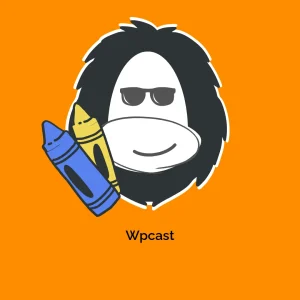

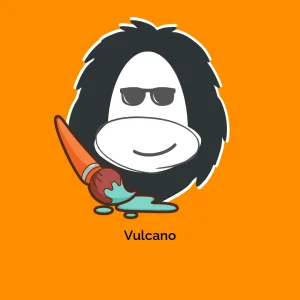

Reviews
There are no reviews yet.