Understanding UpStream Advanced Permissions: A Comprehensive Guide
UpStream Advanced Permissions is a powerful extension designed to provide granularity and flexibility in managing user access within the UpStream project management system. This tool enables users to tailor permissions closely aligned with individual roles, tasks, and project requirements.
Getting Started with Advanced Permissions
Once you have activated the Advanced Permissions add-on from your WordPress dashboard, navigate to the UpStream settings, where you will find the option for Advanced Permissions. The initial view presents you with a radio button labeled “Enable Advanced Permissions,” alongside a code entry field marked “Permissions XML.” At this stage, Advanced Permissions is disabled by default, meaning that the standard model governs access. To leverage the capabilities of UpStream Advanced Permissions, input your newly structured permissions XML into this space and switch the setting to “Enabled.”
The XML structure utilized by UpStream for permissions is fairly straightforward, catering to both novice and advanced users alike. If you’re unacquainted with XML, it might be beneficial to take some time learning the basics.
The Foundations of UpStream Advanced Permissions XML Structure
Every UpStream permissions XML document must begin with a designated <permissions> tag. Within this primary tag, user definitions are articulated, specifying the permissions assigned to individuals or roles. The two main methods for defining user permissions are:
-
By Role: Use the
<role>tag to set permissions for any user assigned a specific role. To find the slug for a role, utilize the Members plugin in the Users section under “Roles.” -
By Username: Alternatively, individual permissions can be allocated by username through the
<user>tag. You can locate usernames in the WordPress dashboard under Users > All Users. -
By User ID: If preferred, permissions can also be determined by the user’s ID, employing the
<user id="USERID">structure.
Object and Field Tags Explained
Beneath the <user> or <role> tags, users can detail a series of object tags that describe the specific project items for which permissions are to be set. Valid objects include projects, tasks, files, bugs, and milestones.
For each object type, permissible actions include combinations of “view,” “edit,” “delete,” and “create,” specified as a comma-separated string (e.g., “view,edit”).
Available Object Types:
- project
- task
- file
- bug
- milestone
Available Predicates Include:
assigned-to: Specify the user assigned to the item, “me” for self-assignment, or “*” to indicate any user.has-member: Identify who is a member of the project.created-by: Indicate who created the item.
An example utilizing the permission settings might look like this:
xml
<permissions>
<role slug="client">
<project>
<view/>
<edit/>
</project>
</role>
</permissions>
Field-Level Access Control
To implement field-level permissions, the <field> tag can be utilized under an object tag. By default, all fields are accessible for viewing and editing unless this tag is implemented.
For example, if only the project title should be viewable by a user named “sam,” the code would look like this:
xml
<permissions>
<user username="sam">
<project>
<field>title</field>
</project>
</user>
</permissions>
This logic allows nuanced control, ensuring that users interact with only the data and functions necessary for their roles.
Public Versus Private Project Access
Another compelling feature of UpStream Advanced Permissions is the ability to configure certain projects as publicly viewable. By employing the user type attribute user type="anonymous," a project can be made accessible without requiring user authentication.
For instance, to allow public access to the project with ID 7, the following code structure can be used:
xml
<permissions>
<user type="anonymous">
<project id="7">
<view/>
</project>
</user>
</permissions>
When creating public projects, remember that only viewing can be granted; editing privileges aren’t an option for anonymous users. Moreover, all public projects will be visible at the /projects URL for non-registered users.
Example Scenarios for UpStream Advanced Permissions
Understanding how to structure your XML is crucial, but practical examples can truly illuminate the capabilities of UpStream Advanced Permissions. Below are several scenarios that showcase how to set up different access levels.
Example 1: Recreating the Standard Client User Permissions
To emulate UpStream’s standard permissions model for Client Users, the following XML structure should be applied, acknowledging that Managers and Administrators always maintain full access.
xml
<permissions>
<role slug="client">
<project>
<view/>
<comment/>
</project>
</role>
</permissions>
Example 2: Modifying Client User Permissions to Limit Editing
To restrict Client Users to only viewing and commenting on projects, while preventing edits to any other content, the XML would look like this:
xml
<permissions>
<role slug="client">
<project>
<view/>
<comment/>
<edit/>
</project>
</role>
</permissions>
Example 3: User-Specific Project Component Customization
This scenario empowers a user named “sam” to manage only those projects assigned directly to him, allowing for the creation and modification of milestones and tasks, while restricting access to other project components.
xml
<permissions>
<user username="sam">
<project>
<view/>
<create>milestone,task</create>
<edit>milestone,task</edit>
</project>
</user>
</permissions>
Example 4: Redefining User Roles to Limit Project Visibility
This XML layout effectively limits further access to only those projects created by the user, ensuring that they maintain full functionality over their work, while not interfering with the projects of others.
xml
<permissions>
<role slug="user">
<project>
<create/>
<edit/>
<delete/>
</project>
</role>
</permissions>
Important Considerations for UpStream Advanced Permissions
Using UpStream Advanced Permissions comes with a set of essential considerations to guarantee the effective and secure implementation of user roles:
-
The roles of UpStream Managers and Administrators inherently possess full access to all aspects of content, regardless of configurations in the XML document.
-
Access privileges automatically include view permissions when creating, editing, deleting, or duplicating objects.
-
For users requiring file upload capabilities, they must possess the related capability (
upload_files) granted within WordPress independently from Advanced Permissions settings.
Conclusion
In essence, UpStream Advanced Permissions is a powerful tool that offers extensive customization in user access control within project management. By harnessing the flexible XML structure, users can create a tailored permissions system that ideally aligns with their operational needs. Understanding how to effectively implement these permissions ensures that your projects remain secure while empowering users with appropriate access levels.
With the correct setup, this tool can greatly enhance collaboration, streamline workflow processes, and ultimately improve the efficiency of project management undertakings. By paying careful attention to both object tags and user-specific settings, you can create a well-structured environment conducive to productivity and success.
UpStream Advanced Permissions: Download it for Free
Here it is, downloading UpStream Advanced Permissions for Free on OrangoGPL is perfectly feasible and legal.
Truly, even downloading a cracked UpStream Advanced Permissions is law-abiding, and this is because the license it is distributed under is the General Public License, and this license enables its modification for free.
So, be at ease: If you were looking to buy UpStream Advanced Permissions cheaply or, directly, to download UpStream Advanced Permissions Plugins nulled and, this way, obtain it one hundred percent free, on OrangoGPL, it’s possible legally.
UpStream Advanced Permissions GPL: The solution for startup entrepreneurs
Call it what you like best: UpStream Advanced Permissions Plugins offers, download UpStream Advanced Permissions Plugins GPL, download UpStream Advanced Permissions without license or download UpStream Advanced Permissions nulled.
It is something 100% legal and something indispensable for any entrepreneur starting out.
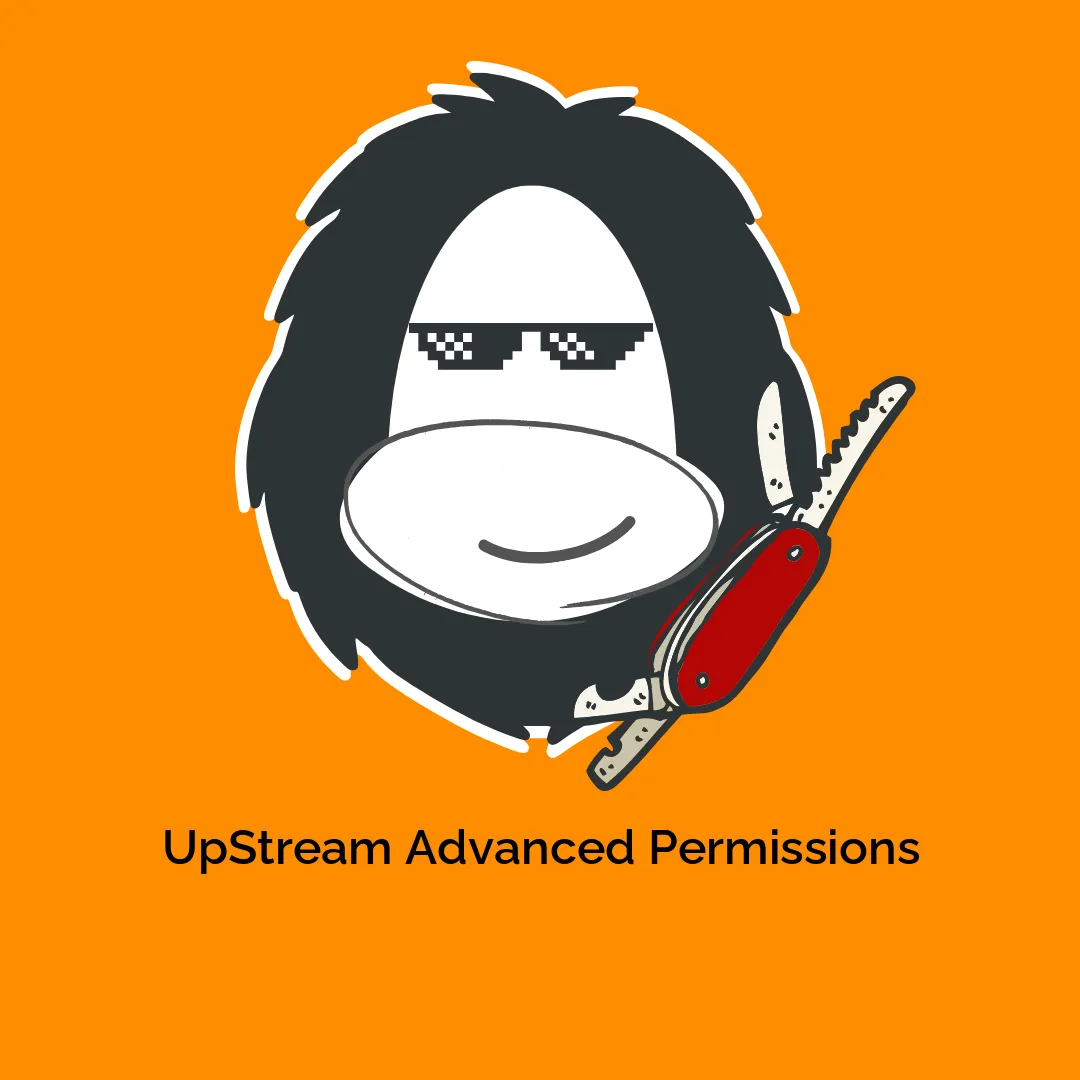

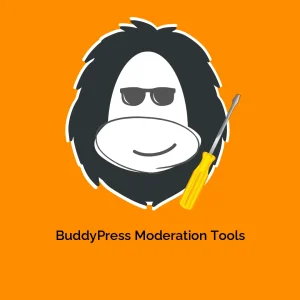

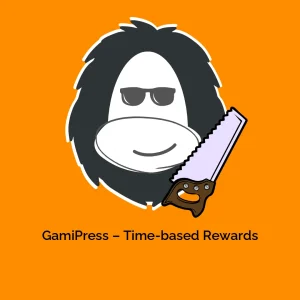
Reviews
There are no reviews yet.