Importing University Sample Data: A Comprehensive Guide
When setting up a new website using the University theme, it’s crucial to import sample data correctly to emulate the demo site, providing a functional foundation for your online presence. This guide will walk you through step by step how to manually import University Sample Data effectively.
Understanding University Sample Data
University Sample Data refers to pre-configured content that comes with the University theme. This data serves as an excellent reference or starting point for users, showcasing how to organize and display various elements of the website. By utilizing this sample data, you can visualize your content’s layout and functionality before inputting your original material.
The sample data typically includes:
- A comprehensive XML file containing posts, pages, and custom post types.
- Theme option settings which dictate the aesthetic and functional choices available for the website.
- Widget settings structured in JSON format for consistent arrangement and behavior of widgets on your website.
Steps to Import University Sample Data
Follow this detailed set of instructions to import the University Sample Data, ensuring that you replicate the demo functionality and design effectively.
Step 1: Prepare Your Environment
Before you begin the importation process, ensure that the University theme and all recommended plugins are installed. This foundational setup is essential as it enables all the features and characteristics of the theme and its functionalities.
Step 2: Accessing the Import Tool
Once the necessary installations are in place:
- Navigate to the WordPress dashboard.
- Proceed to the Tools menu and select Import.
- Click on the WordPress option to initiate the installation of the WordPress Importer plugin if it hasn’t been previously installed.
Step 3: Installing the Importer Plugin
If prompted by a pop-up window, click “Install Now.” Once the installation finishes, activate the plugin by selecting “Activate Plugin & Run Importer.”
Step 4: Importing the XML File
- Browse to find the
university.xmloruniversity.xml.gzfile located in the Sample Data folder of your downloaded theme package. - Upload the file by clicking on Upload File and Import.
Step 5: Managing File Attachments
On the confirmation page that appears:
- Check the box that says “Download and import file attachments” to ensure that your media files such as images will be imported alongside your content.
If you encounter importing issues, such as a halt due to long execution time, try unchecking the attachment option or consider importing smaller files individually.
Step 6: Confirming the Import
After the upload, a confirmation page will appear again. Ensure that the attachment option is checked again and proceed by clicking the Submit button.
Step 7: Finalizing the Import Process
Once the import is successful, you will receive a message that states “All done. Have fun!” If the data is extensive, re-importing might be necessary. If so, return to Step 1 and repeat until the entire data set imports correctly.
Step 8: Configuring Front Page Settings
After importing your sample data, navigate to:
- Settings > Reading.
- Here, set the Front page displays to “A Static page.” Select your desired Home Page for the front display and assign your Blog page for the posts.
Step 9: Setting Up Navigation Menus
Next, go to:
- Appearance > Menus.
- You will need to configure your menus by setting the Main Navigation menu as the Primary Menu and the Top Navigation menu as the Secondary Menu.
Step 10: Importing Widget Settings
To ensure your widgets are positioned correctly as per the demo layout:
- Install the Widget Settings Importer/Exporter plugin.
- Head to Tools > Widget Settings Import.
- Import the
university-widgets.jsonfile located in Sample Data.
Step 11: Configuring Theme Options
Finally, the last step involves importing theme options:
- Navigate to Option Tree > Settings > Import.
- Copy and paste the contents of the
theme-options.txtinto the Theme Options text field. - Hit the Import Theme Options button to finalize the configuration.
Common Issues and Troubleshooting
While importing University Sample Data, various issues might arise. These could include:
- Timeout Problems: If the import process times out or fails, revisit the import process with smaller files or disable the attachment import.
- Appearance Issues: Should the website not look like the demo, revisit configuration settings, especially in the menu, reading, and widget settings.
- Missing Media: If media files do not appear, ensure that the attachment import was enabled during the XML file upload.
By systematically addressing these potential problems, you can ensure a smooth and successful importation process.
Wrap-Up
Importing University Sample Data is a straightforward process that sets the groundwork for an engaging website. By following the steps outlined above and paying attention to detail during the setup, you can create an online space that captures the eye and meets user expectations.
Ultimately, harnessing the power of University Sample Data enables you to kickstart your website development journey, allowing you to visualize, modify, and refine your content with confidence—turning your digital ambitions into reality. This organized approach not only saves time but also provides a functional foundation upon which to build your uniqueness and creativity. So dive in, and have fun customizing your new University-themed website!
University – Sample Data: Download it for Free
Here you have it, downloading University – Sample Data for Free is one hundred percent possible and law-abiding.
Moreover, even downloading a cracked University – Sample Data is law-abiding, as the license it is distributed under is the General Public License, and this license permits its resale.
Hence, don’t be concerned: If you were seeking to buy University – Sample Data cheaply or, directly, to download University – Sample Data Plugins nulled to get it 100% free, now, you can do that in a legal way.
Download University – Sample Data GPL: The way for new entrepreneurs
Call it as you prefer: Buying University – Sample Data on resale, download University – Sample Data Plugins GPL, download University – Sample Data without license or download University – Sample Data Plugins cracked.
It is completely law-abiding and a necessity for every entrepreneur starting out.
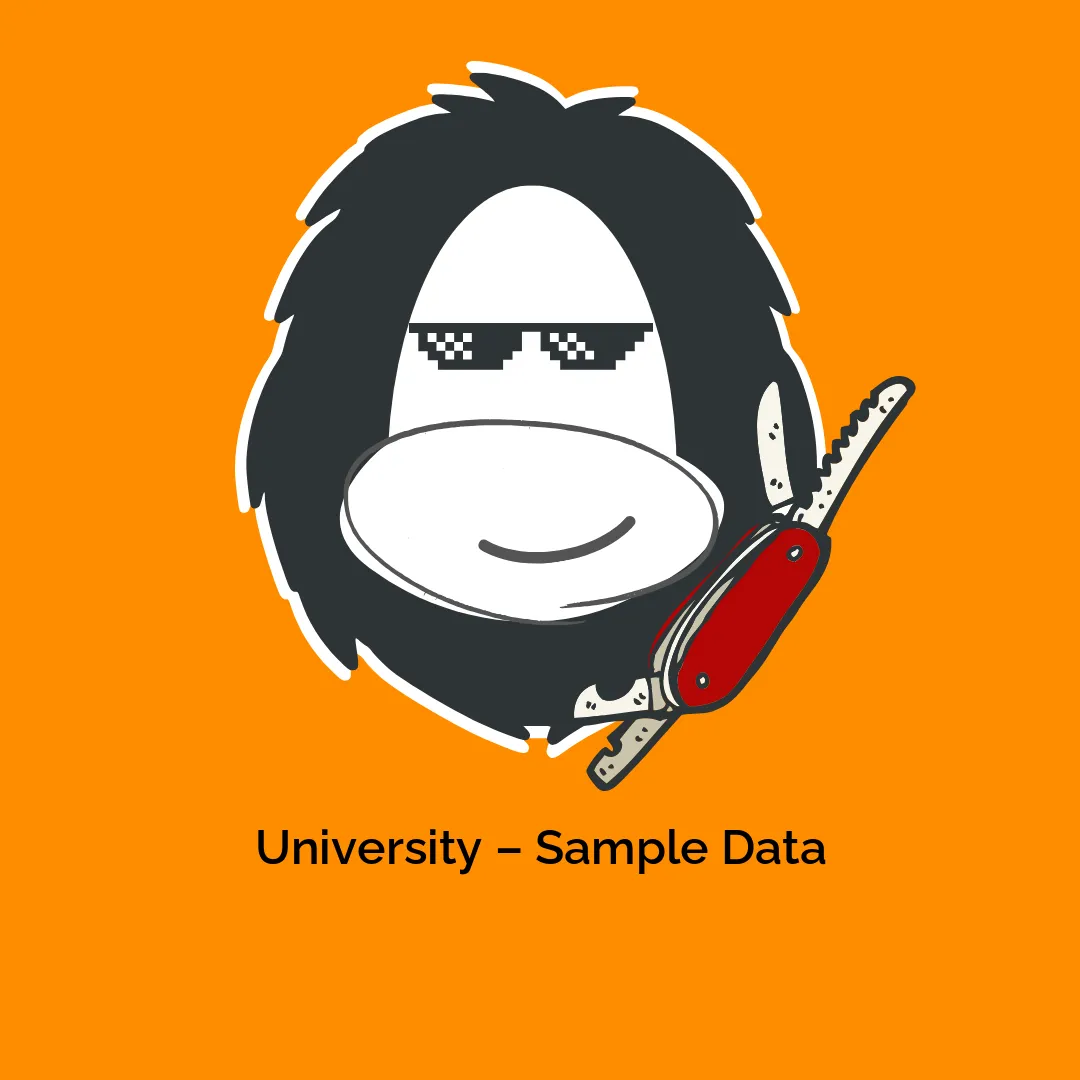




Reviews
There are no reviews yet.