Transform Your Data Visualization with UberChart
Data visualization is an essential aspect of analytics today, making complex information accessible and comprehensible. Whether you run a blog, manage a business site, or need to illustrate data for your audience, leveraging the tools available can help you gain insights and share compelling stories. One powerful tool you can integrate into your WordPress site is the UberChart plugin. This feature-rich plugin allows users to create a variety of chart types and customize them extensively to fit their needs.
Getting Started with Installation
The first step in using UberChart is the installation process. UberChart can be installed either on a single site or across a multisite WordPress network, offering flexibility depending on your requirements.
Single Site Installation
To begin with a single site installation, follow these straightforward steps:
1. Navigate to the Plugins section in your WordPress dashboard.
2. Click on Add New.
3. Select the Upload Plugin option and choose the UberChart zip file you previously downloaded.
4. Click Install Now, and once the installation is complete, activate the plugin.
Multisite Installation
UberChart supports both Network and Single Site activation within a multisite environment:
– Network Activation: This enables UberChart across all sites in your WordPress network.
1. Go to Plugins and click on Add New.
2. Upload the plugin as you did for a single site and select Network Activate.
- Single Site Activation: If you want to activate the plugin on one specific site within the network:
- Go to the designated site’s admin section.
- From the Plugins menu, click the Activate button under UberChart.
Explore the Charts Menu
Once installed, the heart of UberChart lies within the Charts menu, where you can create and customize your data visualizations. UberChart offers you an impressive selection of 240 customization options per chart and 30 options for individual datasets.
Previewing and Validating Your Charts
The Charts menu includes a critical preview feature which allows you to visualize your charts in real time:
– You can inspect and customize your charts, ensuring every element is to your liking before finalizing it.
– If there’s an issue preventing the chart from being generated, a “Preview not available” message will appear. Common reasons for this can include errors in data entry—like leaving a required field blank or using inappropriate data types. Thus, always review your inputs to ensure accuracy.
Common Customization Options
The customization capabilities within the Charts menu are vast and intuitive, covering:
- Title Customization: Decide whether to show the title of your chart and customize its appearance.
- Legend Options: You can opt to display a legend for clarity and modify its format.
- Tooltips: Enable tooltips that offer additional information when hovering over data points—great for interactivity.
- Animations: Choose to introduce animations for chart interactions, enhancing viewer engagement.
Scaling Options
The scaling options allow you to express different types of data accurately:
– X Scale: Use it to represent categories, time intervals, or values relevant to your data.
– Y Scale: This scale is crucial for line or bar charts to depict data point values accurately.
– Y2 Scale: Perfect for datasets that require dual-axis representation.
– RL Scale: Utilize this specifically for radial and polar area charts.
Each scale comes with its own set of customization options, allowing you to choose what displays on the axes effectively.
Managing Datasets
Each chart can comprise multiple datasets, and you’ll need to customize these datasets to get the most from your data:
– Click on the row linked to a dataset in the Data spreadsheet section, modify options, and use the Update button to save changes.
– You can globally update options across all datasets, streamlining your chart management.
Enhance Your Content with Charts
When it comes to displaying charts on your posts or pages, UberChart makes it a breeze whether you’re using the TinyMCE editor or the UberChart block:
1. For TinyMCE, edit a post/page, switch to Visual mode, click the UberChart button, and select your chart from the available list.
2. Using the UberChart block involves simply adding the block to your post and selecting your desired chart.
Duplicating Charts for Easy Backup
One of the handy features of UberChart is the option to duplicate charts. This is particularly useful if you want to make changes but preserve the original:
– Within the UberChart > Charts menu, find your desired chart and click on the Clone button next to it.
Time Formatting and Models
To enhance your chart’s readability, especially time-series data, you can set specific time formats. Use supplements like Unicode Tokens for your custom date formats. Examples could be:
– dd MM yyyy for daily metrics.
– MMM d haaaa for monthly overviews.
If you frequently create similar charts, consider using models to streamline your workflow:
– Load a model by selecting it from the Load Model dropdown, which can pre-fill values and save you time configuring your charts from scratch.
Plotting Multiple Datasets and Chart Types
UberChart allows for even greater flexibility with diverse chart types. You can effectively use scatter and bubble charts to present complex datasets:
Scatter Charts
To plot variables effectively:
– Use two values per cell separated by a slash (e.g., 14/25). Scatter charts are created via line charts, where you adjust the scales accordingly.
Bubble Charts
For bubble charts, you can visualize three variables per cell indicated by slashes (e.g., 24/25/60), with the third variable denoting the bubble size.
Responsive Design and Performance
To make sure your charts are mobile-responsive:
– Adjust settings like Maintain Aspect Ratio and Fixed Height to ensure your content looks great on various devices without sacrificing visualization quality.
Tweak Your Limits
UberChart has inherent limits based on your WordPress setup, particularly concerning post size. You can adjust the limits by tweaking the post_max_size PHP directive to enable more rows and columns in your datasets.
Final Thoughts
UberChart stands out for its extensive options and flexibility in creating data visualizations, making it a fantastic asset for any WordPress user looking to enhance their content. Its capability to handle various datasets, combined with features that allow for significant customization, empowers creators to design professional and informative visuals seamlessly.
With tools like UberChart at your disposal, the key to effective data presentation is just a few clicks away. Embrace the endless possibilities of dynamic charts and give your data the visual representation it deserves. Your audience will appreciate the clarity, and you’ll unlock new ways of sharing complex information effectively.
UberChart: Download it for Free
That’s right, downloading UberChart for Free on OrangoGPL is viable and 100% within the law.
Truly, even downloading a cracked UberChart is law-abiding, and this is because the license it is distributed under is the General Public License, and this license permits its resale.
Thus, there’s no reason to worry: If you were looking to buy UberChart cheaply or, directly, to download UberChart Plugins nulled and, so, obtain it one hundred percent free,, you can do that without going outside the law.
Download UberChart GPL: A great choice for entrepreneurs just starting
The name you choose is irrelevant: Discounts for UberChart Plugins, download UberChart Plugins GPL, download UberChart without license or download UberChart nulled.
It is something absolutely within the law and a necessity for every new entrepreneur.
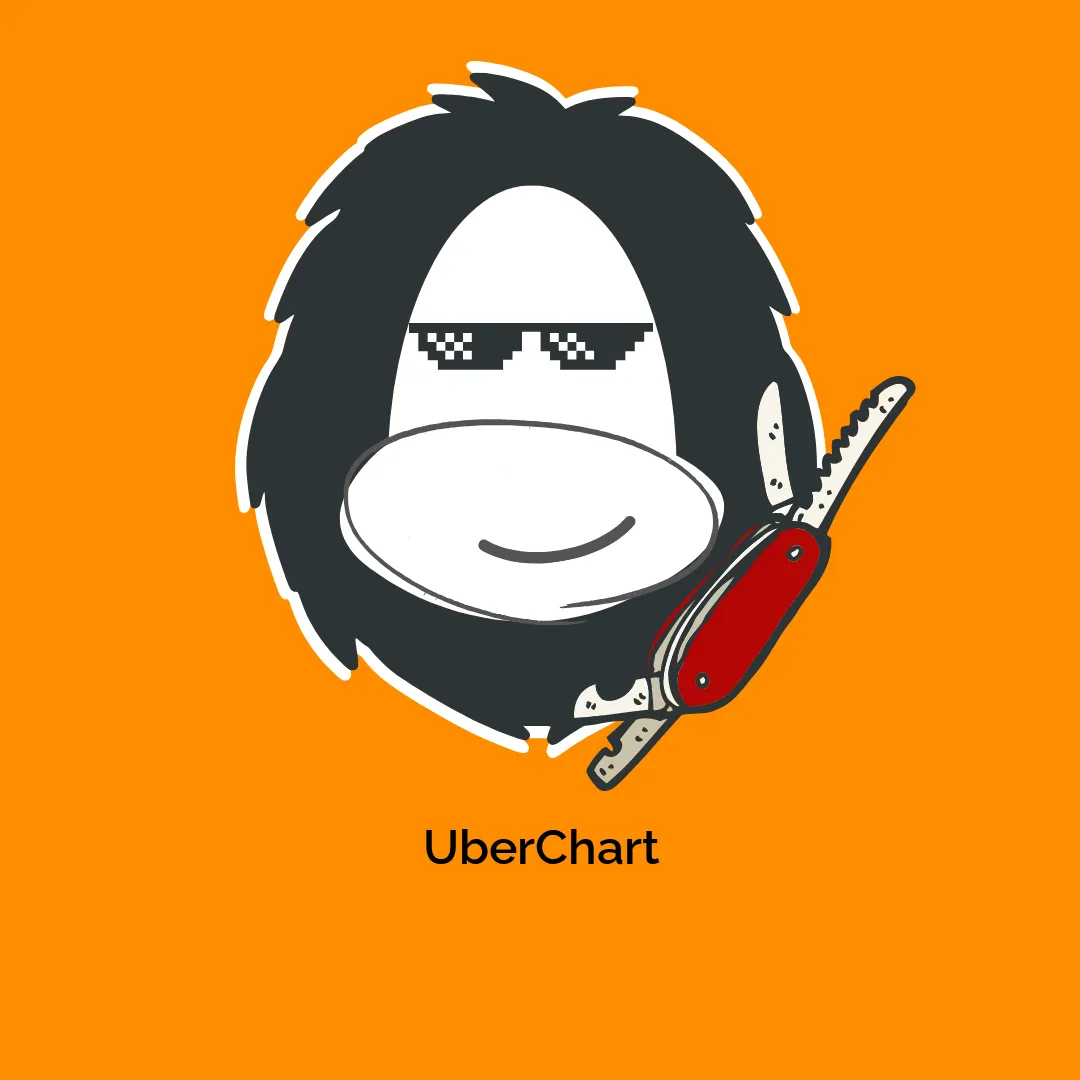

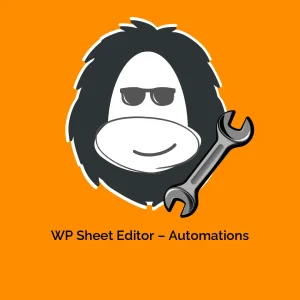


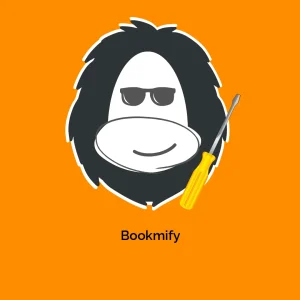

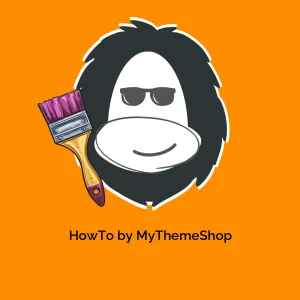

Reviews
There are no reviews yet.