Understanding the Toolset Module Manager
The Toolset Module Manager is an essential plugin for users looking to streamline their WordPress development process. It provides a robust way to manage modules and content elements effectively, especially when transferring items between different WordPress installations. For developers and site administrators, the importance of having a tool that simplifies the process of replicating setups cannot be overstated.
Functionality of the Toolset Module Manager
Originally designed to assist users in managing their Toolset plugins, the Toolset Module Manager allows seamless transfer of content templates, views, and other configuration-related aspects between sites. It effectively solves the problem of needing to recreate these elements manually on every new site. Instead, with the Toolset Module Manager, you can easily copy your work from one installation of WordPress to another, saving significant time and effort.
How to Download and Install the Toolset Module Manager
To access the Toolset Module Manager, users must visit their Toolset account page, particularly the legacy plugins tab. Here, you can find the option to download various legacy plugins, including the Module Manager. If it is not readily visible, it could be due to updates in the way Toolset lists its plugins.
If you encounter any challenges locating this plugin, a typical suggestion would be to check all tabs under your download page thoroughly. In some instances, you may need to download it directly from a provided URL. Installing the plugin involves uploading it to your WordPress account like any other plugin, ensuring that you activate it once uploaded.
The Role of Legacy Plugins
The term “legacy plugins” refers to versions of plugins that are no longer focused on or are progressively being phased out in favor of newer technologies or features. Users may be concerned about the implications of using legacy plugins like the Module Manager. Primarily, there are worries over their continued support and the ability to move modules between sites in the future.
Despite those concerns, it’s worth mentioning that although Toolset may not be actively developing new features for legacy plugins, they typically continue to function well for existing operations. As expressed in user interactions regarding the Toolset Module Manager, many users can comfortably transfer content templates and other configurations between their installations, indicating that the essential functionalities are still intact.
Process for Using the Toolset Module Manager
Using the Toolset Module Manager involves two essential steps: exporting and importing your created elements.
- Exporting Content Templates and Views:
Once the Toolset Module Manager is installed and activated, you can navigate to where the Module Manager interface exists. This should allow you to select specific items you wish to export, which can include templates and views.
Simply follow the prompts in the interface to download an export file that encompasses the selected modules. This file will be crucial when moving to the new installation, as it serves as the conduit through which your elements are transferred.
- Importing into New Installation:
Navigate to the new WordPress installation where you’ve also installed the Toolset Module Manager. Utilize the import functionality available in the Manager. Here, you’ll upload the export file you generated from the first site. The process should run smoothly, setting up the content templates, views, and configurations as if they had been created natively on the new site.
Tips for a Successful Transfer
When using the Toolset Module Manager, consider conforming to best practices to ensure efficiency and alignment with your development goals:
-
Backup Your Sites: Always back up both the original and target sites before starting the export/import process. This precaution allows you to revert if something goes awry during the transfer.
-
Test in Staging Environments: If you have staging environments available, it’s prudent to test the entire process there. Ensure everything appears as it should before making changes to your live site.
-
Check for Compatibility: Before proceeding with imports, make sure that both sites are utilizing compatible versions of the Toolset plugins. This ensures the elements will function without issues post-transfer.
Limitations and Future Considerations
Despite the utility of the Toolset Module Manager, users must consider certain limitations. As this is labeled a “legacy” plugin, support from Toolset might not extend into future innovations. Users must assess if their ongoing development will rely on transference between sites using the Toolset Module Manager or shift to newer available features and tools within the Toolset ecosystem.
Moreover, future updates to the Toolset platform might potentially hinder how legacy plugins function or interact with the core WordPress installation. Staying informed through community forums or support channels is a beneficial strategy for any user heavily invested in Toolset products.
Success Stories with Toolset Module Manager
Numerous users have successfully leveraged the Toolset Module Manager for their WordPress sites to replicate layouts and features, improving workflow efficiencies. One notable success involves migrating a business’s extensive catalog of content templates from a testing environment to their live website. The seamlessness of the transition allowed the business to focus on improving other areas of their site without the overhead of duplicating efforts on content setups.
Similarly, educational institutions have reported enhanced collaboration between their teams. By utilizing the Module Manager, different departments can share tested and validated templates across multiple site installs, ensuring a cohesive educational experience without the redundancy of reworking elements multiple times.
Integration with Other Toolset Features
Using the Toolset Module Manager becomes even more effective when combined with other Toolset components such as Toolset Views and Toolset Types. This integration allows developers to not only move module-related content seamlessly but empowers them with the full Toolset capabilities to create rich content publishing experiences.
For example, allowing different departments within a university to create modular learning areas using unified templates aids in both educational consistency and administrative ease. This type of nonlinear, dynamic website building is becoming increasingly vital for various organizations managing large volumes of diverse content.
Community Support and Resources
As with any tool, leveraging the community’s collective knowledge enhances the user experience. The Toolset forums are an invaluable resource where users can share insights, best practices, troubleshooting tips, and success stories. Engaging with this community allows users to tap into practical advice and potentially discover new features or techniques they may not have been aware of initially.
Whether you’re a seasoned developer or a newcomer, having that additional support network can vastly improve your experience with the Toolset Module Manager. Online tutorials, webinars, and success stories further enrich the pool of understanding, guiding users through complex scenarios they might encounter while managing their WordPress sites.
Ultimately, the Toolset Module Manager remains a vital tool for anyone serious about enhancing their WordPress website management experience, bridging the gap between technical complexity and streamlined usability. Whether you are moving between installations or managing existing setups, this tool simplifies the process of maintaining cohesive and functional web content. Embracing the features of this plugin can enhance workflow efficacy and provide a sturdy foundation for any WordPress-based project.
Toolset Module Manager: Download for Free on OrangoGPL
Indeed, is entirely possible and legitimate.
Moreover, even downloading a cracked Toolset Module Manager is law-abiding, and this is because the license it is distributed under is the General Public License, and this license enables the user its free modification.
Therefore, there’s no cause to be concerned: If you were looking to buy Toolset Module Manager cheaply or, directly, to download Toolset Module Manager Plugins nulled to get it one hundred percent free, on OrangoGPL, you can do it legitimately.
Download Toolset Module Manager GPL: A great solution for entrepreneurs starting out
It’s irrelevant what you call it: Buying Toolset Module Manager on resale, download Toolset Module Manager Plugins GPL, download Toolset Module Manager without license or download Toolset Module Manager nulled.
It is something 100% within the law and a necessity for any startup entrepreneur.
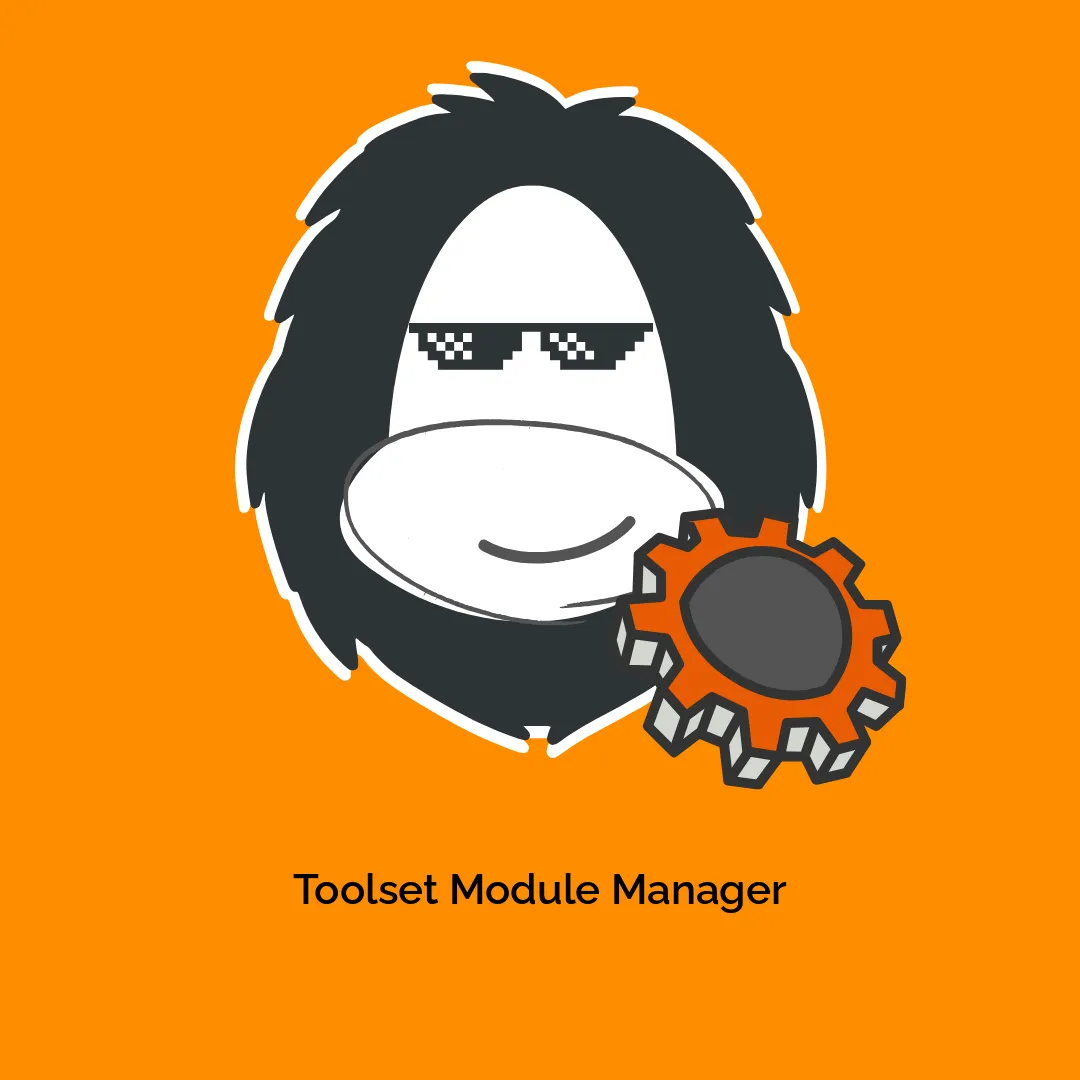
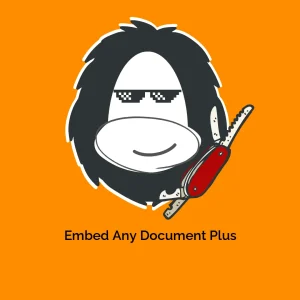
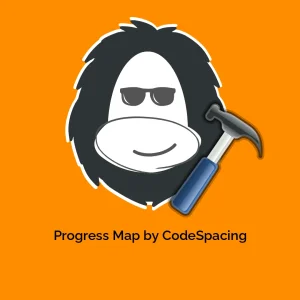
-300x300.webp)

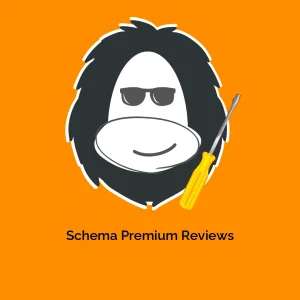
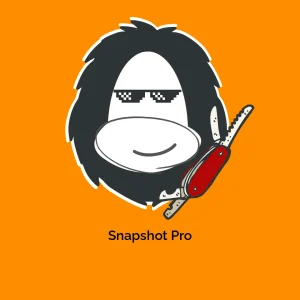
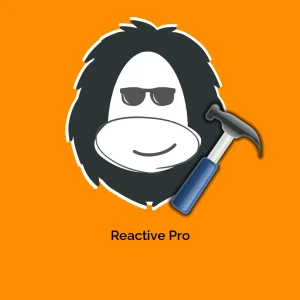

Reviews
There are no reviews yet.