Mastering Your New Theme: A Comprehensive Guide
Setting up a new WordPress theme can seem daunting at first. However, with a systematic approach, you can transform your website into a stunning representation of your unique style and brand. This detailed guide focuses on various steps for appropriately setting up your theme while maximizing its features and functionalities.
Getting Started with Theme Download and Installation
The first step in using your new theme involves downloading the theme package. This can typically be accessed through the members’ area of the theme provider website, where you log in, choose your desired theme from the available list, and click the download option. You will generally be presented with two files: the Theme Package and potential design files (like PSDs).
Once you have the Theme Package downloaded, extraction is the next step. You will encounter a .ZIP file that is essential for the installation process. Here’s how you can upload it to your WordPress site:
- Log in to your WordPress Dashboard, navigating to the ‘Appearances’ tab.
- Click on ‘Themes’, followed by the ‘Install Themes’ button.
- Select the ‘Upload’ link to proceed.
- Click on ‘Choose File’, locating the .ZIP file on your computer. Click ‘Install Now’ to begin the upload process.
After completing the upload, you can activate the theme through the same ‘Appearances’ section where you manage your themes.
Enhancing Your Posts with Featured Images
Visual content plays a critical role in engaging readers. Each post on your blog can showcase a Thumbnail image, also known as the Featured Image. Here’s how you can add these images effectively:
- Whenever you create or edit a post, look for the ‘Featured Image’ box on your editing dashboard.
- Click the ‘Set featured image’ link to upload your chosen image.
- Make sure to select ‘Full Size’ before clicking ‘Use as featured image’.
This image will become the main visual representation of your content on Posts and Category pages, enticing readers to delve further into your written work.
Image Dimensions and Theme Compatibility
It’s essential to note that WordPress automatically resizes images to fit various thumbnail sizes based on the theme you’re using. When you change themes, the previous thumbnails may not align with the new design. To remedy this, utilizing a plugin like Regenerate Thumbnails can help update and correct all image sizes, ensuring consistency across your site’s visual aspects.
Logo Customization to Establish Your Brand Identity
Your website’s logo helps establish brand identity and provides a unique touch to your site. You can easily configure your logo within your theme options in the WordPress Dashboard:
- Navigate to the ePanel settings under ‘General Settings’.
- Look for the ‘Logo’ field and input the complete URL of your logo image.
If you do not have an image ready, many themes come with a logo.psd file and a blank canvas logo.png file. You can edit this logo.psd file using Photoshop to customize your logo effectively. If Photoshop is unavailable, consider using alternative graphic design applications to modify your blank logo template.
Advertisement Options for Monetizing Your Site
Adding advertisements to your site can create revenue opportunities while promoting relevant products or services to your visitors. You can customize the images and URLs for these advertisements through theme-specific options.
Once in the WordPress admin area, navigate to “Design” and find “TheSource Theme Options”. You can manage your advertisements here, ensuring they align with your site’s style. You also have the option to use a specific widget (ET: Advertisement) to display 125×125 ads easily.
Setting Up a Featured Slider to Showcase Content
The featured slider is a powerful element to highlight key content on your website. You can set up this slider in two main ways, either by utilizing individual Pages or by curating posts from a designated category.
Within the Theme Options page:
- Under the ‘General Settings’, find ‘Featured Slider’ settings.
- Choose whether to ‘Use Pages’ or display posts via a ‘Featured Category’.
- If you choose pages, select which specific ones you want to represent in the slider.
Transition colors can also be adjusted to match your preferred aesthetic. You can name a custom field ‘Color’ and assign it a numeric value corresponding to desired color codes, enabling a cohesive look with your branding.
Highlighting Recent Posts with Category Boxes
To effectively keep your audience updated with the latest posts, you can feature recent content from four specific categories on your homepage, right below the slider. Setting this up requires:
- Accessing the Theme Options through the ‘General Settings’ in the WordPress admin area.
- Choosing your preferred categories for display, ensuring that visitors easily find the newest and most relevant posts.
Getting Started Without Existing Content
For those setting up a brand-new blog without prior posts, consider utilizing a sample data file to populate your site. This file serves as a template to understand how your new website functions. You can import this by:
- Navigating to Tools > Import in the WordPress admin menu.
- Uploading the sample data file found in the theme folder.
Make sure to select the ‘Import epanel settings’ option to ensure all theme settings are accounted for during the import process.
Leveraging Shortcodes for Unique Layouts
One of the remarkable features that come with themes is a comprehensive collection of shortcodes. These shortcodes simplify advanced layout designs, allowing users to create visually appealing pages without needing rigorous HTML knowledge.
Upon installing your theme, you’ll notice new buttons appear in the WordPress text editor. Clicking these buttons reveals options for adding various shortcodes to your posts, quickly enhancing your content’s appearance. Be sure to refer to existing documentation to explore all available shortcodes and how to implement them efficiently.
Page Templates for Versatile Content Management
A variety of page templates is available with your theme, allowing flexibility for different purposes. When editing any page:
- Locate the ‘Templates’ dropdown menu next to the editor.
- Pick from various available templates, allowing unique configurations for different types of content.
- Following template selection, additional configurations may be necessary in the accompanying settings box.
This extensive template selection enables a tailored look for various sections of your site.
Language Translation Made Easy
If you’re looking to offer multilingual support on your site, included .mo and .po files in your theme’s lang folder can assist with sitting translations. Familiarize yourself with essential commands to facilitate translation in WordPress, ensuring that you meet the needs of a diverse audience.
Updating Your Theme for Enhanced Features
Maintaining your theme updated ensures that you benefit from the latest features and security enhancements. Updating can seamlessly occur through the WordPress Dashboard, similar to other plugins and themes. Here’s how to ensure a smooth update process:
- Authenticate your subscription by downloading and installing the Elegant Themes Updater Plugin.
- After installation, navigate to ‘Settings’ > ‘General’ to input your API Key—the method needed for automatic updates.
- After entering, save changes, and you’ll be ready to update whenever new versions are released.
By efficiently managing updates, your website will operate optimally, allowing for uninterrupted user experiences.
Harnessing the various features of your WordPress theme can significantly elevate your website’s functionality, aesthetics, and overall impact on your target audience. The tools and steps outlined will guide you in optimizing your site, ensuring that you present professionally crafted content while maintaining user engagement. Embrace these techniques, expand your site’s capabilities, and let your creativity flourish with your new theme.
TheSource: Download for Free on OrangoGPL
Indeed, downloading TheSource for Free is feasible and completely law-abiding.
Actually, even downloading a cracked TheSource is law-abiding, and this is because the license it is distributed under is the General Public License, and this license permits the holder all kinds of code modifications.
This way, there’s no need to worry: If you were seeking to buy TheSource cheaply or, directly, to download TheSource Themes nulled to obtain it 100% free, now, it’s possible in a legal way.
Download TheSource GPL: A great solution for entrepreneurs just starting
The name you give it doesn’t matter: Buying TheSource on resale, download TheSource Themes GPL, download TheSource without license or download TheSource nulled.
It is totally law-abiding and something more than necessary for any entrepreneur beginning their journey.
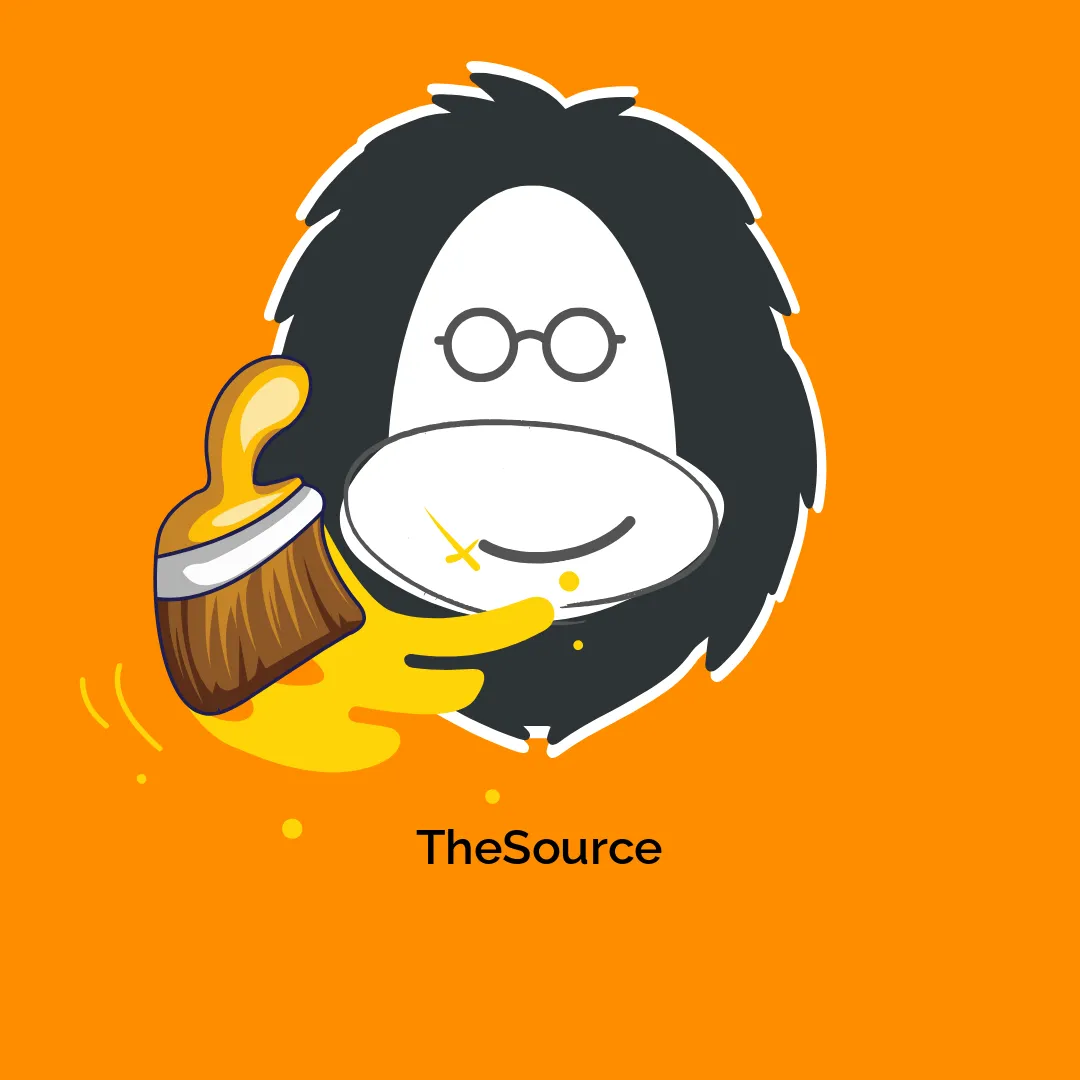

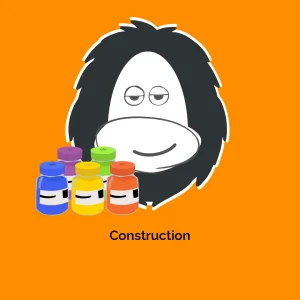





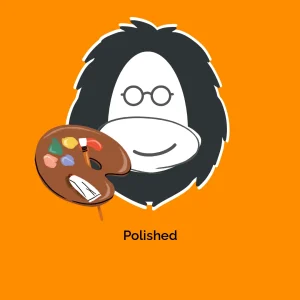
Reviews
There are no reviews yet.