Mastering Your New Theme: TheProfessional Guide
Setting up a new WordPress theme can be a daunting task, especially for newcomers. However, with the right guidance, you can easily navigate through the installation process and fully customize your website to match your brand’s identity. This guide will walk you through the steps to effectively use and personalize TheProfessional theme, ensuring that you make the most out of its features.
Installation Process
To kick off your experience with TheProfessional theme, the first step is downloading the theme package. You must log in to the Elegant Themes Members Area and locate your preferred theme from the list of available options. Once there, choose the “download” link associated with the theme package. This package contains everything you need to install and use the theme effectively.
Next, upload the downloaded .ZIP file to your WordPress site using the WordPress Dashboard. Log in to your admin area, go to the “Appearance” section and select “Themes.” From there, click on the “Install Themes” button, followed by the “Upload” link. Locate the .ZIP file on your computer, select it, and then click “Install Now.” After the installation is complete, you can activate your new theme directly from the themes section.
Customizing Posts with Featured Images
One of the appealing features of TheProfessional theme is the ability to define images that accompany your posts. Featured images or thumbnails can significantly enhance your content’s aesthetic appeal and catch the reader’s attention. To set a featured image, while creating or editing a post, look for the “Featured Image” box, typically found on the right side of your text editor. Click “Set featured image,” upload your desired image, select “Full Size,” and confirm by clicking “Use as featured image.”
It’s important to keep in mind that WordPress re-sizes uploaded images based on what your chosen theme requires. Whenever you switch themes, it may be necessary to re-generate these thumbnails to conform to the new design requirements. Utilizing plugins like Regenerate Thumbnails can assist in refreshing your thumbnails to maintain a consistent design across your content.
Setting Your Logo
Brand identity plays a crucial role in your website’s professionalism. You can easily set your logo from the ePanel theme options in your WordPress Dashboard. Navigate to “General Settings” within ePanel and locate the “Logo” field. You can upload your logo image directly or input the full URL if it’s already hosted online. Once that’s done, save your changes.
If you don’t have a logo yet, you can utilize the logo.psd file included in the theme package to create one using Photoshop. Alternatively, a simple logo_blank.png acts as a versatile canvas for design work in other graphic design tools. Both files are placed inside the /psd/ folder of the theme package.
Managing Advertisements
TheProfessional theme allows for easy management of advertisements through custom options in your WordPress admin panel. Click on “Design” and then “TheProfessional Theme Options” to access various settings associated with your advertisements. Here, you can customize images and URLs for each ad. To add ad widgets, use the ET: Advertisement widget in your site’s sidebar and fill out the necessary details.
Configuring the Featured Slider
Engaging features like the featured slider can be established through multiple methods, either by using Pages or posts from a designated category. In the “TheProfessional Theme Options” within your admin panel, under “Featured Slider,” you have the option to select “Use Pages” to display pages or to add posts from a specific category. Choose accordingly based on your site’s needs.
To use the slider effectively, create pages intended for this feature and incorporate them by selecting them in the appropriate dropdown menu in the theme options. Alternatively, if posts are your preference, ensure you select the right “Featured Category” to link relevant posts to the slider.
Creating Blurps and Icons
To enhance the user experience, you can also create blurbs that link to specific pages. For this, simply set up three pages that serve your needs and navigate to the “Homepage” tab in the theme options. Here, you designate the pages accordingly under Service Page 1/2/3 dropdown menus.
Each blurb also requires an associated icon image, which can be done through a custom field named “Icon.” Ensure that the icon images do not exceed a dimension of 36×36 pixels for optimal viewing. Additionally, you can include a tagline by adding another custom field with the name “Tagline,” enhancing your post titles with descriptive catchphrases.
Importing Dummy Content for New Blogs
Starting a new blog can be intimidating when you have no content. An effective way to kickstart your journey is to import sample data using the Tools > Import feature in WordPress. This sample data file, which includes placeholder information with standard formats, allows you to visualize how your site will look and feel with actual data. It can be found in your theme folder (sampledata/sample.xml).
Make sure to check the “Import ePanel settings” box while performing the import so that the default theme configurations are set appropriately. This provides a solid foundation, allowing you to focus on customizing existing posts rather than starting entirely from scratch.
Leveraging Shortcodes
One of the powerful aspects of using TheProfessional theme is the array of shortcodes that come included. They enable you to easily implement advanced layout designs without needing extensive HTML knowledge. After you install the theme, new buttons will appear in your WordPress text editor, allowing you to insert shortcodes effortlessly. These allow you to create visually appealing content with ease.
You can find detailed documentation for using shortcodes effectively, which is often included in video guides and written help pages provided by Elegant Themes.
Utilizing Page Templates
Flexibility in designs is one hallmark of TheProfessional theme. It comes equipped with various page templates that you can apply to your custom pages. When you edit a page in your dashboard, look for the templates dropdown menu to choose from available options. Each template offers different functionalities and layouts. Additionally, specific settings will appear once you select a template, allowing fine-tuning to achieve the desired outcome.
Translation Assistance
For multilingual websites, TheProfessional provides thorough support. You can translate the theme using the provided Mo and Po files located in the /lang folder. Being able to cater to more than one language enhances your site’s accessibility, broadening your audience spectrum.
Theme Updates
Keeping your theme updated is crucial for optimal performance and security. Updates can be completed through the WordPress Dashboard as with any other theme. To authenticate updates, download and install the Elegant Themes Updater Plugin. Once installed, you will validate your Elegant Themes subscription by navigating to the relevant settings in your dashboard.
Once you input your Elegant Themes API Key, which you can find in your account, you are set to receive updates. Regularly checking for updates will ensure you benefit from new features and enhancements provided by Elegant Themes.
Using TheProfessional theme allows for a seamless, adaptable, and aesthetically pleasing website. Whether you’re just starting or looking to refresh an existing site, mastering these features can enhance your content management and branding efforts. With the customization options available, you can create a unique, professional image that resonates with your visitors and conveys your message effectively.
TheProfessional: Download it for Free
Certainly, downloading TheProfessional Themes for free is feasible and entirely within the law.
Truly, even downloading a cracked TheProfessional is law-abiding, as the license it is distributed under is the GPL (General Public License), and this license enables the user its free distribution.
So, don’t be concerned: If you wish to buy TheProfessional cheaply or, directly, to download TheProfessional Themes nulled to get it 100% free, now, it’s possible easily and legally.
Download TheProfessional GPL: The only solution for entrepreneurs starting out
The name you choose is irrelevant: Discounts for TheProfessional, download TheProfessional Themes GPL, download TheProfessional without license or download TheProfessional Themes cracked.
It is something entirely legal and something necessary for any new entrepreneur.
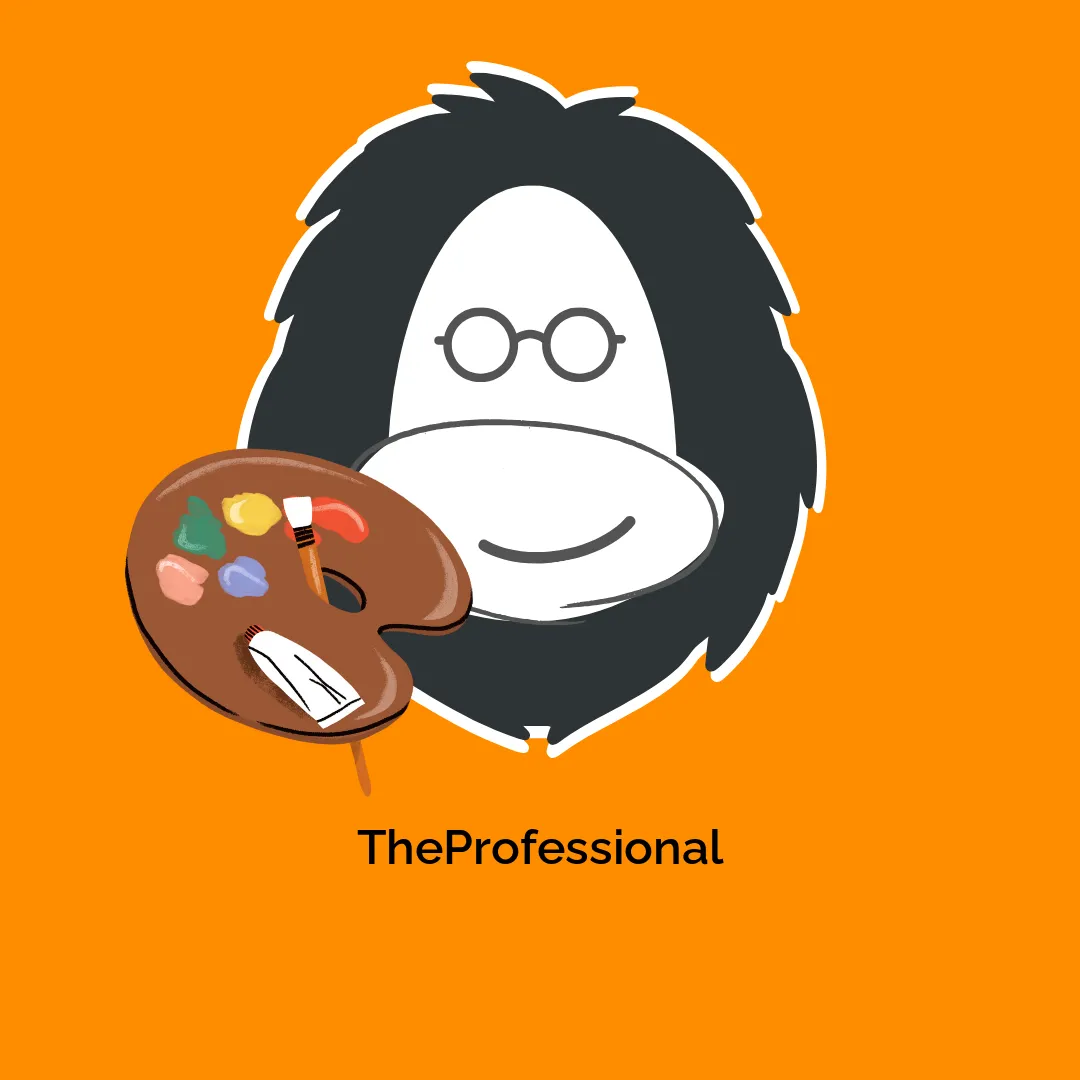








Reviews
There are no reviews yet.