Enhancing Your Website with an Additional Sidebar Using Themify Sidepane
Each website is unique, and customizing its layout can greatly enhance user experience and functionality. One effective way to achieve this is by adding an additional sidebar. This guide will walk you through the process of integrating a second sidebar into your Themify theme, making use of practical steps for a seamless setup.
Development
Step 1: Establish Your Child Theme
Creating a child theme is vital in preserving your customizations from potential updates that might overwrite your changes. A child theme acts as a clone of your parent theme, allowing you to make modifications without affecting the original files. Here’s how you can create one:
-
Create a Child Theme Directory: Start by creating a new folder in your themes directory (usually wp-content/themes/). Name it something distinctive—like “basic-child”—to avoid confusion.
-
Create
style.cssFile: Inside your child theme folder, create a file namedstyle.css. This file will contain your custom styles and inform WordPress about the child theme. Include the following header in yourstyle.cssfile:
css
/*
Theme Name: Basic Child
Template: basic
*/
- Activate the Child Theme: Navigate to your WordPress dashboard, go to Appearance > Themes, and activate your newly-created child theme.
Step 2: Registering the New Sidebar
Now that your child theme is set up, the next step is to register a new sidebar. This sidebar will provide an area for widgets that can enhance the functionality of your site. Here’s how to do it:
-
Create
functions.phpFile: In your child theme’s directory, create a new file namedfunctions.php. If you already have afunctions.phpfile, simply append the necessary code. -
Add Sidebar Registration Code: Open the
functions.phpfile and insert the following code:
“`php
‘Sidebar 2’,
‘id’ => ‘sidebar-2’,
‘before_widget’ => ”,
‘after_widget’ => ”,
‘before_title’ => ‘#### ‘,
‘after_title’ => ‘ ‘,
));
}
?>
“`
By doing this, you have successfully registered a new sidebar labeled “Sidebar 2” that you can use in your theme.
Step 3: Integrate the Sidebar into Template Files
To make the new sidebar operational, you will need to incorporate it into your theme’s template files. The critical files for this process are index.php, page.php, and single.php. Here’s how to add it correctly:
- Edit the Template Files: Open the first file you want to modify, for example,
index.php. Search for the following line:
“`php
“`
- Insert the Sidebar Code: Right after this line, add the following code to activate your new sidebar:
“`php
“`
Repeat this process for page.php and single.php as necessary. You have the flexibility to exclude the sidebar from specific pages if it’s not deemed necessary—just remove or comment out the corresponding code in those files.
Step 4: Style Your Additional Sidebar
Once the sidebar is integrated, it’s time to give it some style. The appearance of your sidebar can greatly affect the overall look of your website. Open your style.css in the child theme and incorporate the following CSS:
“`css
sidebar-2 {
float: left;
padding: 5% 0 3%;
margin-right: 30px;
width: 138px;
}
.sidebar-none #sidebar-2 {
display: none;
}
content {
width: 528px;
}
“`
Creating a Responsive Style
In today’s digital landscape, making sure your website is mobile-responsive is crucial. Use the following media queries to ensure your additional sidebar works seamlessly on various devices:
css
@media screen and (max-width: 980px) {
#sidebar-2 {
margin-right: 3%;
max-width: 14%;
}
.sidebar1 #content {
max-width: 54% !important;
}
}
@media screen and (max-width: 760px) {
#sidebar-2 {
margin: 0;
width: 100%;
max-width: 100%;
float: none;
clear: both;
}
.sidebar1 #content {
max-width: 100% !important;
}
}
This CSS code will help maintain a good layout across different screen sizes, ensuring that the usability of the sidebar does not diminish when viewed on mobile devices or tablets.
Step 5: Final Touches
You’re nearly there! After applying these CSS changes, save your file and return to the WordPress admin dashboard to check if your child theme is still active.
Next, navigate to Appearance > Widgets. You should now see a new widget area labeled “Sidebar 2.” Drag and drop any desired widgets into this sidebar, and they’ll be displayed in the narrower column to the left of your main content.
Real-Life Applications of Themify Sidepane
Utilizing the additional sidebar can significantly enhance user navigation on your site. For instance, if you run a blog, you can fill your new sidebar with categories, recent posts, or even social media links. This can direct readers to explore more of your content, keeping them engaged longer.
E-commerce websites can also benefit greatly from having an additional sidebar. Adding elements like filters or product categories can make it easier for users to locate what they want without sifting through all products.
Another example is a business website. You might use the extra sidebar to showcase testimonials, client logos, or a list of services. These additional elements can help establish credibility and encourage prospective clients to reach out.
Exploring Themify Sidepane Further
Themify’s Sidepane feature is not just about aesthetics; it’s about functionality and user experience. By leveraging the power of an additional sidebar as described, you can optimize your site for better usability. An additional sidebar opens numerous possibilities for interactive features, especially when harnessed effectively.
Adding important calls to action, like newsletter signup forms or promotional banners, can guide users toward taking specific actions. They serve as reminders for what your audience should do next.
Moreover, considering advancements in web design, using the Themify Sidepane becomes even more crucial in ensuring your site remains competitive. Keep updated with design trends and user behavior, and your additional sidebar can evolve along with them, continually offering visitors the best experience possible.
It’s essential, however, to monitor how users interact with the additional sidebar. Tools like Google Analytics can provide insights into widget performance and help refine your approach over time.
Furthermore, do not underestimate the importance of well-structured content within your sidebar. High-quality, relevant content in your new sidebar can convey professionalism and build trust with your visitors. It’s about balancing aesthetic appeal with practical usability.
The Themify Sidepane thus serves as a testament to how minor adjustments can lead to significant improvements. By thoughtfully considering your readers’ needs and preferences, your website will become a more navigable, engaging, and enjoyable space. This conscious effort not only enhances user experience but contributes to your site’s overall success.
With these insights and practical steps, integrating an additional sidebar using Themify Sidepane should be an enriching experience, driving increased engagement and satisfaction.
Themify Sidepane: Download for Free on OrangoGPL
Certainly, downloading Themify Sidepane for Free is possible and completely legitimate.
Moreover, even downloading a cracked Themify Sidepane is law-abiding, as the license it is distributed under is the General Public License, and this license allows its distribution for free.
So, there’s nothing you should worry about: If you are looking to buy Themify Sidepane cheaply or, directly, to download Themify Sidepane Themes nulled and, thus, have it completely free, on OrangoGPL, you can do that legally and easily.
Themify Sidepane GPL: The only solution for new entrepreneurs
The name you give it doesn’t matter: Discounts for Themify Sidepane, download Themify Sidepane Themes GPL, download Themify Sidepane without license or download Themify Sidepane nulled.
It is completely within the law and something necessary for any startup entrepreneur.
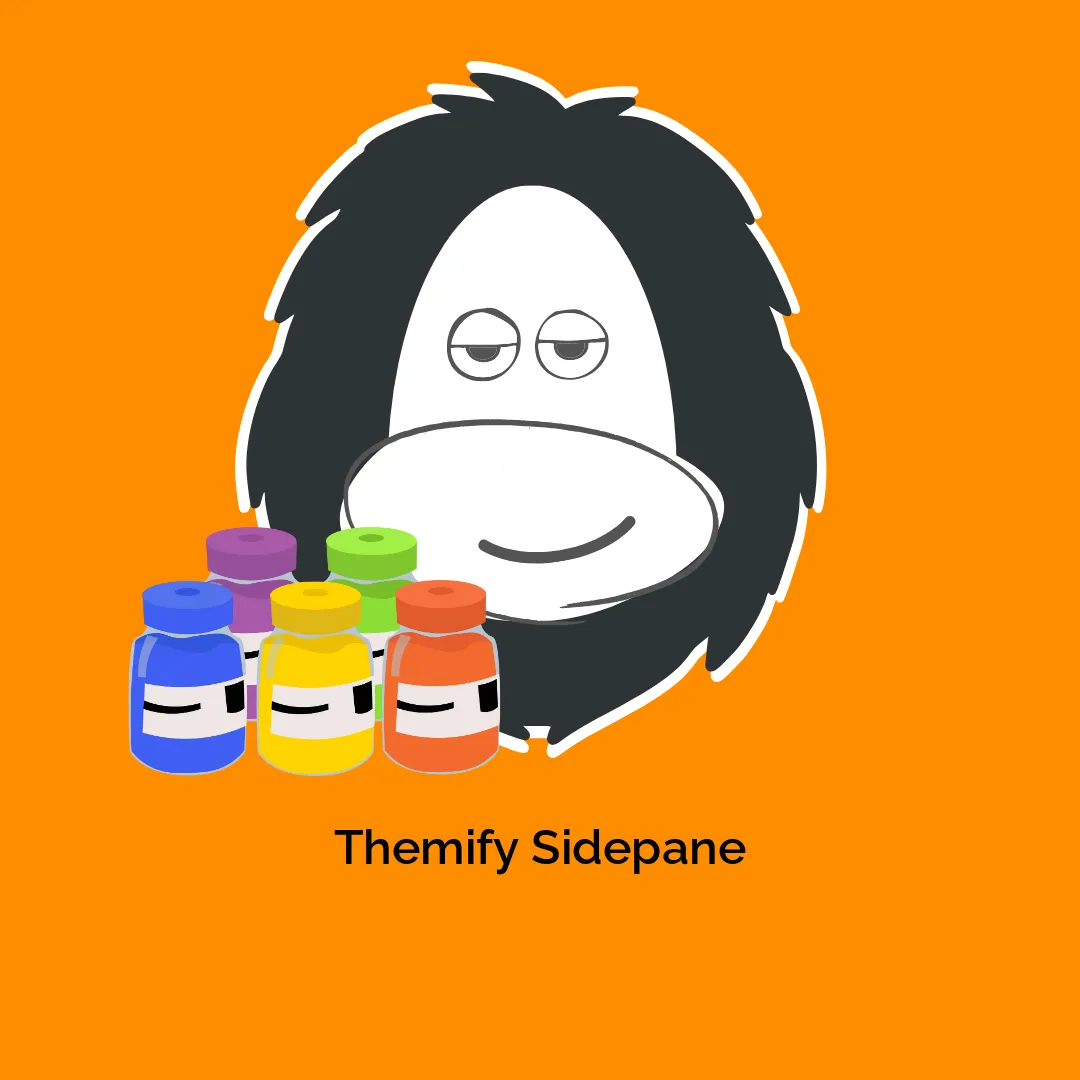

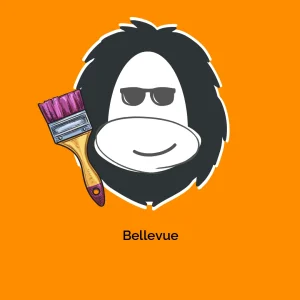


Reviews
There are no reviews yet.