Mastering Object Positioning and Alignment in Keynote on Mac
In the world of digital presentations, creating a visually appealing layout is crucial for effectively communicating your message. Keynote, Apple’s presentation software, offers robust tools for positioning and aligning objects on your slides, ensuring that your content is organized and aesthetically pleasing. This guide will take you through various techniques to help you make the most of Keynote’s alignment features.
Understanding Object Alignment in Keynote
Positioning and aligning objects in Keynote can significantly enhance the professionalism of your presentations. Whether you’re working with shapes, images, or text boxes, understanding how to align and arrange these elements is essential. You can align multiple objects relative to one another or specify precise locations using X and Y coordinates on the slide.
Aligning Objects Using X and Y Coordinates
One of the most precise methods for positioning objects in Keynote involves using their X and Y coordinates. By selecting an object or multiple objects, you can enter specific values that dictate their placement on the slide.
-
Selecting Objects: Begin by clicking on the object you wish to align. If you want to align several objects, hold the Command key while selecting them.
-
Accessing the Format Sidebar: Locate the Format sidebar on your screen, which contains options specific to the objects you have selected. Click on the “Arrange” tab to open the alignment options.
-
Entering X and Y Values: Under the Position section, you will see fields for X and Y coordinates.
- The X coordinate measures distance from the left edge of the slide to the upper-left corner of the selected object.
- The Y coordinate measures distance from the top edge of the slide to the upper-left corner of the selected object.
As you drag the object with your mouse, you can see its X and Y coordinates displayed, allowing for fine-tuning of its position.
Incremental Movement of Objects
To achieve an even more precise alignment, Keynote allows you to move objects incrementally. This can be particularly useful when dealing with tight spacing or the need for exact placements.
-
Moving by One Point: Select the object you want to adjust and press the arrow keys on your keyboard. Each press will move the object one point in the corresponding direction.
-
Moving by Ten Points: For larger movements, hold the Shift key while pressing the arrow keys. This will move the object ten points at a time, allowing for quick adjustments without losing control over accuracy.
An added advantage is the ability to select multiple objects simultaneously and move them as a group. This feature makes it easier to maintain consistent spacing and alignment among different elements on your slide.
Aligning Objects Vertically or Horizontally
Keynote provides intuitive options for aligning objects either vertically or horizontally. This allows for creating a structured and organized layout that enhances your presentation’s readability and flow.
-
Selecting Objects: As before, click on the object or objects you wish to align.
-
Opening the Arrange Tab: In the Format sidebar, select the Arrange tab where you will find alignment options.
-
Using the Align Menu: Click on the Align pop-up menu to reveal alignment options. Depending on whether you have selected one or multiple objects:
- Single Object Alignment: If you select one object, it will align to the slide itself.
- Multiple Object Alignment: When multiple objects are selected, they will align relative to the object that is most oriented in the direction of your selection. For instance, if you choose to align three selected objects to the left, the leftmost object will act as the anchor, with the other selected objects adjusting their positions accordingly.
Ensuring Equal Spacing Between Objects
Having objects spaced equally is not only visually appealing but also contributes to a balanced layout on your slide. Keynote simplifies this process through its distribution features.
-
Selecting Objects: Start by selecting the group of objects you want to evenly space.
-
Accessing the Distribute Menu: In the Format sidebar, under the Arrange tab, you will find the Distribute pop-up menu.
-
Choosing Distribution Options: Click the menu and select from several spacing options:
- Evenly: This option will space the selected objects equally on both axes.
- Horizontally: This allows for equal spacing along a horizontal axis.
- Vertically: This distributes objects evenly along a vertical axis.
Utilizing these distribution tools will help create a harmonious layout that resonates well with your audience, providing a clean and professional appearance.
Advanced Tips for Object Positioning
To maximize your efficiency while using Keynote, consider these advanced tips that can streamline the process of positioning and aligning objects:
-
Use Guides and Rulers: Activate guides and rulers from the View menu to help align objects more accurately. They provide visual markers that assist in positioning elements in relation to one another and the overall slide boundary.
-
Enable Snap to Grid: The Snap to Grid feature can help objects adhere to predefined grid lines, making it easier to achieve uniform spacing and alignment without needing to adjust each element manually.
-
Grid and Guidelines Customization: By personalizing the grid sizes and guidelines to suit your specific design needs, you can create a more tailored environment for your presentation layout.
-
Group Objects for Easier Management: If you’re working with several items that you want to maintain a consistent relationship, consider grouping them. This way, when you move or align one element, the entire group follows suit.
-
Utilize the Arrange Tools Window: For those who prefer having a dedicated workspace for arranging objects, you can open the Arrange controls in a floating window. This provides easy access to alignment and distribution options without navigating back to the Format sidebar.
Summary of Key Alignment Methods
To recap, here are the essential techniques for positioning and aligning objects in Keynote:
- Utilize X and Y Coordinates: Adjust the position of objects based on specific numeric values for precise placement.
- Incremental Movement: Use arrow keys for fine positioning, with Shift for larger movements.
- Vertical and Horizontal Alignment: Align objects along a vertical or horizontal axis for a structured layout.
- Even Distribution: Use the Distribute menu to ensure equal spacing between multiple selected objects for a clean visual appeal.
Successfully mastering object alignment and positioning in Keynote can elevate the quality of your presentations. It not only enhances visual aesthetics but also improves comprehension and engagement from your audience by delivering content in a structured, easy-to-follow format. By employing techniques like X and Y coordinate adjustments, incremental movement, vertical and horizontal alignments, and equitable spacing, you can create professional-grade slides that effectively communicate your key messages.
With practice, these features will become second nature, allowing you to focus more on your content and less on the technicalities of your presentation’s format. Whether you’re preparing for a business pitch, an academic presentation, or any other form of communication, the power of Keynote’s alignment tools can significantly impact the effectiveness of your delivery.
The Keynote: Download for Free on OrangoGPL
That’s right, downloading The Keynote Themes for free on OrangoGPL is viable and absolutely legal.
Actually, even downloading a cracked The Keynote is law-abiding, because the license it is distributed under is the General Public License, and this license permits the holder its free modification.
This way, you have nothing to worry about: If you are looking to buy The Keynote cheaply or, directly, to download The Keynote Themes nulled and, so, obtain it one hundred percent free, now, it’s possible without going outside the law.
Download The Keynote GPL: A great solution for startup entrepreneurs
We don’t care what you call it: The Keynote Themes offers, download The Keynote Themes GPL, download The Keynote without license or download The Keynote nulled.
It is 100% legitimate and something essential for any entrepreneur at the start of their journey.
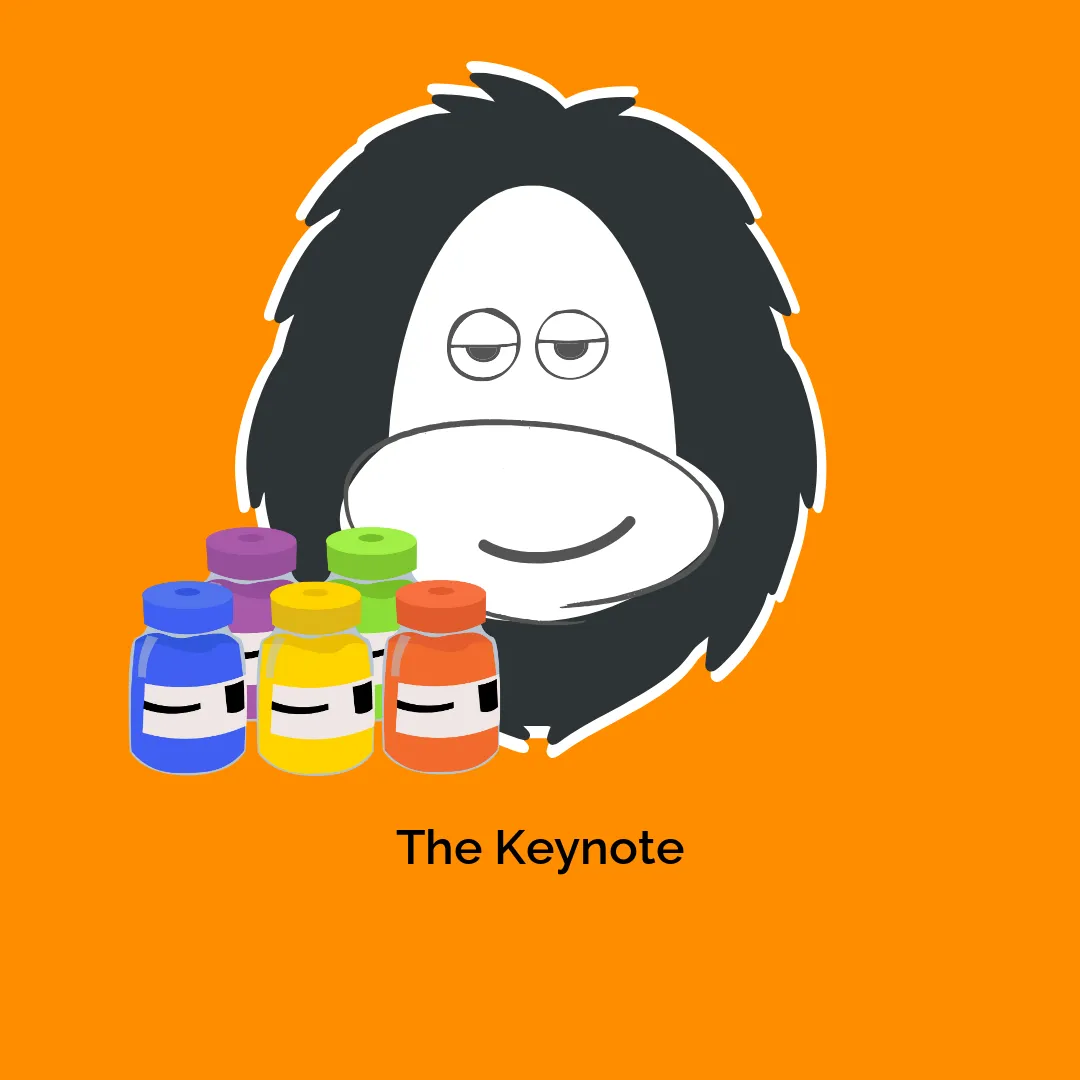




Reviews
There are no reviews yet.