Unlocking Creativity with the Slider Revolution Whiteboard Add-On
The Slider Revolution Whiteboard Add-On is a unique feature that allows creators to enhance their presentations, storytelling, and online content with a dynamic visual effect that simulates writing or drawing in real-time. This tool has become increasingly popular among educators, marketers, and anyone looking to add a touch of creativity to their digital presence. Let’s dive into what makes this add-on so special and how it can be leveraged to create engaging content.
What is the Slider Revolution Whiteboard Add-On?
The Slider Revolution Whiteboard Add-On is designed for users of the Slider Revolution plugin, a widely used tool for creating stunning and responsive sliders on WordPress websites. This particular add-on allows users to incorporate a whiteboard-style animation that gives the illusion of content being written out or drawn on the screen. It’s particularly effective for tutorials, product demonstrations, or any content that benefits from visual explanations.
Imagine a scenario where you’re teaching a concept in a video. Instead of simply using a static image or text, the Whiteboard Add-On can create a seamless flow of writing or drawing right before your viewers’ eyes. This not only holds their attention but also enhances understanding. Research indicates that visual learning can improve information retention by up to 60%. Thus, incorporating tools like the Slider Revolution Whiteboard Add-On can significantly elevate your teaching or presentation style.
Features of the Slider Revolution Whiteboard Add-On
With the Slider Revolution Whiteboard Add-On, users gain access to various customizable settings that allow for a fully personalized experience. Here’s a breakdown of some of the key features:
Hand Image Selection
Users can choose a custom graphic for the hand that represents the writing or drawing action. This personalization enhances the viewer’s experience, as the style and design of the hand can match the overall theme of the presentation or brand.
Image Dimensions
The add-on allows for the selection of default width and height for the images being used. This means that users can ensure their graphics are proportionally sized to fit their layout, maintaining an aesthetically pleasing design.
Transform Origin Settings
Understanding where an image appears in relation to its layer is essential for precise animation. Users can set the transform origin along the X and Y axes for absolute control over the positioning of visual elements during transitions.
Custom Settings for Maximum Flexibility
The Whiteboard Add-On is equipped with several default and customizable settings:
-
Enable/Disable Feature: Users can choose to turn on or off the Whiteboard effect for specific layers. This means that certain elements can have animations, while others can remain static.
-
Mode Selection: You can specify if the effect should “Write,” “Draw,” or “Move” the layer. Each mode is tailored to create distinct visual effects. For instance, a “Write” mode gives the impression of text being written, whereas “Draw” creates a visual of illustrations being formed.
-
Hand Orientation: Users can select whether to show a left or right hand, offering flexibility in the direction of the animation.
-
Post-Action Behavior: After the writing or drawing action is complete, users have the option to decide whether the hand should disappear or move to the next layer, keeping the flow of the presentation smooth.
-
Writing Angle and Variations: These settings help to create a more realistic motion by adjusting the angle of the hand during the drawing or writing actions. This mimics natural handwriting and further engages viewers.
-
Jittering Effects: Users can add a jittering effect that causes the hand to shake or jitter as it moves, which adds a layer of spontaneity and realism to the animation.
Practical Applications of the Add-On
Given its array of customizable features, the Slider Revolution Whiteboard Add-On can be utilized in a myriad of practical applications. Here are a few examples:
Educational Content
Educators can use the Whiteboard Add-On to present concepts in an engaging way. For example, while explaining a math problem, the visual effect of the solution being ‘written’ out can help students follow along better and retain information effectively. Studies show that forty-three percent of students are more engaged with visual media.
Marketing Presentations
Marketers can leverage this add-on to showcase product features or explain complex services. Instead of a dry slideshow, an animated drawing of a product can create excitement and interest. Think about a tech product where the user sees its features being drawn on screen—this not only informs but captivates.
Tutorials and How-To Guides
If you’re creating video tutorials, the ability to illustrate instructions can significantly improve the viewer experience. A cooking tutorial, for example, could show ingredients and steps being drawn out as the presenter demonstrates, effectively combining visual storytelling with practical instruction.
Engaging Social Media Content
In the competitive world of social media, standing out is imperative. The Slider Revolution Whiteboard Add-On can be used to create eye-catching posts or stories for platforms like Instagram and Facebook. Animated visual content tends to generate more shares and comments, which can lead to greater visibility and engagement.
Getting Started with the Slider Revolution Whiteboard Add-On
To get started with the Slider Revolution Whiteboard Add-On, users first need to have the Slider Revolution plugin installed on their WordPress site. Once that’s done, the add-on can easily be integrated into any project.
Here’s a simplified step-by-step guide:
-
Install the Add-On: After acquiring the Slider Revolution Whiteboard Add-On, upload it like you would any other plugin, and ensure it is activated.
-
Create or Edit a Slider: Navigate to the Slider Revolution dashboard, where you can either create a new slider or choose an existing one to edit.
-
Add Layers: Start by adding the images or graphics that you want to employ with the whiteboard effect.
-
Utilize the Settings: Access the layer settings to enable the Whiteboard feature, choose your custom hand image, adjust the dimensions, and configure additional settings such as writing modes, hand orientation, and jitter effects.
-
Preview and Adjust: Use the preview feature to see how your animations come together. This step is crucial for ensuring that the timing and effects match your vision.
-
Publish: Once satisfied with your settings and animations, publish your slider and watch it enhance your website or content.
The beauty of the Slider Revolution Whiteboard Add-On is how it seamlessly blends animation with functionality. This not only allows for creativity but also enhances user experience by making your content more interactive.
User Tips for Optimization
While the Slider Revolution Whiteboard Add-On is powerful, there are several tips to consider for making the most effective use of it:
-
Keep it Simple: Though there’s temptation to use many features at once, simplicity often resonates better with viewers. Focus on clear messages without overloading on animations.
-
Test Different Modes: Experiment with the different modes available. You may find that “Draw” yields better results for illustrative content, whereas “Write” may be ideal for text-heavy presentations.
-
Use High-Quality Graphics: Ensure that the images used are of high quality to avoid pixelation during animations.
-
Sync with Audio: If your presentation contains audio, ensure that the animations sync well with the spoken content.
Using the Slider Revolution Whiteboard Add-On can significantly elevate your content, making it more engaging and appealing. Whether you’re an educator, a marketer, or a content creator, this add-on provides the tools necessary to present your ideas compellingly. Remember, engaging visuals can leave a lasting impression on your audience, and with the right use of the Whiteboard effect, you can create unforgettable experiences.
Slider Revolution Whiteboard Add-on: Download it for Free
That’s right, downloading Slider Revolution Whiteboard Add-on for Free is viable and absolutely legal.
Truly, even downloading a cracked Slider Revolution Whiteboard Add-on is law-abiding, and this is because the license it is distributed under is the General Public License, and this license permits the user its free modification, distribution, and resale.
Hence, there’s no cause to worry: If you wish to buy Slider Revolution Whiteboard Add-on cheaply or, directly, to download Slider Revolution Whiteboard Add-on Plugins nulled to obtain it 100% free, now, you can do that in a legal way.
Download Slider Revolution Whiteboard Add-on GPL: The solution for entrepreneurs starting out
It’s irrelevant what you call it: Discounts for Slider Revolution Whiteboard Add-on, download Slider Revolution Whiteboard Add-on Plugins GPL, download Slider Revolution Whiteboard Add-on without license or download Slider Revolution Whiteboard Add-on nulled.
It is perfectly legitimate and something indispensable for every entrepreneur starting out.
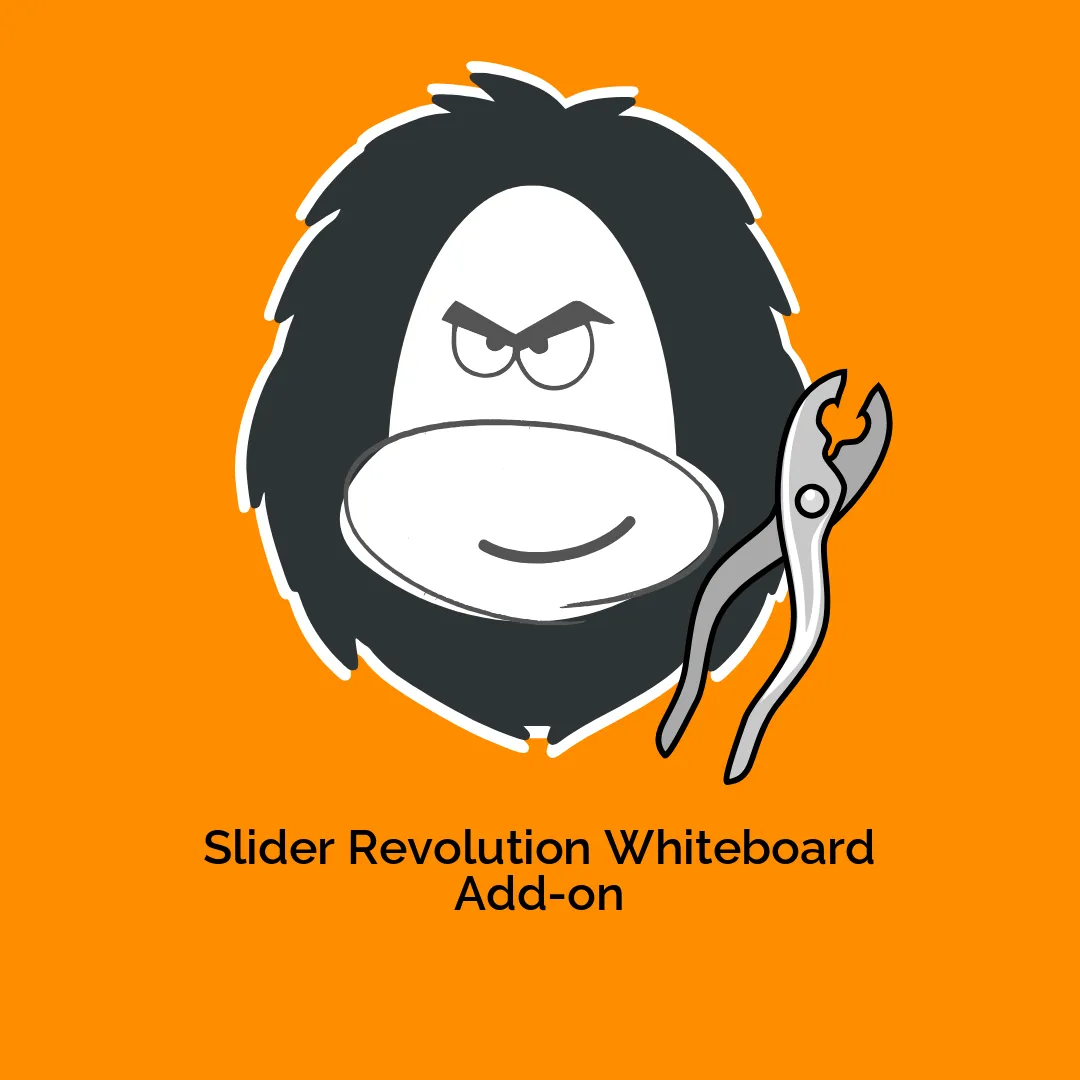






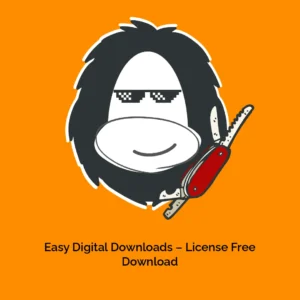
Reviews
There are no reviews yet.