Create Captivating Interactivity with the Slider Revolution Mousetrap Add On
The Slider Revolution Mousetrap Add On is a marvelous tool designed to breathe life into your presentations, adding an engaging layer of interaction that can dramatically enhance user experience. By allowing designers to create mouse-following effects, this add-on can replace the standard mouse pointer with custom graphics. Consequently, it not only captivates visitors but also encourages engagement with creative, interactive effects.
Understanding the Mousetrap Add On
This add-on extends the already rich functionality of Slider Revolution, empowering users to incorporate unique visual effects into their designs. With an array of other functionalities, it paves the way for extensive customization in how users interact with slides. For instance, while one may use other add-ons to create stunning visual display effects like falling snow or shimmering water, the Mousetrap Add On allows for a more personalized interaction between the user and the displayed content.
The Concept of Slides and Layers
To adequately grasp what the Mousetrap Add On offers, one must first understand the foundational elements of Slider Revolution, including slides and layers. A single slide within the Slider Revolution framework functions as a container for various media types, integrating text, images, and animations seamlessly. Each slide can host a collection of layers that can be manipulated for endless design possibilities. For instance, one might create a ‘sponge’ layer that follows the mouse, simulating a car-washing motion when paired with interactive elements.
Activating the Mousetrap Add On
To get started with the Mousetrap Add On, the initial step involves its installation and enabling it through the module editor, following a straightforward process similar to that of other add-ons. Designer-friendly steps guide the user on how to explore, install, and activate additional functionalities provided by Slider Revolution.
Configuring Mouse Trap on Layers
Once enabled, users can opt to have various layers mimic mouse movements. For instance, if one selects a layer that represents a pointer graphics, under the Mouse Trap settings, it can easily be set to follow the mouse whenever that pointer hovers over the designated area. This level of interactivity is sure to make presentations more dynamic, creating a visually appealing effect that keeps users engaged.
Unleashing the Potential of Mouse Trap Options
The Mousetrap Add On’s settings are nuanced, providing flexibility in configuring how layers follow the mouse. Here, we delve into some of the configurational capabilities this add-on presents to its users:
Activation Triggers
The initial Mouse Trap Globals panel reveals several options that determine how the selected layer should interact with mouse movements. Users can choose from settings such as:
- Pointer is over Slider: If activated, the layer will follow the mouse as long as it remains within the confines of the slide.
- Pointer is over this Layer: This setting can be effectively used for creating hover animations to elicit movement in response to mouse actions.
- Pointer is over other Layer: A designated sensor layer can be chosen for mouse-following behavior.
- On Events: This option connects mouse-follow dynamics to custom actions triggered by user designation, allowing for complex interactivity scenarios.
For example, a button might trigger the pointer to follow the mouse only when clicked, creating a chained interaction effect that directs user engagement intentionally.
Layer Sensors
The Layer Sensor feature enables developers to create specific responsive areas within slides. By establishing sensor layers, designers can dictate control over when mouse-follow behavior activates. For instance, a rectangular sensor could limit the area where a pointer will follow, enhancing the interactivity of the design while maintaining fine control over user experience.
Origin and Movement Controls
Control over cursor positioning is streamlined through the Mouse Trap Pointer Origin settings, which allows designers to define exactly how far the displayed mouse pointer deviates from the actual mouse location. Adjustable physics ensure that layers align according to desirable interaction outcomes. Opting to center the pointer relative to the mouse can enhance user engagement.
Distance Limitations Panel
The Movement Limitations panel serves an essential purpose in maintaining a sense of control. Users can limit or define the layer’s movement radius, tailored specifically to their design intent. For example, if a mouse-following graphic must remain visibly bounded within specific limits, finite dimensions can be imposed, ensuring that while the interaction feels responsive, it doesn’t disrupt overall viewing clarity or overwhelm the user.
Animation Controls
Animations are fundamentally woven into the functionality of the Mousetrap Add On. Designers can introduce nuanced movement speeds and transitions that accompany mouse-following behavior. By adjusting the ‘Speed’ to introduce a delay between mouse movement and layer reaction, one could establish elegant and responsive animations that enhance aesthetic appeal.
Moreover, Easing settings permit creative freedom in deciding how layers react to mouse movements—making them appear more lifelike as they interact fluidly with users.
Exploring Custom Animations
The beauty of the Mousetrap Add On unfolds with the ‘Custom Animations’ option, enriching the user’s experience further with rotating, scaling, and opacity changes based on mouse interaction. One can persuade a layer to sway as it follows the cursor or dim in opacity when interaction is consistent, adding an engaging layer of depth that draws audiences into a more immersive experience.
To set up custom animations, it generally involves just a few simple steps, like selecting movement options under the mouse move axis, establishing ranges for each animation type, and choosing interaction types based on how users navigate their mouse in relation to the layer.
Creative Uses of the Mousetrap Add On
The multitiered capabilities of the Mousetrap Add On allow for extensive creativity and application in various contexts. Here are a couple of examples that detail innovative uses of this powerful tool.
Example 1: Interactive Gaming
Imagine having a design where a mini-game becomes integrated within a website. Users could maneuver a character in response to mouse movements, turning static designs into thrilling interactive segments of content. Such engaging experiences can significantly boost users’ time spent on a page and prompt repeated visits.
Example 2: Educational Experiences
For educational applications, the Mousetrap Add On could replace traditional presentation elements with interactive visuals that prompt users to explore content actively. Consider a virtual laboratory where elements on the screen could dynamically follow the user’s cursor, guiding students to relevant information as they complete exercises.
Engaging Users with Effective Communication
Beyond technical specifications, utilizing the Mousetrap Add On implies creating content that fosters communication with your audience. Striking the right balance between visual appeal and functionality not only enhances the designs we create but also promotes loyal engagement from users.
Proper methodology and thoughtful implementation of the Mousetrap Add On can effectively transform how content is perceived and interacted with, serving as an invaluable asset in digital design endeavors. By providing a canvas for creativity, users can elevate their designs to a level where they inspire users to actively participate and engage with the content, rather than passively consume it.
Effectively using sliders and interactive elements, designers can not only relay information but create a narrative that captivates interest and encourages exploration, interacting uniquely with a brand message.
As you explore the features and capabilities inherent in the Slider Revolution Mousetrap Add On, remember the substantial impact that creative tools can have on how customers engage and interact with digital content. After all, creating a deeper user experience is essentially the crux of modern design philosophy and marketing strategies in today’s fast-paced digital landscape.
Utilizing such interactive elements, engaging visuals, and creative settings would allow designers to stay ahead in the quest for captivating, immersive, and interactive user experiences. With the possibilities that the Slider Revolution Mousetrap Add On provides, the only limit truly lies in creativity. So step into the world of dynamic interactions, and elevate your designs to make a lasting impact on your audience!
Slider Revolution Mousetrap Add-On: Download it for Free
Yes indeed, downloading Slider Revolution Mousetrap Add-On Plugins for free is feasible and completely law-abiding.
Moreover, even downloading a cracked Slider Revolution Mousetrap Add-On is law-abiding, because the license it is distributed under is the GPL (General Public License), and this license permits the user its distribution for free.
This way, you have nothing to worry about: If you want to buy Slider Revolution Mousetrap Add-On cheaply or, directly, to download Slider Revolution Mousetrap Add-On Plugins nulled and, so, have it one hundred percent free, on OrangoGPL, you can do it within the law.
Slider Revolution Mousetrap Add-On GPL: The only way for new entrepreneurs
Call it as you prefer: Slider Revolution Mousetrap Add-On Plugins offers, download Slider Revolution Mousetrap Add-On Plugins GPL, download Slider Revolution Mousetrap Add-On without license or download Slider Revolution Mousetrap Add-On Plugins cracked.
It is entirely legal and a necessity for any new entrepreneur.
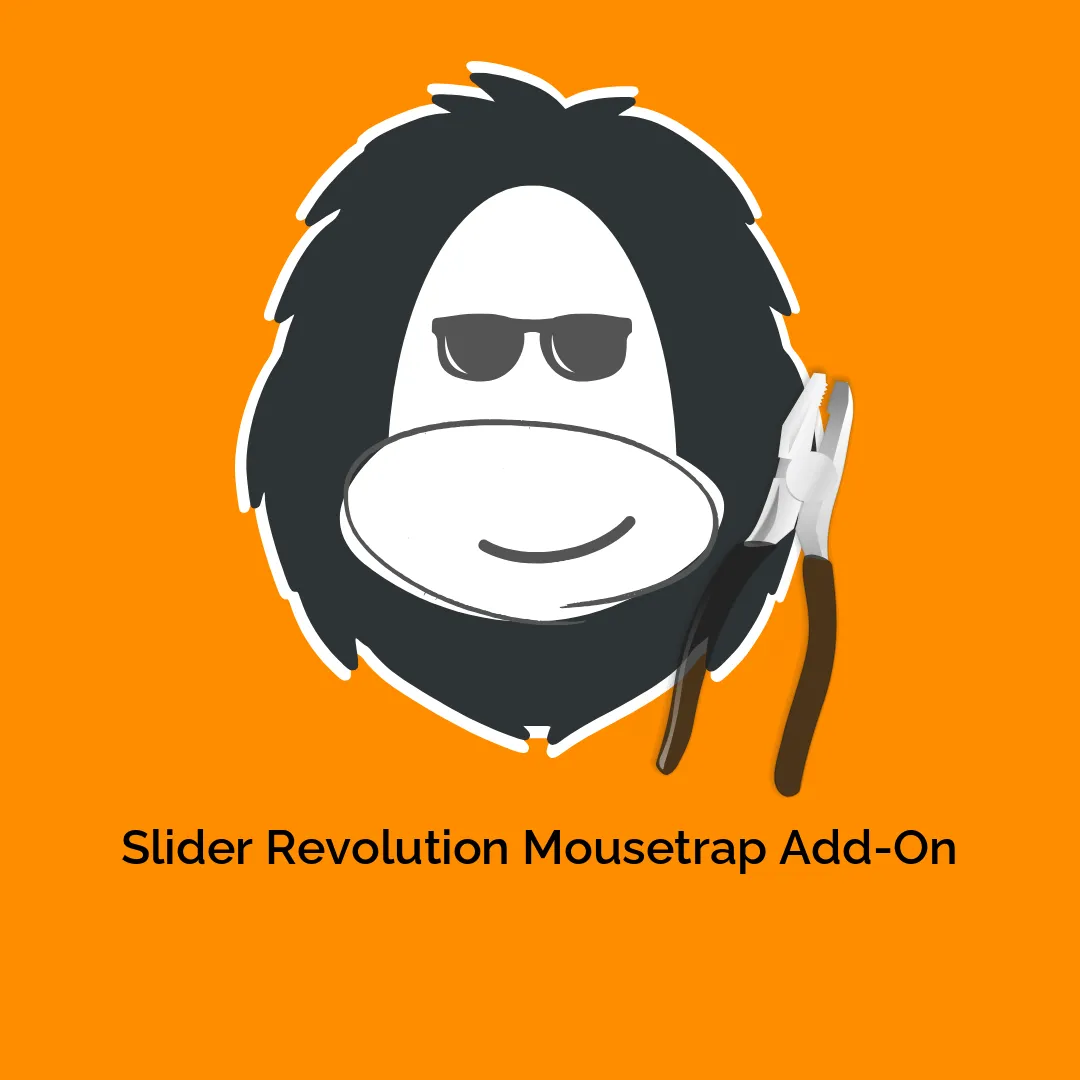


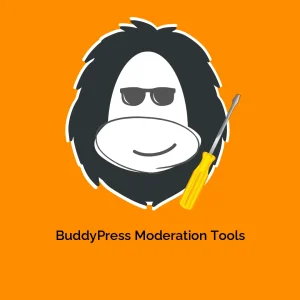
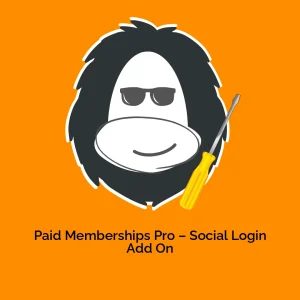

Reviews
There are no reviews yet.