Unleashing the Power of the Slider Revolution Lottie AddOn
Animations are vital to capturing user attention and enhancing the visual appeal of a webpage. One of the standout features that make achieving this exceptionally easy is the Slider Revolution Lottie AddOn. This tool allows you to introduce high-quality, lightweight animations into your Slider Revolution modules, creating compelling visuals that engage visitors without compromising on site performance.
Understanding Lottie Animation Files
Before diving into the practical aspects of using the Slider Revolution Lottie AddOn, it’s crucial to understand what Lottie animation files are. Lottie files are JSON-based animations that are small in size and scale beautifully without losing quality. They enable designers to produce high-fidelity animations in a way that’s much lighter than traditional formats like GIF or video.
The primary appeal of Lottie animations comes from their efficiency. Unlike typical video files that tend to take up considerable space and bandwidth, Lottie files deliver scalable vector graphics that retain crispness, regardless of size adjustments. For example, whether you’re employing these animations in a small button graphic or as a full-screen background, the visual quality remains impeccable.
Using Lottie animations, you can drastically enhance elements such as call-to-action buttons, infographics, or loading screens. They not only add visual flair but also contribute to a seamless user experience.
Installing the Slider Revolution Lottie AddOn
Getting started with the Slider Revolution Lottie AddOn involves straightforward installation. Begin by navigating to the main interface of Slider Revolution and locating the AddOns section. Click on the AddOns button, which will display a selection of available modules. Among these, you’ll find the Lottie thumbnail. A simple click will unveil installation specifics in the sidebar.
To install, just click on the Install Add-On button within the details section. The installation process is automated, making it hassle-free. Once completed, remember to activate the Add-On by hitting the Activate Add-On button. You’ll see the Lottie thumbnail shift from black and white to vibrant colors, indicating it’s ready for your animated masterpieces.
Enabling Lottie in Your Module
After successfully installing the Slider Revolution Lottie AddOn, the next step is to enable it in the Module Editor. This is where the magic happens. Navigate to the Module General Options tab within the editor, and look for the Addons button. Clicking on it will bring up another dialogue box showcasing your available add-ons.
Simply find and select the Lottie add-on thumbnail, and click the blue Enable Add-On button. An “Enabled” flag will appear, confirming the Lottie AddOn is now ready for crafting animations within your modules. It’s a seamless process that doesn’t require extensive technical knowledge.
Adding Lottie Layers
With the add-on properly enabled, you are now primed to infuse your modules with dynamic Lottie animations. Having a foundational understanding of layers within Slider Revolution is key. Think of layers as distinct elements, akin to Lego blocks, that make up your overall design. These can include text, images, buttons, and now, Lottie animations.
To add a Lottie animation layer, navigate to the top toolbar, hovering over the Add Layer option, then select Lottie and click on Empty Placeholder. This action will add a basic rectangle on your module’s canvas designed to hold an animation.
Exploring Lottie Settings
Once your placeholder is set, the next move is accessing its settings to tailor the Lottie animation to your liking. This can be done by clicking on the layer itself on the canvas or through the timeline section where animations are managed.
Within the Layer Options tab, look for the Lottie icon. This opens up a sub-section where you can manage different aspects of the animation, broken down into four categories: Lottie Settings, Interactivity, Renderer Settings, and Lottie Editor. Each component serves a specific function, with Lottie Settings housing most general controls.
For example, in the Lottie Settings panel, you have options to adjust aspects like animation speed and different playback settings. Alternatively, the Lottie Editor lets you manipulate colors within your animation. As enriching as these settings are, they will be further detailed in subsequent guides.
Adding Lottie Animations
Now it’s time to put your creativity to work. There are two prominent ways to add Lottie animations to your newly created layer – importing from a library or uploading files from outside Slider Revolution.
To use animations from the built-in library, click on the Select From Library button found in the Lottie Settings panel. Here, you will encounter a myriad of animations to choose from. If you prefer to explore third-party sources, Slider Revolution supports integrations with providers like Lordicon, expanding your options significantly.
Should you opt to use custom animations downloaded from platforms like LottieFiles, importing is equally simple. Just click on My Lottie Library in the sidebar, followed by the blue Import Lottie Files button. You can either browse for your file or drag and drop it directly into the interface. This feature supports your creative freedom by enabling you to leverage a larger array of assets.
Previewing Lottie Animations
Once your Lottie animation is successfully added, it’s time to preview it. Initial playback will show the animation run through just once; however, you can replay it by using the play button in the Lottie Settings panel. Note that this button is distinct from the standard play button visible in the timeline and is specifically tailored for Lottie animations.
Additionally, depending on your preferences, you can toggle the Endless Loop setting to allow continuous playback of the animation, which is particularly effective for attention-grabbing elements like background animations or loading indicators. The nuanced controls available for the animations allow for thorough customization of how they behave when triggered.
To assist with finer tuning, there’s a mini-timeline underneath the settings section that helps you track the movement of the animation. You can manually scrub through the animation by dragging the playhead, which can be especially useful for ensuring specific frames align perfectly with other elements in your slide.
As you gain mastery over these controls, you will find ways to integrate animations fluidly across various layers of your presentation, enhancing the storytelling effect of your web pages.
As you can see, the Slider Revolution Lottie AddOn is a powerful tool that not only enhances visual storytelling but also keeps file sizes manageable for better site performance. With its rich features and user-friendly interface, it’s an indispensable element for those looking to elevate their web designs with stunning animations.
The Lottie AddOn opens up a myriad of creative pathways, allowing for interaction-based animations that can significantly improve the user experience on your site. The blend of interactivity, scalability, and lightweight file sizes makes Lottie animations a favoured choice among web designers striving for modern aesthetics without sacrificing performance.
With the foundational knowledge and steps covered above, you are prepared to embark on a creative journey with the Slider Revolution Lottie AddOn, implementing captivating animations that bring your website to life. From facilitating a more engaging user experience to ensuring your site stands out in a crowded digital landscape, mastering the use of this add-on is both rewarding and essential for any web designer worthy of the modern age.
Download Slider Revolution Lottie AddOn Plugins for free
Indeed, downloading Slider Revolution Lottie AddOn for Free on OrangoGPL is viable and perfectly law-abiding.
Moreover, even downloading a cracked Slider Revolution Lottie AddOn is law-abiding, because the license it is distributed under is the General Public License, and this license allows its modification for free.
Hence, there’s no reason to worry: If you wish to buy Slider Revolution Lottie AddOn cheaply or, directly, to download Slider Revolution Lottie AddOn Plugins nulled and, this way, get it 100% free, on OrangoGPL, it’s possible legally.
Download Slider Revolution Lottie AddOn GPL: The solution for startup entrepreneurs
What you call it is irrelevant: Discounts for Slider Revolution Lottie AddOn Plugins, download Slider Revolution Lottie AddOn Plugins GPL, download Slider Revolution Lottie AddOn without license or download Slider Revolution Lottie AddOn Plugins cracked.
It is perfectly within the law and something more than necessary for any entrepreneur at the start of their journey.
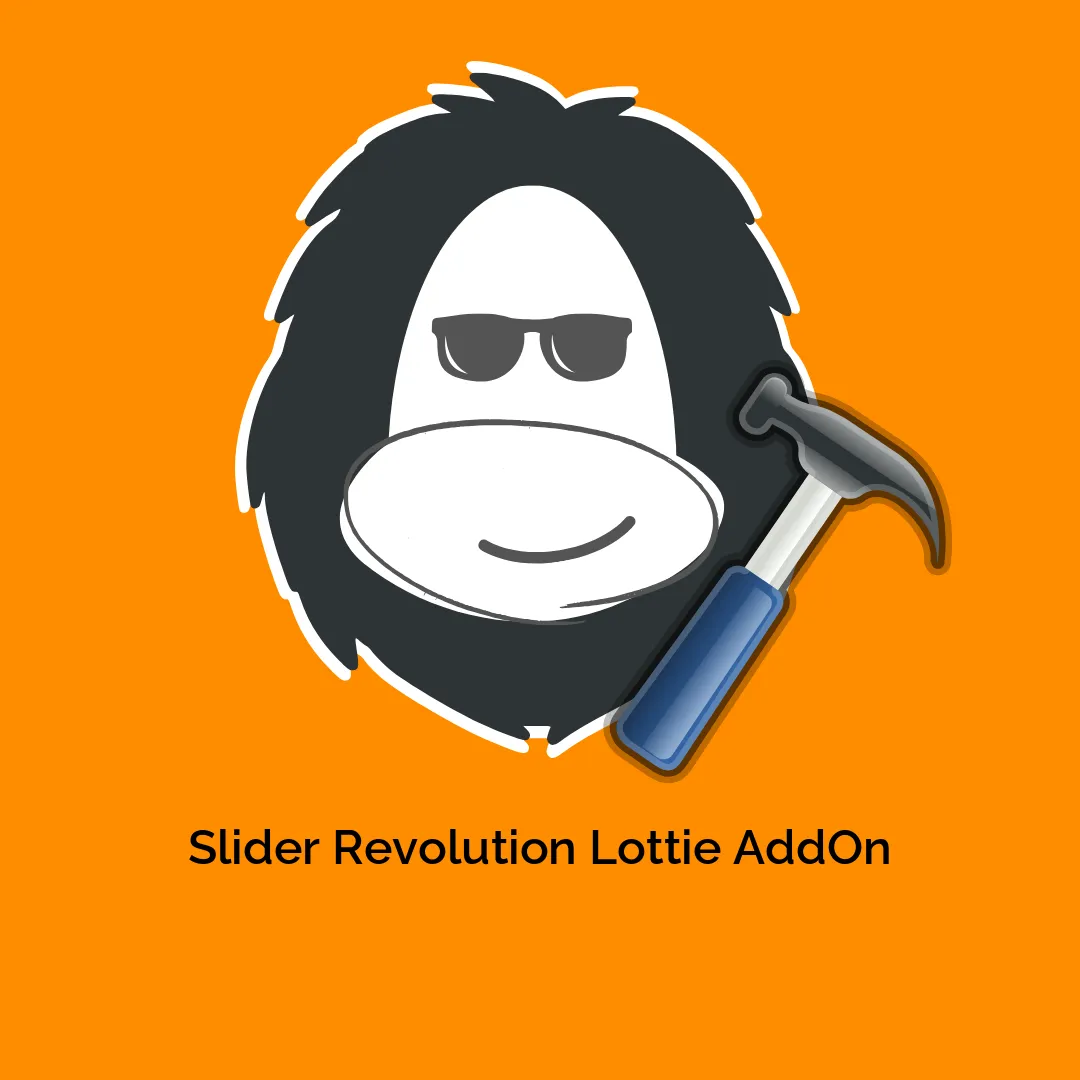
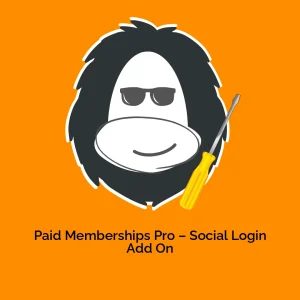

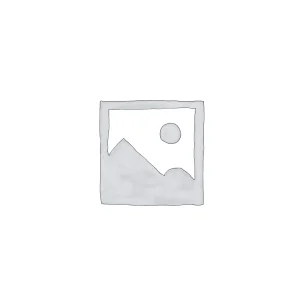
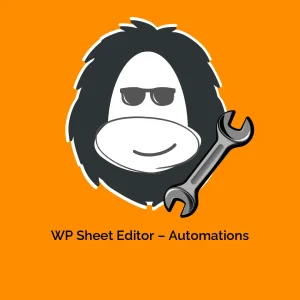
Reviews
There are no reviews yet.