Dive Into the World of Sixty One
Sixty One is a sophisticated and versatile WordPress theme tailored specifically for hotels and resorts. This theme empowers users to effortlessly showcase various aspects of their businesses, including rooms, galleries, and client testimonials. With carefully designed custom post types dedicated to “Rooms”, “Galleries”, and “Testimonials”, Sixty One ensures that each of these elements maintains its unique identity. Beyond standard WordPress functionalities, the theme offers enhanced features that elevate the user experience. For instance, the homepage amalgamates a captivating slider with custom widgets, uniquely structured to highlight the aforementioned post types.
Installation and Setup
Installing the Sixty One theme is both straightforward and user-friendly. You can easily accomplish this through your WordPress admin panel. By navigating to Appearance > Themes, you can select the ‘Install Themes’ tab, where you’ll find an option to upload the theme zip file directly. After hitting the ‘Install Now’ button, the theme will be installed in mere seconds, and you can then activate it to start reaping its benefits.
If you face any hurdles during installation via the admin panel, there’s also a manual approach. Simply unzip the theme file on your local computer and upload the resultant folder to the /wp-content/themes directory in your WordPress installation using FTP. Post-upload, head back to the Appearance > Themes menu to activate Sixty One.
After activation, the CSSIgniter Settings panel greets you, paving the way for you to personalize your theme extensively.
Optimizing Your Visuals
Visuals play an essential role in the attractiveness of your website. With Sixty One, specific image dimensions are recommended for optimal display:
- Default Thumbnail Size: 640x300px
- Homepage Slider: 1140x585px
- Gallery Thumbnail: 690x450px
- Blog Featured Image: 690x220px
- Gallery Full-Size Images: 1140x450px
- Carousel Row Images: 180x94px
- Homepage Featured Image Thumbnail: 270x125px
Adhering to these dimensions will enhance the visual appeal and functionality of your hotel or resort’s website.
Essential Plugins for Sixty One
To maximize the functionality of Sixty One, there are several pivotal plugins highly recommended for installation prior to populating your site with sample content:
-
CSSIgniter Shortcodes: This plugin offers a variety of pre-made shortcodes that assist in creating a diverse range of layouts and elements seamlessly across your website.
-
Socials Ignited: An excellent tool for integrating your social media profiles into your website, enabling visitors to connect with you via their favorite networks.
-
Contact Form 7: A reliable solution to create contact forms tailored to your needs, easily embedding them into your pages using shortcodes.
Streamlined Content Importation
Sixty One introduces a unique feature; the One Click Import functionality, simplifying the process of content migration dramatically. To begin this, you can install the One Click Demo Import plugin either through your WordPress dashboard or by downloading it directly from WordPress.org and uploading it to the /wp-content/plugins directory.
Once active, navigate to Appearance > Import Demo Data and click on the ‘Import demo data’ button. A gentle reminder, ensure that your PHP version is at least 5.3.x, though using version 7.x is optimal.
Crafting Key Pages
To set up your website efficiently, creating essential pages is crucial.
-
Home Page: This page will serve as your welcome mat. Assign the “Front page” template to display the contents effectively.
-
Blog Page: Simply create this page titled “Blog” to serve as your posts page.
-
Contact Page: Utilize this page to showcase your contact form.
-
Booking Page: Ensure your booking form is placed here, applying the “Booking page” template.
-
Rooms Page: This will hold information about your rooms. The “Rooms Listing” template is essential here.
-
Gallery Listing Page: Showcase your different galleries by using the “Galleries Listing” template.
-
Location Page: Use this page to provide essential information about your establishment’s surroundings.
After creating these pages, navigate to Settings > Reading to set the “Home” page as the static front page, and the “Blog” page to display posts.
Populating Your Blog
Maintaining an active blog can enhance your connection with customers. To introduce new posts, head to Posts > Add New. Here you can add a title, craft engaging content, upload a featured image, and categorize your post accordingly.
Showcasing Your Rooms
To create entries for the rooms in your hotel, go to Rooms > New Room. After populating fields such as title, content, and featured image, utilize the “Room Details” panel to add amenities, set pricing, and enable slider options.
Presenting Galleries
Galleries speak volumes about the ambiance and facilities your hotel offers. Navigate to Galleries > New Gallery to craft a new entry. Set a title, upload images, and determine whether to incorporate a slider on the gallery’s single page.
Slider Items
Home sliders are pivotal for captivating visitors instantly. To add slider items, go to Slider Items > New Slider Item, input a title, and upload a corresponding image. The speed of the slider can also be adjusted through CSSIgniter settings.
Gathering Testimonials
Testimonials can substantiate your brand’s credibility. To create a new testimonial, navigate to Testimonials > New Testimonial, populate the author’s name and their respective feedback in the content box, and publish.
Configuring Menus
To enhance navigation, organizing your menus is essential. Access Appearance > Menus to create two menus, “Left menu” and “Right menu”. Populate these menus with the necessary items and save respectively.
Customizing Homepage Content
Beneath the slider lies a versatile widgetized area titled “Homepage”. To populate it, navigate to Appearance > Widgets and start adding desired widgets to enhance content visibility.
Footer Text Modifications
The footer area allows for the addition of copyright info or privacy policies. To modify footer text, go to CSSIgniter settings > Site options.
Header Text Adjustments
To personalize the header area on both left and right sides, navigate to CSSIgniter settings > Display options, where you can make your desired changes.
Expandable Header Features
Sixty One incorporates an expandable header providing quick access to contact info. Customization options can be found in the CSSIgniter Settings > Contact Options.
Utilizing Custom Widgets
The theme provides eleven custom widgets, specifically categorized for various uses. Access these through Appearance > Widgets, where a brief description of functionality can aid in selection.
Custom Sliders via Shortcode
With updates above version 2.1, Sixty One allows the incorporation of custom sliders via shortcode. By substituting the gallery shortcode syntax with ci_slider in your post/page editor, you can effectively showcase sliders wherever needed.
Leveraging the CSSIgniter Settings Panel
One of Sixty One’s distinguishing features is the CSSIgniter settings panel found under Appearance > CSSIgniter settings. This versatile panel grants users the ability to modify logos, background settings, color themes, and custom styles seamlessly.
Harnessing Page Builder Templates
The integrated page builder template allows you to harness the power of your preferred page builder plugin. By creating a new page and selecting the “Page builder” template, you can delve into designing unique layouts effortlessly.
Creating captivating gallery items or uploading room images is made seamless with Sixty One. Proper structuring and categorizing each aspect of your hotel’s presentation will vastly elevate user engagement and booking potential.
For those looking to augment their hotel’s online presence, Sixty One provides intuitive features that allows even the most novice user to create a stunning website. With the right content, effective image usage, and proper setup, Sixty One becomes more than just a theme—it transforms into a digital showcase for your establishment, inviting guests to experience what you have to offer in person. Whether it’s crafting the right pages, populating testimonials, or applying advanced settings for enhanced visibility, embracing Sixty One paves a promising avenue to connect with guests and elevate your hotel’s brand identity.
Sixty One: Download it for Free
Here you have it, downloading Sixty One for Free on OrangoGPL is feasible and perfectly legitimate.
Truly, even downloading a cracked Sixty One is law-abiding, because the license it is distributed under is the General Public License, and this license allows the holder its free distribution.
This way, there’s nothing you should worry about: If you were in search of to buy Sixty One cheaply or, directly, to download Sixty One Themes nulled and, so, have it 100% free, on OrangoGPL, it’s possible without breaking the law.
Download Sixty One GPL: The option for entrepreneurs at the start of their journey
What you call it is irrelevant: Discounts for Sixty One, download Sixty One Themes GPL, download Sixty One without license or download Sixty One nulled.
It is something one hundred percent legal and something indispensable for every entrepreneur starting out.
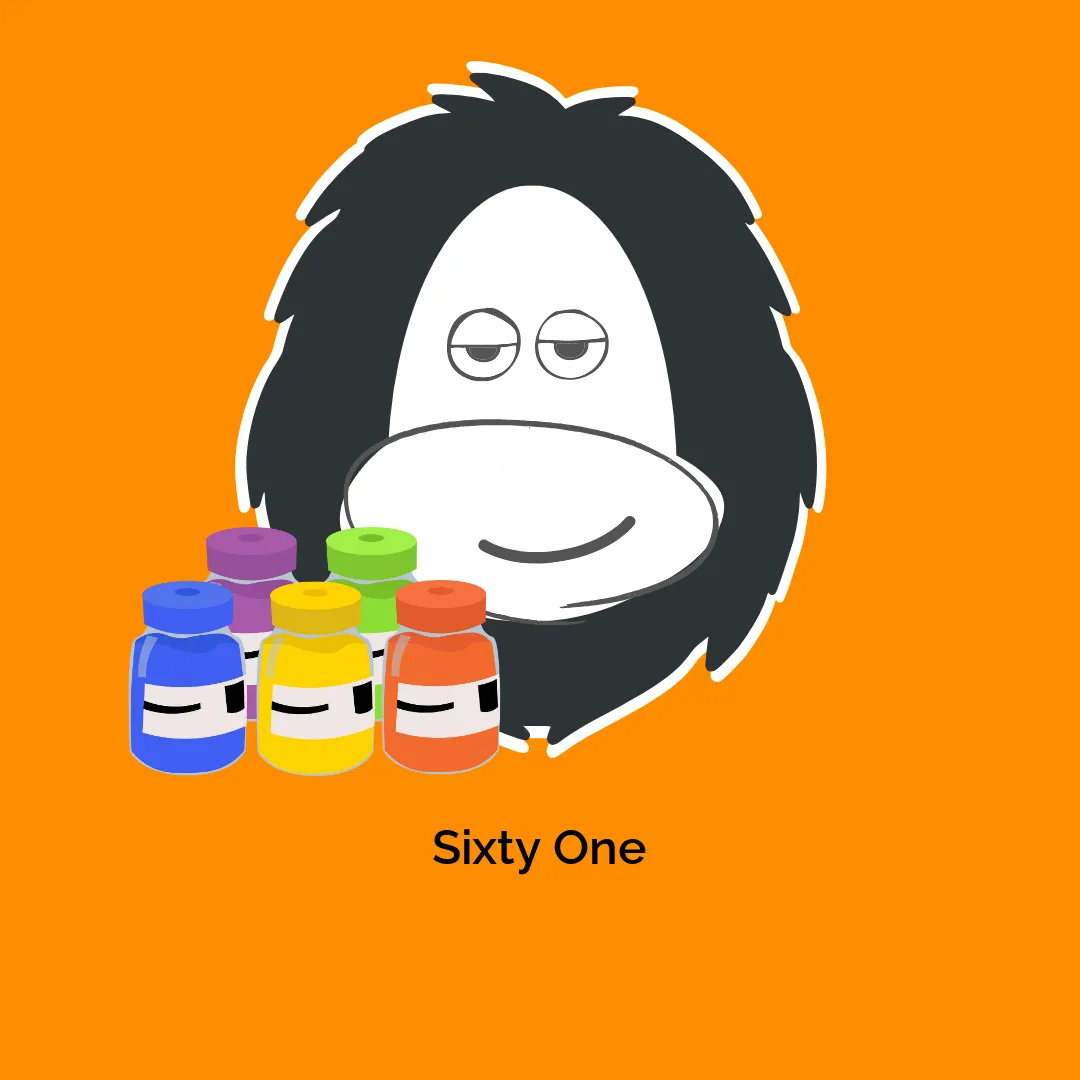




Reviews
There are no reviews yet.