Unleashing the Power of SearchWP Term Archive Priority
Integrating advanced search functionalities is essential for a seamless user experience on any website, especially if you’re handling a vast array of content. A powerful tool in achieving this goal is the SearchWP Term Archive Priority, which allows you to enhance your search capabilities by making taxonomy term archive links a part of your search results. In this guide, we’ll dive deep into the fundamental aspects of SearchWP Term Archive Priority and how to effectively leverage it alongside the Modal Search Form for optimal results.
Understanding SearchWP Term Archive Priority
At its core, SearchWP Term Archive Priority enables you to include taxonomy term archives in your search results. This means that if a user searches for something related to a specific category or tag, the corresponding term archive will show up in the search results. This kind of functionality not only aids in better navigation but also enhances the discoverability of relevant content, leading to improved user engagement.
However, it is essential to note that out of the box, Term Archive Priority does not work with SearchWP’s Default Engine. This is primarily because the Default Engine interacts directly with WordPress’s native search capabilities, which does not anticipate the inclusion of taxonomy term archives in search results. Consequently, to effectively use SearchWP Term Archive Priority, you need to set up a Supplemental Engine.
Setting Up Your SearchWP Environment
To get started, you will need to install and activate three key components:
- SearchWP – The robust search plugin that enhances WordPress search capabilities.
- SearchWP Modal Search Form – A plugin that allows you to integrate a modal search form on your site, creating a flexible way for users to interact with your content.
- SearchWP Term Archive Priority – This extension allows for the inclusion of taxonomy term archives in your search results.
Creating a Supplemental Engine
Once you have these plugins activated, the next step is to create and configure your Supplemental Engine. This engine will handle the search queries that involve the Term Archive Priority extension.
To do this:
– Follow the instructions provided in the SearchWP documentation for setting up a Supplemental Engine.
– Create a results template specific to the Supplemental Engine. This is an integral part of displaying relevant search results properly.
Using the Results Template
In your theme directory, you’ll want to save your results template as template-my-searchwp-supplemental.php. This will allow the template to be recognized as a Page Template in WordPress.
When you create a new Page in WordPress, make sure to select the template you just created. This page will serve as the landing spot for your search results, showing users relevant content based on their search queries.
Configuring Your Modal Search Form
Now that your Supplemental Engine and results template are in place, it’s time to integrate them with your Modal Search Form. The objective here is to modify the existing Modal Form to redirect searches to your newly created Supplemental Engine, so users can benefit from the enhanced search capabilities provided by the Term Archive Priority.
Using the default Modal Form template as a framework, you will be making necessary adjustments to ensure that searches trigger the Supplemental Engine results page. Depending on the existing markup of the Modal Form, make the following changes:
- Update the action attribute of the form to point to your Supplemental Engine results template.
- Change the name of the search input field to align with what your Supplemental Engine expects – for instance, using
searchwp.
Example of a Modal Form Template
Here is a sample structure for your modified Modal Form template:
“`php
<form action="” method=”get”>
“`
In the above code, replace YOUR_PAGE_ID with the actual ID of the Page Template you created in the previous steps. Be mindful that the line defining the input name matches the expected term in your Supplemental Engine results template.
Triggering Your Modal Search Form
To make the Modal Search Form user-friendly, you can set up a Menu Item that triggers the modal. This means whenever a user clicks on this menu item, the modal search form pops up, allowing them to enter their search queries seamlessly.
It’s essential that this Menu Item points to the Supplemental Engine, as any disconnection between the Modal Form and the engine could lead to errors or inadequate search results. Confirm that everything is working correctly by testing the form on your live site.
Benefits of Using SearchWP Term Archive Priority
The integration of SearchWP Term Archive Priority not only enhances the user experience but also ensures that your website remains organized and efficient in its search capabilities. Here are several advantages of implementing this feature:
-
Improved Content Discoverability: By including taxonomy terms in search results, users can find categorized content quickly and easily, which is particularly beneficial for larger sites with extensive archives.
-
Enhanced User Experience: A well-structured search function allows users to navigate more effectively, leading to a lower bounce rate and higher engagement levels.
-
Tailored Search Results: The ability to customize search results through the Supplemental Engine ensures that specific queries lead to the most relevant outcomes, thereby improving the search experience overall.
-
Flexibility: With the option to create a modal search form, users can engage with the search function without leaving the current page, making it a more fluid browsing experience.
-
SEO Benefits: Enhancing your site’s search functionalities can indirectly improve your SEO rankings. By providing users with a better experience and more relevant content, your site’s engagement metrics can naturally improve, which search engines favor.
Troubleshooting Common Issues
While integrating and setting up SearchWP Term Archive Priority with a Modal Search Form is straightforward, you may face some challenges along the way. Here are a few common issues and their solutions:
-
Search Not Returning Term Archives: Double-check that the search input name matches what the Supplemental Engine expects. If these aren’t aligned, the search might not trigger correctly.
-
Modal Search Form Not Displaying: Ensure that the Menu Item triggering the modal is set up correctly. It should link directly to the Modal Search Form.
-
Styling Issues: Depending on your theme, the Modal Search Form may not match the rest of your site’s design. Custom CSS may be necessary to create a cohesive look.
Implementing the SearchWP Term Archive Priority with a Modal Search Form brings a unique edge to your WordPress site’s search functionality. By following the steps outlined above and addressing common issues, you can create a robust search experience that enhances user engagement and content discoverability. Ultimately, the key takeaway is that an effective search tool significantly contributes to retaining visitors and improving overall site performance.
Download SearchWP Term Archive Priority Plugins for free
Here you have it, is viable and absolutely legal.
Truly, even downloading a cracked SearchWP Term Archive Priority is law-abiding, as the license it is distributed under is the General Public License, and this license allows the user its resale.
Thus, there’s no cause to be concerned: If you wanted to buy SearchWP Term Archive Priority cheaply or, directly, to download SearchWP Term Archive Priority Plugins nulled and, thus, have it completely free, now, it’s possible legitimately.
Download SearchWP Term Archive Priority GPL: The way for entrepreneurs starting out
What you call it is irrelevant: SearchWP Term Archive Priority deals, download SearchWP Term Archive Priority Plugins GPL, download SearchWP Term Archive Priority without license or download SearchWP Term Archive Priority nulled.
It is something entirely law-abiding and a necessity for every entrepreneur beginning their journey.
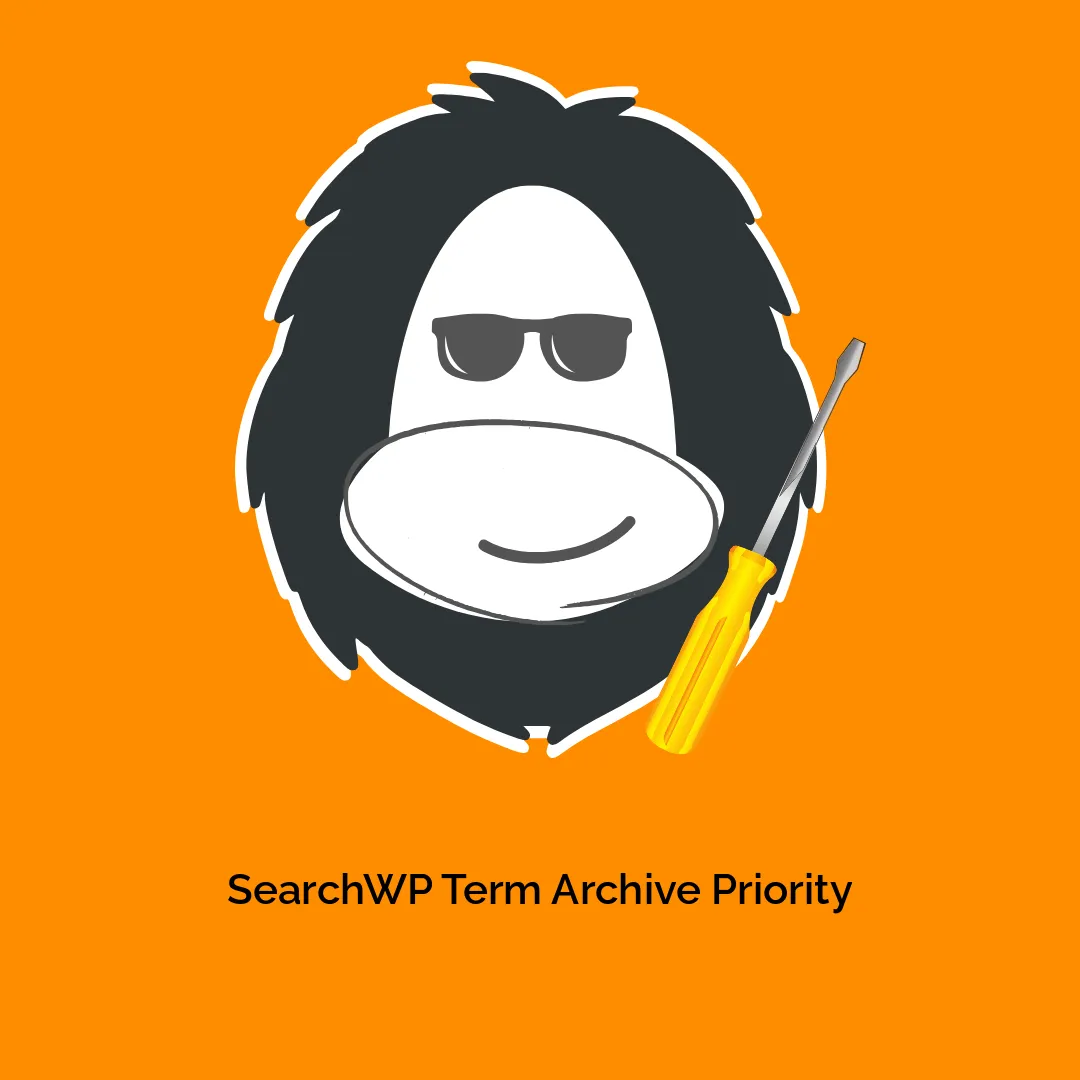
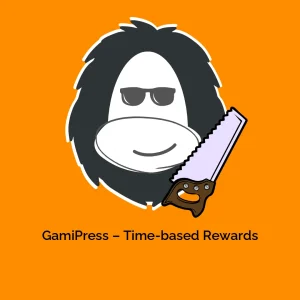
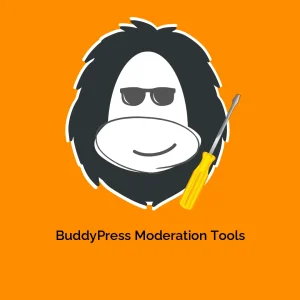
-300x300.webp)
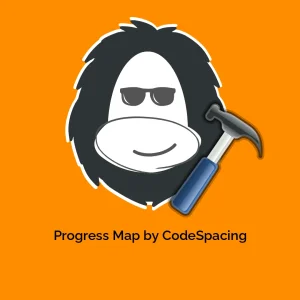
Reviews
There are no reviews yet.