Understanding the Theme Press Navigator
The Theme Press Navigator offers a unique and adaptable user interface, enhancing the experience when navigating through content. It’s crafted to serve as a stylish alternative to conventional sidebars, particularly in applications like Confluence. By effectively customizing how the Navigator appears and operates, users can tailor their interaction with the content, ensuring accessibility and organization suit their personal or team needs.
Development
The Theme Press Navigator isn’t just functional; it is a significant enhancement to how users experience content. This tool can be configured in multiple ways, allowing for flexibility depending on the context in which it is being used. With this adaptability, users can choose how visible or interactive they want the Navigator to be, optimizing for various workflows and user preferences.
To start customizing, it’s essential to open the Theme Press Designer, which can facilitate changes to the Navigator settings quickly. By using the period key (.), you can rapidly access the Designer and begin this configuration process with ease. Navigating through the intuitive interface, you will find options to modify the Page Design according to your specific layout needs.
Page Design Settings
Once you have accessed the Page Design settings, you can view and adjust the Navigator’s behavior. Depending on your requirements, you can choose from different visibility settings:
-
Hide: This setting completely hides the Navigator. It will not be accessible through hotkeys, allowing users to have a distraction-free interface if they do not need the additional navigation help.
-
Show on Hover: By keeping the Navigator minimized to a slender sliver on the left of the screen, it provides a clean aesthetic, which expands when hovered over. This allows for space conservation while still keeping navigation options available as needed. Users can pin the Navigator with a quick click on a circular arrow icon, enabling them to keep it open or collapse it seamlessly.
-
Show Collapsed: With this setting, the Navigator remains hidden by default but can be toggled with a hotkey (the “z” key). This option balances the need for a minimal interface while still making navigation options readily available with a simple keyboard shortcut.
-
Show Expanded: For those who prefer having immediate access to their navigation options, this setting keeps the Navigator open by default, which can then be closed with the same “z” hotkey. This is particularly beneficial for users managing large volumes of information or frequently switching between different sections.
Once you’ve configured the Navigator to your liking, refreshing the page will ensure your settings are saved. This means that whether you apply the settings space-wide or to a particular page, the change will uniformly reflect across the specified usage of the Page Design.
Importance of Customization
Why is such extensive customization important? It comes down to enhancing user experience and productivity. In many professional settings, efficiency is tied closely to how easily information can be accessed and navigated. The Theme Press Navigator addresses this by allowing personalization that fits individual work styles.
For example, consider a marketing team that needs quick access to content strategy documents but is often distracted by unnecessary navigation bars. By configuring the Navigator to “Show on Hover,” they can focus on their work without constant visual clutter, only displaying the tools they need when they choose.
Moreover, the ability to toggle navigation settings with hotkeys streamlines the experience. Users don’t have to navigate through menus to access the features they want; instead, they can use simple keyboard shortcuts to toggle their settings as they see fit.
Additionally, consistent navigational tools across different pages within a workspace can create a sense of familiarity and comfort, enabling more effective collaboration. When team members know where to look for resources or how to navigate through shared documents, it reduces learning curves and fosters a more efficient work environment.
Practical Use Cases
Let’s take a look at a few practical scenarios where the Theme Press Navigator can be particularly beneficial:
-
Project Management: In a busy project management scenario, teams are often juggling numerous tasks and deadlines. By configuring the Navigator to show collapsed, project managers can keep track of multiple project locations without overcrowding their main workspace. When needing to check project documents, they simply use the hotkey to access the Navigator instantly.
-
Research and Development: Researchers dealing with vast amounts of information can leverage the expanded setting to keep key research documents at their fingertips. This configuration allows them to seamlessly switch between different stages of their work without losing context, promoting more effective information retrieval.
-
Content Creation: Writers and editors focusing on producing content can utilize the hover feature to keep reference materials close by without occupying their creative space. They would avoid cognitive overload by minimizing distractions while writing but retain accessibility when needed.
-
Team Collaboration: In environments where teamwork is crucial, having the Navigator always ready and accessible ensures that team members can share resources and communicate effectively. It encourages transparency and eases the flow of information across different roles.
Conclusion
The Theme Press Navigator represents a versatile component that enhances user experience and productivity. By offering tailored visibility options, it allows for a navigation system that aligns perfectly with individual preferences and work styles. Each setting, from hiding to toggling visibility on demand, allows users to maintain control over their workspace, streamline workflows, and foster collaborative environments. Whether in project management, research, or content creation, the Theme Press Navigator proves to be an indispensable tool in creating a user-friendly experience.
PRESS: Download it for Free
You see, downloading PRESS Themes for free is one hundred percent feasible and legitimate.
Actually, even downloading a cracked PRESS is law-abiding, as the license it is distributed under is the GPL (General Public License), and this license allows its free distribution.
Thus, there’s no cause to worry: If you wanted to buy PRESS cheaply or, directly, to download PRESS Themes nulled and, so, have it completely free, on OrangoGPL, it’s possible legally and easily.
Download PRESS GPL: A great solution for entrepreneurs at the start of their journey
Call it as you prefer: Discounts for PRESS Themes, download PRESS Themes GPL, download PRESS without license or download PRESS Themes cracked.
It is completely legal and something necessary for any beginner entrepreneur.
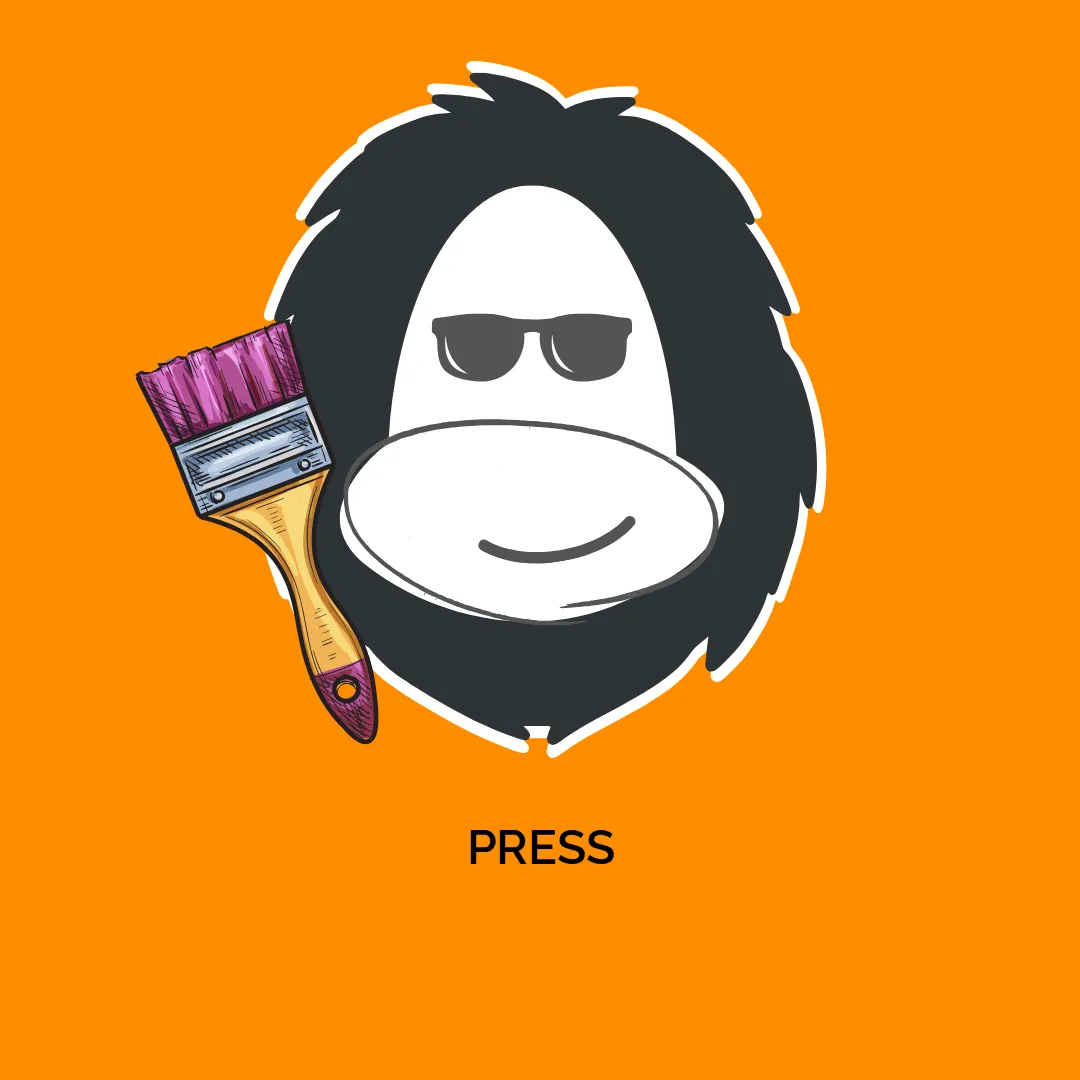




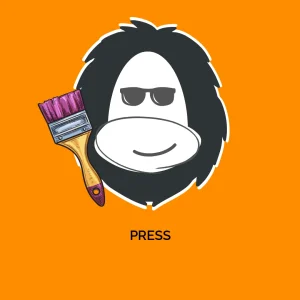


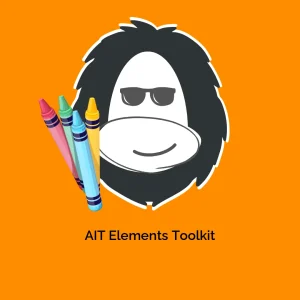
Reviews
There are no reviews yet.