Understanding Popup Maker Leaving Notices
Popup Maker is a powerful tool for WordPress users, providing a seamless way to implement various popups across a website. One particularly useful extension of this tool is the Leaving Notices feature, which adds a layer of confirmation before a user leaves a page. This feature serves as a prompt that ensures visitors are aware they are navigating away from the current site. Let’s delve deeper into how the Popup Maker Leaving Notices work, how to set it up, and the benefits of utilizing them.
Development
What Are Leaving Notices?
Leaving Notices are popups that activate when a user tries to click an external or internal link. The main purpose is to remind users that they are about to transition away from the current content. These notices act as gentle nudges, confirming whether the user genuinely intends to leave the current page. This feature can help prevent accidental navigation that could lead to a frustrating user experience, as well as retain visitor engagement on your website.
With this tool, users can enjoy a clearer pathway to their intentions, ensuring they remain informed before leaving the content they’re currently viewing. Imagine reading an interesting article and clicking a link, only to unintentionally redirect yourself to a page that doesn’t serve your needs. Leaving Notices mitigate such situations by prompting the user for confirmation.
How to Set Up the Leaving Notices Popup
Setting up the Popup Maker Leaving Notices is a straightforward process that involves the utilization of shortcodes and triggers within the Popup Editor of WordPress.
Step 1: Access the Popup Editor
Begin by navigating to the WordPress Admin dashboard and opening the Popup Editor. This is your control center for customizing how popups will look and behave on your site.
Step 2: Configure Shortcodes
One crucial element in creating Leaving Notices is the use of shortcodes. The Leaving Notices extension registers a shortcode called [pum_continue_link]. This shortcode allows you to set the text of the confirmation button within the popup.
- Setting the Shortcode:
In the Popup settings, look for the ‘Continue Link’ settings box. Here you can modify the default text (“Continue”) that would appear on the button.
You can also set other attributes for this shortcode:
– Text: This defines what the button will say.
– Open in New Tab: If you want your links to redirect in a new tab, check the corresponding box.
Step 3: Add a Click Open Trigger
After setting the shortcodes, it’s time to establish when the popup will appear. This is done via a “Click Open” trigger. Here’s how to set it up:
- In the Popup editor, navigate to the ‘Popup Settings’ and then to ‘Triggers’.
- Click on the ‘Add New Trigger’ button.
- Choose the “Click Open” option for the popup trigger.
By keeping the cookie creation checkbox unchecked, the popup will appear every time the specific link is clicked by the user, ensuring maximum visibility.
Step 4: Enter the Link Details
To target the right link within your site, you’ll need to specify the link URL in the ‘Extra CSS Selectors’ field:
- Paste the top-level domain of the target URL. For example, if the link is
https://docs.wppopupmaker.com/..., usehttps://docs.wppopupmaker.com/as your target. - Choose selector options such as “Link: Containing” or “Link: Begins With” to ensure flexibility in triggering the popup, allowing for future updates without needing to reconfigure.
Practical Applications and Benefits
Using the Popup Maker Leaving Notices feature allows you to maintain a higher level of user engagement. It’s essential in scenarios such as:
-
E-commerce Sites: For online shops, it helps remind customers that they are leaving before making a purchase or checking out. Popups can be customized to suggest checking their cart before navigating away.
-
Content Blogs: Blog owners can utilize these notices as tools to reduce bounce rates. A visitor may read one article and find another linked within the text but might click away before realizing other related content exists.
-
Lead Generation: For websites focused on building mailing lists or converting visitors into customers, Leaving Notices can help keep users on the page longer while prompting them to engage with popups offering subscription or special deals.
Engaging Users Through Strategic Implementation
When employing Leaving Notices, it’s vital to balance effectiveness with your website’s aesthetic and user experience. Using concise messaging on the popup ensures clarity. For instance, rather than overwhelming users with too much information, a simple prompt like “Are you sure you want to leave this page?” can suffice. Additionally, strategically placed popups can leverage enticing deals or additional content, increasing the chance of keeping users engaged.
Being Mindful of User Experience
While the advantages of Popup Maker Leaving Notices are clear, tossing them around haphazardly can lead to a frustrating experience for users. Consider implementing these popups only on key links where you suspect users could inadvertently bounce away from valuable content. Overuse may annoy users, resulting in a negative overall perception of your brand.
Testing and Optimization
After implementing Leaving Notices, it’s prudent to monitor user interaction. Tools such as Google Analytics or feedback widgets can provide insights into how users respond to these popups. Are they often confirming their intention to leave, or are they finding ways to dismiss the popup? Based on this data, adjust the frequency and placement of your popups to optimize user engagement and satisfaction.
With careful planning and analysis, you can maximize the effectiveness of Popup Maker Leaving Notices, leading to a smoother experience that retains traffic and encourages exploration of your site.
In conclusion, the Popup Maker Leaving Notices extension is an invaluable tool for anyone looking to enhance website interactivity and engagement. By alerting users before they navigate away and allowing customization per their needs, webmasters can create an optimized and user-friendly browsing environment, ultimately contributing to their site’s success. Understanding how to effectively leverage this feature will not only benefit visitors but also positively impact your site’s overall performance, leading to higher retention rates and potentially improved conversions.
Popup Maker – Leaving Notices: Download it for Free
Indeed, downloading Popup Maker – Leaving Notices for Free is perfectly feasible and legal.
Truly, even downloading a cracked Popup Maker – Leaving Notices is law-abiding, as the license it is distributed under is the General Public License, and this license permits the holder its free modification, distribution, and resale.
Hence, be relaxed: If you were looking to buy Popup Maker – Leaving Notices cheaply or, directly, to download Popup Maker – Leaving Notices Plugins nulled and, so, have it 100% free,, you can do it without going outside the law.
Download Popup Maker – Leaving Notices GPL: The only option for entrepreneurs beginning their journey
It doesn’t matter how you name it: Popup Maker – Leaving Notices Plugins offers, download Popup Maker – Leaving Notices Plugins GPL, download Popup Maker – Leaving Notices without license or download Popup Maker – Leaving Notices Plugins cracked.
It is something perfectly within the law and something essential for any entrepreneur starting out.
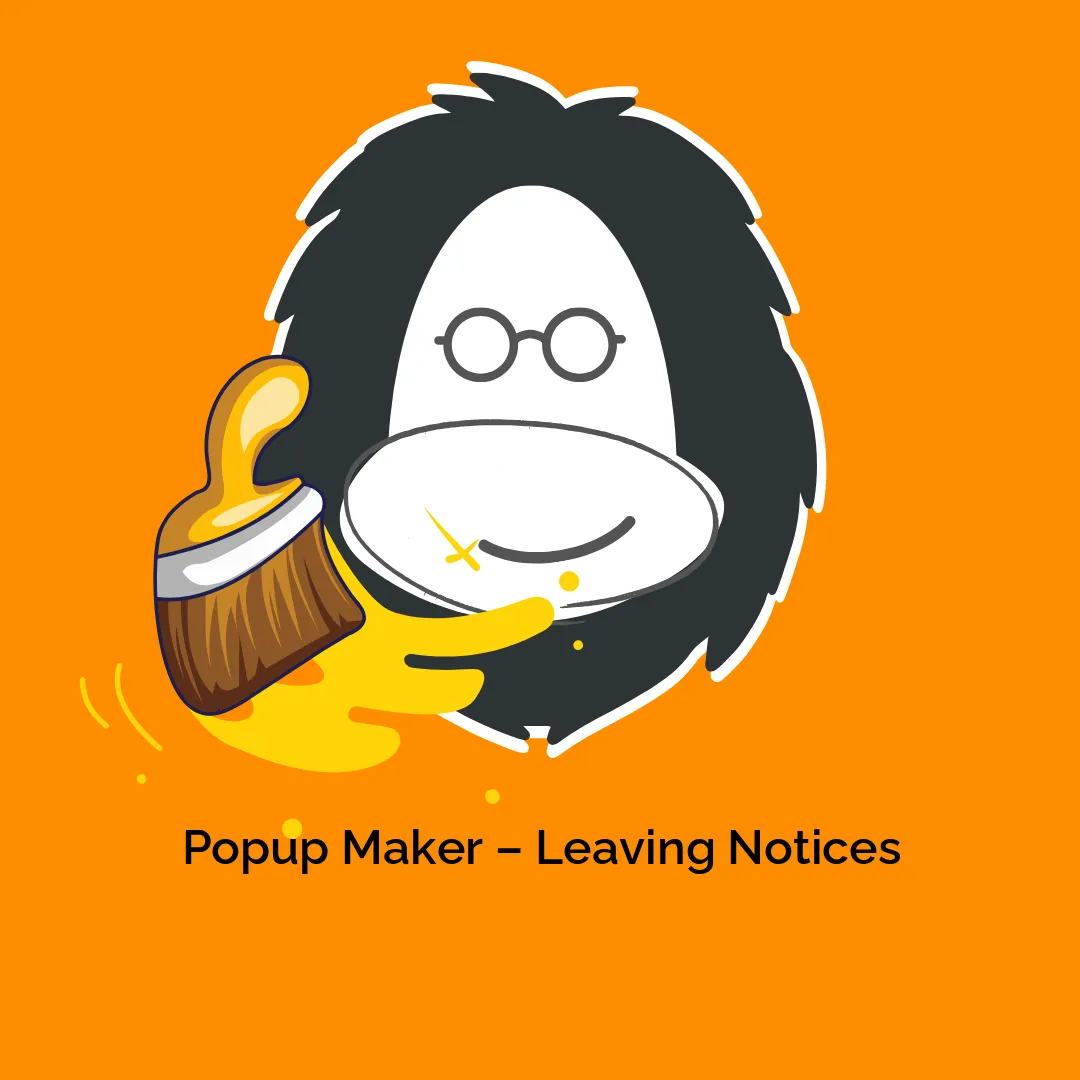


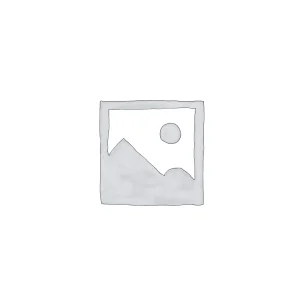

Reviews
There are no reviews yet.