Unlocking the Power of Popup Maker Advanced Targeting Conditions
Popup Maker offers a versatile set of targeting conditions that allow you to finely control where and when your popups appear on your website. This capability is essential for effectively engaging with visitors, enhancing user experience, and driving conversions. Understanding how to leverage these advanced targeting conditions can make a significant difference in the effectiveness of your pop-up marketing strategies.
Understanding Popup Targeting Conditions
At its core, Popup Maker utilizes targeting conditions, which are rules that dictate which pages and posts a popup should be loaded for. The art of popup display lies in the combination of loading it into the user’s browser and accurately triggering it at the right moment. These conditions can be categorized primarily into two categories: Always On conditions and Targeted conditions.
Always On Conditions
The default setup of Popup Maker is quite straightforward – it preloads a popup across every page and post of your site. This approach ensures that whenever a configured trigger is activated, the popup will be readily available for display. For most users, adopting this default configuration maximizes popup exposure across their website.
Targeted Conditions
On the other hand, targeted conditions empower users to specify exactly where popups will appear. This means you can fine-tune your targeting to a selected set of pages or posts. For instance, you might want a particular popup to only display on your services page or a specific blog post rather than across your entire site.
How to Set A Targeting Condition
To set your targeting conditions, navigate to Popup Settings > Targeting. Here, you’ll utilize a dropdown menu selector that includes all of the standard content-based targeting conditions and any additional options provided by extensions like WooCommerce or BuddyPress.
Targeting A Single Condition
The simplest implementation of a targeting condition can be expressed in an “if/then” format. For example, you could say: “If a visitor accesses the page titled ‘Our Services,’ then show the ‘Newsletter Signup’ popup.” This straightforward rule ensures that your popup only activates for users who land on a specific page, creating a more personalized experience.
Targeting Multiple Conditions
Most users, however, require more complex setups that involve targeting two or more content elements. You can target multiple pages, multiple posts, or combine various categories to enhance scope.
Using the “OR” Operator
When targeting multiple conditions, the “OR” operator can be used to encompass the widest array of scenarios. For instance, if you want your popup to show when any of two specific pages are accessed, you could say: “If a visitor opens ‘Our Services’ OR ‘Choosing a Contractor,’ then load the ‘Newsletter Signup’ popup.” In this instance, only one of the conditions needs to be met for the popup to display, making this approach particularly useful for targeting a wider audience without redundancy.
Employing the “AND” Operator
Conversely, the “AND” operator allows you to create stricter targeting rules. Here, all conditions must be satisfied for the popup to display. An example would be: “If a visitor is on the ‘Home Page’ AND accesses a post titled ‘Our Services,’ then show the ‘Newsletter Signup’ popup.” This condition, however, can pose challenges in practical application since both conditions can’t logically occur simultaneously—showing the importance of scrutinizing how conditions are configured.
Setting Up Negative Conditions
Sometimes, just as important as knowing what you want, is knowing what you don’t want. Popup Maker defaults to positive conditions, meaning that if you set a condition for “Page: Selected” as “Home,” the popup will trigger on the Home page. However, say you want it to appear everywhere except the Home page? This is where negative conditions come into play. By clicking the NOT operator next to your targeting rule, you can easily exclude specific conditions.
For example, you might configure a popup to load on all pages except the “Home” page, thus broadening the scope while still maintaining selective messaging.
Advanced Targeting Conditions Extension
To further enhance your capabilities, Popup Maker offers the Advanced Targeting Conditions (ATC) plugin extension. This extension introduces additional non-content-based targeting conditions—opening up even more strategic possibilities for your pop-up displays.
For example, you can set a popup to appear only for users who are not logged in, allowing you to tailor your messaging to either engage new visitors or encourage logins from returning customers.
Modifying Targeting Conditions
Popup Maker allows for ongoing adjustments to targeting conditions, letting you adapt your strategies as needed. You can edit, delete, or disable individual targeting selectors using straightforward icon representations in the Popup editor. This flexibility ensures you can refine and optimize your pop-up strategy over time without starting from scratch.
Disabling Popups on Mobile or Tablet Devices
One particularly useful feature is the ability to disable popups on mobile or tablet devices. The default behavior is to show popups across all platforms, but in certain cases, it may be more beneficial to limit visibility to desktop users. This can be achieved through simple checkbox options under the targeting conditions settings.
Conversely, if you wish to display your popups exclusively on mobile devices, the ATC extension is again essential, as the standard version doesn’t offer this specificity.
Custom Targeting Conditions
For developers or advanced users, the capability to integrate custom targeting conditions via the “pum_registered_conditions” filter adds another level of flexibility. By accessing the plugin’s codebase, you can create highly specialized conditions that cater to your unique audience or campaign needs. This is particularly beneficial for sites with bespoke requirements that standard conditions may not cover.
Practical Applications and Examples
Now that we’ve delved into the mechanics of Popup Maker’s targeting conditions, let’s explore some practical applications and examples that clarify their effectiveness.
-
Lead Generation: If you manage a freelance writing business, you might use the targeting condition: “If the visitor is on the ‘Blog Post: How to Write Better Articles’, then show the popup for ‘Free Ebook on Writing Tips’.” This targeted approach connects specific content with relevant offers, increasing the likelihood of conversions.
-
Event Promotions: Suppose you’re hosting an event. You could set targeting like: “If the user lands on any page within the ‘Events’ category, AND their user status is ‘not logged in,’ then display a popup for ‘Sign Up For Exclusive Early Access.’” This helps engage new users while promoting an exclusive opportunity.
-
User Segmentation: With the ATC, you may configure a popup such as: “If the user role is ‘Subscriber,’ then load the ‘Thank You for Being Part of Our Community’ popup.” This shows appreciation and fosters loyalty among your audience.
As these examples demonstrate, the variances in targeting conditions allow for a detailed and nuanced approach to user engagement and conversion strategies.
Adopting a structured, clear framework for your targeting conditions—whether implementing single rules or a combination of positive and negative operators—ensures you effectively reach intended audiences while minimizing unnecessary popup exposure.
Overall, mastering Popup Maker’s Advanced Targeting Conditions will enable you to craft personalized interactions, driving both user satisfaction and conversion rates. Through thoughtful implementation of these strategies, you can ensure your popups are not just an afterthought but a strategic component of your digital marketing arsenal. Utilize the power of targeting conditions to ensure that your messages resonate with the right audience at the right time, and watch as your engagement levels soar.
Download Popup Maker – Advanced Targeting Conditions Plugins for free
Here it is, downloading Popup Maker – Advanced Targeting Conditions for Free is 100% viable and within the law.
Truly, even downloading a cracked Popup Maker – Advanced Targeting Conditions is law-abiding, because the license it is distributed under is the General Public License, and this license enables anyone its free modification, distribution, and resale.
Therefore, there’s no need to worry: If you were in search of to buy Popup Maker – Advanced Targeting Conditions cheaply or, directly, to download Popup Maker – Advanced Targeting Conditions Plugins nulled and, so, obtain it 100% free,, you can do that without going outside the law.
Download Popup Maker – Advanced Targeting Conditions GPL: A great option for entrepreneurs just starting
It doesn’t matter how you name it: Discounts for Popup Maker – Advanced Targeting Conditions, download Popup Maker – Advanced Targeting Conditions Plugins GPL, download Popup Maker – Advanced Targeting Conditions without license or download Popup Maker – Advanced Targeting Conditions Plugins cracked.
It is something one hundred percent within the law and something more than necessary for every entrepreneur starting out.
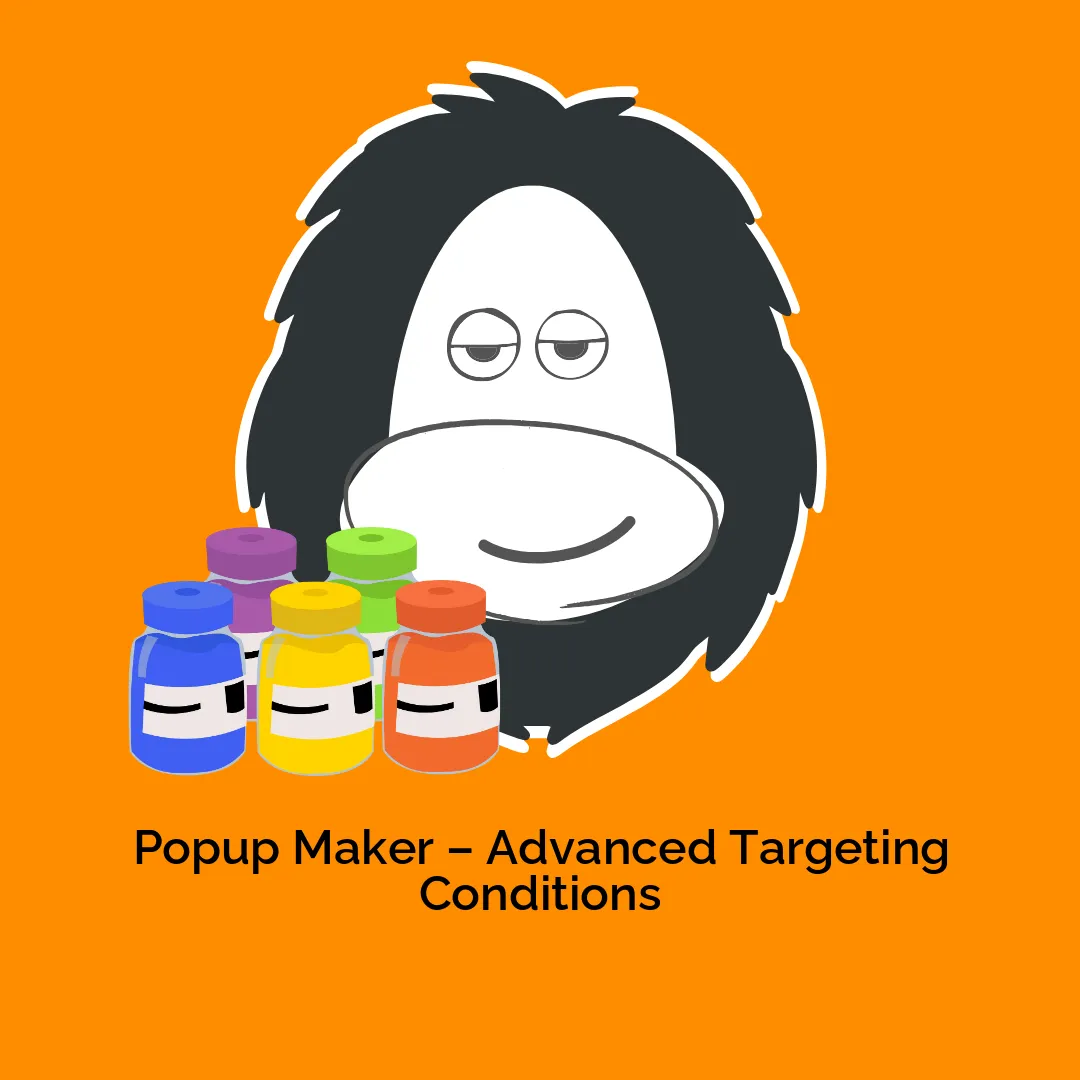
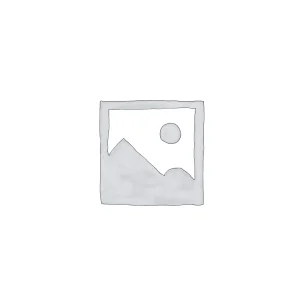

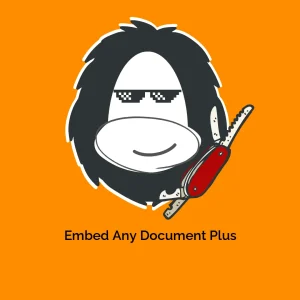

Reviews
There are no reviews yet.