Unleashing the Power of PersonalPress: A Comprehensive Guide
PersonalPress is a versatile and powerful WordPress theme designed to empower users in creating stunning and efficient websites or blogs. This guide will walk you through the essential aspects of setting up and customizing your PersonalPress theme, ensuring that you maximize its potential for your online presence.
Setting Up Your PersonalPress Theme
Downloading the Theme Package
To get started with PersonalPress, you first need to obtain the theme package. Log in to your account on the Elegant Themes Members Area, where you will find a plethora of themes. Locate the PersonalPress theme in the themes list and click to download it. You will most likely see two options: the Theme Package and the PSD Files. Make sure to click on the “Theme Package” link to download the zipped file that contains everything you need to install PersonalPress.
Uploading the Theme to Your WordPress Site
Once you have downloaded the PersonalPress theme package, it’s time to upload it to your WordPress website. Follow these steps:
- Log in to your WordPress Dashboard (also known as wp-admin).
- Navigate to Appearances > Themes.
- Click on the Install Themes button.
- Select the Upload link.
- Click on Choose File, locate the .ZIP file you downloaded, and select it.
- Click on Install Now.
After successfully uploading the theme, activate it from the Appearances > Themes section.
Customizing Your Website with PersonalPress
Managing Featured Images
One of the striking features of PersonalPress is the ability to set a stunning thumbnail image for each of your blog posts. This image will prominently display on post and category pages, enticing readers to click.
To add a featured image:
- While creating or editing a post, find the Featured Image box, typically located on the right or below the text editor.
- Click on the Set featured image link.
- Upload or select the image you’d like to showcase.
- Once uploaded, select the image size (preferably Full Size) and then click Use as featured image.
Keep in mind that when you switch themes, the WordPress thumbnail feature may require you to regenerate your thumbnails to fit the new design framework. The Regenerate Thumbnails plugin is an excellent tool for this purpose.
Personalizing Your Logo
Your logo is an essential part of your branding, which you can define through the ePanel options in your WordPress Dashboard. To upload your logo:
- Go to ePanel > General Settings.
- Find the Logo field where you should enter the full URL of your logo image.
- Use the Upload Image button if you haven’t uploaded your logo yet.
For those creative folks without a logo yet, PersonalPress provides .psd files you can edit using graphic design software like Photoshop or other compatible applications through the provided logo templates.
Customizing Ads and Advertisements
PersonalPress allows you to manage advertisements within your site easily. Customize the images and URLs of each ad from the theme options found in Design > PersonalPress Theme Options.
Moreover, you can utilize the 125×125 advertisement widget by adding the ET: Advertisement widget to your sidebar. You’ll only need to fill in the necessary fields to get started.
Navigating the New Nav Menu System
This theme seamlessly integrates with the Nav Menu system introduced in WordPress 3.0. If you are using WordPress 3.0 or above, you can customize your navigation seamlessly:
- Navigate to Appearances > Menus.
- To add a description to a menu item, format your entry as follows: Title /// Description.
For example, “About /// Learn more about who I am” would create a link titled “About” with the description visible.
If your setup is older than WordPress 3.0, you can still add descriptions using custom fields. Create a new custom field with the name “Tagline” to associate descriptions with your menu items.
Designing with Widgets: Social Media Integration
PersonalPress includes an ET: Social widget, enabling the addition of social media icons into your website. By filling in URLs for these icons and the corresponding target links, you can effortlessly connect to your social profiles. Moreover, if you need quality icons, consider utilizing icon packs available from various sources, ensuring your site maintains a professional appearance.
Importing Dummy Content
If you are setting up PersonalPress on a fresh blog, you have the option of importing sample data. This “dummy content” acts as a template, making it easy for you to envision the layout and structure of your website.
To import this sample data:
- Utilize the Tools > Import feature in your WordPress Dashboard.
- Look for the sample data file located within your theme folder (sampledata/sample.xml).
- Be sure to check the Import epanel settings box while executing the import.
Leveraging Shortcodes for Enhanced Layouts
One of the beauties of the PersonalPress theme is its collection of shortcodes. These shortcodes empower you to create complex layouts and design elements without needing solid HTML programming skills. After installation, you’ll see new buttons added to your post editor that allow you to insert shortcodes easily.
For those looking to dive deeper into the functionality provided by shortcodes, refer to the available documentation and tutorial videos outlining how to use them effectively.
Utilizing Page Templates
PersonalPress offers a collection of page templates, each designed for various functionalities. While editing a page in wp-admin, you’ll find a Templates dropdown menu on the right side of the text editor. Here, you can choose from pre-defined templates that suit page-specific needs.
Upon selecting a template, be sure to configure the accompanying settings in the ET Page Templates Settings box for optimal results.
Translating Your Site
If your audience speaks a language other than English, PersonalPress allows for easy translations. Make use of the Mo and Po files located in the /lang folder of your theme to translate text appearing throughout your site. Comprehensive guides are available on ways to effectively translate WordPress themes.
Keeping Your Theme Updated
Updating your PersonalPress theme is just as straightforward as your initial installation. Ensure you have the Elegant Themes Updater Plugin installed, as this will facilitate the authentication of your subscription.
To access updates:
- Download and install the Elegant Themes Updater Plugin via Plugins > Add New.
- After activation, navigate to Settings > General.
- Enter your Elegant Themes Username and API Key in the designated section.
Once authenticated, you are set to receive updates for your PersonalPress theme from the Dashboard > Updates page, or via the Appearances > Themes section when new versions are available.
Unleashing the Full Potential of PersonalPress
In summary, PersonalPress is a robust theme that provides ample opportunities for customization and personalization. From setting up your theme, managing your logo, and incorporating ads, to leveraging social media presence and utilizing shortcodes for advanced layouts, each feature adds significant value to your website. Furthermore, its inclusivity in multilingual support, and straightforward updating process ensures that PersonalPress can serve as a reliable foundation for your online platform for years to come. Overall, PersonalPress stands out as a remarkable WordPress theme that simplifies not only the development but also the management processes, helping users focus on creating captivating content and engaging with their audience. By harnessing the power of PersonalPress, you’re well on your way to building a beautiful and functional website that resonates with your unique brand identity.
PersonalPress: Download for Free on OrangoGPL
That’s right, downloading PersonalPress Themes for free is entirely viable and legal.
Truly, even downloading a cracked PersonalPress is law-abiding, and this is because the license it is distributed under is the General Public License, and this license enables the holder its free modification and resale.
So, you have nothing to worry about: If you were in search of to buy PersonalPress cheaply or, directly, to download PersonalPress Themes nulled and, this way, obtain it completely free, now, it’s possible in a legal way.
Download PersonalPress GPL: A great choice for entrepreneurs just starting
It’s irrelevant what you call it: Discounts for PersonalPress Themes, download PersonalPress Themes GPL, download PersonalPress without license or download PersonalPress Themes cracked.
It is something perfectly legitimate and a necessity for every entrepreneur beginning their journey.
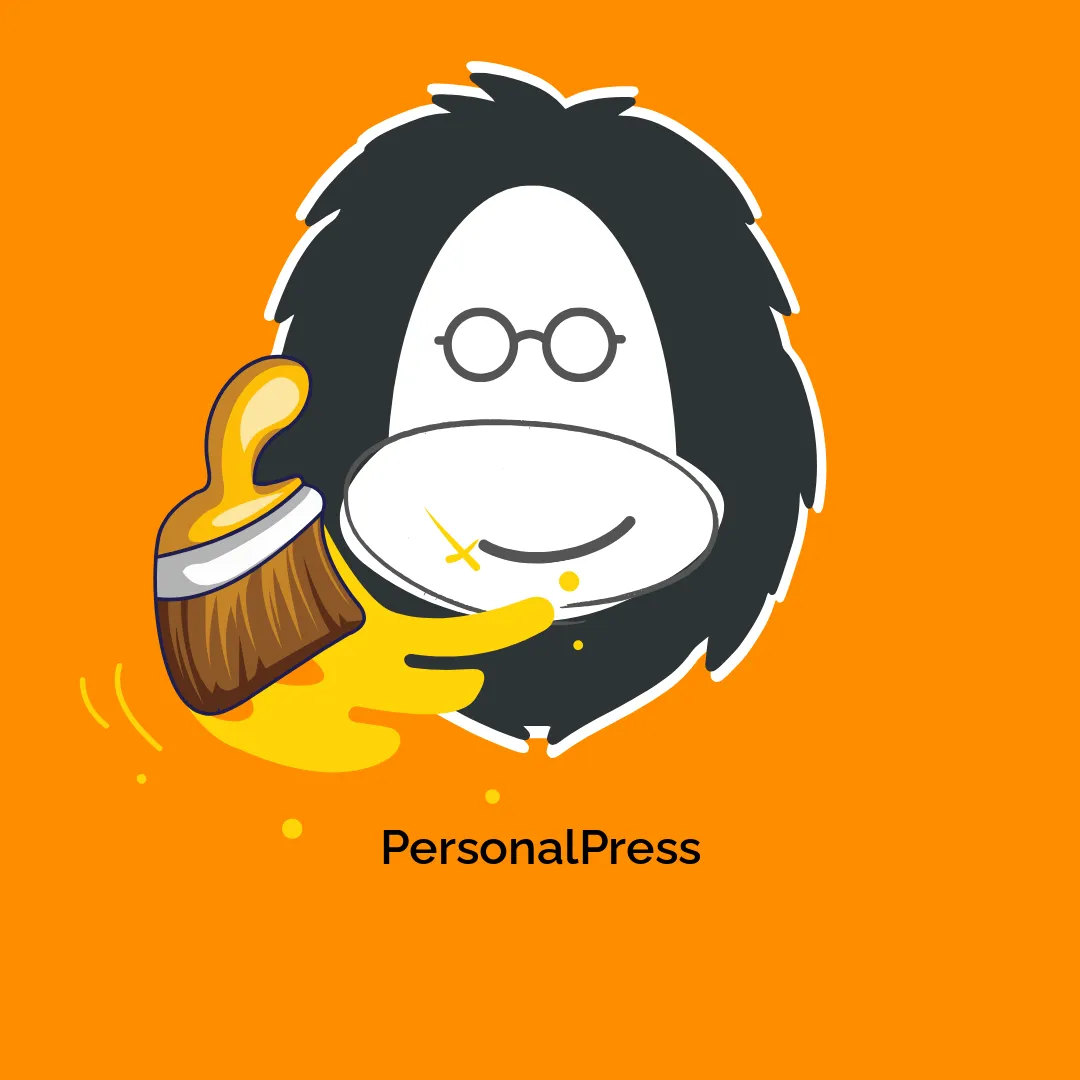








Reviews
There are no reviews yet.