Elevate Your WordPress Site with Nimble
Nimble is an exceptionally flexible WordPress theme designed to offer users a dynamic online presence. It caters to both beginners and seasoned webmasters, providing tools that make creating a beautiful website intuitive and straightforward. This guide delves deep into the functionalities and features of the Nimble theme.
Getting Started with Nimble
To harness the full potential of Nimble, your first step involves a simple setup process. After downloading the theme package, you can install it directly through your WordPress dashboard. Following the installation, you can customize your site according to your preferences.
Customizing Your Posts and Category Images
Nimble allows users to define thumbnail images, also called Featured Images, for each post. This feature enhances how your content appears both in posts and on category pages. Simply search for the “Featured Image” option while creating or editing a post.
To do this, click on the “Set featured image” link, upload your desired image, and ensure you select “Full Size.” Once set, this image becomes your post’s thumbnail. It’s important to remember that when changing themes, you may need to regenerate thumbnails to match your new layout. The Regenerate Thumbnails plugin is an excellent tool for this purpose, ensuring your visual elements align with your theme’s requirements.
Crafting a Unique Logo
Your site’s identity is crucial, and Nimble provides an easy way to upload your logo via the ePanel theme options. Navigate to the General Settings tab in the ePanel, input your logo’s URL, and save your settings. If you’re looking to create or modify a logo, the included PSD files serve as an ideal starting point. With tools like Photoshop, editing the logo’s text is a breeze. If you don’t have Photoshop at your disposal, you can utilize the provided PNG file as a blank canvas in another graphic design application.
Setting Up Your Featured Slider
The featured slider adds a dynamic visual element to your homepage. You can choose to populate it with either pages or posts categorized as featured. Access the Nimble Theme Options in your dashboard to make this selection.
If you prefer using pages for your slider, just select that option and choose which pages to display. Otherwise, select a “Featured Category,” tailoring what your audience sees to your content strategy. Each page or post in the slider can be customized with a title, description, and link URL, allowing for tailored messaging directly within the slider interface.
To enrich your slider visually, ensure each page has a designated featured image. This image enhances the appeal of your slider and entices users to click and explore further.
Creating Engaging Homepage Blurbs
Homepage blurbs are a fantastic way to highlight key aspects of your website. Create three specific pages for this purpose, then navigate on the Nimble options page to select these pages for your homepage content area. Incorporating a “more” tag truncates too-long previews, keeping your homepage clean and engaging.
In addition, each blurb can feature a unique icon. Using the Custom Fields section when editing a page, you can designate an icon image for each blurb by creating a new field named “Icon” and pasting the URL for the icon image. Choosing a well-sized icon—ideally 50×50 pixels—ensures a polished appearance.
Showcasing Recent Posts
Displaying your recent posts on the homepage is another feature available in Nimble. You can activate and modify the description of this section through the backend settings. This area keeps visitors informed about your most up-to-date entries, encouraging more direct interaction with your content.
Highlighting Your Portfolio
Nimble also includes a dedicated section for showcasing work through its Projects post format. To add new projects, navigate to the “Projects” section in your dashboard. As with blog posts, you’ll be able to upload a featured image that showcases your project visually. The abilities to modify headings and descriptions add layers of customization that enhance this feature’s impact.
Incorporating Pricing Tables
Creating a pricing table in Nimble is a straightforward endeavor. Start by creating a new page specifically for your pricing tables. Then, configure this page in the General Settings of Nimble’s theme options to ensure everything aligns correctly. Employ the Pricing Table Shortcode to insert pricing details directly into your page content seamlessly.
Being able to customize the heading and descriptions of your pricing table section gives you an advantage in communicating value to potential customers. Clear pricing options paired with attractive designs can significantly influence conversion rates.
Utilizing Themes with Shortcodes
Nimble comes loaded with a variety of shortcodes that allow you to incorporate sophisticated design elements directly into your pages or posts without the need for advanced coding skills. New buttons within the WordPress text editor make accessing these options simple, enabling you to enrich your content seamlessly.
Moreover, page templates included with the theme offer additional customization possibilities, catering to numerous purposes. Utilize these templates to achieve distinct layouts that serve various audience segments effectively.
Language and Localization
If your target audience extends beyond English speakers, Nimble includes Mo and Po files which facilitate the translation of various design elements through localization. This capability opens doors to wider audiences while ensuring that your brand remains accessible globally.
Keeping Your Theme Updated
Maintaining an updated theme is crucial for security and performance. Nimble facilitates easy updates through the WordPress dashboard, provided you authenticate your Elegant Themes subscription. Download and install the Elegant Themes Updater Plugin to enable this feature. Once set up, you can effortlessly update your theme whenever a new version is available, ensuring your site remains current and functional.
The Flexibility of Nimble makes it an exceptional choice for anyone looking to create a responsive, visually appealing, and personalized website. By understanding and utilizing the various features available, you can optimize your online presence while providing visitors with a unique experience tailored to their needs. Whether you are crafting a personal blog, portfolio, or business site, Nimble’s range of functionalities empowers you to express your vision and grow your brand effectively. Take full advantage of Nimble’s capabilities today, and watch your WordPress site come to life in ways you hadn’t imagined.
Nimble: Download it for Free
That’s right, downloading Nimble for Free is possible and totally within the law.
Moreover, even downloading a cracked Nimble is law-abiding, as the license it is distributed under is the General Public License, and this license permits its modification for free.
Hence, there’s no reason to be concerned: If you want to buy Nimble cheaply or, directly, to download Nimble Themes nulled to get it completely free, now, you can do it without breaking the law.
Download Nimble GPL: The choice for entrepreneurs just starting
It doesn’t matter what you name it: Nimble Themes offers, download Nimble Themes GPL, download Nimble without license or download Nimble Themes cracked.
It is 100% within the law and a necessity for any entrepreneur at the start of their journey.
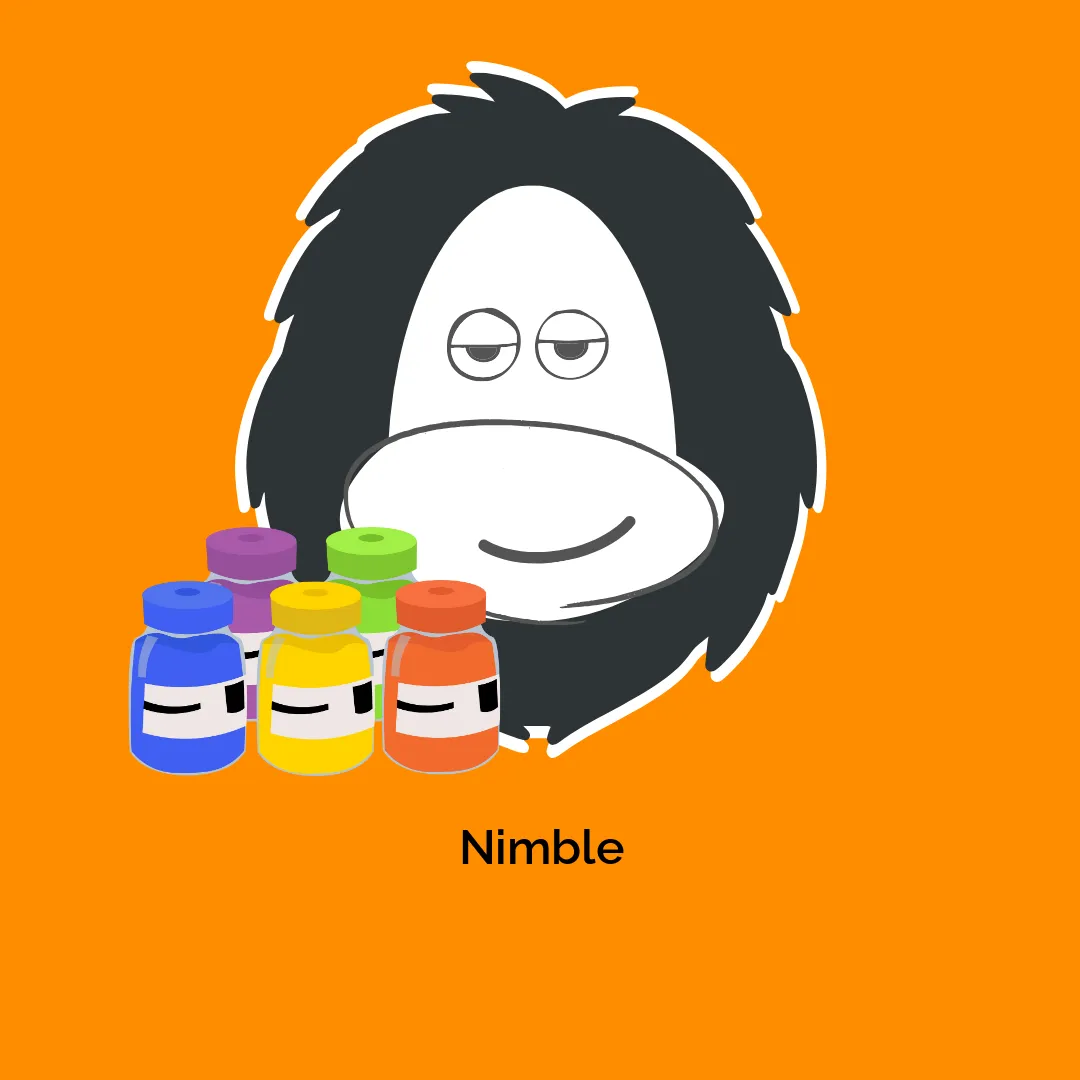




Reviews
There are no reviews yet.