Elevating Your Experience with Nexus: A Comprehensive Guide
Nexus is a versatile theme that empowers users to create stunning websites with ease. Whether you are a beginner or an experienced developer, understanding how to harness the full potential of Nexus can elevate your website to the next level. This guide will explore key features and functions of Nexus that allow you to customize and optimize your site for a unique web presence.
Importance of Installation and Setup
Before you start creating content, it’s crucial to have your Nexus theme installed correctly. Begin by downloading your theme package from the Elegant Themes Members Area. Upon logging in, you will find your chosen theme listed with options to download both the Theme Package and accompanying PSD files. For installation, focus on the Theme Package.
To upload the theme to your WordPress site, navigate to your WordPress Dashboard and log into wp-admin. Click on the “Appearances” menu, select “Themes,” then click on “Install Themes.” After hitting the “Upload” button, choose the .ZIP file of the Nexus theme you downloaded and select “Install Now.” Once the installation completes, make sure to activate the theme via the same “Appearances” menu.
Enhancing Visual Appeal with Featured Images
A major aspect of your website’s design lies in its visual presentation. Nexus allows you to set featured images for each post, enhancing the aesthetic and generating viewer interest. You can define a thumbnail image by utilizing the “Featured Image” option in the WordPress Dashboard. This can be accessed when creating or editing a post.
When you’re in the post editor, look for the “Featured Image” box—it typically sits either to the right or beneath the text editor, depending on your screen size. Click on “Set featured image,” upload your desired image, and opt for “Full Size” before clicking “Use as featured image.” This image not only showcases the post on category pages but also serves as the visual hook to attract readers.
One key to ensuring continuity in your design across different themes is to utilize the WordPress thumbnail function effectively. Thumbnails resize the featured images to fit the requirements of your particular theme. If you switch themes, you may need to re-generate these thumbnails to maintain consistency. The Regenerate Thumbnails plugin simplifies this process, allowing you to update old thumbnails quickly and efficiently.
Personal Branding Through Custom Logos
To create a memorable online identity, incorporating a logo into your website is important. Nexus makes this process seamless via the ePanel theme options. Just navigate to the General Settings and locate the “Logo” field. You can either upload a new logo image or input the URL of an existing one. If you’re starting without a logo, the included logo.psd file offers a great template. If you have access to Photoshop, editing the PSD file to reflect your brand message is straightforward. Alternatively, the logo_blank.png file is a simple, customizable template that can be edited in various graphic design programs.
Featured Posts Display for Higher Engagement
The homepage of your Nexus-powered website can include a grid of featured posts, enhancing visibility for your latest or most important articles. To configure this feature, head to the “Nexus Theme Options” under the “Appearances” tab. By selecting the category you want to pull posts from in the Featured Posts section, you ensure that any new content added to that category appears right at the top of your homepage.
Content Modules and Customization
One of Nexus’s standout features is its drag-and-drop content builder, which allows users to easily customize their homepage. After activating the theme, access the “Nexus Homepage Builder” from the “Appearances” menu. You can add distinct modules to your homepage from this interface, choosing from several options that cater to various content types. Adding a module is simple: just select your preferred type and fill in the accompanying details. To rearrange modules, simply drag and drop them to your desired position.
Having control over sidebar content can also enhance user engagement and promote specific content effectively. The Nexus theme provides two customizable sidebars where you can add widgets. Go to the “Widgets” section under “Appearances,” then drag and drop desired widgets into either the “Sidebar” for all pages or the “Homepage Sidebar” for exclusive homepage use.
Sticky Posts for Highlighting Important Content
Nexus grants users the ability to define “sticky posts,” which can prioritize particular entries on category pages. To make a post sticky, visit the “Posts” section in your dashboard, find the post you want to highlight, and utilize the “Quick Edit” option. Simply check the “Make this post sticky” box and update. This functionality ensures that your most significant posts don’t get lost in the mix, drawing attention whenever visitors venture into a specific category.
Maximizing Profit Through Advertisement Opportunities
Nexus provides strategically placed advertisement spots throughout the site, enabling monetization through ad placements. The “Advertisements” tab within the Nexus Theme Options allows for straightforward management of banner sizes like 460×68, 970×90, and 728×90. Here, you can assign a banner image and URL for each ad space, allowing for targeted promotions.
Sidebar ads are another option, managed using custom widgets. By leveraging the ET: Centered Advertisements widget, you can integrate banners into any sidebar effortlessly. Configure each widget to establish image size, destination links, and any additional settings to optimize viewability and click-through rates.
Customizing the Header Image for Branding
Your site’s header is the first impression for many visitors, and with Nexus, you have total control over its appearance. Under the “Nexus Theme Options,” you can upload a custom header background image in the General Settings. If you wish to personalize the header for individual posts or pages, Nexus allows this flexibility as well. By default, the Featured Image serves as the header image, but you can customize it through the ET Settings panel that appears below the post text editor.
User-Friendly Color Customization via Theme Customizer
Changing your website’s aesthetic colors can significantly impact user experience. Nexus simplifies this by integrating with the WordPress Theme Customizer, where you can test and view color alterations in real-time. To access this feature, navigate to “Appearances,” then “Themes,” and click “Customize.” Here, you will find various color options that allow you to align your website’s appearance with your brand’s colors seamlessly.
Import Sample Data for a Quick Start
If you’re starting with a fresh WordPress installation and need a template to begin, Nexus lets you import sample data. This data acts as a placeholder that can be replaced with your content later. Using the “Tools” menu, select “Import” and make sure you check the box to import ePanel settings to configure your theme optimally right from the start. The sample data file comes included in your theme folder, navigating you through the process of populating your site with dummy content for reference.
Shortcodes for Advanced Layouts
Nexus also includes a range of shortcodes designed to simplify complex design tasks for users. These shortcodes facilitate the integration of various page elements without requiring extensive HTML knowledge. Upon installation, click new buttons in the WordPress text editor to explore options for adding these pre-designed elements. Comprehensive shortcode documentation provides clarity on how to effectively utilize these features, ensuring your content layouts remain aesthetically pleasing and functional.
Versatile Page Templates for Various Needs
Flexibility in page design is vital, and Nexus provides a collection of pre-made page templates suited for different objectives. When editing a page, look for the Templates dropdown menu in the editor’s interface. Upon selecting a template, specific settings will appear in the “ET Page Templates Settings” box, allowing you to adjust configurations to achieve the desired design outcome.
Localization and Translations
For users reaching a diverse audience, offering content in multiple languages is essential. Nexus provides Mo and Po files for translations, placed conveniently in the /lang folder of your theme. These files will enable you to tailor the text that appears throughout your design, ensuring your site speaks appropriately to all visitors.
Updating Your Nexus Theme
Lastly, keeping your Nexus theme up to date is fundamental for optimal performance and security. Updates occur through the WordPress Dashboard, much like any other theme. To ensure successful updates, first authenticate your Elegant Themes subscription using the Elegant Themes Updater Plugin. After installation, head to the General Settings section where you can input your Elegant Themes username and API key before saving changes. This authentication allows you to receive updates through the Dashboard Updates page or the Themes page in the Appearances menu.
Through Nexus, users can create visually captivating and highly functional websites that cater specifically to their audience. Mastering the functionalities within Nexus not only enhances personal branding but also boosts user engagement and content visibility. Whether you’re setting up a professional portfolio, a blog, or an e-commerce site, Nexus offers the flexibility and tools necessary to establish a compelling online presence that resonates with visitors.
Nexus: Download it for Free
Here you have it, downloading Nexus Themes for free on OrangoGPL is totally possible and within the law.
Truly, even downloading a cracked Nexus is law-abiding, as the license it is distributed under is the General Public License, and this license enables the user its free distribution.
Hence, be relaxed: If you are looking to buy Nexus cheaply or, directly, to download Nexus Themes nulled and, this way, obtain it one hundred percent free, now, it’s possible without going outside the law.
Download Nexus GPL: The only way for new entrepreneurs
The name you choose is irrelevant: Nexus Themes offers, download Nexus Themes GPL, download Nexus without license or download Nexus Themes cracked.
It is completely legitimate and something necessary for every entrepreneur at the start of their journey.
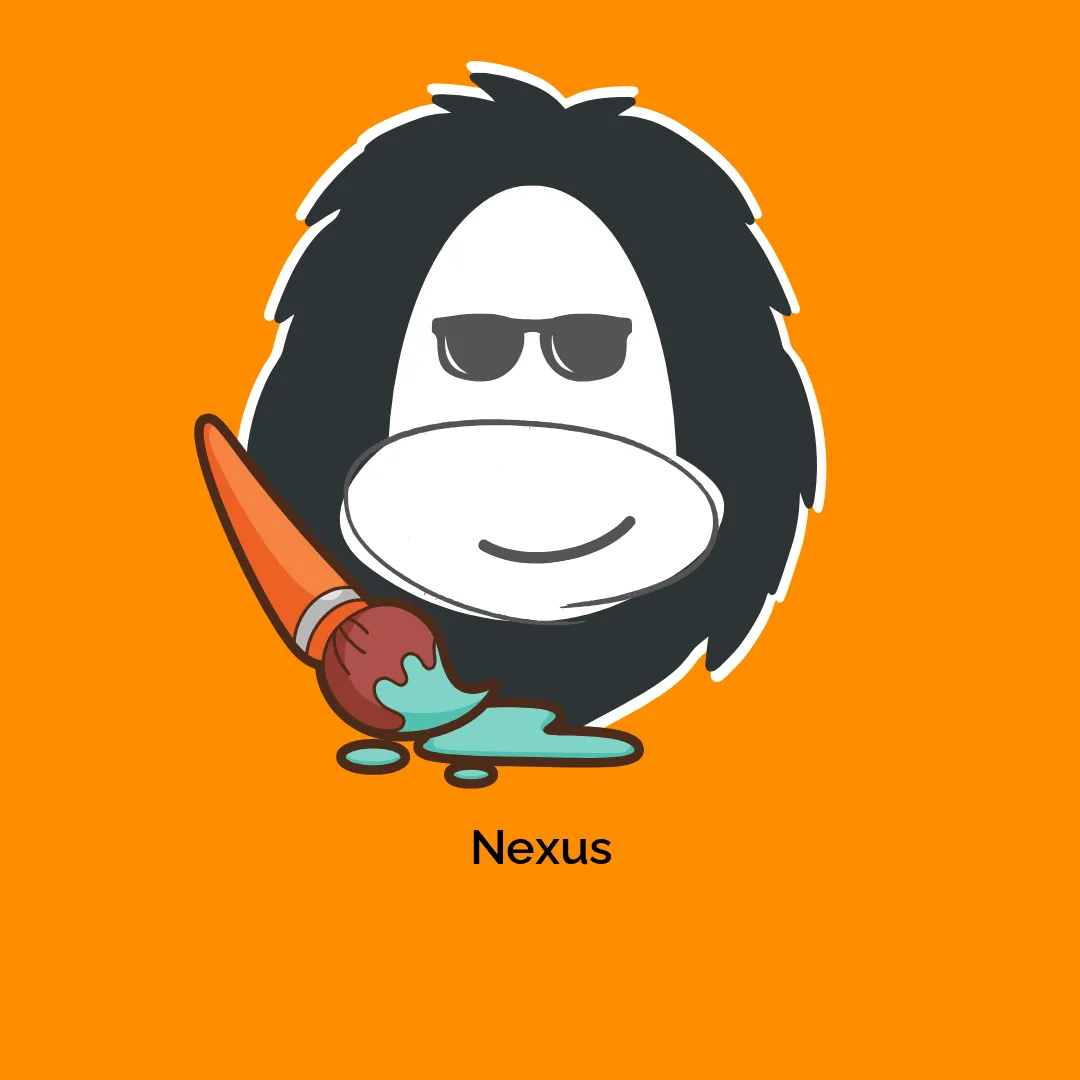


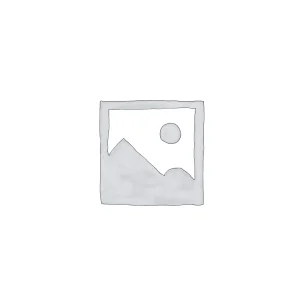
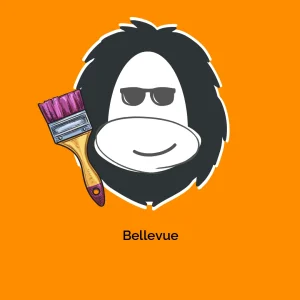
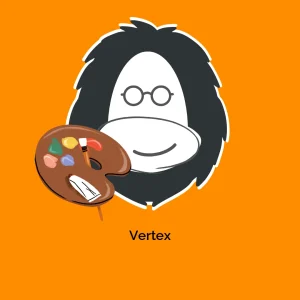



Reviews
There are no reviews yet.