Getting Started with MyProduct Theme
If you’ve just downloaded the MyProduct theme for WordPress, it’s essential to understand how to set it up correctly to take full advantage of its features. This guide will help you navigate through the smooth installation and configuration process, ensuring that your website shines from the get-go.
Installation Process
Downloading the Theme
To begin, you’ll need to download the MyProduct theme package. Log in to your member area on the theme provider’s website. Here, locate the MyProduct theme and click the download option for the theme package. This will typically be a .ZIP file. Ensure you save this on your device, as you will be uploading it to your WordPress site shortly.
Uploading to WordPress
Once the download is complete, access your WordPress Dashboard (wp-admin). Head to the “Appearance” tab and look for “Themes.” Here, you should see an option to “Add New.” Clicking this will reveal the “Upload Theme” button. Select this option, then click “Choose File” and locate the MyProduct .ZIP file you downloaded. After selecting it, click “Install Now.” Once the installation is successful, don’t forget to activate the theme by navigating back to the “Themes” section.
Adding a Featured Image
One of the standout features of MyProduct is the ability to add vibrant visuals to enhance your blog posts. Each post allows for a featured image, which grabs the reader’s attention. To set a featured image, go to the post editor when creating or modifying a post. Look for the “Featured Image” box, typically positioned on the right or below the text editor. Click “Set Featured Image,” upload your desired image, and choose “Full Size” as the image size – then select “Use as featured image.” This thumbnail will now represent your post across various pages.
It’s essential to note that changing themes might require you to regenerate your thumbnails to ensure they fit the new design settings properly. Installing and utilizing the Regenerate Thumbnails plugin can save you from design inconsistencies whenever you switch themes.
Logo Customization
Branding is vital when creating an online presence, and MyProduct offers a straightforward way to customize your logo. Within the WordPress Dashboard, navigate to the theme’s options via ePanel. Under “General Settings,” locate the “Logo” input field. Here, paste the URL of your logo image. If you haven’t uploaded one yet, you can do so using the “Upload Image” button. If you lack a logo, the theme comes with a .PSD file that you can edit in Photoshop, allowing you to customize it to fit your brand.
Advertising Options
For those interested in revenue generation, the advertising features in MyProduct are user-friendly. You can customize ad images and URLs through the MerProduct Theme Options in the WordPress admin panel. In addition, by adding the 125×125 advertisement widget to your sidebar, you can create dynamic spaces for ads.
Defining Blog Categories
Organizing your content is key to improving user experience. In MyProduct, setting up blog categories is simple. Within the MyProduct Theme Options, navigate to the “General Settings” and find the “Blog Category” dropdown menu. Select a category from this list; this will dictate how posts are displayed on your homepage and in the navigation bar.
Customizing the Homepage
Creating visually appealing sections on your homepage is an essential part of engaging your visitors. Each section utilizes a page-based structure, meaning you create individual pages for each area. Access the MyProduct Theme Options and head to the “Featured Slider” option to assign the pages you want featured.
You can personalize tab text by adding a custom field named “Tab” for each page, with the value being the text you want to display. For service blurbs on your homepage, create four dedicated pages and link them through the Service Page dropdown menus.
Assigning icons to your blurbs is equally straightforward. Use the custom field titled “Icon” to input the image you wish to include. Remember, icons should be compact, not exceeding 36×36 pixels for optimal display.
Adding Descriptions
To provide additional context for your posts or pages, custom fields can be utilized effectively. For example, creating a custom field named “Tagline” will allow you to add descriptions beneath titles, helping to entice readers further into your content.
Homepage Header Customization
The main homepage header requires a dedicated page which you can create. Use the MyProduct Theme Options to link it under the “Welcome page” setting. This page will serve as the first impression your visitors encounter, so make it engaging.
If you’re interested in incorporating buttons on your homepage, this can also be achieved by utilizing custom fields. Create fields titled “Button” followed by “Buttonurl” for the first button, and replicate this for any additional buttons, ensuring you specify their respective links.
Featured Images in Sliders
Dynamic sliders can captivate your audience’s attention, and MyProduct allows you to curate these engaging displays. Visit the “General Settings” tab inside MyProduct Theme Options, and under “Featured Slider,” you can easily manage featured images. Specify how many images to display and their respective URLs.
Importing Sample Data
If you’re starting fresh with your WordPress setup, consider importing sample data. Accessing this can populate your blog with placeholder content, allowing you to see how layouts and designs will work. Use the “Tools > Import” feature, and ensure you check the “Import epanel settings” box to keep everything in sync.
Shortcodes Availability
MyProduct features an extensive collection of shortcodes, enhancing your capability to create diverse page layouts. These pre-made design elements are handy for those unfamiliar with HTML. To utilize, simply explore the additional buttons added to the WordPress text editor after installing the theme. Key documentation is available within the theme package to guide you effectively.
Page Templates
Every theme comes equipped with various page templates suitable for different purposes. Once you edit a page, the template dropdown lets you select a specific layout. Depending on your choice, tailored options will appear in the ET Page Templates Settings box for further customization.
Multilingual Options
If you wish to reach a broader audience, translating your theme is essential. MyProduct includes language files that allow you to adapt the design’s text into various languages. This is done via the .mo and .po files included in the theme’s /lang folder.
Updating the Theme
Maintaining updated themes is crucial for performance and security. MyProduct allows for straightforward updates through the WordPress Dashboard, requiring you to authenticate your Elegant Themes subscription. Download the Elegant Themes Updater Plugin, and follow the steps to link your account. This seamless process ensures you’re always using the latest version.
Understanding the full scope of MyProduct’s features and options will significantly improve your experience. From installation to customization, the flexibility of this theme empowers you to create a blog that’s not only visually appealing but also functional. Embrace the opportunity to engage your visitors through thoughtful design and organized content. By mastering MyProduct, you’re setting the foundation for a successful online presence.
MyProduct: Download it for Free
Here it is, downloading MyProduct Themes for free is totally possible and within the law.
Actually, even downloading a cracked MyProduct is law-abiding, because the license it is distributed under is the General Public License, and this license allows the user its distribution for free.
Therefore, be relaxed: If you want to buy MyProduct cheaply or, directly, to download MyProduct Themes nulled to have it one hundred percent free,, you can do that easily and legally.
MyProduct GPL: A great option for entrepreneurs starting out
Call it as you prefer: Discounts for MyProduct, download MyProduct Themes GPL, download MyProduct without license or download MyProduct nulled.
It is totally legitimate and something more than necessary for every startup entrepreneur.
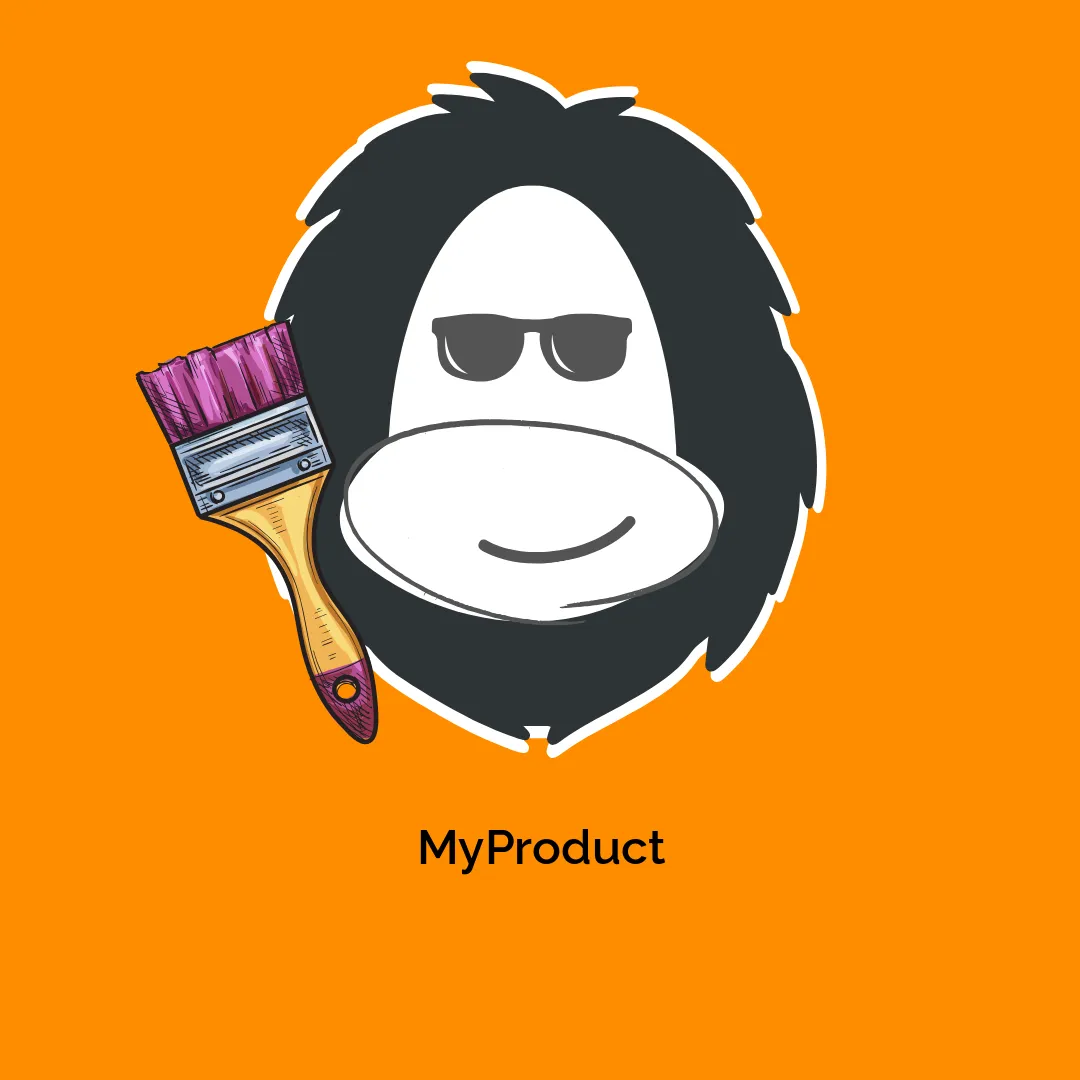

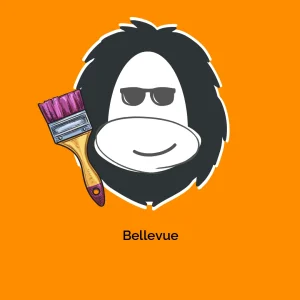

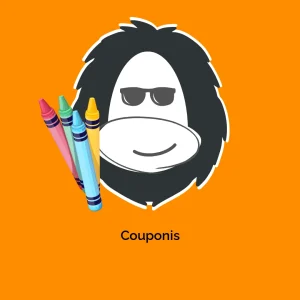
Reviews
There are no reviews yet.