Discover MyCuisine: A Culinary Theme for Your Website
Creating an engaging dining experience online begins with the right theme, and MyCuisine is designed to bring your culinary delights to life. This framework offers robust features that allow you to showcase menus, locations, and testimonials seamlessly, providing visitors with essential information at a glance. In this guide, we will explore how to make the most of the MyCuisine theme to elevate your culinary website.
Setting Up Your MyCuisine Theme
To get started with MyCuisine, the first step involves downloading the theme package and uploading it through your WordPress Dashboard. Here’s how to do it effectively:
-
Download the Theme: Log into the Elegant Themes Members Area and locate MyCuisine. Click the download link to get the theme package.
-
Upload the Theme: Open your WordPress Dashboard at wp-admin. Navigate to Appearance > Themes, click on “Install Themes,” and then “Upload.” Choose the downloaded .ZIP file and click “Install Now.” Once the theme is successfully uploaded, activate it via the Themes tab.
Customizing Your Content
Every post on your website can be enhanced with visual allure by adding thumbnail images, commonly referred to as Featured Images in WordPress. Here’s the process for adding them:
- When creating or editing a post, look for the “Featured Image” option. Depending on your screen size, this box might appear to the right or below the main content editor.
- Click “Set featured image” and upload your desired image. Ensure it is set to “Full Size” before clicking “Use as featured image.”
Important Note on Thumbnails
It’s crucial to remember that the WordPress thumbnail function alters the size of images based on your theme’s requirements. If you decide to switch themes, you may need to re-generate your thumbnails to maintain a consistent appearance across your site. The Regenerate Thumbnails plugin can help you with this process.
Brand Your Website with a Custom Logo
In the ever-important branding phase, you can add your unique logo through your theme’s settings:
- Navigate to ePanel under General Settings.
- Find the “Logo” field where you can paste the image URL for your logo or use the “Upload Image” option if you haven’t uploaded it yet.
If you don’t have a logo to start with, the theme package includes a logo.psd file for customization using graphic design software. This allows you to tailor-fit your logo to resonate with your brand identity.
Leveraging Maps with Google API
For restaurants or food services, showing your location is vital. The MyCuisine theme provides a straightforward way to include maps on your homepage via the Google Maps API. Follow these steps to integrate it:
- Obtain an API Key: From the Google Developers Console, create a new project and enable the Google Maps JavaScript API.
- Insert Your API Key: Copy the generated API key back into the MyCuisine Theme Options under General Settings.
By utilizing the location feature, potential customers can easily find your establishment, enhancing your website’s utility and appeal.
Managing Advertisements
To enhance monetization and promotions, MyCuisine allows you to manage advertisements easily:
- Access the custom option pages after logging in to wp-admin.
- Navigate to the “Design” tab and select “MyCuisine Theme Options.” Customize the images and URLs for your ads or employ the 125×125 advertisement widget by adding it to your sidebar.
In doing so, you can effectively promote special offers or highlight products directly on your website.
Setting Up a Featured Slider
Dynamic websites captivate visitors, and MyCuisine allows you to set up a featured slider with ease:
- Go to Appearance > MyCuisine Theme Options within your dashboard.
- Under General Settings > Featured Slider, choose whether to populate the slider with Pages or Posts.
- If you select Pages, simply choose which pages to display in the slider, or if Posts are preferred, you can designate a “Featured Category” to pull posts from.
This feature helps draw attention to key content, steering visitors toward the most relevant information.
Chef’s Recommendations
Highlighting special dishes can entice your audience. Through the MyCuisine Theme Options, you can configure a dedicated section for Chef’s Recommendations:
- You can choose the category that will display in the recommendations section from the Homepage settings. This allows you to curate a list of must-try dishes that you want to emphasize.
Displaying Testimonials
Testimonials serve as social proof, boosting your credibility. To add testimonials with MyCuisine:
- Inside your dashboard, find the Testimonials feature.
- Click on Testimonials > Add Testimonial to begin adding new content.
- Each testimonial will randomly rotate, keeping your homepage fresh and engaging.
Adding a photo to each testimonial enhances its authenticity, as visuals can significantly amplify trust and engagement.
Creating Location and Menu Pages
To establish a comprehensive online presence, creating dedicated Location and Menu pages is crucial:
Create a Location Page
- Simply create a new page selecting the “Location” page template from the dropdown menu.
- Enter your location details via MyCuisine Theme Options under General Settings > Homepage, including hours and contact information.
This page ensures that customers can easily find you.
Create a Menu Page
- Create another new page and choose the “Menu” template.
- Your menu is driven by posts and categories. Use the MyCuisine Theme Options to select which categories to showcase.
To represent your menu items effectively, be sure to import the relevant images and specify prices using custom fields. Setting a price involves creating a custom field with “et_price” as the name and the substantive value, like “14” for a pasta dish.
Importing Sample Data
If you’re starting fresh without existing content, consider importing the sample data that accompanies the theme:
- Use the Tools > Import feature to upload sampledata/sample.xml from the theme folder.
- Ensure you check the “Import epanel settings” box during this process to configure your theme correctly without starting from scratch.
This function streamlines the setup, allowing you to focus on adding your unique content afterward.
Utilizing Shortcodes and Page Templates
One of the unique features of MyCuisine is its collection of shortcodes that empower you to enhance your posts/pages without needing deep HTML knowledge:
- You’ll notice new buttons in your text editor; use these to quickly add design elements.
- Additionally, you can apply various page templates tailored for distinct needs, adjusting settings to achieve your desired layout.
Translation and Updates
For a global reach, MyCuisine supports translations through included Mo and Po files found in the /lang folder. Familiarize yourself with translating WordPress to help internationalize your website.
As your site evolves, keeping it updated is essential:
- This can be done via your WordPress dashboard once you’ve authenticated your Elegant Themes subscription through the Elegant Themes Updater Plugin.
- Follow the necessary steps to install the plugin and enter your login credentials to enable automatic updates for future enhancements.
The MyCuisine theme is designed with versatility and usability in mind, making it an excellent choice for chefs and restaurant owners aiming to craft a stunning online presence. By leveraging its rich features and customization capabilities, you can create a website that not only looks captivating but also provides users with everything they need in a seamless manner.
By showcasing your menu authentically, displaying testimonials to build trust, and enabling easy navigation with intuitive pages, MyCuisine empowers you to engage visitors while presenting your culinary offerings professionally. With its constant updates and available support, the MyCuisine theme ensures you remain at the forefront of online dining experiences, ultimately encouraging a delightful journey for your visitors.
Download MyCuisine Themes for free
You see, downloading MyCuisine for Free on OrangoGPL is viable and 100% within the law.
Actually, even downloading a cracked MyCuisine is law-abiding, as the license it is distributed under is the General Public License, and this license allows anyone its free modification, distribution, and resale.
Hence, there’s no reason to worry: If you want to buy MyCuisine cheaply or, directly, to download MyCuisine Themes nulled to get it 100% free,, it’s possible legitimately.
Download MyCuisine GPL: A great choice for entrepreneurs starting out
The name you choose is irrelevant: Buying MyCuisine on resale, download MyCuisine Themes GPL, download MyCuisine without license or download MyCuisine Themes cracked.
It is perfectly within the law and something indispensable for every entrepreneur beginning their journey.
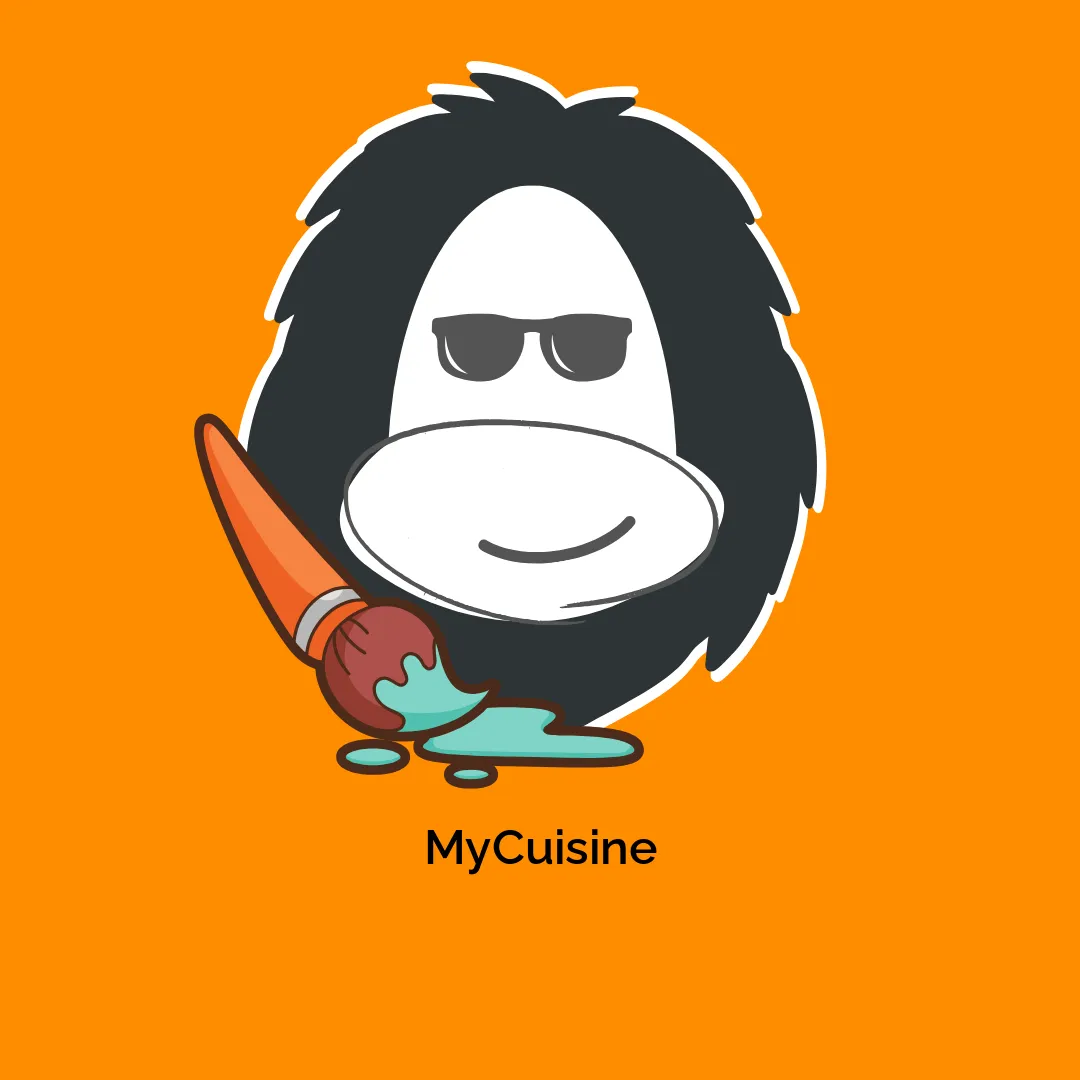


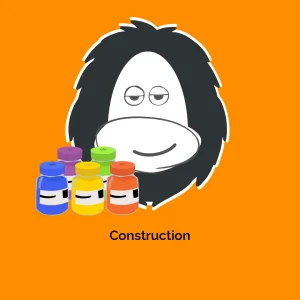


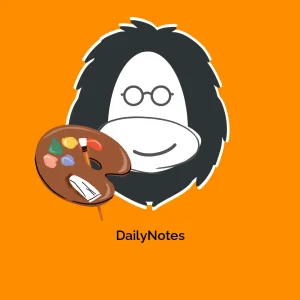

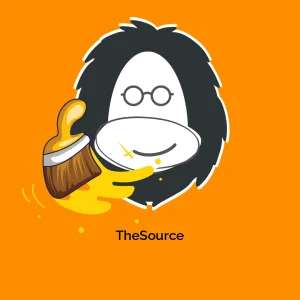
Reviews
There are no reviews yet.