MetaMax: The Ultimate SEO and Marketing WordPress Theme
MetaMax is a versatile WordPress theme designed specifically for SEO and marketing websites. It offers a rich set of tools and features that allow you to create an engaging and visually appealing website without needing advanced coding skills. Whether you are a seasoned web developer or a novice looking to establish an online presence, MetaMax makes the process straightforward and enjoyable.
Setting Up Your MetaMax Website
Theme Installation
Getting started with MetaMax requires installing the theme on your WordPress site. You have two installation methods to choose from:
- WordPress Upload:
- Log in to your WordPress admin panel.
- Navigate to Appearance > Themes > Add New > Upload Theme.
- Click on “Choose File” and select the
metamaxs.zipfile you downloaded. -
Click “Install Now.”
-
FTP Upload:
- Extract the
metamaxs.zipfile and find themetamaxsfolder. - Use an FTP client to log in to your website’s server.
- Navigate to
/wp-content/themes/in your WordPress root directory and upload the extractedmetamaxsfolder. - Once the upload is complete, go back to WordPress, navigate to Appearance > Themes, and activate the MetaMax theme.
Importing Demo Content
MetaMax allows users to import demo content to jumpstart their site creation. This can be extremely helpful if you want to replicate the look of a demo site.
- First, log in to your WordPress admin panel.
- Navigate to Theme Options > Help & Maintenance, and enter your Item Purchase Code.
- After saving changes, go to Tools > Import Section and select the CWS Demo Importer plugin to begin the content import.
- Choose the type of content you want to import:
- All: Imports everything, including pages, widgets, and settings.
- Content: Only pages and their content will be imported.
- Widgets: Adds only the widgets from the demo.
- Options: Imports only the settings into Theme Options.
- After selecting your preference, start the demo content import process.
Theme Updates
Keeping your theme up to date is essential for security and functionality. You can easily manage updates through the theme settings by entering your Item Purchase Code, which will allow you to receive notifications of new versions and update with just one click.
In case you need to perform a manual update:
1. Download the latest theme zip file from the source.
2. Extract it to locate metamaxs.zip.
3. Upload the contents of the metamaxs folder to your site’s themes directory.
Crafting Your Website with MetaMax
Once installed, the true potential of MetaMax lies in its customization options. You can easily set up your header, footer, and menus, and even style the general look of your website.
Header Setup
To configure your site’s header:
– Go to Appearance > Customize > Theme Options > Header.
– Here, you can upload your logo, configure the navigation menu, and add any additional widgets like a search bar.
– Through the Customizer, each option reflects in real-time, allowing you to visualize changes instantly.
Menu Creation
Creating a menu is straightforward:
– Navigate to Appearance > Menus > Add a Menu.
– Name your menu and create it by adding pages from the list on the right side.
– Organize your menu items by dragging them if needed.
– Save changes, and assign your new menu to the Navigation Menu location.
Footer Customization
Customize your footer by adding widgets that enhance user engagement:
– Navigate to Appearance > Customize > Theme Options > Footer to set the default footer settings.
– Create custom footer areas via widgets, giving each footer area a unique purpose.
Styling Your Website
The visual appeal of your website is critical for retaining visitors:
– Use the Customizer to set your primary and secondary colors under Appearance > Customize > Theme Options > Styling.
– Define typography settings for headers, body text, and more to create a cohesive look.
– Background images and patterns can also be applied to various sections for added aesthetic value.
Building Your Pages
With the foundational elements set up, it’s time to dive into creating your website’s pages.
Page Creation
To create a new page:
– Go to Pages > Add New.
– Input a title and select your desired sidebar position.
– The bottom section allows you to override any global settings with unique local settings.
Using the Page Builder
MetaMax integrates seamlessly with the Visual Composer page builder:
– Switch to the backend editor view to access various elements you can add to your page.
– Simply click “Add Element” to include text blocks, images, buttons, and much more.
Finalizing the Page
Once you’ve built your page:
– Click the “Publish” button to make it live.
– If you’re modifying a published page, the button will read “Update.”
Blog and Portfolio Management
Managing content effectively is essential for engaging visitors and enhancing SEO.
Blog Posts
To create a blog post:
– Navigate to Posts > Add New.
– Fill in the title and select a format (standard, gallery, video, etc.).
– Assign categories and tags to help organize your content.
– Set a featured image to represent your post visually.
Once you have a few posts created, you can set up a blog list to display them:
– Create a new page for your blog.
– Add the CWS Blog module to present your posts attractively, choosing the layout and appearance style you prefer.
Portfolio Items
To showcase your work:
– Navigate to Portfolio > Add Portfolio Item.
– Title your item and select relevant categories.
– Include a featured image that will represent the portfolio item.
When finished, similar to blog management, use the Visual Composer to add your portfolio listing to any page.
Advanced Features
The MetaMax theme provides an array of advanced settings that improve functionality and user experience.
Typography
Customize the typography for menus, headers, and body text:
– Choose specific font families, sizes, colors, and weight.
– These settings greatly influence the readability and aesthetic of your content.
Social Media Integration
Ensure you connect your social networks to enhance reach:
– In your Theme Options, you can add links to your social accounts.
– Choose where to display these links, in the top panel or footer, making them visible to visitors.
WooCommerce Integration
To set up an eCommerce site with MetaMax:
– Install the WooCommerce plugin from your admin panel.
– Once activated, you can configure your shop settings, including product display, cart location, and more.
Custom Shortcodes
MetaMax includes custom shortcodes that enable you to add functionality simply:
– Access these from the meta options within the builder to create buttons, alerts, and other helpful elements tailored to your needs.
The flexibility of MetaMax allows you to create a unique website tailored specifically to your brand and audience. With features designed for SEO optimization, user experience, and aesthetics, MetaMax is an essential tool for anyone looking to establish a professional online presence. By following the steps detailed in this guide, you’ll be well on your way to building a site that not only looks remarkable but also functions beautifully, driving engagement and boosting your marketing efforts. As you harness the full potential of MetaMax, you’ll find that success in your online endeavors is just a few clicks away.
MetaMax: Download for Free on OrangoGPL
Indeed, is possible and completely legitimate.
Truly, even downloading a cracked MetaMax is law-abiding, and this is because the license it is distributed under is the General Public License, and this license allows the holder its free modification.
Hence, you have nothing to worry about: If you were seeking to buy MetaMax cheaply or, directly, to download MetaMax Themes nulled and, thus, have it completely free,, it’s possible legally and easily.
Download MetaMax GPL: The option for entrepreneurs just starting
Call it what you like best: MetaMax deals, download MetaMax Themes GPL, download MetaMax without license or download MetaMax nulled.
It is something absolutely law-abiding and something indispensable for any entrepreneur beginning their journey.

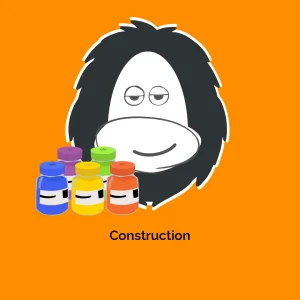

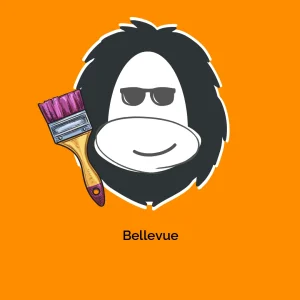

Reviews
There are no reviews yet.