Discover the Power of LearnPress Frontend Editor
If you’re venturing into the world of Learning Management Systems (LMS), LearnPress stands out as an exceptional choice for building and managing online courses. However, what really takes it up a notch is the LearnPress Frontend Editor. This feature allows instructors to construct and modify courses directly from the frontend of their website. No more juggling between the front and backend—just a smooth, uninterrupted workflow that enhances productivity and creativity.
What is LearnPress Frontend Editor?
At its core, the LearnPress Frontend Editor Integration is an innovative add-on designed specifically for the LearnPress LMS. It provides instructors the flexibility to create, edit, and manage lessons directly from the public-facing side of their website. This integration frees instructors from the confines of the traditional WordPress dashboard, allowing them to interact more naturally with the course content and see changes in real-time.
When instructors have the ability to edit lessons immediately on the frontend, it not only streamlines the creation process, but also enhances the accuracy of content. They can instantly see how the lessons will look to students, ensuring that everything is presented exactly as intended. This direct collaboration with the course environment ultimately empowers instructors, making it easier for them to curate engaging, high-quality learning experiences.
Key Features and Benefits of LearnPress Frontend Editor
The LearnPress Frontend Editor comes loaded with features designed to optimize the course creation process. Understanding these will help you appreciate the value it adds to the LearnPress environment.
Real-time Editing
Perhaps the most significant advantage of the LearnPress Frontend Editor is the functionality of real-time editing. Instructors can directly make changes to lessons in an intuitive manner. When a lesson is selected in the frontend, any updates can be applied immediately. This direct editing capability removes the hassle of switching back and forth, thus conserving valuable time and energy.
Imagine a teacher wanting to update a lesson caption or include additional resources; they can do it in seconds right on the frontend, without losing their momentum.
Instant Preview
No one likes to be surprised by how things look after the work is done. With the frontend integration, instructors can instantly preview their lessons once changes are applied. This live feedback loop allows them to visualize the presentation of their content and make adjustments without the guesswork often associated with backend editing.
For instance, if a video doesn’t align or an image looks skewed, changes can be addressed on-the-spot. This approach supports not only efficiency but significantly improves the quality of the course material.
Intuitive User Interface
The user interface of the LearnPress Frontend Editor is designed to be user-friendly. Even those with limited technical skills can navigate the frontend with ease. The drag-and-drop functionality, along with straightforward formatting options, ensures instructors can lay out their lessons elegantly, without complex coding or extensive training.
This simplicity fosters an environment where instructors can focus more on content rather than how to present it. The result is higher quality lessons and a more engaging learning experience for students.
Seamless Integration with LearnPress
The LearnPress Frontend Editor is created as an add-on that harmonizes perfectly with the core functionalities of LearnPress. This seamless integration means that instructors can access all features and settings without navigating through multiple interfaces, maintaining a consistent and cohesive user experience throughout the course creation process.
What this means for instructors is the elimination of confusion or frustration that often emerges from juggling different platforms or tools during lesson creation.
Setting Up LearnPress Frontend Editor Add-on
To make use of the LearnPress Frontend Editor’s robust features, you first need to install and activate the add-on. Here’s a straightforward guide:
-
Download the Add-On: Begin by purchasing the LearnPress Frontend Editor add-on from ThimPress and download the relevant files.
-
Install the Plugin:
- Access your WordPress dashboard.
- Navigate to the ‘Plugins’ section.
- Click ‘Add New’ and then ‘Upload Plugin’.
- Use ‘Choose File’ to select the downloaded plugin file.
-
Click ‘Install Now’.
-
Activate the Plugin: Once installation completes, activate the plugin. You’re all set to leverage its powerful features!
Activating the LearnPress Frontend Editor is crucial—and if you encounter issues during this process, there are comprehensive tutorials available to guide you through.
Creating Courses With Frontend Editor
Creating a new course using the LearnPress Frontend Editor is as easy as pie. Here’s how to do it effectively:
-
Start at the Main Page: You can either select ‘Courses’ from the menu or click the ‘Add Course’ button.
-
General, Curriculum, and Settings Tabs: These crucial sections will guide you through your course creation.
-
General Tab: Here, fill in the course title and description. You can create new or select existing course categories and tags. Remember to upload a compelling featured image, as visuals play a fundamental role in online learning.
-
Curriculum Tab: In this section, start crafting the outline of your course. Add sections and label them appropriately. This is where you can introduce lessons or quizzes by searching or creating them on the spot.
-
Course Settings Tab: The settings tab is where fine-tuning takes place. You can establish course duration, enrollment limits, and retake policies. This flexibility is invaluable for creating tailored learning experiences.
Creating Lessons with Frontend Editor
To create a lesson, simply follow these straightforward steps:
-
Access the Lesson Section: From here, click on ‘Add New’.
-
Input Essential Lesson Information: Ensure to cover all necessary details—title, description, lesson content, and expected duration.
-
Add Media for Engagement: Enhance lessons by incorporating relevant images, videos, or other media, making the experience more interactive.
-
Save Your Work: When content is finalized to your satisfaction, click ‘Save’ to safeguard your progress. This ensures you won’t lose any valuable input during the creation process.
Adding Quizzes and Questions to Lessons
Adding a quiz to a lesson is another fantastic feature of the LearnPress Frontend Editor. Quizzes ramp up interactivity and ensure that students engage with the material effectively. Here’s how to do it:
-
Open the Desired Lesson: Navigate back to the lesson you wish to enhance.
-
Access the Quizzes Section: Click on ‘Quizzes’ and then ‘Add New’.
-
Define the Quiz Attributes: Assign a title, provide a description, and set criteria such as passing scores and time limits. This framework helps shape the evaluation process for students.
-
Create Questions: Choose from various question types (single choice, multiple choice, fill-in-the-blank, or true/false) and insert them as needed through the ‘Questions’ section.
Unlocking the Potential of Online Learning
Embracing the LearnPress Frontend Editor Integration is a game changer for anyone involved in creating online courses. The benefits—real-time editing, instant preview, intuitive design, and seamless integration with the LearnPress ecosystem—collectively streamline the course creation process, allowing instructors to engage more effectively with their content.
Investing time in setting up and mastering the LearnPress Frontend Editor ensures instructors are better equipped to create interactive, high-quality courses that resonate with learners. The ability to produce engaging educational experiences rapidly is more relevant than ever in our fast-paced digital world.
By leveraging these tools and features, you’re not just enhancing course content; you’re making the learning journey more engaging and fulfilling for students. This adds significant value to your website and can lead to better student outcomes, ultimately contributing to the overall success of your online educational initiatives.
The LearnPress Frontend Editor is an essential add-on that every instructor should consider—so why not dive in and explore the full spectrum of possibilities it has to offer today?
LearnPress – Frontend Editor: Download it for Free
Yes indeed, downloading LearnPress – Frontend Editor for Free is feasible and one hundred percent legal.
Moreover, even downloading a cracked LearnPress – Frontend Editor is law-abiding, because the license it is distributed under is the General Public License, and this license enables all kinds of code modifications.
So, there’s no reason to worry: If you wanted to buy LearnPress – Frontend Editor cheaply or, directly, to download LearnPress – Frontend Editor Plugins nulled and, so, get it 100% free, now, it’s possible easily and legally.
Download LearnPress – Frontend Editor GPL: A great choice for new entrepreneurs
It’s irrelevant what you call it: LearnPress – Frontend Editor deals, download LearnPress – Frontend Editor Plugins GPL, download LearnPress – Frontend Editor without license or download LearnPress – Frontend Editor Plugins cracked.
It is entirely legitimate and something necessary for every entrepreneur just starting.




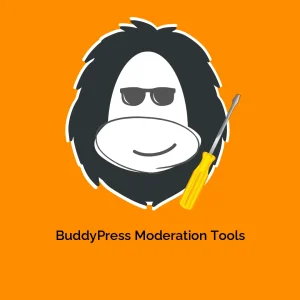
Reviews
There are no reviews yet.