Unleashing the Power of LearnDash Slack Integration
Integrating LearnDash with Slack can transform the way you manage and communicate about your online courses. It allows for seamless notifications, fostering better engagement and timely updates for both instructors and learners.
Setting Up LearnDash Slack Integration
Getting started with LearnDash Slack is surprisingly straightforward. Here’s a step-by-step guide to help you set it up effectively:
-
Install and Activate the Plugin: Begin by installing the LearnDash Slack plugin and activating it on your WordPress site. This is the foundational step to enable notifications and integration between LearnDash and Slack.
-
Licensing Setup: Navigate to the LearnDash LMS settings. Here, you will find the Slack option where you must input your license key. You can find this key on your purchase history page. Activating this license is crucial for the plugin to function correctly.
-
Generate a Webhook URL: To establish communication with Slack, you need a Webhook URL. From the Slack settings within LearnDash, follow the link provided in the description to generate this URL. This URL will serve as the conduit through which notifications are sent to Slack.
-
Select Your Default Channel: During the Webhook URL generation, you’ll choose a default Slack channel. This choice is not set in stone, as you can override it for individual notifications later. Once selected, you will receive a unique URL. Copy this URL to your clipboard.
-
Finalize Webhook Configuration: Return to your LearnDash plugin settings and paste the new Webhook URL into the designated field. As a sign that everything is set, the field will briefly flash green upon clicking away from it. At this point, you’ve completed the basic configuration, and you’re ready to dive into creating notifications.
Crafting Effective Notifications in LearnDash Slack
Once the initial setup is complete, the next step is to configure notifications. With LearnDash Slack, you have the capability to create an unlimited number of notifications, enhancing communication with various stakeholders.
Steps to Create a Notification
-
Access Notification Settings: In the LearnDash plugin settings, locate and click on the “Add Notification” button. Doing so will reveal a series of fields that you need to fill out.
-
Define Trigger Events: The first field is for the Slack Trigger. This field determines the event in LearnDash that will activate the sending of a notification to Slack. Identifying the right triggers is essential for timely communication.
-
Use Alternate Webhook URLs: If necessary, you can input an alternate Webhook URL in the Slack Webhook URL field. This functionality is handy for cases where notifications are needed in a different Slack channel than the one configured as default.
-
Select a Channel for Notifications: The Slack Channel field allows you to specify the channel that should receive the message. You can target individual users by using the @username format, or leave it blank to default to the channel you previously set.
-
Customize Your Message: Personalization is key for effective communication. If the standard message doesn’t fit your needs, you can enter a custom message in the Message field.
-
Add a Title and Pre-text: If you want your Slack message to stand out even more, utilize the Message Title and Message Pre-text fields to add a title above your message and additional text to precede it.
-
Choose a Color: Notifications appear with a color strip. You can customize this color to match your brand’s identity or simply to categorize different types of notifications visually.
-
Define the Sender’s Name: The Username field allows you to customize the name that appears as the sender of the notification. It doesn’t need to correspond with a real user in Slack, giving you flexibility in representation.
-
Incorporate Custom Icons: If the default icon or emoji doesn’t resonate with you, specify your own via the Icon Emoji or Image URL field. This feature allows for further customization to align notifications with your branding.
-
Identify Notifications Easily: Finally, use the Identifier for this notification field within the settings interface. This identifier makes it easier to manage and track multiple notifications.
-
Additional Fields: Depending on the selected Slack trigger, more fields will appear, allowing for advanced customization and detail in communication.
Benefits of LearnDash Slack Integration
Integrating LearnDash with Slack can lead to numerous advantages, significantly improving the overall online learning experience.
-
Instant Notifications: With real-time notifications, instructors and learners can stay updated without needing to log in to LearnDash constantly. This feature fosters a more connected and engaged learning environment.
-
Customizability: The plugin’s design enables extensive customization. Whether it’s altering message formats, choosing specific channels, or personalizing user experience, the flexibility allows educators to communicate in a manner that suits their style.
-
Enhanced Communication: Leveraging Slack’s robust functionalities alongside LearnDash can lead to clearer and quicker communication. For example, instructors can instantly inform students about assignment deadlines, resource availability, or course updates.
-
Increased Engagement: Customized notifications can significantly increase student engagement. Using personalized messages and direct communication through Slack makes learners feel more connected and invested in their courses.
-
Improved User Experience: From setting default channels to customizing notifications, LearnDash Slack integration results in a user-friendly experience. This integration takes advantage of Slack’s existing user base and familiarity, easing the learning curve for educators and learners alike.
-
Streamlined Workflow: Notifications help streamline administrative tasks. Instructors don’t have to worry about manual updates; the automation ensures that everyone stays informed, leaving them more time to focus on delivering quality education.
-
Potential for Scalability: As your course offerings expand, the LearnDash Slack integration can grow alongside your needs. Whether you’re handling a few courses or managing a complex curriculum with numerous classes, this integration can accommodate evolving requirements effectively.
Real-World Applications of LearnDash Slack
To fully grasp the potential of LearnDash Slack integration, let’s explore some real-world scenarios where it can make a significant impact:
Scenario 1: Assignment Submission Notifications
In a course that requires students to submit assignments regularly, integrating LearnDash Slack can send automatic notifications in Slack as soon as an assignment is submitted. This feature ensures that instructors are instantly informed and can provide timely feedback.
Scenario 2: Course Completion Alerts
When learners complete a course or module, an immediate notification can be sent to a designated Slack channel. This instant acknowledgment not only facilitates positive reinforcement but also keeps all involved parties informed of student progress.
Scenario 3: Event Reminders
Leveraging the notification system, instructors can schedule reminders for upcoming live sessions, webinars, or discussions. This utilization helps maintain attendance and engagement levels.
Scenario 4: High-Performance Feedback
In an environment where competitive performance is key, instructors can send real-time notifications to acknowledge high-performing students or entire classes. This timely recognition boosts morale and encourages further engagement.
Scenario 5: Any Time Communication
Using direct messaging capabilities within Slack, instructors can send targeted messages to students or groups. This functionality allows for nuanced communications that can address specific questions or concerns without needing to log in to the LearnDash platform.
Conclusion
Integrating LearnDash with Slack creates an ecosystem where communication thrives, allowing both instructors and students to interact more fluidly. From the initial setup to the creation of tailored notifications, the process is designed to be user-friendly and efficient. The potential benefits, ranging from improved engagement to streamlined workflows, underscore the value of this integration in modern online learning. By harnessing the capabilities of LearnDash Slack, educators can elevate their teaching approach and provide unparalleled support to learners, ultimately leading to a more enriching educational experience.
LearnDash – Slack: Download it for Free
That’s right, downloading LearnDash – Slack Plugins for free is possible and 100% law-abiding.
Moreover, even downloading a cracked LearnDash – Slack is law-abiding, and this is because the license it is distributed under is the GPL (General Public License), and this license permits the user its free modification and resale.
This way, don’t be concerned: If you wanted to buy LearnDash – Slack cheaply or, directly, to download LearnDash – Slack Plugins nulled to obtain it completely free,, you can do that legitimately.
LearnDash – Slack GPL: The only choice for entrepreneurs at the start of their journey
What you call it is irrelevant: Discounts for LearnDash – Slack Plugins, download LearnDash – Slack Plugins GPL, download LearnDash – Slack without license or download LearnDash – Slack Plugins cracked.
It is something completely legitimate and something indispensable for any beginner entrepreneur.
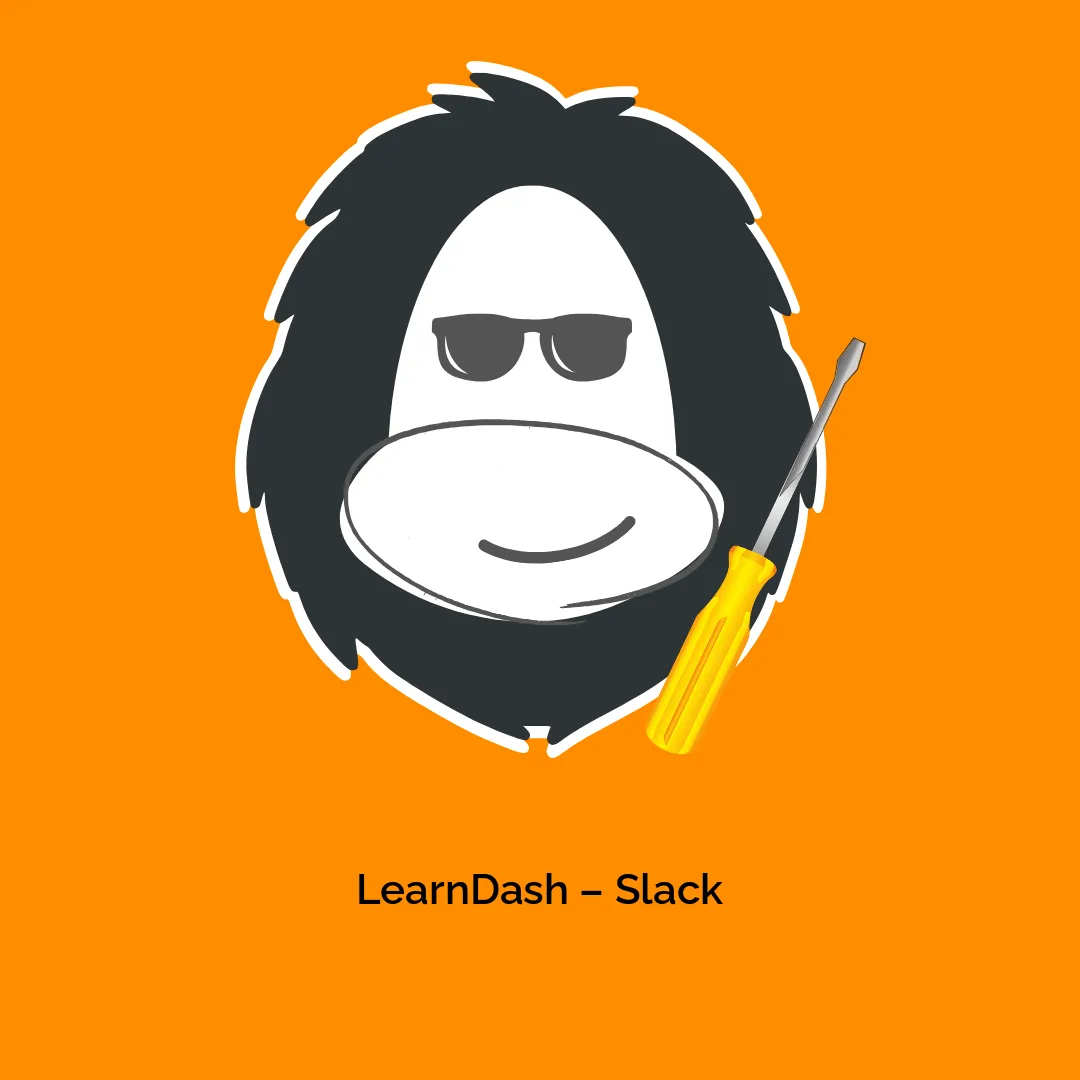
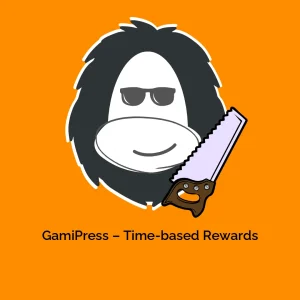

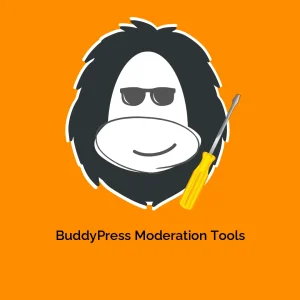

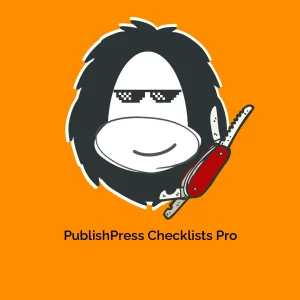

Reviews
There are no reviews yet.