Automating Learning Experiences with LearnDash LMS and Zapier Integration
The LearnDash LMS Zapier Integration is a powerful tool that can significantly enhance your digital learning environment. By leveraging Zapier’s capabilities, educators and course creators can seamlessly connect LearnDash to over 1,500 applications, enabling the automation of various processes that enrich the learning experience. This article will break down how the LearnDash LMS Zapier Integration works, highlight the available triggers and actions, and provide a comprehensive example of setting up a zap, all while ensuring effective communication between LearnDash and other applications.
Understanding Zapier and Its Functionality
What is a Zap?
In the world of Zapier, a “Zap” is essentially an automated workflow that connects two or more applications. Each zap consists of defined building blocks:
-
Trigger: This is the event that starts the zap. In the context of LearnDash, the trigger could be a student enrolling in a course, completing a lesson, or submitting a quiz.
-
Action: Following the trigger, this is the task that Zapier executes automatically. This could involve sending data to another application, adding the user to another platform, etc.
Knowing how to effectively set up these triggers and actions is crucial to fully utilize the potential of the LearnDash LMS Zapier Integration.
How to Set Up Your Integration
Before you begin setting up your zaps, ensure you have a Zapier account since it is necessary to access this integration. There are both free and premium options available, with the premium accounts offering advanced features such as data filtering.
Installation Process
- Add the LearnDash Zapier Integration:
- Access your WordPress admin panel and go to LearnDash LMS > Add-Ons.
- Find the “Zapier for LearnDash” add-on and click Install.
-
Activate the plugin to enable the integration on your site.
-
Authentication:
- Navigate to LearnDash LMS > Zapier > Settings in your WordPress dashboard.
- Copy the required API key and the URL of your site, which will be needed when creating your zap in Zapier.
Supported Triggers and Actions
The LearnDash Zapier Integration supports a variety of triggers and actions that you can utilize to set up a zap:
Triggers:
- Enrolled into Course
- Enrolled into a Group
- Group Completed
- Course Completed
- Lesson Completed
- Topic Completed
- Quiz Taken
- Quiz Completed
- Essay Submitted
Actions:
- Add user to a Course
- Remove user from a Course
- Add user to a LearnDash Group
- Remove user from a LearnDash Group
This selection of triggers and actions can significantly enhance the automation capabilities, allowing course creators to tailor the learning experience based on user activities.
Creating Your First Zap
To create a zap using the LearnDash integration, follow these steps:
- Log in to Zapier:
-
After signing up, log in to your Zapier account.
-
Start Your Zap:
- Click on the Make a Zap! button.
-
Choose the LearnDash app and select one of the triggers mentioned previously.
-
Connect Your LearnDash Account:
- Enter your LearnDash site URL and API key when prompted.
-
Make sure you include a trailing slash (/) at the end of the URL to avoid connection issues.
-
Choose Your Action App:
- Once your trigger is set, choose an action app from the myriad of applications available on Zapier.
-
For example, you might want to connect to Mailchimp to add users to your email list when they enroll in a course.
-
Set Up Action Details:
- You will have to configure the action based on the requirements of the application you are connecting to.
-
For instance, if using Mailchimp, specify the audience list and map the fields accordingly, ensuring to use dynamic data rather than hardcoded entries.
-
Test the Zap:
- Run a test to ensure that everything is functioning correctly. If successful, you’ll see an indication that the zap is ready.
- Don’t forget to turn your zap on once you complete the setup.
Real-World Example of LearnDash LMS Zapier Integration
Let’s walk through a practical example of how you can use the LearnDash LMS Zapier Integration to improve your workflow:
Scenario: Adding Users to Mailchimp upon Course Enrollment
As an instructor, you want to ensure that every time a new learner enrolls in your course, they are automatically added to your Mailchimp email list so you can keep them informed and engaged.
- Setting Up the Trigger:
- Log into Zapier and click Make a Zap!
-
Select LearnDash as your trigger app and choose Enrolled into Course as the trigger event.
-
Connecting LearnDash:
- Input your LearnDash site URL and the API key you previously obtained.
-
Confirm the connection.
-
Defining the Action:
- In the next step, choose Mailchimp as your action app.
- Select the Add/Update Subscriber action.
-
Connect your Mailchimp account.
-
Mapping Fields:
- When configuring the action step, make sure to use dynamic data. For the subscriber email field, select
User[User Email]. -
Complete any other optional fields that Mailchimp offers if you desire.
-
Running a Test:
-
Conduct a test to confirm that when a user enrolls in a course, their information is successfully added to your Mailchimp audience.
-
Turning On Your Zap:
- Ensure you switch your zap to active mode so that it automatically processes new enrollments.
Advanced Usage and Other Ideas
Beyond the standard workflow of adding users to an email list, there are numerous creative automation possibilities with the LearnDash LMS Zapier Integration:
-
Data Tracking: Use Zapier to log quiz results into Google Sheets. This way, you can maintain a performance record of all students without additional manual data entry.
-
Notifications via Slack: Implement Slack notifications for your team. For example, if a course is completed, a message sent to a specific channel can keep your team notified in real-time.
-
Connect to CRM: Streamline customer management by integrating with a CRM platform like HubSpot or Salesforce. When a user enrolls, their data can transfer directly into your customer management system.
Conclusion
The LearnDash LMS Zapier Integration holds immense potential to streamline operations, enhance communication, and provide a more efficient learning experience. This powerful integration allows you to automate mundane tasks, freeing up time to focus on creating valuable content and supporting your learners. The myriad of supported triggers and actions enables you to tailor the integration to fit your unique needs, ensuring that every interaction with your learners is meaningful and impactful. As technology continues to evolve, tools like LearnDash and Zapier will play a pivotal role in shaping the future of digital education, allowing educators to leverage automation for a more engaging and productive learning environment.
LearnDash LMS – Zapier Integration: Download for Free on OrangoGPL
Certainly, is completely feasible and law-abiding.
Moreover, even downloading a cracked LearnDash LMS – Zapier Integration is law-abiding, because the license it is distributed under is the General Public License, and this license allows the user all kinds of code modifications.
Therefore, don’t worry: If you were in search of to buy LearnDash LMS – Zapier Integration cheaply or, directly, to download LearnDash LMS – Zapier Integration Plugins nulled and, so, get it one hundred percent free, now, you can do that legally.
Download LearnDash LMS – Zapier Integration GPL: A great solution for entrepreneurs beginning their journey
Call it what you like best: LearnDash LMS – Zapier Integration Plugins offers, download LearnDash LMS – Zapier Integration Plugins GPL, download LearnDash LMS – Zapier Integration without license or download LearnDash LMS – Zapier Integration Plugins cracked.
It is totally legal and something essential for any new entrepreneur.
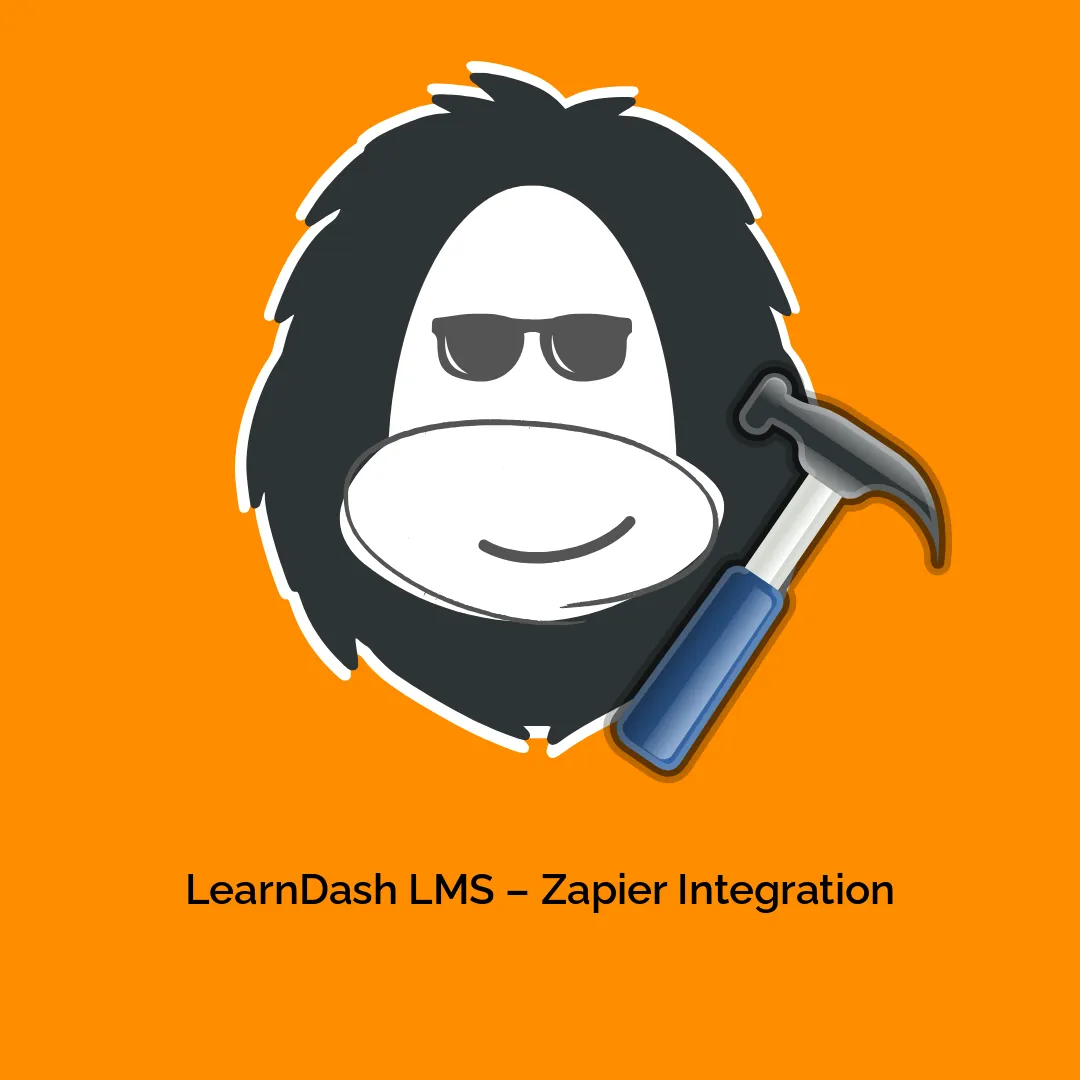
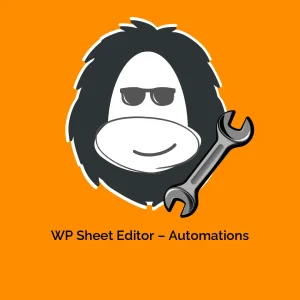


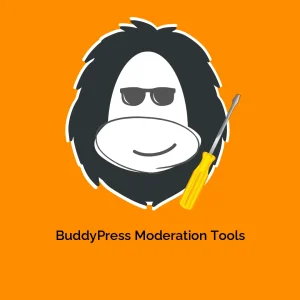
Reviews
There are no reviews yet.