Unlocking the Potential of LearnDash LMS with Elementor
Creating an engaging and effective online course is essential for any educator or entrepreneur in the eLearning space. With the right tools, this can be achieved more easily. LearnDash LMS, a popular learning management system, when paired with the Elementor page builder, allows you to build dynamic, visually appealing courses that can significantly enhance the learning experience. This combo can transform your educational content into a beautifully designed online learning platform, making it as simple as dragging and dropping elements into place. Here’s a comprehensive guide on how to harness the power of LearnDash LMS and Elementor.
Getting Started with LearnDash and Elementor Integration
Before diving into the nitty-gritty of course creation, it’s essential to ensure you have the necessary tools in place. For the integration between LearnDash LMS and Elementor to function seamlessly, the following components are required:
- LearnDash LMS: This is the core plugin that powers your eLearning environment.
- LearnDash Elementor Addon: This specific addon allows you to use Elementor’s features inside LearnDash.
- Elementor and Elementor Pro: The page builder that makes designing your course layout both easy and visually stunning.
With these elements in place, you are well on your way to creating an exceptional online course.
Installation and Setup of LearnDash Elementor Addon
To begin, you will need to install the LearnDash Elementor Addon. If you’ve already activated your LearnDash license, simply navigate to the Addons section under LearnDash LMS in your WordPress admin dashboard. If you haven’t activated your license yet, you can download the necessary add-ons from your LearnDash account.
Once you have the addon, it’s essential to configure Elementor properly. Start by heading to the Elementor settings in your WP Admin dashboard. Ensure you are looking at the Post Types section under the general settings. You should disable the Elementor options for courses, lessons, topics, and quizzes to maintain control over your layouts.
Configuring Your Templates for Optimal Course Design
Creating an engaging course experience involves setting up templates correctly. The Elementor theme builder allows for customization, so it’s crucial to keep up with the latest version for the best results.
In the Admin menu of Elementor, you’ll want to do the following:
- Confirm you are using the latest features within Elementor, specifically checking that Default to New Theme Builder is set correctly.
- Navigate to Templates and select Theme Builder. Here you can create a Single Course template.
To create a new Course template, click on the “+” icon. You’ll be prompted with options to choose existing blocks or pages; however, for this guide, it’s advisable to start from scratch. Close the Library popup and you will be taken to the template editor.
If you glance at the Elementor sidebar, you will find various widgets categorized neatly. These widgets are critical as each serves a unique purpose in the context of your course layout.
Essential Widgets for Course Creation
To successfully display your course content, you’ll want to include the following widgets:
- Post Title: This is where you will set your course title. Make it impactful, as this will be the first thing learners see.
- Course Infobar: This dynamic element provides users with progress updates and is essential for tracking enrollment and completion.
- Course Certificate: This widget showcases any certificates students receive upon course completion. It adds a layer of achievement that can motivate learners.
- Post Content: This area is where you add textual content, lessons, and resources that students will interact with throughout the course.
- Course Content Widget: It displays all lessons, topics, and quizzes structured in the course. This is particularly useful for keeping the learner oriented within the course framework.
As you drag and drop these widgets onto your canvas, consider their order based on user experience. For instance, having the Course Infobar prominently displayed can encourage students to engage with the content and aim for course completion.
Finalizing and Publishing Your Course Template
Once you have arranged your widgets and added your content, it’s time to publish your template. At the bottom of the Elementor sidebar, click the Publish button—a popup for Publish Settings will appear, allowing you to set conditions for when the template should be applied.
- Select “Courses” as your condition to ensure that template applies specifically to your LearnDash courses.
- Finally, click Save & Close to publish your work.
This simple act puts all your hard work into action, providing a seamless introduction for students exploring your course offerings.
Tackling Common Issues in Course Development
Even after a successful setup, you may encounter challenges. Here are a few common issues and how to resolve them:
Content Not Displaying
If your content is not visible, it often arises from a misconfiguration where certain essential Elementor widgets have not been added to your template. Double-check that each widget required for proper display has been included.
Content Duplication
Should you notice duplicate entries of your content, this can often be addressed by enabling the “Disable Widget Auto Insertion” option. This setting prevents automatic widget placement that could lead to overlapping elements.
Customizing Individual Course Designs
While LearnDash and Elementor allow you to create globally applicable templates, personalizing individual courses or lessons is also possible. Just remember, customizing templates per post type could require extra time for adjustments later on.
To create a custom look for a specific course or lesson:
- Go to Elementor settings and find the Post Types section.
- Check the box next to the specific content type you want to customize.
- Create or edit that course as you normally would, ensuring to select “Edit with Elementor.”
- Design your customized template accordingly—this gives you the creative freedom to differentiate courses as needed.
Additional Insights into Using LearnDash with Elementor
Using LearnDash and Elementor together significantly enhances the learning experience. With flexible design options, educators can create courses that not only deliver educational content but also engage students through creative layouts. Imagine students being able to navigate courses seamlessly, enjoying aesthetically pleasing interfaces that enhance learning rather than distract.
Having this integrated system also ensures consistency and efficiency in course updates and management. Need to change a lesson structure? Simply update the template, and the changes will reflect across all linked courses.
With the capabilities of Elementor, you can also incorporate interactive elements like quizzes and multimedia content, which are becoming more relevant in modern eLearning. Engaging users through varied content forms keeps them invested in their learning journey.
Whether you’re a seasoned instructor or just stepping into the world of online education, leveraging the LearnDash LMS with Elementor can profoundly impact how you deliver courses and interact with students. Seeing the results of your efforts as students enroll, learn, and succeed can be immensely satisfying and encouraging for any educator.
Learning from each course, and continuously enhancing with Elementor, provides an ongoing pathway to delivering superior educational experiences. Embrace the merging of technology and teaching, and watch your courses come to life in exciting and impactful ways.
Download LearnDash LMS – Elementor Plugins for free
You see, downloading LearnDash LMS – Elementor Plugins for free on OrangoGPL is perfectly feasible and legal.
Truly, even downloading a cracked LearnDash LMS – Elementor is law-abiding, as the license it is distributed under is the General Public License, and this license permits the holder its modification for free.
So, there’s no need to worry: If you wish to buy LearnDash LMS – Elementor cheaply or, directly, to download LearnDash LMS – Elementor Plugins nulled and, this way, get it 100% free, on OrangoGPL, you can do it without going outside the law.
Download LearnDash LMS – Elementor GPL: A great way for new entrepreneurs
The name you give it doesn’t matter: Buying LearnDash LMS – Elementor on resale, download LearnDash LMS – Elementor Plugins GPL, download LearnDash LMS – Elementor without license or download LearnDash LMS – Elementor nulled.
It is something absolutely within the law and a necessity for every entrepreneur just starting.
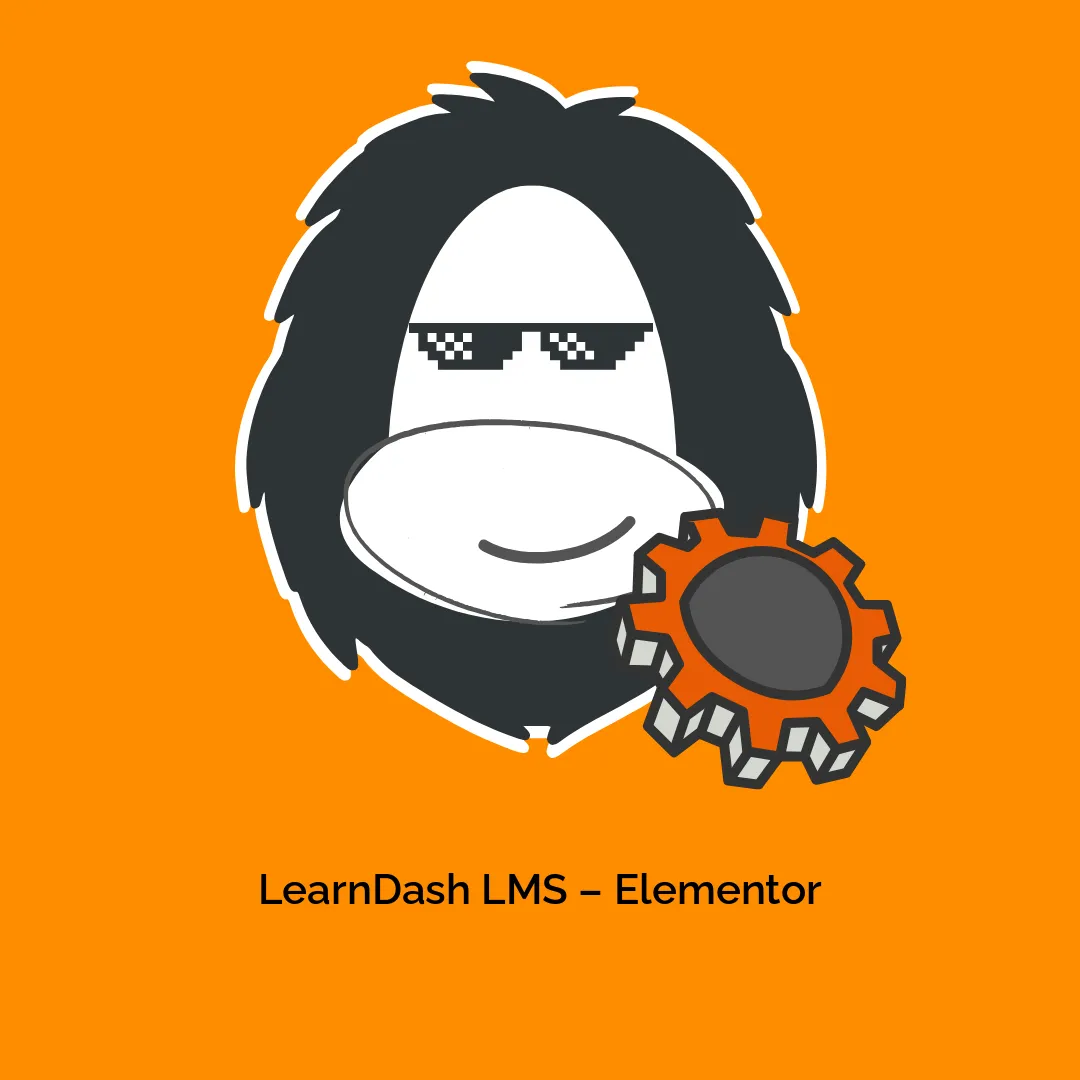
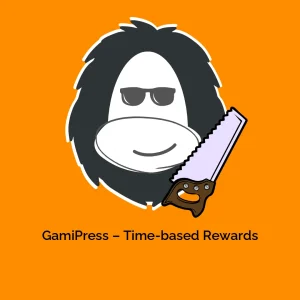



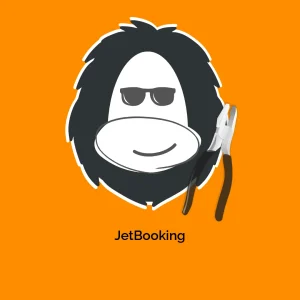
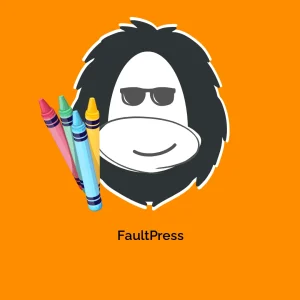

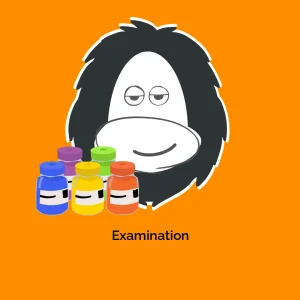
Reviews
There are no reviews yet.