Create Shop Pages Effortlessly with Kadence WooCommerce Elementor Pro
Building stunning and customized shop pages is essential for any e-commerce business looking to stand out. With the adventurous combination of Kadence, WooCommerce, and Elementor Pro, creating attractive product archives and seamless checkout pages is not only feasible but also relatively simple. This article dives into the essentials of leveraging Kadence WooCommerce Elementor Pro to elevate your online shop’s aesthetic and functionality.
Getting Started: Essential Plugin Installation
Before jumping into design specifics, it’s crucial to set the groundwork by installing the necessary plugins. The cornerstone of this setup is the Elementor page builder, which empowers users to craft beautiful, responsive pages using a drag-and-drop interface.
Step 1: Install Elementor and Kadence WooCommerce Elementor Pro
-
Elementor Plugin: The first step is to download and install the Elementor plugin, which can typically be found in the WordPress repository.
-
Kadence WooCommerce Elementor: Following this, download the free version of Kadence WooCommerce Elementor, which serves as a foundation for your e-commerce integration.
-
Kadence WooCommerce Elementor Pro: To maximize functionality, it’s advisable to acquire the Pro version. Ensure both the free and Pro versions are installed and activated on your WordPress site for seamless operation.
If you’re new to the Elementor plugin, take the time to familiarize yourself with its many features. Various tutorials and resources are available to help you get started, paving the way for an effortless design journey.
Building Your Archive Template
Once you’ve set up your plugins, the next step is to create a custom archive template. This template will showcase your products in a visually engaging manner, enticing potential buyers to explore and purchase.
Step 2: Enabling WooCommerce Pages in Elementor
- Go to Elementor > Settings on your dashboard.
- Enable the WooCommerce pages option to allow Elementor to customize them fully.
Step 3: Create a New Template
- Navigate to Products > Woo Templates to initiate the creation of a new template.
- Make sure to select “Product Archive Template” from the template options.
- Assign a descriptive name to your template for easy identification later.
Step 4: Configure Your Archive Layout
The exciting part begins as you configure your archive page with dynamic widgets.
- On the left-hand sidebar, locate the “WooCommerce” section to find product-specific widgets.
- Drag and drop your desired widgets onto the canvas to design your layout. You might select options like product thumbnails, prices, descriptions, and ratings to enhance engagement.
Step 5: Assign and Save Your Template
After finalizing your design:
- Navigate to WooCommerce > Template Builder to assign the newly created template.
- Save your changes and view it on the front end to ensure it meets your expectations.
Step 6: Target a Specific Product Category
If your design caters to a particular category of products, this plugin allows for precise assignment:
- Go to Products > Categories and select the category related to your template.
- Find the Product Archive Template option and assign your custom template accordingly.
Crafting an Intuitive Checkout Page
In addition to your product displays, creating a smooth checkout experience for customers is paramount. A seamless checkout page can significantly reduce cart abandonment and improve overall sales.
Step 7: Enable Checkout Page in Elementor
- Similar to the archive templates, access Elementor > Settings again and ensure that the checkout page is enabled.
Step 8: Create Your Custom Checkout Template
- Head back to Products > Woo Templates and opt to create a new checkout template.
- Utilize your creative skills to build an attractive, user-friendly layout that aligns with your brand.
Step 9: Assign Template for Checkout Page
Once your checkout page is designed to your liking:
- Visit WooCommerce > Template Builder to choose the checkout page.
- Save your settings once assigned.
Step 10: Final Preview and Adjustments
With everything set up:
- Make sure to save your newest settings and take a moment to view the checkout page in action. This final step is critical for identifying adjustments that can enhance user experience.
Advantages of Using Kadence WooCommerce Elementor Pro
Combining Kadence and Elementor Pro with WooCommerce does not only streamline the design process but also equips your online store with numerous advantages:
-
User-Friendly Experience: Elementor’s intuitive drag-and-drop feature makes it simple for users of all skill levels to create professional-looking pages swiftly.
-
Enhanced Customization: With Kadence’s specialized WooCommerce features, users can easily craft personalized product layouts, improving the overall shopping experience.
-
Responsive Design: Both Elementor and Kadence prioritize responsive design, ensuring your pages will look great on any device, from desktops to smartphones.
-
Fast Loading Times: Optimized code and performance-focused designs allow for quicker loading times, enhancing user experience and positively impacting search rankings.
-
SEO Optimization: Kadence WooCommerce Elementor Pro integrates various tools that aid in optimizing product pages for search engines, increasing visibility and potential traffic.
-
Pre-built Templates: The library of pre-built templates available saves time in the design process, allowing users to start with a solid foundation and customize as needed.
Advanced Tips for Maximizing Kadence WooCommerce Elementor Pro
-
Experiment with Plugins: Explore additional plugins that can enhance your shop’s functionality. For instance, integrating review systems or email marketing tools can enhance customer engagement.
-
Utilize Custom CSS: If you have a flair for design, consider adding custom CSS for more intricate visual changes. This way, you can ensure your shop pages are entirely unique.
-
Analyze Site Performance: Regularly check the performance of your shop pages using tools like Google Analytics. Observing user behavior will provide insights into any necessary adjustments to improve conversions.
-
Incorporate Visual Storytelling: Use high-quality images and engaging product descriptions to tell a visual story. Showcasing products in real-life scenarios can significantly influence purchasing decisions.
-
Stay Updated: Keep your plugins up to date to ensure optimum performance and security. Kadence developers regularly release updates packed with improvements and innovations.
-
Engage with Customers: Consider implementing chat features or customer feedback options to actively engage your audience. Providing avenues for communication can create a loyal customer base.
Final Thoughts on Kadence WooCommerce Elementor Pro
The combination of Kadence, WooCommerce, and Elementor Pro presents a powerhouse toolset for e-commerce entrepreneurs looking to establish or revamp their online ventures. From aesthetically pleasing product archive pages to streamlined checkout processes, this trio can significantly enhance the overall shopping experience.
Not only does it provide a user-friendly approach to building shop pages, but it also allows for an array of customization options that cater to diverse brand needs. By taking advantage of the capabilities encompassed in Kadence WooCommerce Elementor Pro, you position your online shop for success—visual appeal, functional efficiency, and positive user interactions.
Ready to transform your online store? There’s no better time than now to harness the power of Kadence WooCommerce Elementor Pro and start building your empire in the e-commerce world!
Download Kadence Woocommerce Elementor Pro Plugins for free
Yes indeed, downloading Kadence Woocommerce Elementor Pro for Free is viable and perfectly law-abiding.
Moreover, even downloading a cracked Kadence Woocommerce Elementor Pro is law-abiding, as the license it is distributed under is the General Public License, and this license allows its free distribution.
Hence, you can be at ease: If you wanted to buy Kadence Woocommerce Elementor Pro cheaply or, directly, to download Kadence Woocommerce Elementor Pro Plugins nulled to obtain it completely free, now, it’s possible within the law.
Download Kadence Woocommerce Elementor Pro GPL: The choice for new entrepreneurs
It doesn’t matter what you name it: Discounts for Kadence Woocommerce Elementor Pro, download Kadence Woocommerce Elementor Pro Plugins GPL, download Kadence Woocommerce Elementor Pro without license or download Kadence Woocommerce Elementor Pro Plugins cracked.
It is something entirely legal and a necessity for any entrepreneur just starting.




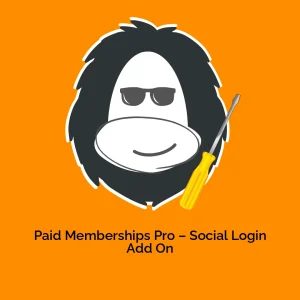
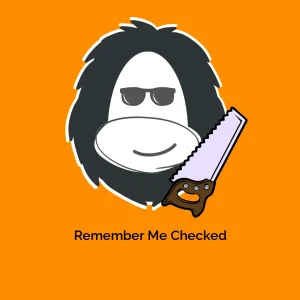
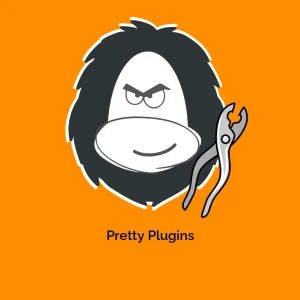

-300x300.webp)
Reviews
There are no reviews yet.