Harness the Power of JetFormBuilder Moosend Action
The integration of JetFormBuilder with Moosend is a powerful combination for anyone looking to streamline their email marketing efforts and optimize lead collection. This addon facilitates a seamless connection between JetFormBuilder forms and your Moosend account, enabling users to gather leads from various sources like landing pages and subscription forms. With this integration, you can effortlessly create mailing lists, manage custom segments, and oversee your marketing campaigns with enhanced efficiency.
Installation Process
To unleash the potential of JetFormBuilder Moosend Action, the first step involves installing the Moosend integration addon. Here’s a step-by-step guide:
- Access Your Dashboard: Head over to your JetFormBuilder dashboard and navigate to the “Addons” section.
- Find Moosend Integration: Locate the “Moosend Integration” within the All Available Addons section; it’s usually easy to spot.
- Install the Addon: Click on the “Install Addon” button, after which it will be listed under Your Installed Addons.
- Activate the Addon: To enable the addon, simply click on “Activate Addon”.
The activation process ensures that all features connected to Moosend will be accessible for your form setups.
Setting up Moosend API Key
Once the addon is activated, you’ll need to connect your Moosend account via the API Key. Follow these detailed steps:
- Create or Access Moosend Account: If you don’t have a Moosend account yet, sign up on their website. If you already do, just log in.
- Locate Your API Key: Click on the cogwheel icon in the upper right corner, navigate to “Account Settings” and then select “API Key”. Copy the key by clicking the designated button.
- Paste the API Key: On your JetForms dashboard, go to Settings followed by the Moosend API tab. Paste the key into the dedicated API key field and save your changes.
This API connection establishes a secure pathway for data transfer between your forms and Moosend, paving the way for future actions you’ll take with your form submissions.
Linking Forms to Moosend
With the API key integrated, the next step is setting up your form to interact with Moosend. Here’s how you can do this:
- Select Your Form: If you have an existing form you want to connect, open it; otherwise, click “Add New” to create a fresh form.
- Post Submit Actions: In the right-side menu, go to the Post Submit Actions section. Click the “New Action” button and select “Moosend” from the dropdown menu.
- Edit the Action: Click on the pencil-shaped edit button to enter the Edit Action window. Here, you can either paste the API key or choose the “Use Global Settings” toggle, which will automatically populate the field for you.
This step ensures that once users submit the form, their data will be securely sent to your Moosend account.
Custom Fields and Required Data
One of the remarkable features of the JetFormBuilder Moosend Action is its capability to handle custom fields efficiently. Depending on your marketing strategy, you may want to collect specific information from your leads. Here’s how to add custom fields:
- Create Custom Fields in Moosend: Go to the Mailing Lists section in your Moosend account. Choose the mailing list that you intend to update, and locate the Custom Fields tab.
- Add New Custom Field: Click on “Add new custom field” where you’ll enter the Field Name and select the appropriate Data Type: Options include Text, DateTime, Number, Single Select Dropdown, or Checkbox.
- Set Required Fields: If necessary, you can designate fields as required, ensuring users complete these fields before submitting the form.
By marking certain fields as required, you can minimize the risk of incomplete data submissions, thus enhancing the quality of your email list.
Finalizing the Moosend Action Setup
Once custom fields have been configured, return to the Moosend post-submit action in JetFormBuilder:
- Verify Custom Fields: Click the “Retry request” button in the edit action window to fetch the newly added custom fields.
- Map Form Fields: In the Fields Map section, connect the custom fields created in Moosend with the corresponding fields in your form. This step is crucial for ensuring that the right data is sent to your mailing list.
- Save Your Changes: After mapping your fields, click the “Update” button. Now, when users submit the form, their details will auto populate your Moosend Member list.
This logic behind the JetFormBuilder Moosend Action is designed to enhance user experience while ensuring data integrity between your forms and the mailing list.
Benefits of Using JetFormBuilder Moosend Action
The JetFormBuilder Moosend Action isn’t just about integration; it brings forth multiple advantages for businesses looking to optimize their marketing strategies:
- Streamlined Lead Collection: With customizable forms, you can effortlessly gather leads without missing any vital information.
- Segmentation and Targeting: The ability to create custom fields helps in segmenting your audience effectively, allowing tailored marketing communications.
- Improved Campaign Performance: By ensuring higher-quality leads through required fields, the performance of your email campaigns can improve significantly.
- Data Management: Automatic data syncing between JetFormBuilder and Moosend minimizes manual data handling and potential errors.
- User-Friendly Process: The established workflow is designed to be intuitive, enhancing the overall user experience for both you and your potential customers.
The synergy offered by the JetFormBuilder Moosend Action can greatly enhance your marketing initiatives. Users can expect a boost in their email marketing results by employing this robust integration, thus leading to improved client engagement and conversion rates.
By diligently managing your leads and following best practices in form creation and data handling, your business can benefit significantly from using JetFormBuilder in conjunction with Moosend. Seamlessness in handling submissions combined with effective email marketing can position your business optimally in today’s competitive landscape.
In conclusion, integrating JetFormBuilder with Moosend via the crafted Moosend Action not only elevates your email marketing strategy but streamlines your workflow. Embracing this powerful tool can lead to increased reach, stronger connections with your audience, and ultimately, superior results from your marketing campaigns. With its emphasis on user customization and compliant data collection, it becomes a standout choice for digital marketers focused on growth and efficiency.
Download JetFormBuilder Moosend Action Plugins for free
Here you have it, downloading JetFormBuilder Moosend Action Plugins for free on OrangoGPL is viable and absolutely legal.
Actually, even downloading a cracked JetFormBuilder Moosend Action is law-abiding, and this is because the license it is distributed under is the GPL (General Public License), and this license enables the user its free modification, distribution, and resale.
Therefore, you have nothing to worry about: If you wanted to buy JetFormBuilder Moosend Action cheaply or, directly, to download JetFormBuilder Moosend Action Plugins nulled and, this way, get it completely free, now, you can do that in a legal way.
Download JetFormBuilder Moosend Action GPL: The only choice for beginner entrepreneurs
We don’t care what you call it: Discounts for JetFormBuilder Moosend Action, download JetFormBuilder Moosend Action Plugins GPL, download JetFormBuilder Moosend Action without license or download JetFormBuilder Moosend Action nulled.
It is something 100% law-abiding and something indispensable for any new entrepreneur.
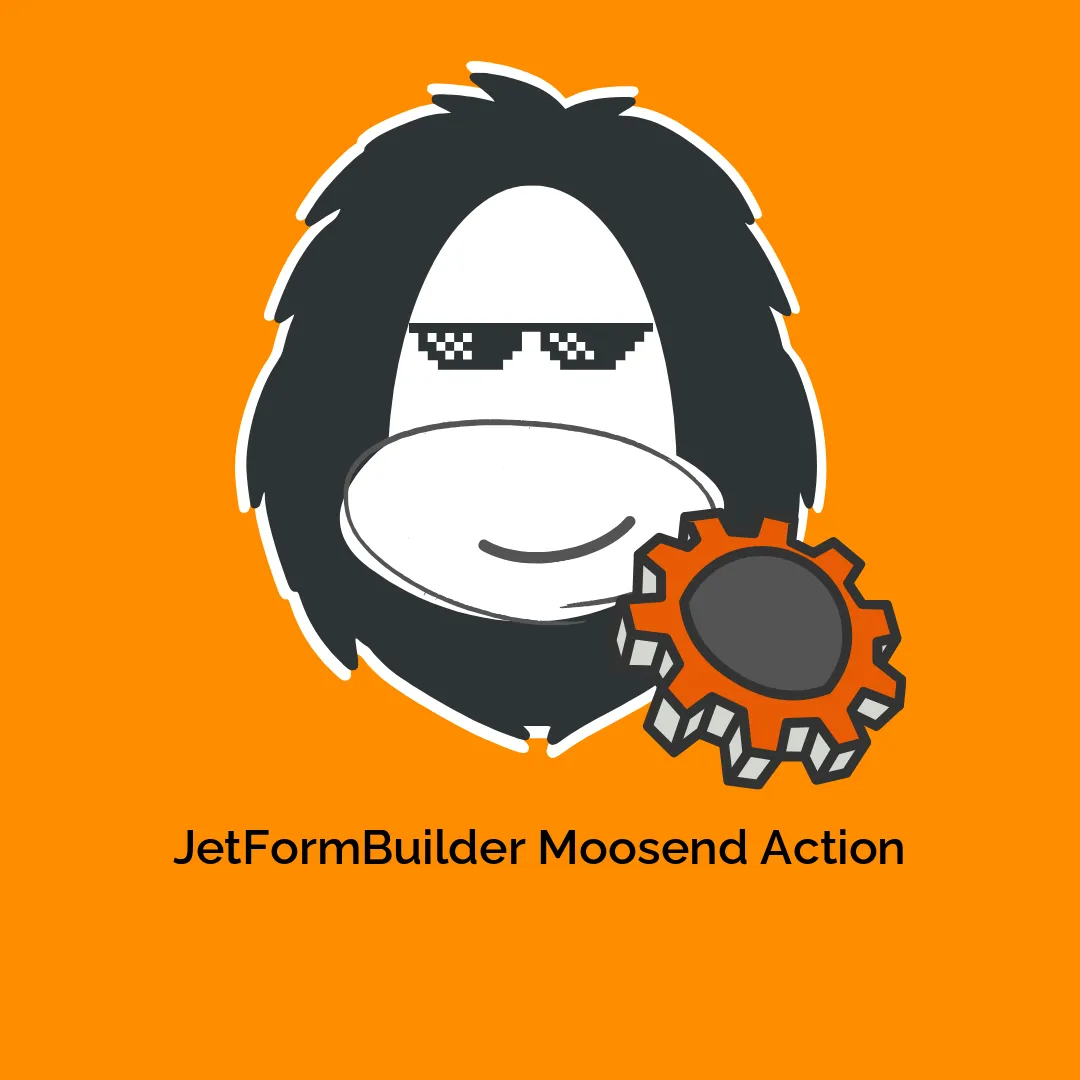
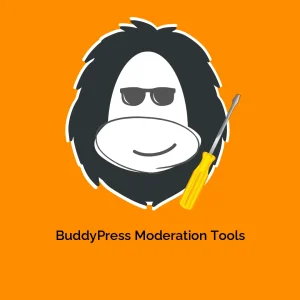
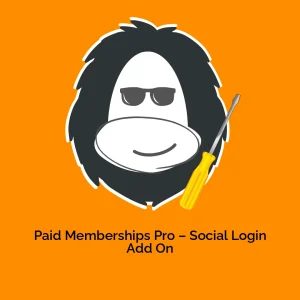
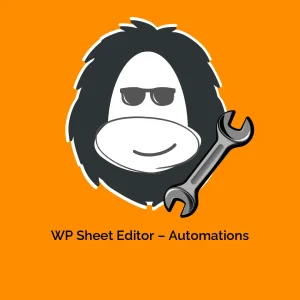
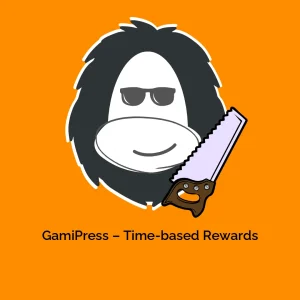



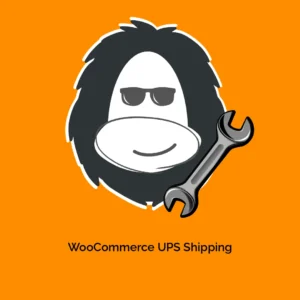
Reviews
There are no reviews yet.